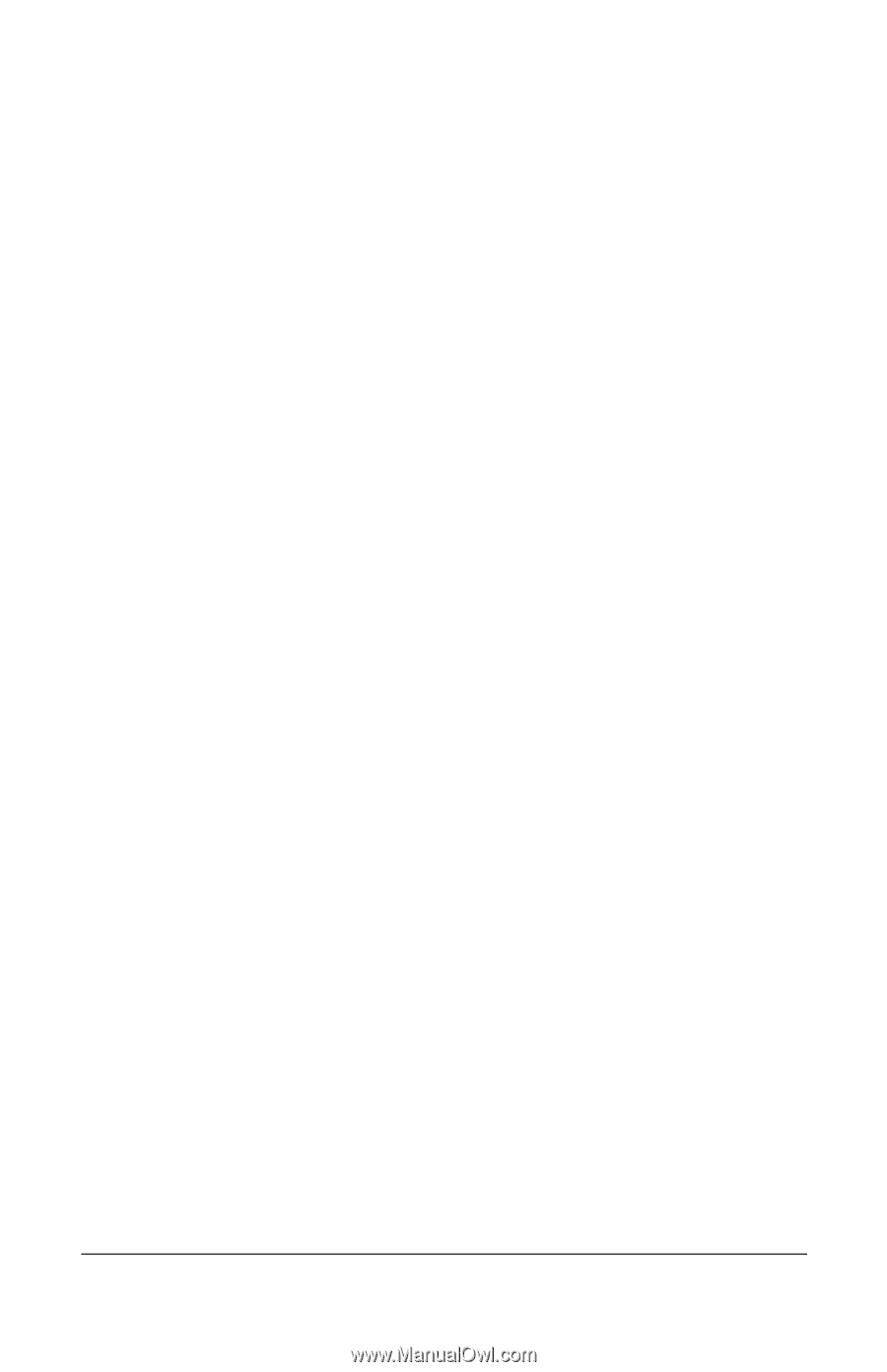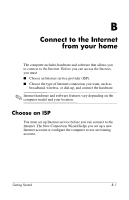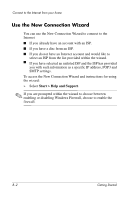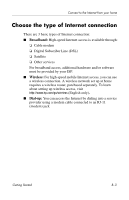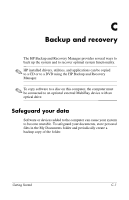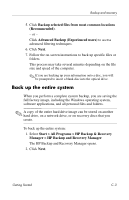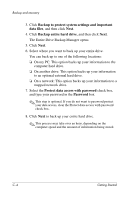HP Tc4400 HP Compaq tc4400 Tablet PC - Getting Started - Enhanced for Accessib - Page 44
Back up the system, Back up specific files or folders
 |
UPC - 883585078639
View all HP Tc4400 manuals
Add to My Manuals
Save this manual to your list of manuals |
Page 44 highlights
Backup and recovery Back up the system Using HP Backup and Recovery Manager, you can ■� Back up specific files and folders. ■� Back up the entire system. ■� Back up modifications since your last backup, using HP system recovery points. ■� Schedule backups. Back up specific files or folders You can back up specific files or folders to the hard drive, to an optional external hard drive, or to discs. To back up specific files or folders: 1. Select Start > All Programs > HP Backup & Recovery Manager > HP Backup and Recovery Manager. The HP Backup and Recovery Manager opens. 2. Click Next. 3. Click Backup to protect system settings and important data files, and then click Next. 4. Click Backup individual files and folders, and then click Next. The Backup Wizard opens. C-2� Getting Started