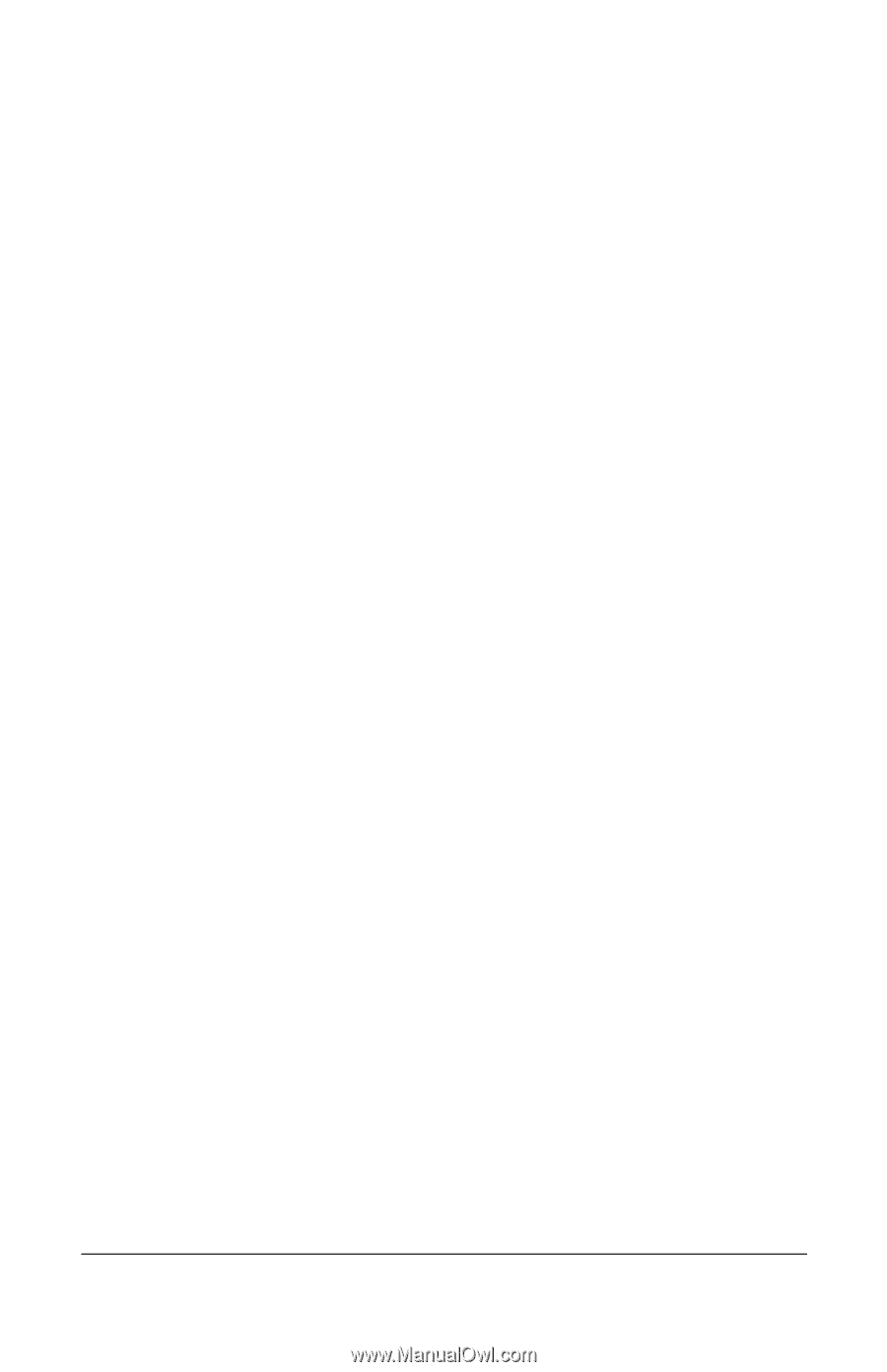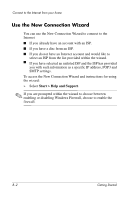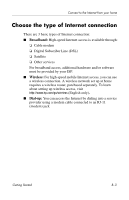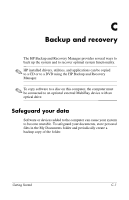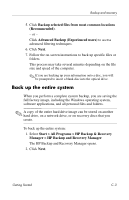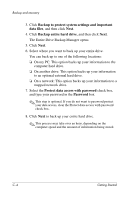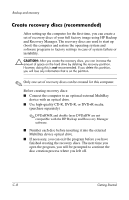HP Tc4400 HP Compaq tc4400 Tablet PC - Getting Started - Enhanced for Accessib - Page 46
The Entire Drive Backup Manager opens., Backup to protect system settings and important, data files
 |
UPC - 883585078639
View all HP Tc4400 manuals
Add to My Manuals
Save this manual to your list of manuals |
Page 46 highlights
Backup and recovery 3. Click Backup to protect system settings and important data files, and then click Next. 4. Click Backup entire hard drive, and then click Next. The Entire Drive Backup Manager opens. 5. Click Next. 6. Select where you want to back up your entire drive. You can back up to one of the following locations: ❏�On my PC: This option backs up your information to the computer hard drive. ❏�On another drive: This option backs up your information to an optional external hard drive. ❏�On a network: This option backs up your information to a mapped network drive. 7. Select the Protect data access with password check box, and type your password in the Password box. ✎ This step is optional. If you do not want to password protect your data access, clear the Protect data access with password check box. 8. Click Next to back up your entire hard drive. ✎ This process may take over an hour, depending on the computer speed and the amount of information being stored. C-4� Getting Started