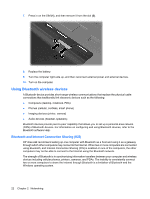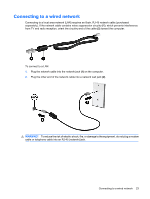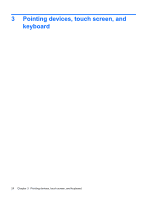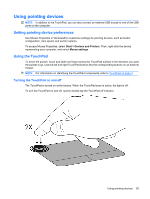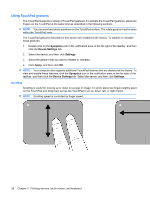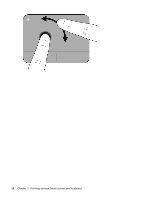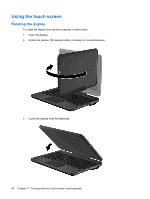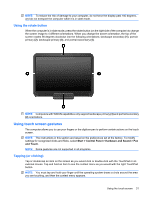HP TouchSmart tm2-1020tx HP TouchSmart User Guide - Windows 7 - Page 37
Pinching/Zooming, Rotating
 |
View all HP TouchSmart tm2-1020tx manuals
Add to My Manuals
Save this manual to your list of manuals |
Page 37 highlights
Pinching/Zooming Pinching/zooming allows you to zoom in or out on items such as PDFs, images, and photos. ● Zoom in by placing two fingers together on the TouchPad, and then moving them apart to gradually increase the object's size. ● Zoom out by placing two fingers apart on the TouchPad, and then moving them together to gradually decrease the object's size. Rotating Rotating allows you to rotate items such as photos and pages. To rotate, anchor your left forefinger in the TouchPad zone. Move the right forefinger around the anchored finger in a sweeping motion, moving from twelve o'clock to three o'clock. To reverse the rotation, move your right forefinger from three o'clock to twelve o'clock. NOTE: Rotating must be done within the TouchPad zone. Using pointing devices 27