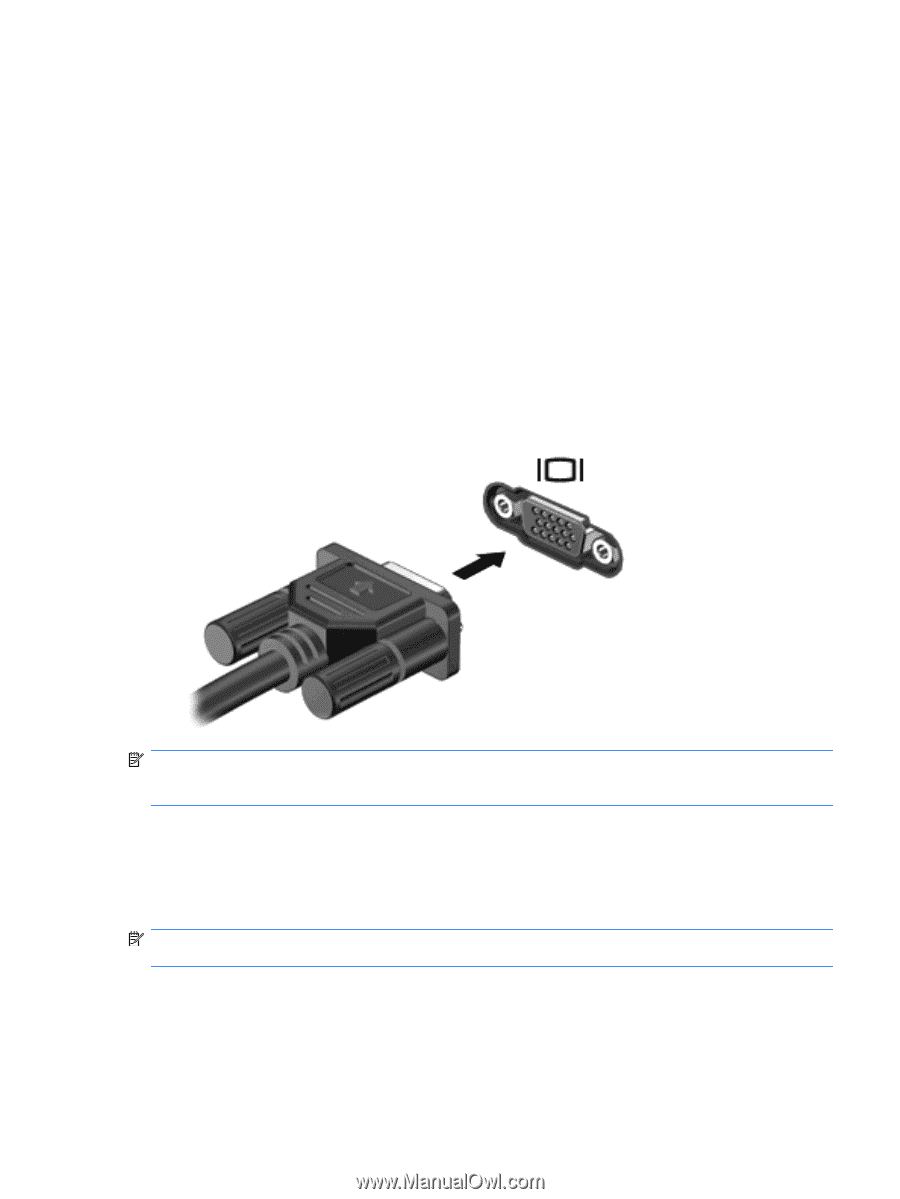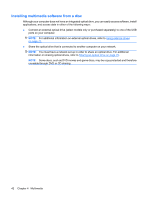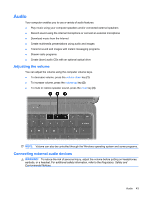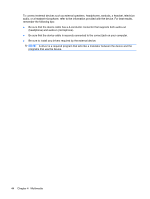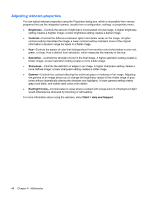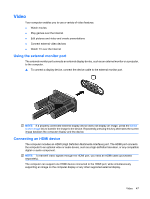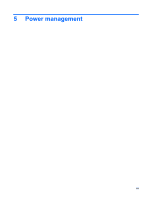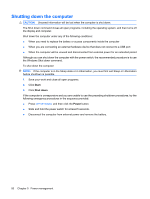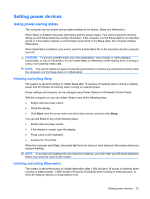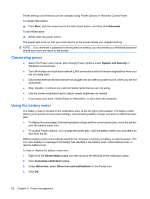HP TouchSmart tm2-1020tx HP TouchSmart User Guide - Windows 7 - Page 57
Video, Using the external monitor port, Connecting an HDMI device
 |
View all HP TouchSmart tm2-1020tx manuals
Add to My Manuals
Save this manual to your list of manuals |
Page 57 highlights
Video Your computer enables you to use a variety of video features: ● Watch movies ● Play games over the Internet ● Edit pictures and video and create presentations ● Connect external video devices ● Watch TV over the Internet Using the external monitor port The external monitor port connects an external display device, such as an external monitor or a projector, to the computer. ▲ To connect a display device, connect the device cable to the external monitor port. NOTE: If a properly connected external display device does not display an image, press the switch screen image key to transfer the image to the device. Repeatedly pressing this key alternates the screen image between the computer display and the device. Connecting an HDMI device The computer includes an HDMI (High Definition Multimedia Interface) port. The HDMI port connects the computer to an optional video or audio device, such as a high-definition television, or any compatible digital or audio component. NOTE: To transmit video signals through the HDMI port, you need an HDMI cable (purchased separately). The computer can support one HDMI device connected to the HDMI port, while simultaneously supporting an image on the computer display or any other supported external display. Video 47