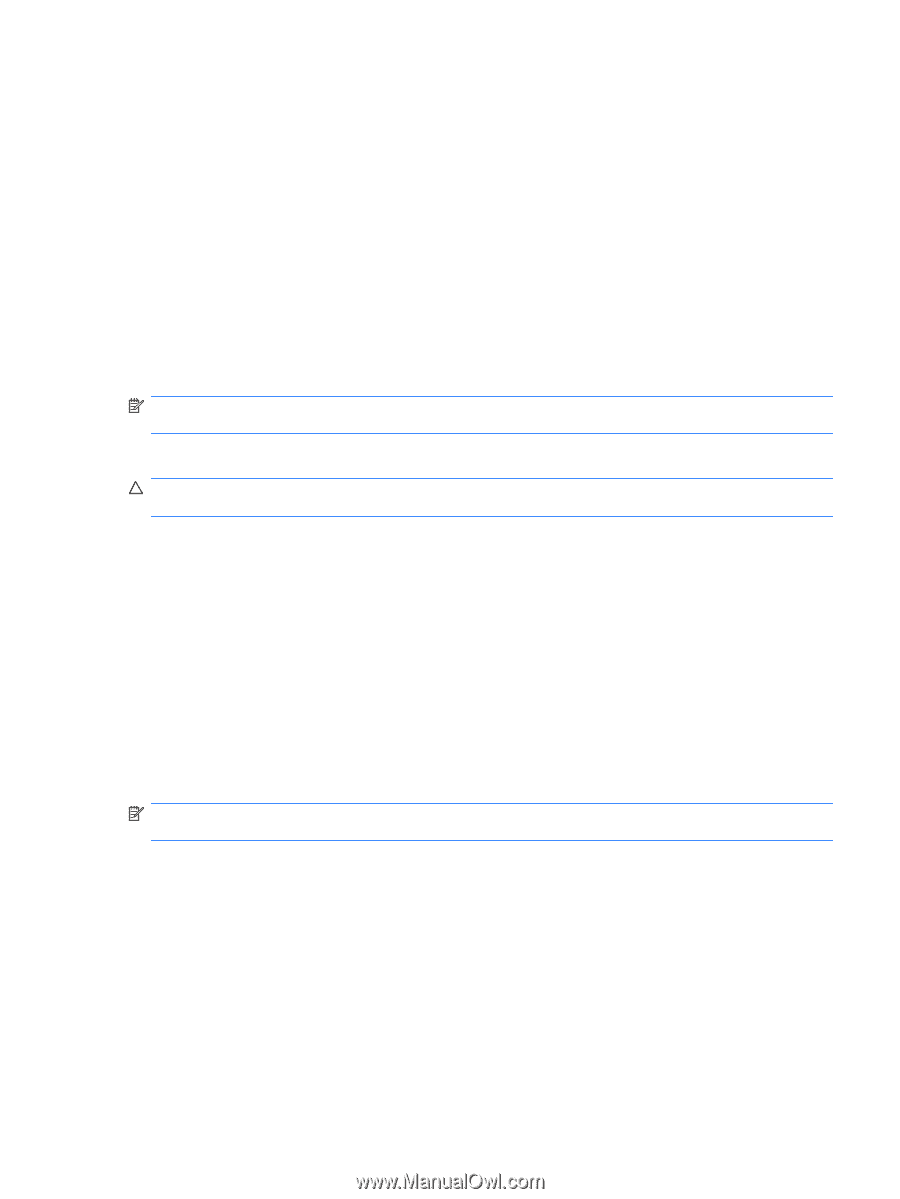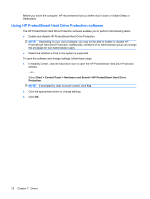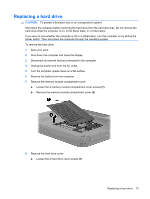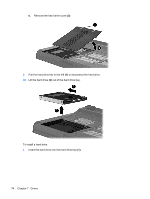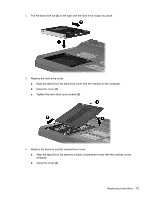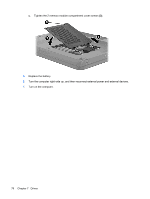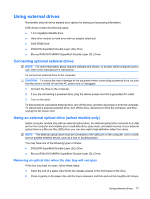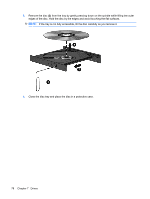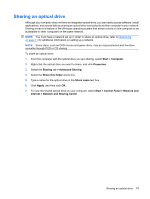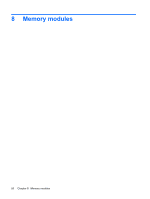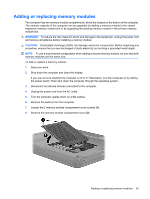HP TouchSmart tm2-1020tx HP TouchSmart User Guide - Windows 7 - Page 87
Using external drives, Connecting optional external drives
 |
View all HP TouchSmart tm2-1020tx manuals
Add to My Manuals
Save this manual to your list of manuals |
Page 87 highlights
Using external drives Removable external drives expand your options for storing and accessing information. USB drives include the following types: ● 1.44-megabyte diskette drive ● Hard drive module (a hard drive with an adapter attached) ● DVD-ROM Drive ● DVD±RW SuperMulti Double-Layer (DL) Drive ● Blu-ray ROM DVD±R/RW SuperMulti Double-Layer (DL) Drive Connecting optional external drives NOTE: For more information about required software and drivers, or to learn which computer port to use, refer to the manufacturer's instructions. To connect an external drive to the computer: CAUTION: To reduce the risk of damage to the equipment when connecting a powered drive, be sure that the drive is turned off and the AC power cord is unplugged. 1. Connect the drive to the computer. 2. If you are connecting a powered drive, plug the device power cord into a grounded AC outlet. 3. Turn on the drive. To disconnect an unpowered external drive, turn off the drive, and then disconnect it from the computer. To disconnect a powered external drive, turn off the drive, disconnect it from the computer, and then unplug the AC power cord. Using an external optical drive (select models only) Select computer models ship with an external optical drive. An external optical drive connects to a USB port on the computer and enables you to read data discs, play music, and watch movies. If your external optical drive is a Blu-ray Disc (BD) drive, you can also watch high-definition video from discs. NOTE: The external optical drive must be connected to the USB port on the computer, not to a USB port on another external device, such as a hub or docking station. You may have one of the following types of drives: ● DVD±RW SuperMulti Double-Layer (DL) Drive ● Blu-ray ROM DVD±R/RW SuperMulti Double-Layer (DL) Drive Removing an optical disc when the disc tray will not open If the disc tray does not open, follow these steps: 1. Insert the end of a paper clip (1) into the release access in the front bezel of the drive. 2. Press in gently on the paper clip until the tray is released, and then pull out the tray (2) until it stops. Using external drives 77