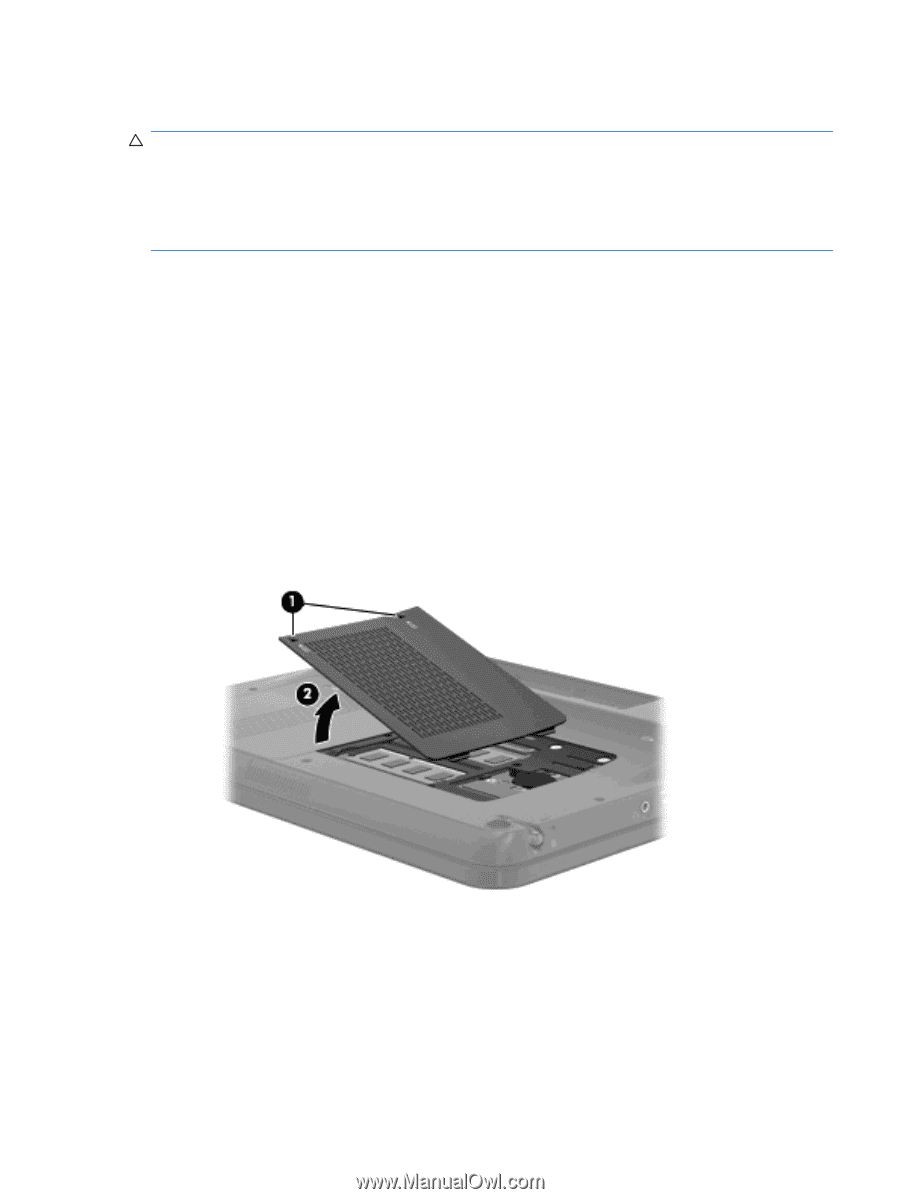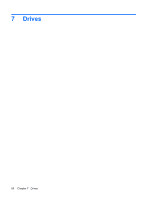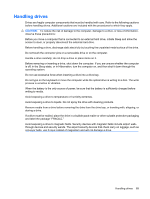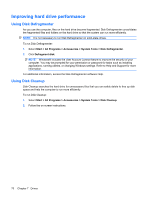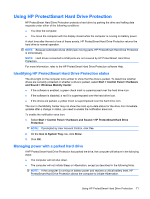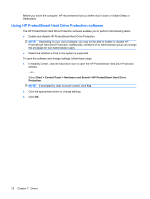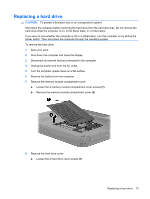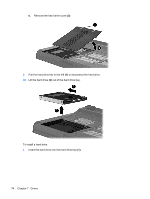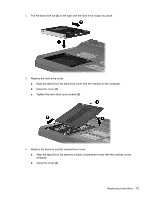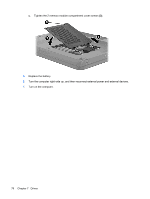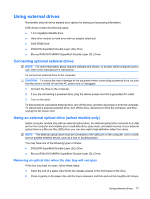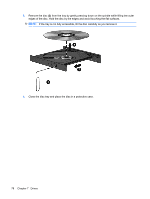HP TouchSmart tm2-1020tx HP TouchSmart User Guide - Windows 7 - Page 83
Replacing a hard drive, Turn the computer upside down on a flat surface.
 |
View all HP TouchSmart tm2-1020tx manuals
Add to My Manuals
Save this manual to your list of manuals |
Page 83 highlights
Replacing a hard drive CAUTION: To prevent information loss or an unresponsive system: Shut down the computer before removing the hard drive from the hard drive bay. Do not remove the hard drive while the computer is on, in the Sleep state, or in Hibernation. If you are not sure whether the computer is off or in Hibernation, turn the computer on by sliding the power switch. Then shut down the computer through the operating system. To remove the hard drive: 1. Save your work. 2. Shut down the computer and close the display. 3. Disconnect all external devices connected to the computer. 4. Unplug the power cord from the AC outlet. 5. Turn the computer upside down on a flat surface. 6. Remove the battery from the computer. 7. Remove the memory module compartment cover: a. Loosen the 2 memory module compartment cover screws (1). b. Remove the memory module compartment cover (2). 8. Remove the hard drive cover: a. Loosen the 2 hard drive cover screws (1). Replacing a hard drive 73