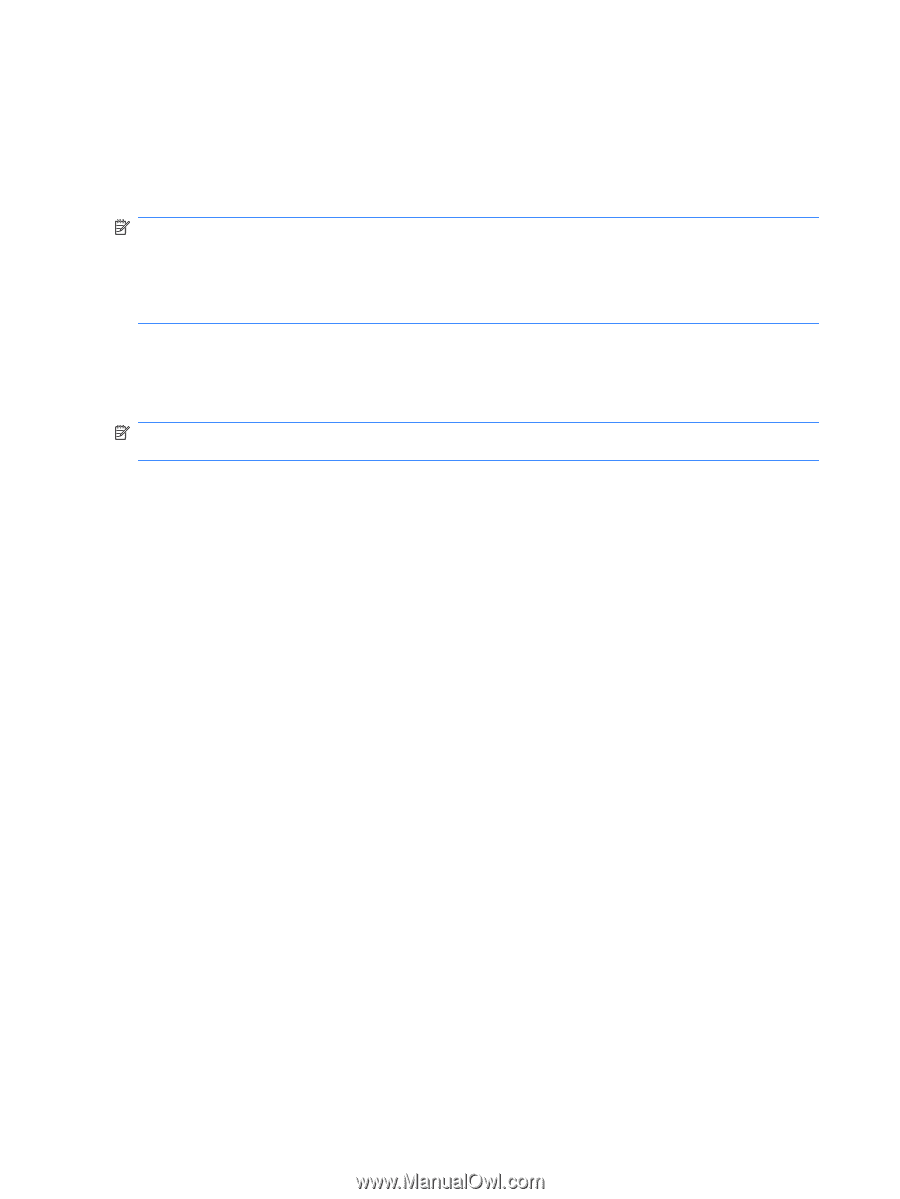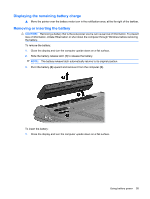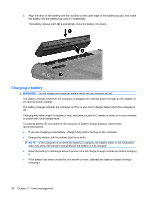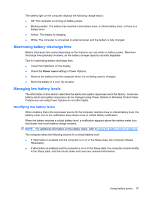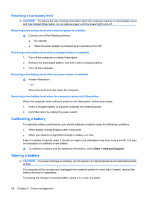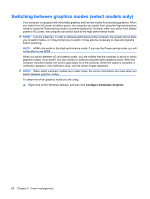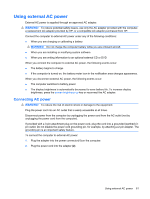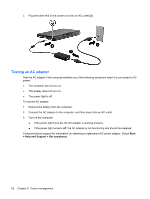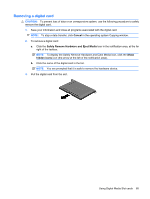HP TouchSmart tm2-1020tx HP TouchSmart User Guide - Windows 7 - Page 70
Switching between graphics modes (select models only), Con Switchable Graphics
 |
View all HP TouchSmart tm2-1020tx manuals
Add to My Manuals
Save this manual to your list of manuals |
Page 70 highlights
Switching between graphics modes (select models only) Your computer is equipped with switchable graphics and has two modes for processing graphics. When you switch from AC power to battery power, the computer can switch from using the High-performance mode to using the Power-saving mode to conserve battery life. Similarly, when you switch from battery power to AC power, the computer can switch back to the High-performance mode. NOTE: In some instances, in order to optimize performance of the computer, the system will not allow you to switch modes, or it may prompt you to switch. It may also be necessary to close all programs before switching. NOTE: HDMI only works in the High-performance mode. If you use the Power-saving mode, you will not be able to use HDMI. When you switch between AC and battery power, you are notified that the computer is about to switch graphics modes. If you prefer, you can choose to continue using the same graphics mode. While the computer switches modes, the screen goes blank for a few seconds. When the switch is complete, a notification appears in the notification area, and the screen image reappears. NOTE: When select computer models are in slate mode, the screen orientations are reset when you switch between graphics modes. To determine which graphics mode you are using: ▲ Right-click on the Windows desktop, and then click Configure Switchable Graphics. 60 Chapter 5 Power management