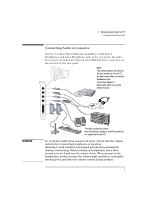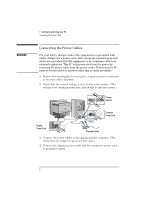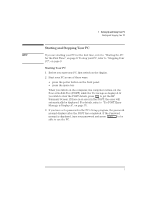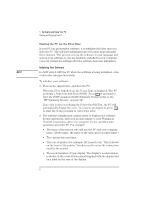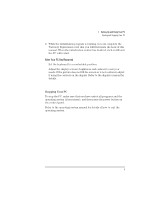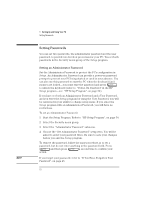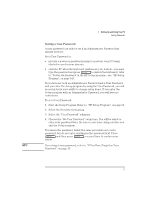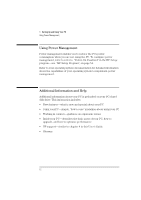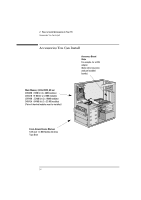HP Vectra XA 5/xxx HP Vectra XA 5/XXX Series 5 PC Minitower User’s Gu - Page 19
After Your PC Has Restarted
 |
View all HP Vectra XA 5/xxx manuals
Add to My Manuals
Save this manual to your list of manuals |
Page 19 highlights
1 Setting Up and Using Your PC Starting and Stopping Your PC 3 While the initialization program is running, you can complete the Warranty Registration card that you will find inside the back of this manual. When the initialization routine has finished, click on OK and the PC will restart. After Your PC Has Restarted Ì Set the keyboard to a comfortable position. Ì Adjust the display screen's brightness and contrast to suit your needs. If the picture does not fill the screen or is not centered, adjust it using the controls on the display. Refer to the display's manual for details. Stopping Your PC To stop the PC, make sure that you have exited all programs and the operating system (if necessary), and then press the power button on the control panel. Refer to the operating system manual for details of how to exit the operating system. English 9