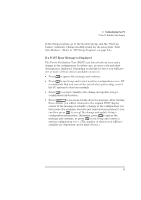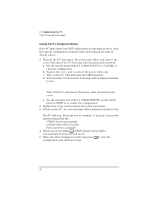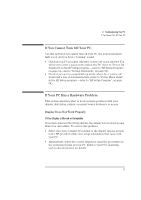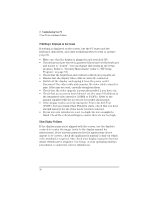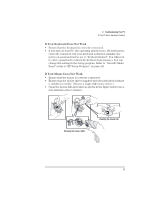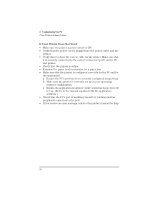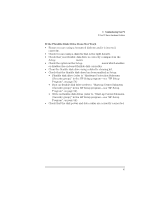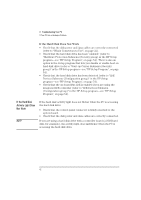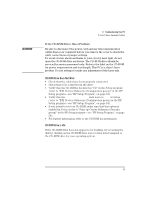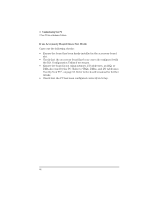HP Vectra XA 5/xxx HP Vectra XA 5/XXX Series 5 PC Minitower User’s Gu - Page 49
If Your Keyboard Does Not Work, If Your Mouse Does Not Work
 |
View all HP Vectra XA 5/xxx manuals
Add to My Manuals
Save this manual to your list of manuals |
Page 49 highlights
3 Troubleshooting Your PC If Your PC Has a Hardware Problem If Your Keyboard Does Not Work • Ensure that the keyboard is correctly connected. • If you turn on your PC, the operating system boots, the keyboard is correctly connected, but your keyboard is still not available, the power-on password may be set to "keyboard locked". You will need to enter a password to unlock the keyboard (and mouse). You can change this setting in the Setup program. Refer to "Security Menu Items" (refer to "HP Setup Program", on page 54). If Your Mouse Does Not Work • Ensure that the mouse is correctly connected. • Ensure that the mouse driver supplied with the preloaded software is installed correctly. (Choose a Logitech® mouse driver.) • Clean the mouse ball and rollers as shown in the figure below (use a non-residual contact cleaner). Cleaning the mouse rollers Cleaning the mouse ball English 39