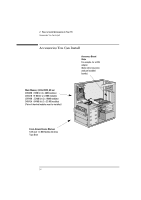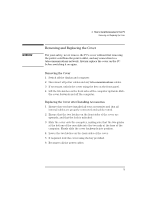HP Vectra XA 5/xxx HP Vectra XA 5/XXX Series 5 PC Minitower User’s Gu - Page 28
To install a main memory module
 |
View all HP Vectra XA 5/xxx manuals
Add to My Manuals
Save this manual to your list of manuals |
Page 28 highlights
2 How to Install Accessories In Your PC Installing Memory To install a main memory module: 1 Disconnect the computer's power supply cord and any connection to a telecommunications network. 2 Remove the computer's cover. 3 Remove the airflow guide (refer to page 16). 4 Align the memory module with the slot, with the notch on the right hand side. For each memory module, slide it into the slot at 45°. Pivot the memory module to a perpendicular position and click into place. NOTE The letters "A", "B", and "C" are used for reference only in the above illustration. These letters do not appear on the system board. The bank identified here as "C" is the one closest to the processor. 5 If you need to remove a main memory module, release the retaining clip and pull the module forward and out of the socket. 6 Install any other accessories before replacing the airflow guide and cover. Reconnect all cables and power cords. 7 Check the HP Summary Screen to verify the new configuration. Refer to page 32. 18 English