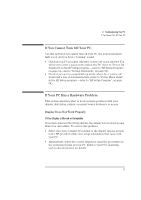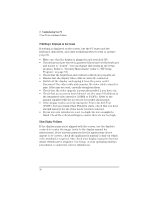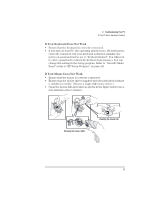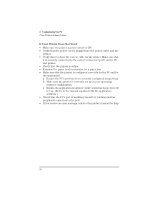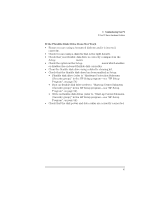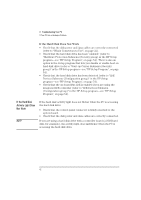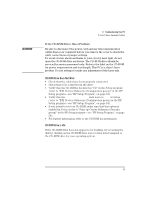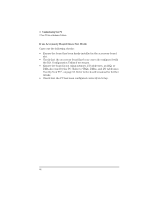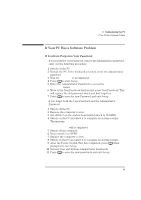HP Vectra XA 5/xxx HP Vectra XA 5/XXX Series 5 PC Minitower User’s Gu - Page 52
If the Hard Disk Does Not Work
 |
View all HP Vectra XA 5/xxx manuals
Add to My Manuals
Save this manual to your list of manuals |
Page 52 highlights
3 Troubleshooting Your PC If Your PC Has a Hardware Problem If the Hard Disk Does Not Work • Check that the disk power and data cables are correctly connected (refer to "Which Connectors to Use", on page 22). • Check that the hard disk drive has been "enabled" (refer to "Hardware Protection Submenu (Security group) in the HP Setup program-see "HP Setup Program", on page 54). There is also an option in the Setup program that lets you disable or enable boot on hard disk drive (refer to "Start-up Center Submenu (Security group)" in the HP Setup program-see "HP Setup Program", on page 54). • Check that the hard disk drive has been detected (refer to "IDE Devices Submenu (Configuration group)" in the HP Setup program-see "HP Setup Program", on page 54). • Check that the on-board Bus IDE is enabled if you are using the integrated IDE controller (refer to "IDE Devices Submenu (Configuration group)" in the HP Setup program-see "HP Setup Program", on page 54). If the Hard Disk Activity Light Does Not Work NOTE If the hard disk activity light does not flicker when the PC is accessing the hard disk drive: • Check that the control panel connector is firmly attached to the system board. • Check that the disk power and data cables are correctly connected. If you are using a hard disk drive with a controller board (a SCSI hard disk, for example), the activity light does not flicker when the PC is accessing the hard disk drive 42 English