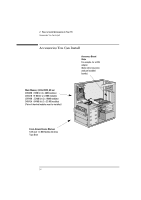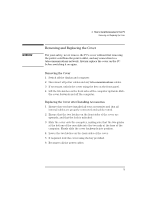HP Vectra XA 5/xxx HP Vectra XA 5/XXX Series 5 PC Minitower User’s Gu - Page 29
Upgrading the MGA Millennium Board Memory
 |
View all HP Vectra XA 5/xxx manuals
Add to My Manuals
Save this manual to your list of manuals |
Page 29 highlights
2 How to Install Accessories In Your PC Installing Memory Upgrading the MGA Millennium Board Memory You can increase the MGA Millennium board memory from 2 MB to 4 MB to get more colors and better video resolution. 1 Switch off the display and computer, and disconnect the power supply cables and any telecommunications cables. Remove the computer's cover. 2 Remove the airflow guide if necessary (refer to page 16). 3 Unscrew and remove the screw securing the MGA Millennium board. Put the screw to one side. Note which slot the board is in. 4 Carefully remove the board from its slot, holding the board at each end by its top edge. Do not bend the board. With its components facing up, place the board on a clean, flat, solid, static-free surface. Handle the board by its edges. 5 Install the memory module on the video board. Carefully slide the board back into its slot. Firmly press the board into the socket. Make sure that the board's connector engages completely with the socket and does not touch components on other boards you may have installed. Secure the board by replacing the screw. Carefully install the video memory module 6 Install any other accessories before replacing the airflow guide and cover and reconnecting the cables. 7 After switching on the PC, change the video resolution and the number of colors displayed. Alternatively, use utilities supplied with the operating system. See your operating system documentation and online help for more information. English 19