| Section |
Page |
| Service Handbook |
1 |
| Service Handbook |
1 |
| Service Handbook |
1 |
| HP Visualize J Class Workstations |
1 |
| Edition 3 |
1 |
| HP Part No. A4978-90049 |
1 |
| Printed in USA ��January 2000 |
1 |
| Edition E0100 |
1 |
| Notice |
2 |
| Notice |
2 |
| The information contained in this document is subject to change without notice. |
2 |
| Hewlett-Packard Warranty Statement |
2 |
| Hewlett-Packard Warranty Statement |
2 |
| HP PRODUCT�������������������������������DURATION OF WARRANTY �������������... |
2 |
| 1. HP warrants HP hardware, accessories and supplies against defects in materials and workmanship... |
2 |
| 1. HP warrants HP hardware, accessories and supplies against defects in materials and workmanship... |
2 |
| 1. HP warrants HP hardware, accessories and supplies against defects in materials and workmanship... |
2 |
| 2. HP warrants that HP software will not fail to execute its programming instructions, for the pe... |
2 |
| 2. HP warrants that HP software will not fail to execute its programming instructions, for the pe... |
2 |
| 3. HP does not warrant that the operation of HP products will be uninterrupted or error free. If ... |
2 |
| 3. HP does not warrant that the operation of HP products will be uninterrupted or error free. If ... |
2 |
| 4. HP products may contain remanufactured parts equivalent to new in performance or may have been... |
2 |
| 4. HP products may contain remanufactured parts equivalent to new in performance or may have been... |
2 |
| 5. The warranty period begins on the date of delivery or on the date of installation if installed... |
2 |
| 5. The warranty period begins on the date of delivery or on the date of installation if installed... |
2 |
| 6. Warranty does not apply to defects resulting from (a) improper or inadequate maintenance or ca... |
2 |
| 6. Warranty does not apply to defects resulting from (a) improper or inadequate maintenance or ca... |
2 |
| 7. TO THE EXTENT ALLOWED BY LOCAL LAW, THE ABOVE WARRANTIES ARE EXCLUSIVE AND NO OTHER WARRANTY O... |
2 |
| 7. TO THE EXTENT ALLOWED BY LOCAL LAW, THE ABOVE WARRANTIES ARE EXCLUSIVE AND NO OTHER WARRANTY O... |
2 |
| 8. HP will be liable for damage to tangible property per incident up to the greater of $300,000 o... |
2 |
| 8. HP will be liable for damage to tangible property per incident up to the greater of $300,000 o... |
2 |
| 9. TO THE EXTENT ALLOWED BY LOCAL LAW, THE REMEDIES IN THIS WARRANTY STATEMENT ARE CUSTOMER’S SOL... |
3 |
| 9. TO THE EXTENT ALLOWED BY LOCAL LAW, THE REMEDIES IN THIS WARRANTY STATEMENT ARE CUSTOMER’S SOL... |
3 |
| Restricted Rights Legend |
3 |
| Restricted Rights Legend |
3 |
| Use, duplication, or disclosure by government is subject to restrictions as set forth in subdivis... |
3 |
| © Copyright 1999 |
3 |
| © Copyright 1999 |
3 |
| Hewlett-Packard Company. All Rights Reserved. This document contains proprietary information that... |
3 |
| © Copyright 1980, 1984 |
3 |
| © Copyright 1980, 1984 |
3 |
| AT&T, Inc. |
3 |
| © Copyright 1979, 1980, 1983 |
3 |
| © Copyright 1979, 1980, 1983 |
3 |
| The Regents of the University of California. This software and documentation is based in part on ... |
3 |
| Printing History |
4 |
| Printing History |
4 |
| New editions of this manual incorporate all material updated since the previous edition. Update p... |
4 |
| The manual part number and printing date indicate its current edition. The manual part number cha... |
4 |
| 1� Product Information |
19 |
| 1� Product Information |
19 |
| This chapter provides general product information about the HP Visualize J5xxx and J7xxx workstat... |
19 |
| This chapter provides general product information about the HP Visualize J5xxx and J7xxx workstat... |
19 |
| Chapter Overview |
20 |
| Chapter Overview |
20 |
| This chapter contains the following main sections: |
20 |
| J5000/J7000 workstation:product description |
20 |
| J5000/J7000 workstation:product description |
20 |
| J5000/J7000 workstation:product description |
20 |
| The HP Visualize J5xxx and J7xxx workstations are high-performance systems capable of handling th... |
20 |
| J5000/J7000 workstation:differences between J5000 and J7000 |
20 |
| J5000/J7000 workstation:differences between J5000 and J7000 |
20 |
| J5000/J7000 workstation:physical dimensions |
20 |
| J5000/J7000 workstation:physical dimensions |
20 |
| J5000/J7000 workstation:physical dimensions |
20 |
| Physical dimensions of workstation |
20 |
| Dimensions of workstation |
20 |
| Size of workstation, physical |
20 |
| Both workstations use a common chassis, which is 17.5 inches (44.5 cm) high ¥ 13.6 inches (34.5 c... |
20 |
| NOTE For environmental and electrical requirements, see Appendix A. |
20 |
| NOTE For environmental and electrical requirements, see Appendix A. |
20 |
| Features of J5000/J7000 workstation |
21 |
| Features of J5000/J7000 workstation |
21 |
| Features of J5000/J7000 workstation |
21 |
| J5000/J7000 workstation:features |
21 |
| The J5xxx and J7xxx workstations have the following key features. |
21 |
| Microprocessors |
21 |
| Microprocessors |
21 |
| Microprocessors |
21 |
| CPUs |
21 |
| HP-UX: versions supported |
21 |
| HP-UX: versions supported |
21 |
| J5000/J7000 workstation:operating system versions |
21 |
| Operating system, HP-UX:versions supported |
21 |
| J5000/J7000 workstation:user interface |
21 |
| J5000/J7000 workstation:user interface |
21 |
| User interface |
21 |
| HP CDE graphical user interface |
21 |
| Graphical user interface |
21 |
| J5000/J7000 workstation:compatibility with other workstations |
21 |
| J5000/J7000 workstation:compatibility with other workstations |
21 |
| Compatibility with other workstations |
21 |
| J5000/J7000 workstation:memory slots |
21 |
| J5000/J7000 workstation:memory slots |
21 |
| Memory:description of |
21 |
| J5000/J7000 workstation:power supply |
21 |
| J5000/J7000 workstation:power supply |
21 |
| Power supply:description of |
21 |
| J5000/J7000 workstation:internal storage devices |
21 |
| J5000/J7000 workstation:internal storage devices |
21 |
| Internal storage devices:description of |
21 |
| Networking:description of |
21 |
| Networking:description of |
21 |
| J5000/J7000 workstation:networking |
21 |
| Connectors on rear panel:list of |
21 |
| Connectors on rear panel:list of |
21 |
| I/O ports on rear panel:list of |
21 |
| Ports on rear panel:list of |
21 |
| J5000/J7000 workstation:ports |
21 |
| J5000/J7000 workstation:I/O slots |
22 |
| J5000/J7000 workstation:I/O slots |
22 |
| I/O slots:description of |
22 |
| J5000/J7000 workstation:graphics cards supported |
22 |
| J5000/J7000 workstation:graphics cards supported |
22 |
| Graphics cards:list of supported |
22 |
| Cards, I/O: graphics cards supported |
22 |
| • Monitors Currently Supported: |
22 |
| • Standard Keyboard: USB (Universal Serial Bus) Series A |
22 |
| • Mouse: USB (Universal Serial Bus) Series A, either scroll wheel or three-button type |
22 |
| J5000/J7000 workstation:front panel components |
23 |
| J5000/J7000 workstation:front panel components |
23 |
| J5000/J7000 workstation:front panel components |
23 |
| Components:front panel |
23 |
| Front panel:components |
23 |
| This section describes the components that are located on the front panel of the J5xxx and J7xxx ... |
23 |
| Figure 1-1 shows the front panel components with the bezel attached. |
23 |
| Figure�1�1.� Components on the Front Panel with the Bezel Attached |
23 |
| Figure�1�1.� Components on the Front Panel with the Bezel Attached |
23 |
| <GRAPHIC> |
23 |
| Lifting ledge |
23 |
| Lifting ledge |
23 |
| J5000/J7000 workstation:lifting ledge |
23 |
| As noted in Figure 1-1, the hard disk drives are located behind the right-hand door of the front ... |
23 |
| Figure�1�2.� Front Panel with the Bezel Door Open |
24 |
| Figure�1�2.� Front Panel with the Bezel Door Open |
24 |
| <GRAPHIC> |
24 |
| J5000/J7000 workstation:bezel on front panel |
24 |
| Bezel lock, front panel |
24 |
| Bezel, front panel |
24 |
| Front panel:bezel |
24 |
| J5000/J7000 workstation:front panel bezel |
24 |
| Figure 1-3 on the next page shows the front panel of the workstation with the bezel removed. This... |
24 |
| In addition, Figure 1-3 shows the location of the two bezel-detach screw holes on the right-hand ... |
24 |
| Figure�1�3.� Components on the Front Panel with the Bezel Removed |
25 |
| Figure�1�3.� Components on the Front Panel with the Bezel Removed |
25 |
| <GRAPHIC> |
25 |
| • Power switch |
25 |
| • Power switch |
25 |
| • System LCD |
25 |
| • Internal storage devices: |
25 |
| J5000/J7000 workstation:power switch |
25 |
| J5000/J7000 workstation:power switch |
25 |
| J5000/J7000 workstation:power switch |
25 |
| Power switch:description of |
25 |
| Buttons:power |
25 |
| J5000/J7000 workstation:powering off |
25 |
| Powering off the J5000/J7000 |
25 |
| The power switch is located on the left side of the front panel as part of the power switch/LCD a... |
25 |
| NOTE The J5xxx and J7xxx workstations have a “soft power down” feature that shuts the operating s... |
25 |
| NOTE The J5xxx and J7xxx workstations have a “soft power down” feature that shuts the operating s... |
25 |
| J5000/J7000 workstation:LCD |
26 |
| J5000/J7000 workstation:LCD |
26 |
| J5000/J7000 workstation:LCD |
26 |
| LCD:description of |
26 |
| The Liquid Crystal Display (LCD) indicator is located on the left side of the front panel as part... |
26 |
| The following symbols appear in the LCD, representing different system activities. |
26 |
| LCD:symbols |
26 |
| LCD:symbols |
26 |
| LCD:symbols |
26 |
| <GRAPHIC> |
26 |
| J5000/J7000 workstation:internal storage devices |
26 |
| J5000/J7000 workstation:internal storage devices |
26 |
| Internal storage devices:description of |
26 |
| The J5xxx and J7xxx workstations support the following internal storage devices, which are also l... |
26 |
| • Up to four hot-pluggable, SCA (Single Connector Attach) hard disk drives |
26 |
| • Up to four hot-pluggable, SCA (Single Connector Attach) hard disk drives |
26 |
| • Optionally, one CD ROM drive |
26 |
| • Optionally, either one DDS-3 tape drive, or one 3.5-inch floppy disk drive |
26 |
| The following subsections describe these internal storage devices. |
26 |
| J5000/J7000 workstation:hard disk drives |
26 |
| J5000/J7000 workstation:hard disk drives |
26 |
| J5000/J7000 workstation:hard disk drives |
26 |
| Internal storage devices:hard disk drives |
26 |
| Storage devices:hard disk drives |
26 |
| Drives:hard disk |
26 |
| Hard disk drives:description of |
26 |
| The J5xxx and J7xxx workstations can support up to four hot-pluggable, SCA (Single Connector Atta... |
26 |
| Hard disk drives:models supported |
26 |
| Hard disk drives:models supported |
26 |
| • 9 GB LVD 10K RPM disk drive (Product Number A4997A) |
26 |
| • 9 GB LVD 10K RPM disk drive (Product Number A4997A) |
26 |
| • 9 GB LVD 10K RPM disk drive (Product Number A4997A) |
26 |
| • 18 GB LVD 10K RPM disk drive (Product Number A4998A) |
26 |
| Hot-plugging hard disk drives |
26 |
| Hot-plugging hard disk drives |
26 |
| Hot-plugging hard disk drives |
26 |
| Hard disk drives:hot-plugging |
26 |
| Internal storage devices:CD drive |
27 |
| Internal storage devices:CD drive |
27 |
| Internal storage devices:CD drive |
27 |
| J5000/J7000 workstation:CD drive |
27 |
| Storage devices:CD drive |
27 |
| Drives:CD |
27 |
| CD drive:description of |
27 |
| As an optional component, the J5xxx and J7xxx workstations support one CD ROM drive with an ATAPI... |
27 |
| Figure 1-5 shows the operating features of the CD ROM drive, and Table 1-2 describes these features. |
27 |
| Figure�1�5.� CD ROM Drive Features |
27 |
| Figure�1�5.� CD ROM Drive Features |
27 |
| <GRAPHIC> |
27 |
| Table�1�2.� CD ROM Drive Features |
27 |
| <TABLE HEADING> |
27 |
| <TABLE ROW> |
27 |
| Feature |
27 |
| Purpose |
27 |
| Purpose |
27 |
| <TABLE BODY> |
27 |
| <TABLE ROW> |
27 |
| Busy Indicator |
27 |
| Busy Indicator |
27 |
| Lights during a data access operation and blinks during a data transfer. The indicator blinks ini... |
27 |
| Lights during a data access operation and blinks during a data transfer. The indicator blinks ini... |
27 |
| <TABLE ROW> |
27 |
| Emergency Eject Hole |
27 |
| Emergency Eject Hole |
27 |
| Opens the Disk Tray when the end of a paper clip is inserted into it. Used when the workstation d... |
27 |
| <TABLE ROW> |
27 |
| Eject Button |
27 |
| Opens the Disk Tray so that a CD ROM disk may be inserted in it or removed from it. When the driv... |
27 |
| Opens the Disk Tray so that a CD ROM disk may be inserted in it or removed from it. When the driv... |
27 |
| <TABLE ROW> |
27 |
| Disk Tray |
27 |
| Holds the CD ROM disk. (Note that this style of CD ROM drive does not use a disk caddy.) |
27 |
| Holds the CD ROM disk. (Note that this style of CD ROM drive does not use a disk caddy.) |
27 |
| J5000/J7000 workstation:DDS-3 tape drive |
28 |
| J5000/J7000 workstation:DDS-3 tape drive |
28 |
| J5000/J7000 workstation:DDS-3 tape drive |
28 |
| Internal storage devices:DDS-3 tape drive |
28 |
| Storage devices:DDS-3 tape drive |
28 |
| Drives:DDS-3 tape |
28 |
| DDS-3 tape drive:description of |
28 |
| The J5xxx and J7xxx workstations support either one DDS-3 tape drive or one 3.5-inch floppy disk ... |
28 |
| The optional DDS-3 tape drive (Product Number A5011A) is a 3.5-inch, half-height form factor devi... |
28 |
| Figure 1-6 shows the operating features of the DDS-3 tape drive. |
28 |
| Figure�1�6.� DDS-3 Tape Drive Features |
28 |
| Figure�1�6.� DDS-3 Tape Drive Features |
28 |
| <GRAPHIC> |
28 |
| DDS-3 tape drive:LED codes |
28 |
| DDS-3 tape drive:LED codes |
28 |
| DDS-3 tape drive:LED codes |
28 |
| LED codes for DDS-3 tape drive |
28 |
| <GRAPHIC> |
29 |
| J5000/J7000 workstation:floppy disk drive |
29 |
| J5000/J7000 workstation:floppy disk drive |
29 |
| Internal storage devices:floppy disk drive |
29 |
| Storage devices:floppy disk drive |
29 |
| Drives:floppy disk |
29 |
| Floppy disk drive:description of |
29 |
| The J5xxx and J7xxx workstations support either one DDS-3 tape drive or one 3.5-inch floppy disk ... |
29 |
| The optional floppy disk drive (Product Number A5009A) is a 3.5-inch form factor device with a PC... |
29 |
| Figure 1-8 shows the operating features of the floppy disk drive, and Table 1-3 describes these f... |
29 |
| Figure�1�8.� Floppy Disk Drive Features |
29 |
| Figure�1�8.� Floppy Disk Drive Features |
29 |
| <GRAPHIC> |
29 |
| Table�1�3.� Floppy Disk Drive Features |
29 |
| <TABLE HEADING> |
29 |
| <TABLE ROW> |
29 |
| Feature |
29 |
| Purpose |
29 |
| Purpose |
29 |
| <TABLE BODY> |
29 |
| <TABLE ROW> |
29 |
| Activity LED |
29 |
| Activity LED |
29 |
| Flashes to indicate the floppy disk drive is in use. |
29 |
| Flashes to indicate the floppy disk drive is in use. |
29 |
| <TABLE ROW> |
29 |
| Eject Button |
29 |
| Push to eject a floppy disk from the drive. |
29 |
| Push to eject a floppy disk from the drive. |
29 |
| J5000/J7000 workstation:rear panel components |
30 |
| J5000/J7000 workstation:rear panel components |
30 |
| J5000/J7000 workstation:rear panel components |
30 |
| Components:rear panel |
30 |
| Rear panel components |
30 |
| This section describes the various components located on the rear panel of the J5xxx and J7xxx wo... |
30 |
| NOTE To maintain FCC/EMI compliance, verify that all cables are fully seated and properly fastened. |
30 |
| NOTE To maintain FCC/EMI compliance, verify that all cables are fully seated and properly fastened. |
30 |
| Figure�1�9.� Components on the Rear Panel |
30 |
| Figure�1�9.� Components on the Rear Panel |
30 |
| <GRAPHIC> |
30 |
| J5000/J7000 workstation:thumbscrews on rear panel |
31 |
| J5000/J7000 workstation:thumbscrews on rear panel |
31 |
| J5000/J7000 workstation:thumbscrews on rear panel |
31 |
| Rear panel components:thumbscrews |
31 |
| Thumbscrews on rear panel |
31 |
| There are two T-15 thumbscrews in the upper corners of the rear panel. Loosening these two screws... |
31 |
| Safety interlock thumbscrew |
31 |
| Safety interlock thumbscrew |
31 |
| Power supply:interlock thumbscrew |
31 |
| Interlock thumbscrew |
31 |
| CAUTION Do |
31 |
| CAUTION Do |
31 |
| J5000/J7000 workstation:connectors on rear panel |
31 |
| J5000/J7000 workstation:connectors on rear panel |
31 |
| J5000/J7000 workstation:connectors on rear panel |
31 |
| This subsection describes the following connectors that are located on the rear panel. Note that ... |
31 |
| • RS-232C Serial connectors |
31 |
| • RS-232C Serial connectors |
31 |
| • LAN 10/100 BaseT RJ45 connector |
31 |
| • USB connectors (for keyboard and mouse only) |
31 |
| • Parallel connector |
31 |
| • SCSI connectors |
31 |
| • Audio connectors |
31 |
| • Power cord connector |
31 |
| Rear panel components:RS-232C serial connectors |
31 |
| Rear panel components:RS-232C serial connectors |
31 |
| Rear panel components:RS-232C serial connectors |
31 |
| RS-232C serial:connectors |
31 |
| Serial:connectors |
31 |
| Connectors on rear panel:RS-232C serial |
31 |
| Ports on rear panel:RS-232C serial |
31 |
| I/O ports on rear panel:RS-232C serial |
31 |
| There are a variety of pointing devices (such as a mouse or trackball) or peripheral devices (inc... |
31 |
| The SIO ports are programmable, allowing functions such as bit rate, character length, parity, an... |
31 |
| Table 1-4 on the next page shows the SIO connector pin listings. The serial connectors are 9-pin ... |
31 |
| <TABLE> |
32 |
| Table�1�4.� Serial I/O Pins |
32 |
| Serial:I/O pins |
32 |
| RS-232C serial:I/O pins |
32 |
| <TABLE HEADING> |
32 |
| <TABLE ROW> |
32 |
| Pin No. |
32 |
| Pin No. |
32 |
| Signal |
32 |
| Description |
32 |
| <TABLE BODY> |
32 |
| <TABLE ROW> |
32 |
| 1 |
32 |
| DCD |
32 |
| Data Carrier Detect |
32 |
| <TABLE ROW> |
32 |
| 2 |
32 |
| RXD |
32 |
| Receive Data |
32 |
| <TABLE ROW> |
32 |
| 3 |
32 |
| TXD |
32 |
| Transmit Data |
32 |
| <TABLE ROW> |
32 |
| 4 |
32 |
| DTR |
32 |
| Data Terminal Ready |
32 |
| <TABLE ROW> |
32 |
| 5 |
32 |
| GND |
32 |
| Ground |
32 |
| <TABLE ROW> |
32 |
| 6 |
32 |
| DSR |
32 |
| Data Set Ready |
32 |
| <TABLE ROW> |
32 |
| 7 |
32 |
| RTS |
32 |
| Request To Send |
32 |
| <TABLE ROW> |
32 |
| 8 |
32 |
| CTS |
32 |
| Clear To Send |
32 |
| <TABLE ROW> |
32 |
| 9 |
32 |
| RI |
32 |
| Ring Indicator |
32 |
| Connectors on rear panel:LAN |
32 |
| Connectors on rear panel:LAN |
32 |
| Connectors on rear panel:LAN |
32 |
| Rear panel components:LAN connector |
32 |
| LAN connector |
32 |
| Networking:connector |
32 |
| RJ45 LAN connector |
32 |
| Ports on rear panel:LAN |
32 |
| I/O ports on rear panel:LAN |
32 |
| Networking:description of |
32 |
| The J5xxx and J7xxx workstations have one built-in, Ethernet IEEE 802.3, RJ45 Twisted Pair connec... |
32 |
| Rear panel components:USB connectors |
32 |
| Rear panel components:USB connectors |
32 |
| Rear panel components:USB connectors |
32 |
| USB:connectors |
32 |
| Connectors on rear panel:USB |
32 |
| Ports on rear panel:USB |
32 |
| I/O ports on rear panel:USB |
32 |
| The two USB (Universal Serial Bus) Series A connectors on the rear panel of the J5xxx and J7xxx w... |
32 |
| See the “Keyboard and Mouse” section for a description of these input devices. Also consult the d... |
32 |
| Connectors on rear panel:parallel |
32 |
| Connectors on rear panel:parallel |
32 |
| Connectors on rear panel:parallel |
32 |
| Rear panel components:parallel connector |
32 |
| Parallel connector |
32 |
| Ports on rear panel:parallel |
32 |
| I/O ports on rear panel:parallel |
32 |
| The 25-pin HP Parallel I/O interface uses Centronics interface protocols to support peripheral de... |
32 |
| Rear panel components:SCSI connectors |
33 |
| Rear panel components:SCSI connectors |
33 |
| Rear panel components:SCSI connectors |
33 |
| SCSI:connectors |
33 |
| Connectors on rear panel:SCSI |
33 |
| Ports on rear panel:SCSI |
33 |
| I/O ports on rear panel:SCSI |
33 |
| There are two SCSI connectors on the rear panel: one |
33 |
| Consult the documentation that accompanies each SCSI device for specific information concerning i... |
33 |
| SCSI:mixing NSE and LVD devices on same bus |
33 |
| SCSI:mixing NSE and LVD devices on same bus |
33 |
| SCSI:mixing NSE and LVD devices on same bus |
33 |
| SCSI:terminators |
33 |
| SCSI:terminators |
33 |
| SCSI:terminators |
33 |
| Terminators, SCSI |
33 |
| Connectors on rear panel:audio |
33 |
| Connectors on rear panel:audio |
33 |
| Connectors on rear panel:audio |
33 |
| Rear panel components:audio connectors |
33 |
| Audio:connectors |
33 |
| Ports on rear panel:audio |
33 |
| I/O ports on rear panel:audio |
33 |
| The J5xxx and J7xxx workstations have audio-input and -output capabilities through external input... |
33 |
| Figure�1�10.� Audio Connectors |
33 |
| Figure�1�10.� Audio Connectors |
33 |
| <GRAPHIC> |
33 |
| <TABLE> |
34 |
| <TABLE> |
34 |
| Table�1�5.� Audio Electrical Specifications |
34 |
| Audio:electrical specifications |
34 |
| Specifications:audio electrical |
34 |
| <TABLE BODY> |
34 |
| <TABLE ROW> |
34 |
| Frequency Response |
34 |
| Frequency Response |
34 |
| 25 Hz to 20 kHz |
34 |
| <TABLE ROW> |
34 |
| Input Sensitivity/Impedance: – Line in – Microphone |
34 |
| 2.0 Vpk/47 Kohm 22 mVpk/1 Kohm |
34 |
| 2.0 Vpk/47 Kohm 22 mVpk/1 Kohm |
34 |
| <TABLE ROW> |
34 |
| Maximum Output Level/Impedance: – Line out – Headphones – Speaker (internal) |
34 |
| 2.8 Vpp/47 Kohm 2.75 Vpp/50 ohm 5.88 Vpp/48 ohm |
34 |
| <TABLE ROW> |
34 |
| Output Impedance: – Line out – Headphones |
34 |
| 619 ohm 118 ohm |
34 |
| Rear panel components:power cord connector |
34 |
| Rear panel components:power cord connector |
34 |
| Rear panel components:power cord connector |
34 |
| Power cord connector |
34 |
| Connectors on rear panel:power cord |
34 |
| Plug the power cord into the power cord connector to provide AC power to the workstation. The pow... |
34 |
| J5000 workstation:power cord connector |
34 |
| J5000 workstation:power cord connector |
34 |
| J7000 workstation:power cord connector |
34 |
| Figure�1�11.� Power Cord Connectors |
34 |
| Figure�1�11.� Power Cord Connectors |
34 |
| <GRAPHIC> |
35 |
| Miscellaneous Components on the Rear Panel |
35 |
| This subsection describes the following, miscellaneous components that are also located on the re... |
35 |
| • Security tab |
35 |
| • Security tab |
35 |
| • TOC button |
35 |
| • I/O slots |
35 |
| J5000/J7000 workstation:security tab |
35 |
| J5000/J7000 workstation:security tab |
35 |
| J5000/J7000 workstation:security tab |
35 |
| Rear panel components:security tab |
35 |
| Security tab |
35 |
| The security tab, which is located at the top of the rear panel, can be used to lock the workstat... |
35 |
| TOC button |
35 |
| TOC button |
35 |
| TOC button |
35 |
| J5000/J7000 workstation:TOC button |
35 |
| Rear panel components:TOC button |
35 |
| Buttons:TOC |
35 |
| The TOC (Transfer Of Control) button interrupts the system. |
35 |
| I/O slots:description of |
35 |
| I/O slots:description of |
35 |
| I/O slots:description of |
35 |
| PCI I/O slots |
35 |
| J5000/J7000 workstation:I/O slots |
35 |
| Rear panel components:I/O slots |
35 |
| The I/O slots located on the rear panel are 64-bit PCI (Peripheral Connect Interface) slots, prov... |
35 |
| 1. Power only – Top slot |
35 |
| 1. Power only – Top slot |
35 |
| 1. Power only – Top slot |
35 |
| 2. PCI-2X (5V, 33 MHz) |
35 |
| 3. PCI-2X (5V, 33 MHz) |
35 |
| 4. PCI-4X (3.3V, 66 MHz) |
35 |
| 5. PCI-2X (5V, 33 MHz) |
35 |
| 6. PCI-2X (5V, 33 MHz) |
35 |
| 7. PCI-4X (3.3V, 66 MHz) |
35 |
| 8. PCI-2X (5V, 33 MHz) – Bottom slot |
35 |
| NOTE Slot 1 is reserved for power only and should |
35 |
| NOTE Slot 1 is reserved for power only and should |
35 |
| For more information about the I/O slots, see the configuration section in Chapter 2, as well as ... |
35 |
| Internal Components |
36 |
| Internal Components |
36 |
| This section describes the internal components of the J5xxx and J7xxx workstations. The first sub... |
36 |
| For instructions on how to remove the workstation’s top and side panels in order to access these ... |
36 |
| J5000/J7000 workstation:internal components on left side |
36 |
| J5000/J7000 workstation:internal components on left side |
36 |
| J5000/J7000 workstation:internal components on left side |
36 |
| Components:internal on left side |
36 |
| Internal components:left side |
36 |
| J5000/J7000 workstation:differences in internal components |
36 |
| J5000/J7000 workstation:differences in internal components |
36 |
| Figures 1-12 and 1-13 show the internal components located on the left side of the J5xxx and the ... |
36 |
| J5000 workstation:internal components on left side |
36 |
| J5000 workstation:internal components on left side |
36 |
| J5000 workstation:internal components on left side |
36 |
| <GRAPHIC> |
37 |
| J7000 workstation:internal components on left side |
37 |
| J7000 workstation:internal components on left side |
37 |
| <GRAPHIC> |
37 |
| J5000/J7000 workstation:system board |
37 |
| J5000/J7000 workstation:system board |
37 |
| System board:description of |
37 |
| The system boards in the J5xxx and J7xxx contain the PA-RISC microprocessors and memory slots, as... |
37 |
| Over the center wall of the chassis, the system board is attached to the workstation’s I/O board ... |
37 |
| J5000/J7000 workstation:microprocessors |
37 |
| J5000/J7000 workstation:microprocessors |
37 |
| J5000/J7000 workstation:microprocessors |
37 |
| J7000 workstation:microprocessors |
37 |
| J5000 workstation:microprocessors |
37 |
| Microprocessors |
37 |
| CPUs |
37 |
| Turbocoolers, microprocessor |
37 |
| Fans:turbocoolers, microprocessor |
37 |
| You can determine which workstation model it is by counting the microprocessors on the system boa... |
37 |
| J7000 workstation:memory slots |
37 |
| J7000 workstation:memory slots |
37 |
| J7000 workstation:memory slots |
37 |
| J5000/J7000 workstation:memory slots |
37 |
| J5000 workstation:memory slots |
37 |
| Memory:description of |
37 |
| The J5xxx and J7xxx workstations also differ in the number of memory slots each has on their syst... |
37 |
| For more information about the sizes of memory DIMMs each workstation supports, as well as the DI... |
37 |
| J7000 workstation:DC/DC converter units |
38 |
| J7000 workstation:DC/DC converter units |
38 |
| J7000 workstation:DC/DC converter units |
38 |
| J7000 workstation:air dividers |
38 |
| Air dividers in J7000:description of |
38 |
| DC/DC converter units in J7000:description of |
38 |
| The J7xxx has two DC/DC converter units, which provide DC/DC conversion for the workstation, and ... |
38 |
| J5000/J7000 workstation:system board cooling fans |
38 |
| J5000/J7000 workstation:system board cooling fans |
38 |
| J5000/J7000 workstation:system board cooling fans |
38 |
| System board cooling fans:description of |
38 |
| Fans:system board cooling |
38 |
| There are three system board cooling fans in three separate mounting brackets on the front, left ... |
38 |
| J5000/J7000 workstation:internal components on right side |
38 |
| J5000/J7000 workstation:internal components on right side |
38 |
| J5000/J7000 workstation:internal components on right side |
38 |
| Components:internal on right side |
38 |
| Internal components:right side |
38 |
| As you face the J5xxx and J7xxx workstation, the internal components on the right side of the wor... |
38 |
| Figure 1-14 shows the internal components located on the right side of both the J5xxx and J7xxx w... |
38 |
| Figure�1�14.� Internal Components on the Right Side of the J5xxx and J7xxx |
38 |
| Figure�1�14.� Internal Components on the Right Side of the J5xxx and J7xxx |
38 |
| <GRAPHIC> |
39 |
| J5000/J7000 workstation:power supply |
39 |
| J5000/J7000 workstation:power supply |
39 |
| J7000 workstation:power supply |
39 |
| J5000 workstation:power supply |
39 |
| Power supply:description of |
39 |
| Power supply:fans |
39 |
| Fans:power supply cooling |
39 |
| Although the power supplies in the J5xxx and J7xxx |
39 |
| The power supply in the J5xxx supplies 830 Watts of power to the workstation, weighs approximatel... |
39 |
| J5000/J7000 workstation:I/O board |
39 |
| J5000/J7000 workstation:I/O board |
39 |
| J5000/J7000 workstation:I/O board |
39 |
| I/O board:description of |
39 |
| The I/O board is mounted on the center wall of the workstation chassis, partially behind the powe... |
39 |
| The I/O board also has 64-bit slots for PCI (Peripheral Connect Interface) cards, providing I/O e... |
39 |
| J5000/J7000 workstation:SCA hard disk interface |
39 |
| J5000/J7000 workstation:SCA hard disk interface |
39 |
| J5000/J7000 workstation:SCA hard disk interface |
39 |
| J5000/J7000 workstation:backplane board |
39 |
| SCA hard disk interface:description of |
39 |
| Backplane board:description of |
39 |
| Hard disk interface, SCA:description of |
39 |
| The SCA (Single Connector Attach) hard disk interface (also known as the backplane board) is moun... |
39 |
| J5000/J7000 workstation:I/O cooling fan |
39 |
| J5000/J7000 workstation:I/O cooling fan |
39 |
| J5000/J7000 workstation:I/O cooling fan |
39 |
| I/O cooling fan:description of |
39 |
| Fans:I/O cooling |
39 |
| The I/O cooling fan is located in the fan/speaker mounting bracket in the bottom of the front, ri... |
39 |
| J5000/J7000 workstation:speaker |
39 |
| J5000/J7000 workstation:speaker |
39 |
| J5000/J7000 workstation:speaker |
39 |
| Speaker:description of |
39 |
| The speaker is mounted within a bracket assembly with the I/O cooling fan. The speaker has 16-bit... |
39 |
| J5000/J7000 workstation:monitors supported |
40 |
| J5000/J7000 workstation:monitors supported |
40 |
| J5000/J7000 workstation:monitors supported |
40 |
| Monitors:supported |
40 |
| The J5xxx and J7xxx workstations currently support the following HP monitors: |
40 |
| • 19-inch (18.3-inch viewable) VGA 1600¥1200 color monitor (Product Number A4575A) |
40 |
| • 19-inch (18.3-inch viewable) VGA 1600¥1200 color monitor (Product Number A4575A) |
40 |
| • 21-inch (19.9-inch viewable) VGA 1600¥1200 color monitor (Product Number A4576A) |
40 |
| • 18.1-inch L1800 color flat panel display VGA up to 1280¥1024 (Product Number D5065W) |
40 |
| • 19-inch (18-inch viewable) display VGA 1600x1200 (Product Number D8910W) |
40 |
| • 21-inch (19.8-inch viewable) display VGA 1800x1440 (Product Number D2847A) |
40 |
| • 24-inch (22.5-inch viewable) display VGA 1920x1200 (Product Number A1295A) |
40 |
| J5000/J7000 workstation:keyboard |
40 |
| J5000/J7000 workstation:keyboard |
40 |
| J5000/J7000 workstation:keyboard |
40 |
| J5000/J7000 workstation:mouse |
40 |
| Keyboard supported |
40 |
| Mouse supported |
40 |
| USB:keyboard supported |
40 |
| USB:mouse supported |
40 |
| The standard USB keyboard (Product Number A4983-604 |
40 |
| Mouse |
40 |
| Mouse |
40 |
| The USB mouse is either a scroll wheel type mouse (Product Number A4983-60101) where the scroll w... |
40 |
| J7000 workstation:site preparation guide |
40 |
| J7000 workstation:site preparation guide |
40 |
| J7000 workstation:site preparation guide |
40 |
| Site preparation guide for J7000 |
40 |
| Installation card for J5000/J7000 |
40 |
| For information on: |
40 |
| • Preparing customers’ sites for the delivery and installation of J5xxx and J7xxx workstations, r... |
40 |
| • Preparing customers’ sites for the delivery and installation of J5xxx and J7xxx workstations, r... |
40 |
| • Preparing customers’ sites for the delivery and installation of J5xxx and J7xxx workstations, r... |
40 |
| • Installing J5xxx and J7xxx workstations, refer to the HP Visualize J Class Owner’s Guide (Part ... |
40 |
| For a listing of other related documentation for the J5xxx and J7xxx workstations, see Appendix D. |
40 |
| 2� Configuration |
41 |
| 2� Configuration |
41 |
| This chapter provides details about setting up and changing the system configuration for HP Visua... |
41 |
| This chapter provides details about setting up and changing the system configuration for HP Visua... |
41 |
| Chapter Overview |
42 |
| Chapter Overview |
42 |
| This chapter contains the following main sections: |
42 |
| • Workstation Configurations |
42 |
| • Workstation Configurations |
42 |
| • Field Replaceable Unit (FRU) Configurations |
42 |
| Configuration:workstations |
42 |
| Configuration:workstations |
42 |
| Configuration:workstations |
42 |
| HP Workstations Website |
42 |
| Website, HP Workstations |
42 |
| Workstation configurations |
42 |
| Refer to the HP Workstations Website for a complete list of supported accessories, peripherals, a... |
42 |
| http://hp.unixworkstations.com |
42 |
| Configuration:FRUs |
42 |
| Configuration:FRUs |
42 |
| Configuration:FRUs |
42 |
| FRUs:configuration |
42 |
| This section provides information for setting up or changing the configuration of the Field Repla... |
42 |
| Configuration:internal storage devices |
42 |
| Configuration:internal storage devices |
42 |
| Configuration:internal storage devices |
42 |
| Internal storage devices:configuration |
42 |
| Storage devices:configuration |
42 |
| J5000/J7000 workstation:hard disk drive configuration |
42 |
| J5000/J7000 workstation:hard disk drive configuration |
42 |
| J5000/J7000 workstation:hard disk drive configuration |
42 |
| Configuration:hard disk drive |
42 |
| Hard disk drives:configuration |
42 |
| Hard disk drives:SCSI IDs pre-set |
42 |
| Internal storage devices:hard disk drives |
42 |
| Storage devices:hard disk drives |
42 |
| Drives:hard disk |
42 |
| The SCSI IDs for hard disk drives are hard-wired into the SCA Ultra2 Wide LVD SCSI interfaces in ... |
42 |
| Similarly, no jumpers are installed at the factory, nor is any jumper installation required at th... |
42 |
| Configuration:CD drive |
43 |
| Configuration:CD drive |
43 |
| Configuration:CD drive |
43 |
| CD drive:configuration |
43 |
| J5000/J7000 workstation:CD drive configuration |
43 |
| Internal storage devices:CD drive |
43 |
| Storage devices:CD drive |
43 |
| Drives:CD |
43 |
| The optional CD ROM drive connects to the ATAPI (IDE) interface in the CD ROM drive bay backplane... |
43 |
| CD drive:jumper set on C SEL |
43 |
| CD drive:jumper set on C SEL |
43 |
| Figure�2�1.� CD ROM Drive Jumper Setting |
43 |
| Figure�2�1.� CD ROM Drive Jumper Setting |
43 |
| <GRAPHIC> |
44 |
| Configuration:DDS-3 tape drive |
44 |
| Configuration:DDS-3 tape drive |
44 |
| DDS-3 tape drive:configuration |
44 |
| J5000/J7000 workstation:DDS-3 tape drive configuration |
44 |
| Internal storage devices:DDS-3 tape drive |
44 |
| Storage devices:DDS-3 tape drive |
44 |
| Drives:DDS-3 tape |
44 |
| Figure 2-2 shows the NSE SCSI-2 ID/jumper settings for the optional DDS-3 tape drive. Figure 2-3 ... |
44 |
| DDS-3 tape drive:NSE SCSI-2 ID/jumper settings |
44 |
| DDS-3 tape drive:NSE SCSI-2 ID/jumper settings |
44 |
| DDS-3 tape drive:NSE SCSI-2 ID/jumper settings |
44 |
| <GRAPHIC> |
45 |
| DDS-3 tape drive:Data Compression Operation Mode settings |
45 |
| DDS-3 tape drive:Data Compression Operation Mode settings |
45 |
| <GRAPHIC> |
45 |
| Configuration:floppy disk drive |
45 |
| Configuration:floppy disk drive |
45 |
| Floppy disk drive:configuration |
45 |
| J5000/J7000 workstation:floppy disk drive configuration |
45 |
| Internal storage devices:floppy disk drive |
45 |
| Storage devices:floppy disk drive |
45 |
| Drives:floppy disk |
45 |
| The optional 3.5-inch floppy disk drive requires no ID, switch, or jumper settings. |
45 |
| Memory |
45 |
| Memory |
45 |
| Memory:configuration in J5000 |
45 |
| Memory:configuration in J5000 |
45 |
| Memory:configuration in J5000 |
45 |
| Configuration:memory in J5000 |
45 |
| DIMMs:loading order in J5000 |
45 |
| Loading order of DIMMs:in J5000 |
45 |
| J5000 workstation:DIMM loading order |
45 |
| J5000 workstation:memory configuration |
45 |
| The J5xxx workstation has eight memory slots, labeled 0 to 7. Memory DIMMs can be installed indiv... |
45 |
| DIMMs should be loaded in the order shown in Figure 2-4 on the next page, with slot 0 being the f... |
45 |
| There is a label on the floor of the workstation’s interior showing the J5xxx’s memory loading or... |
46 |
| Figure�2�4.� Memory Loading Order in the J5xxx |
46 |
| Figure�2�4.� Memory Loading Order in the J5xxx |
46 |
| <GRAPHIC> |
46 |
| Loading order of DIMMs:in J7000 |
46 |
| Loading order of DIMMs:in J7000 |
46 |
| DIMMs:loading order in J7000 |
46 |
| Configuration:memory in J7000 |
46 |
| Memory:configuration in J7000 |
46 |
| J7000 workstation:memory configuration |
46 |
| J7000 workstation:DIMM loading order |
46 |
| The J7xxx workstation has sixteen memory slots, labeled 0A, 0B to 7A, 7B. Memory DIMMs |
46 |
| DIMMs should be loaded in the order shown in Figure 2-5 on the next page, with 0A, 0B being the f... |
46 |
| There is a label on the floor of the workstation’s interior showing the J7xxx’s memory loading or... |
46 |
| Figure�2�5.� Memory Loading Order in the J7xxx |
47 |
| Figure�2�5.� Memory Loading Order in the J7xxx |
47 |
| <GRAPHIC> |
48 |
| Configuration:I/O cards |
48 |
| Configuration:I/O cards |
48 |
| J5000/J7000 workstation:I/O card configuration |
48 |
| Cards, I/O:configuration |
48 |
| I/O slots:configuring I/O cards |
48 |
| I/O slots:description of |
48 |
| I/O cards:configuring |
48 |
| The I/O slots located on the rear panel of the J5xxx and J7xxx workstations are 64-bit PCI (Perip... |
48 |
| 1. Power only – Top slot |
48 |
| 1. Power only – Top slot |
48 |
| 1. Power only – Top slot |
48 |
| 2. PCI-2X (5V, 33 MHz) |
48 |
| 3. PCI-2X (5V, 33 MHz) |
48 |
| 4. PCI-4X (3.3V, 66 MHz) |
48 |
| 5. PCI-2X (5V, 33 MHz) |
48 |
| 6. PCI-2X (5V, 33 MHz) |
48 |
| 7. PCI-4X (3.3V, 66 MHz) |
48 |
| 8. PCI-2X (5V, 33 MHz) – Bottom slot |
48 |
| NOTE Slot 1 is reserved for power only and should |
48 |
| NOTE Slot 1 is reserved for power only and should |
48 |
| The following are configuration guidelines for installing I/O cards in the J5xxx or J7xxx: |
48 |
| • Put graphics cards into slot 7 first and slot 4 second. A graphics card can be added to any slo... |
48 |
| • Put graphics cards into slot 7 first and slot 4 second. A graphics card can be added to any slo... |
48 |
| • Put I/O cards into slot 2 first, slot 8 second, slot 3 third, slot 5 fourth, and slot 6 fifth. |
48 |
| • Do |
48 |
| CAUTION The J5xxx and J7xxx workstations supply about 264 Watts of power to the PCI slots. Do not... |
48 |
| CAUTION The J5xxx and J7xxx workstations supply about 264 Watts of power to the PCI slots. Do not... |
48 |
| Cards, I/O:installing three FX6 graphics cards simultaneously |
48 |
| Cards, I/O:installing three FX6 graphics cards simultaneously |
48 |
| Cards, I/O:installing three FX6 graphics cards simultaneously |
48 |
| Graphics cards:installing three FX6 simultaneously |
48 |
| I/O slots:installing three FX6 graphics cards simultaneously |
48 |
| Configuration:monitor |
49 |
| Configuration:monitor |
49 |
| Configuration:monitor |
49 |
| Monitors:configuration |
49 |
| J5000/J7000 workstation:monitor configuration |
49 |
| The J5xxx and J7xxx workstations currently support the following HP monitors: |
49 |
| • 19-inch (18.3-inch viewable) VGA 1600¥1200 color monitor (Product Number A4575A) |
49 |
| • 19-inch (18.3-inch viewable) VGA 1600¥1200 color monitor (Product Number A4575A) |
49 |
| • 21-inch (19.9-inch viewable) VGA 1600¥1200 color monitor (Product Number A4576A) |
49 |
| • 18.1-inch L1800 color flat panel display VGA up to 1280¥1024 (Product Number D5065W) |
49 |
| • 19-inch (18-inch viewable) display VGA 1600x1200 (Product Number D8910W) |
49 |
| • 21-inch (19.8-inch viewable) display VGA 1800x1440 (Product Number D2847A) |
49 |
| • 24-inch (22.5-inch viewable) display VGA 1920x1200 (Product Number A1295A) |
49 |
| The monitor type does not have to be changed on these workstations since they are set up to suppo... |
49 |
| NOTE Unsupported monitors may “lock up” if they cannot sync to a scan rate. |
49 |
| NOTE Unsupported monitors may “lock up” if they cannot sync to a scan rate. |
49 |
| FRUs:troubleshooting |
51 |
| FRUs:troubleshooting |
51 |
| FRUs:troubleshooting |
51 |
| J5000/J7000 workstation:troubleshooting |
51 |
| This chapter provides information about isolating a failing component, known as a Field Replaceab... |
51 |
| This chapter provides information about isolating a failing component, known as a Field Replaceab... |
51 |
| Chapter Overview |
52 |
| Chapter Overview |
52 |
| This chapter contains the following main sections: |
52 |
| Troubleshooting:introduction to |
52 |
| Troubleshooting:introduction to |
52 |
| Troubleshooting:introduction to |
52 |
| To troubleshoot HP Visualize J5xxx and J7xxx workstations, you must be familiar with the HP-UX op... |
52 |
| First note any error or status messages, and then run the power-up boot ROM diagnostics, known as... |
52 |
| For a complete description of using ISL diagnostics and using the Support Tools Manager, see the ... |
52 |
| Flowcharts for Troubleshooting |
52 |
| Flowcharts for Troubleshooting |
52 |
| The following four figures contain troubleshooting flowcharts you can follow to isolate a failing... |
52 |
| Flowcharts for troubleshooting |
53 |
| Flowcharts for troubleshooting |
53 |
| Flowcharts for troubleshooting |
53 |
| J5000/J7000 workstation:flowcharts for troubleshooting |
53 |
| Troubleshooting:flowcharts |
53 |
| Main troubleshooting flowchart |
53 |
| <GRAPHIC> |
54 |
| Console troubleshooting flowchart |
54 |
| Console troubleshooting flowchart |
54 |
| <GRAPHIC> |
55 |
| Bootable device troubleshooting flowchart |
55 |
| Bootable device troubleshooting flowchart |
55 |
| <GRAPHIC> |
56 |
| HP-UX:troubleshooting flowchart |
56 |
| HP-UX:troubleshooting flowchart |
56 |
| Operating system, HP-UX:troubleshooting flowchart |
56 |
| <GRAPHIC> |
57 |
| J5000/J7000 workstation:boot failure |
57 |
| J5000/J7000 workstation:boot failure |
57 |
| Troubleshooting:boot failure |
57 |
| Boot:failure, troubleshooting |
57 |
| Problems:boot failure |
57 |
| Failures:boot |
57 |
| To start this workstation from an operating system stored on a device different from the usual bo... |
57 |
| • To boot from a known device containing a bootable operating system, type the following at the p... |
57 |
| • To boot from a known device containing a bootable operating system, type the following at the p... |
57 |
| • To interact with the Initial System Loader (ISL) before booting the workstation, type the follo... |
57 |
| • To find the location of the bootable operating systems on the various media in the file system,... |
57 |
| J5000/J7000 workstation:bootable media |
58 |
| J5000/J7000 workstation:bootable media |
58 |
| J5000/J7000 workstation:bootable media |
58 |
| Troubleshooting:bootable media |
58 |
| Bootable media |
58 |
| To list all devices that contain bootable media, go to the Main Menu of the Boot Console Handler,... |
58 |
| Main Menu: Enter command > search ipl [Enter] |
58 |
| The |
58 |
| • To temporarily suspend the search, press |
58 |
| • To temporarily suspend the search, press |
58 |
| • To continue the search, press |
58 |
| • To halt the search, press any other key. |
58 |
| These flow-control commands do not work with a bitmapped display, but such a display can show mor... |
58 |
| To search for devices of just one type that actually contain bootable media, go to the Main Menu ... |
58 |
| Main Menu: Enter command > search ipl device_type [Enter] |
58 |
| where |
58 |
| Troubleshooting:stable storage |
58 |
| Troubleshooting:stable storage |
58 |
| Troubleshooting:stable storage |
58 |
| J5000/J7000 workstation:stable storage |
58 |
| Stable storage |
58 |
| Stable Storage is non-volatile memory associated with the PA-RISC processor module. Stable Storag... |
58 |
| J5000/J7000 workstation:boot command notations |
58 |
| J5000/J7000 workstation:boot command notations |
58 |
| J5000/J7000 workstation:boot command notations |
58 |
| Troubleshooting:boot command notations |
58 |
| Boot:command notations |
58 |
| The |
58 |
| • Mnemonic |
58 |
| • Mnemonic |
58 |
| • Path number |
58 |
| Type |
58 |
| Here are examples of mnemonic notation: |
58 |
| • boot |
58 |
| • boot |
58 |
| • boot |
58 |
| • boot |
58 |
| • boot |
58 |
| Here is an example of path number notation: |
59 |
| • boot p1 [Enter] |
59 |
| • boot p1 [Enter] |
59 |
| • boot p1 [Enter] |
59 |
| J5000/J7000 workstation:boot paths supported |
59 |
| J5000/J7000 workstation:boot paths supported |
59 |
| J5000/J7000 workstation:boot paths supported |
59 |
| Troubleshooting:boot paths |
59 |
| Boot:paths supported |
59 |
| SCSI devices are bootable when connected to any SCSI port on the system. Diskless workstations ca... |
59 |
| J5000/J7000 workstation:ISL environment |
59 |
| J5000/J7000 workstation:ISL environment |
59 |
| J5000/J7000 workstation:ISL environment |
59 |
| Troubleshooting:ISL environment |
59 |
| ISL environment |
59 |
| The ISL environment provides the means to load the operating system (HP-UX) environment. The ISL ... |
59 |
| The ISL program is the first program loaded into main memory from an external media (LAN, disk, o... |
59 |
| The ISL environment provides the following capabilities: |
59 |
| • Execute user-entered commands to modify boot device paths and boot options in stable storage. |
59 |
| • Execute user-entered commands to modify boot device paths and boot options in stable storage. |
59 |
| • Run off-line diagnostic programs and utilities. |
59 |
| • Provide automatic booting of the HP-UX operating system after power-on or reset. |
59 |
| J5000/J7000 workstation:LCD-indicated conditions |
60 |
| J5000/J7000 workstation:LCD-indicated conditions |
60 |
| J5000/J7000 workstation:LCD-indicated conditions |
60 |
| Troubleshooting:LCD-indicated conditions |
60 |
| LCD-indicated conditions, troubleshooting |
60 |
| Chassis codes |
60 |
| LCD:chassis codes |
60 |
| This workstation uses a 2-line LCD, with up to 16-characters per line, to display firmware/operat... |
60 |
| XXX �YYYY: �ZZZZZZ������������(Line 1) |
60 |
| XXX �YYYY: �ZZZZZZ������������(Line 1) |
60 |
| XXX �YYYY: �ZZZZZZ������������(Line 1) |
60 |
| AAAAAAAAAAAAAAAA������(Line 2) |
60 |
| Where: |
60 |
| XXX – represents a 3-character Ostat |
60 |
| XXX – represents a 3-character Ostat |
60 |
| YYYY – represents a 4-digit hex code identifying the code module being executed |
60 |
| ZZZZZZ – represents a 6-digit FRU descriptor |
60 |
| AAAAAAAAAAAAAAAA – represents text (up to 16 characters) relating a diagnostic message |
60 |
| Ostat code meanings |
60 |
| Ostat code meanings |
60 |
| • FLT |
60 |
| • FLT |
60 |
| • FLT |
60 |
| • TST |
60 |
| • TST |
60 |
| • INI |
60 |
| • INI |
60 |
| • SHU |
60 |
| • SHU |
60 |
| • WRN |
60 |
| • WRN |
60 |
| • RUN |
60 |
| • RUN |
60 |
| Selftest Failures |
60 |
| Selftest Failures |
60 |
| Failures:selftest |
60 |
| Failures:selftest |
60 |
| J5000/J7000 workstation:selftest failures |
60 |
| Selftest failures |
60 |
| Tests:selftest |
60 |
| Problems:selftest failures |
60 |
| 1. In Table 3-1 starting on the next page, find the chassis code listed on the LCD. |
60 |
| 1. In Table 3-1 starting on the next page, find the chassis code listed on the LCD. |
60 |
| 2. In the Boot Console Handler, use the Service Menu’s |
60 |
| The FRU column in Table 3-1 shows messages printed on the LCD that refer to system FRUs. All code... |
60 |
| Memory:failures |
60 |
| Memory:failures |
60 |
| Memory:failures |
60 |
| J5000/J7000 workstation:memory failures |
60 |
| Troubleshooting:memory failures |
60 |
| Problems:memory |
60 |
| Failures:memory |
60 |
| PDC feature |
60 |
| Memory Page Deallocation (PDC) feature |
60 |
| The J5xxx and J7xxx workstations require special Memory Page Deallocation to be implemented. This... |
60 |
| HP-UX 10.x uses this information to map out failing memory areas and continue normal operation. Y... |
60 |
| J5000/J7000 workstation:chassis codes |
61 |
| J5000/J7000 workstation:chassis codes |
61 |
| J5000/J7000 workstation:chassis codes |
61 |
| Troubleshooting:chassis codes |
61 |
| Chassis codes |
61 |
| Failures:chassis codes |
61 |
| Problems:chassis codes |
61 |
| LCD:chassis codes |
61 |
| Table 3-1 lists all of the chassis codes for the J5xxx and J7xxx workstations. |
61 |
| <TABLE> |
61 |
| <TABLE> |
61 |
| Table�3�1.� Chassis Codes for J5xxx and J7xxx Workstations |
61 |
| <TABLE HEADING> |
61 |
| <TABLE ROW> |
61 |
| Ostat |
61 |
| Ostat |
61 |
| Code |
61 |
| Code |
61 |
| FRU |
61 |
| FRU |
61 |
| Message |
61 |
| Message |
61 |
| Description |
61 |
| Description |
61 |
| <TABLE BODY> |
61 |
| <TABLE ROW> |
61 |
| FLT |
61 |
| 1n01 |
61 |
| 1 |
61 |
| SYS BD |
61 |
| SYS BD |
61 |
| HPMC occurred |
61 |
| HPMC occurred |
61 |
| CPU n detected an unexpected HPMC. |
61 |
| CPU |
61 |
| <TABLE ROW> |
61 |
| FLT |
61 |
| 1n02 |
61 |
| SYS BD |
61 |
| SYS BD |
61 |
| powerfail intrpt |
61 |
| powerfail intrpt |
61 |
| CPU n detected an unexpected power fail interrupt. |
61 |
| CPU |
61 |
| <TABLE ROW> |
61 |
| FLT |
61 |
| 1n03 |
61 |
| SYS BD |
61 |
| SYS BD |
61 |
| recvry cntr trap |
61 |
| recvry cntr trap |
61 |
| CPU n detected an unexpected recovery counter trap. |
61 |
| CPU |
61 |
| <TABLE ROW> |
61 |
| FLT |
61 |
| 1n04 |
61 |
| SYS BD |
61 |
| SYS BD |
61 |
| external intrrpt |
61 |
| external intrrpt |
61 |
| CPU n detected an unexpected external interrupt. |
61 |
| CPU |
61 |
| <TABLE ROW> |
61 |
| FLT |
61 |
| 1n05 |
61 |
| SYS BD |
61 |
| SYS BD |
61 |
| LPMC occurred |
61 |
| LPMC occurred |
61 |
| CPU n detected an unexpected LPMC. |
61 |
| CPU |
61 |
| <TABLE ROW> |
61 |
| FLT |
61 |
| 1n06 |
61 |
| SYS BD |
61 |
| SYS BD |
61 |
| ITLB mis/Ipg flt |
61 |
| ITLB mis/Ipg flt |
61 |
| CPU n detected an unexpected ITLB miss or instruction page fault. |
61 |
| CPU |
61 |
| <TABLE ROW> |
61 |
| FLT |
61 |
| 1n07 |
61 |
| SYS BD |
61 |
| SYS BD |
61 |
| I mem prot trap |
61 |
| I mem prot trap |
61 |
| CPU n detected an unexpected instruction memory protection trap. |
61 |
| CPU |
61 |
| <TABLE ROW> |
61 |
| FLT |
61 |
| FLT |
61 |
| 1n08 |
61 |
| 1 |
61 |
| SYS BD |
61 |
| SYS BD |
61 |
| illegal inst trp |
61 |
| illegal inst trp |
61 |
| CPU n detected an unexpected illegal instruction trap. |
61 |
| CPU |
61 |
| <TABLE ROW> |
61 |
| FLT |
61 |
| FLT |
61 |
| 1n09 |
61 |
| 1 |
61 |
| SYS BD |
61 |
| SYS BD |
61 |
| break instr trap |
61 |
| break instr trap |
61 |
| CPU n detected an unexpected break instruction trap. |
61 |
| CPU |
61 |
| <TABLE ROW> |
61 |
| FLT |
61 |
| FLT |
61 |
| 1n0A |
61 |
| 1 |
61 |
| SYS BD |
61 |
| SYS BD |
61 |
| privilgd op trap |
61 |
| privilgd op trap |
61 |
| CPU n detected an unexpected privileged operation trap. |
61 |
| CPU |
61 |
| <TABLE ROW> |
61 |
| FLT |
61 |
| FLT |
61 |
| 1n0B |
61 |
| 1 |
61 |
| SYS BD |
61 |
| SYS BD |
61 |
| privlgd reg trap |
61 |
| privlgd reg trap |
61 |
| CPU n detected an unexpected privileged register trap. |
61 |
| CPU |
61 |
| <TABLE ROW> |
61 |
| FLT |
61 |
| FLT |
61 |
| 1n0C |
61 |
| 1 |
61 |
| SYS BD |
61 |
| SYS BD |
61 |
| overflow trap |
61 |
| overflow trap |
61 |
| CPU n detected an unexpected overflow trap. |
61 |
| CPU |
61 |
| <TABLE ROW> |
61 |
| FLT |
61 |
| FLT |
61 |
| 1n0D |
61 |
| 1 |
61 |
| SYS BD |
61 |
| SYS BD |
61 |
| conditional trap |
61 |
| conditional trap |
61 |
| CPU n detected an unexpected conditional trap. |
61 |
| CPU |
61 |
| <TABLE ROW> |
61 |
| FLT |
61 |
| FLT |
61 |
| 1n0E |
61 |
| 1 |
61 |
| SYS BD |
61 |
| SYS BD |
61 |
| assist exep trap |
61 |
| assist exep trap |
61 |
| CPU n detected an unexpected assist exception trap. |
61 |
| CPU |
61 |
| <TABLE ROW> |
61 |
| FLT |
61 |
| 1n0F |
61 |
| SYS BD |
61 |
| SYS BD |
61 |
| DTLB mis/Dpg flt |
61 |
| DTLB mis/Dpg flt |
61 |
| CPU n detected an unexpected DTLB miss or data page fault. |
61 |
| CPU |
61 |
| <TABLE ROW> |
61 |
| FLT |
61 |
| 1n10 |
61 |
| SYS BD |
61 |
| SYS BD |
61 |
| non-acc ITLB mis |
61 |
| non-acc ITLB mis |
61 |
| CPU n detected an unexpected non-access ITLB miss fault. |
61 |
| CPU |
61 |
| <TABLE ROW> |
61 |
| FLT |
61 |
| 1n11 |
61 |
| SYS BD |
61 |
| SYS BD |
61 |
| non-acc DTLB mis |
61 |
| non-acc DTLB mis |
61 |
| CPU n detected an unexpected non-access DTLB miss or data page fault. |
61 |
| CPU |
61 |
| <TABLE ROW> |
62 |
| FLT |
62 |
| 1n12 |
62 |
| SYS BD |
62 |
| SYS BD |
62 |
| data mem prot tr |
62 |
| data mem prot tr |
62 |
| CPU n detected an unexpected data memory protection trap. |
62 |
| CPU |
62 |
| <TABLE ROW> |
62 |
| FLT |
62 |
| 1n13 |
62 |
| SYS BD |
62 |
| SYS BD |
62 |
| data mem brk trp |
62 |
| data mem brk trp |
62 |
| CPU n detected an unexpected data memory break trap. |
62 |
| CPU |
62 |
| <TABLE ROW> |
62 |
| FLT |
62 |
| 1n14 |
62 |
| SYS BD |
62 |
| SYS BD |
62 |
| TLB dirty bit tr |
62 |
| TLB dirty bit tr |
62 |
| CPU n detected an unexpected TLB dirty bit trap. |
62 |
| CPU |
62 |
| <TABLE ROW> |
62 |
| FLT |
62 |
| 1n15 |
62 |
| SYS BD |
62 |
| SYS BD |
62 |
| page refrnce trp |
62 |
| page refrnce trp |
62 |
| CPU n detected an unexpected page reference trap. |
62 |
| CPU |
62 |
| <TABLE ROW> |
62 |
| FLT |
62 |
| 1n16 |
62 |
| SYS BD |
62 |
| SYS BD |
62 |
| assist emul trap |
62 |
| assist emul trap |
62 |
| CPU n detected an unexpected assist emulation trap. |
62 |
| CPU |
62 |
| <TABLE ROW> |
62 |
| FLT |
62 |
| 1n17 |
62 |
| SYS BD |
62 |
| SYS BD |
62 |
| hi-priv xfer trp |
62 |
| hi-priv xfer trp |
62 |
| CPU n detected an unexpected higher-privilege transfer trap. |
62 |
| CPU |
62 |
| <TABLE ROW> |
62 |
| FLT |
62 |
| 1n18 |
62 |
| SYS BD |
62 |
| SYS BD |
62 |
| lo-priv xfer trp |
62 |
| lo-priv xfer trp |
62 |
| CPU n detected an unexpected lower-privilege transfer trap. |
62 |
| CPU |
62 |
| <TABLE ROW> |
62 |
| FLT |
62 |
| 1n19 |
62 |
| SYS BD |
62 |
| SYS BD |
62 |
| taken branch trp |
62 |
| taken branch trp |
62 |
| CPU n detected an unexpected taken-branch trap. |
62 |
| CPU |
62 |
| <TABLE ROW> |
62 |
| FLT |
62 |
| 1n1A |
62 |
| SYS BD |
62 |
| SYS BD |
62 |
| data mem acc rts |
62 |
| data mem acc rts |
62 |
| CPU n detected an unexpected data memory access rights trap. |
62 |
| CPU |
62 |
| <TABLE ROW> |
62 |
| FLT |
62 |
| 1n1B |
62 |
| SYS BD |
62 |
| SYS BD |
62 |
| data mem prot ID |
62 |
| data mem prot ID |
62 |
| CPU n detected an unexpected data memory protection ID trap. |
62 |
| CPU |
62 |
| <TABLE ROW> |
62 |
| FLT |
62 |
| 1n1C |
62 |
| SYS BD |
62 |
| SYS BD |
62 |
| unalign data ref |
62 |
| unalign data ref |
62 |
| CPU n detected an unexpected unaligned data reference trap. |
62 |
| CPU |
62 |
| <TABLE ROW> |
62 |
| FLT |
62 |
| 1n1D |
62 |
| SYS BD |
62 |
| SYS BD |
62 |
| perf mon intrrpt |
62 |
| perf mon intrrpt |
62 |
| CPU n detected an unexpected performance monitor interrupt. |
62 |
| CPU |
62 |
| <TABLE ROW> |
62 |
| TST |
62 |
| 1n20 |
62 |
| 1 |
62 |
| SYS BD |
62 |
| SYS BD |
62 |
| CPUn basic test |
62 |
| CPU |
62 |
| CPU n is starting its basic operations self-test. |
62 |
| CPU |
62 |
| <TABLE ROW> |
62 |
| TST |
62 |
| TST |
62 |
| 1n21 |
62 |
| 1 |
62 |
| SYS BD |
62 |
| SYS BD |
62 |
| CPUn alu test |
62 |
| CPU |
62 |
| CPU n is starting its arithmetic and logical unit self-test. |
62 |
| CPU |
62 |
| <TABLE ROW> |
62 |
| TST |
62 |
| TST |
62 |
| 1n22 |
62 |
| 1 |
62 |
| SYS BD |
62 |
| SYS BD |
62 |
| CPUn branch test |
62 |
| CPU |
62 |
| CPU n is starting its branch instruction self-test. |
62 |
| CPU |
62 |
| <TABLE ROW> |
62 |
| TST |
62 |
| 1n23 |
62 |
| 1 |
62 |
| SYS BD |
62 |
| SYS BD |
62 |
| CPUn arith cond |
62 |
| CPU |
62 |
| CPU n is starting its arthimetic condition self-test. |
62 |
| CPU |
62 |
| <TABLE ROW> |
62 |
| TST |
62 |
| TST |
62 |
| 1n24 |
62 |
| 1 |
62 |
| SYS BD |
62 |
| SYS BD |
62 |
| CPUn bit opers |
62 |
| CPU |
62 |
| CPU n is starting its bit operation instruction self-test. |
62 |
| CPU |
62 |
| <TABLE ROW> |
62 |
| TST |
62 |
| 1n25 |
62 |
| 1 |
62 |
| SYS BD |
62 |
| SYS BD |
62 |
| CPUn cntrl regs |
62 |
| CPU |
62 |
| CPU n is starting its control register self-test. |
62 |
| CPU |
62 |
| <TABLE ROW> |
63 |
| TST |
63 |
| TST |
63 |
| 1n26 |
63 |
| 1 |
63 |
| SYS BD |
63 |
| SYS BD |
63 |
| CPUn ext intrpt |
63 |
| CPU |
63 |
| CPU n is starting its external interrupt self-test. |
63 |
| CPU |
63 |
| <TABLE ROW> |
63 |
| TST |
63 |
| 1n27 |
63 |
| 1 |
63 |
| SYS BD |
63 |
| SYS BD |
63 |
| CPUn itimer test |
63 |
| CPU |
63 |
| CPU n is starting its interval timer self-test. |
63 |
| CPU |
63 |
| <TABLE ROW> |
63 |
| TST |
63 |
| 1n28 |
63 |
| 1 |
63 |
| SYS BD |
63 |
| SYS BD |
63 |
| CPUn multi-media |
63 |
| CPU |
63 |
| CPU n is starting its multi-media instructions self-test. |
63 |
| CPU |
63 |
| <TABLE ROW> |
63 |
| TST |
63 |
| TST |
63 |
| 1n29 |
63 |
| 1 |
63 |
| SYS BD |
63 |
| SYS BD |
63 |
| CPUn shadow reg |
63 |
| CPU |
63 |
| CPU n is starting its shadow register self-test. |
63 |
| CPU |
63 |
| <TABLE ROW> |
63 |
| TST |
63 |
| TST |
63 |
| 1n2A |
63 |
| 1 |
63 |
| SYS BD |
63 |
| SYS BD |
63 |
| CPUn diagnse reg |
63 |
| CPU |
63 |
| CPU n is starting its diagnose register self-test. |
63 |
| CPU |
63 |
| <TABLE ROW> |
63 |
| TST |
63 |
| TST |
63 |
| 1n2B |
63 |
| 1 |
63 |
| SYS BD |
63 |
| SYS BD |
63 |
| CPUn rdr test |
63 |
| CPU |
63 |
| CPU n is starting its remote diagnose register self-test. |
63 |
| CPU |
63 |
| <TABLE ROW> |
63 |
| TST |
63 |
| TST |
63 |
| 1n2C |
63 |
| 1 |
63 |
| SYS BD |
63 |
| SYS BD |
63 |
| CPUn bypass test |
63 |
| CPU |
63 |
| CPU n is starting its integer bypass operation self-test. |
63 |
| CPU |
63 |
| <TABLE ROW> |
63 |
| TST |
63 |
| 1n30 |
63 |
| 1 |
63 |
| SYS BD |
63 |
| SYS BD |
63 |
| CPUn start est |
63 |
| CPU |
63 |
| CPU n is starting its early (pre-memory) self-tests. |
63 |
| CPU |
63 |
| <TABLE ROW> |
63 |
| WRN |
63 |
| WRN |
63 |
| 1n31 |
63 |
| SYS BD |
63 |
| SYS BD |
63 |
| CPUn skip est |
63 |
| CPU n is bypassing its early self-tests to save time. |
63 |
| CPU |
63 |
| <TABLE ROW> |
63 |
| FLT |
63 |
| FLT |
63 |
| 1n32 |
63 |
| SYS BD |
63 |
| SYS BD |
63 |
| CPUn bad tst mod |
63 |
| CPU |
63 |
| CPU n detected an unsupported system mode. |
63 |
| CPU |
63 |
| <TABLE ROW> |
63 |
| INI |
63 |
| INI |
63 |
| 1n3C |
63 |
| 1 |
63 |
| SYS BD |
63 |
| SYS BD |
63 |
| CPUn initialize |
63 |
| CPU |
63 |
| CPU n is initializing after self-tests. |
63 |
| CPU |
63 |
| <TABLE ROW> |
63 |
| TST |
63 |
| TST |
63 |
| 1n3E |
63 |
| SYS BD |
63 |
| SYS BD |
63 |
| CPUn exit est |
63 |
| CPU n finished its early self-tests. |
63 |
| CPU |
63 |
| <TABLE ROW> |
63 |
| TST |
63 |
| TST |
63 |
| 1nA0 |
63 |
| 1 |
63 |
| SYS BD |
63 |
| SYS BD |
63 |
| CPUn fpu tests |
63 |
| CPU |
63 |
| CPU n is starting its floating-point unit self-tests. |
63 |
| CPU |
63 |
| <TABLE ROW> |
63 |
| TST |
63 |
| TST |
63 |
| 1nA1 |
63 |
| 1 |
63 |
| SYS BD |
63 |
| SYS BD |
63 |
| CPUn fpu reg tst |
63 |
| CPU |
63 |
| CPU n is starting its floating-point register self-test. |
63 |
| CPU |
63 |
| <TABLE ROW> |
63 |
| TST |
63 |
| 1nA2 |
63 |
| 1 |
63 |
| SYS BD |
63 |
| SYS BD |
63 |
| CPUn fpu inst |
63 |
| CPU |
63 |
| CPU n is starting its floating-point instruction self-test. |
63 |
| CPU |
63 |
| <TABLE ROW> |
63 |
| TST |
63 |
| TST |
63 |
| 1nA3 |
63 |
| 1 |
63 |
| SYS BD |
63 |
| SYS BD |
63 |
| CPUn fpu traps |
63 |
| CPU |
63 |
| CPU n is starting its floating-point trap self-test. |
63 |
| CPU |
63 |
| <TABLE ROW> |
63 |
| TST |
63 |
| TST |
63 |
| 1nA4 |
63 |
| 1 |
63 |
| SYS BD |
63 |
| SYS BD |
63 |
| CPUn fpu misc |
63 |
| CPU |
63 |
| CPU n is starting its floating-point miscellaneous operations self-test. |
63 |
| CPU |
63 |
| <TABLE ROW> |
63 |
| TST |
63 |
| TST |
63 |
| 1nA5 |
63 |
| 1 |
63 |
| SYS BD |
63 |
| SYS BD |
63 |
| CPUn fpu bypass |
63 |
| CPU |
63 |
| CPU n is starting its floating-point bypassing self-test. |
63 |
| CPU |
63 |
| <TABLE ROW> |
63 |
| TST |
63 |
| TST |
63 |
| 1nB1 |
63 |
| 1 |
63 |
| SYS BD |
63 |
| SYS BD |
63 |
| CPUn TLB RAM tst |
63 |
| CPU |
63 |
| CPU n is starting its TLB register self-test. |
63 |
| CPU |
63 |
| <TABLE ROW> |
64 |
| TST |
64 |
| TST |
64 |
| 1nB2 |
64 |
| 1 |
64 |
| SYS BD |
64 |
| SYS BD |
64 |
| CPUn TLB trans |
64 |
| CPU |
64 |
| CPU n is starting its TLB translation self-test. |
64 |
| CPU |
64 |
| <TABLE ROW> |
64 |
| FLT |
64 |
| FLT |
64 |
| 1nBA |
64 |
| 1 |
64 |
| SYS BD |
64 |
| SYS BD |
64 |
| monarch CPU fail |
64 |
| monarch CPU |
64 |
| The monarch CPU failed. |
64 |
| The monarch CPU failed. |
64 |
| <TABLE ROW> |
64 |
| FLT |
64 |
| FLT |
64 |
| 1nBB |
64 |
| 1 |
64 |
| SYS BD |
64 |
| SYS BD |
64 |
| bad CPUn number |
64 |
| bad CPU |
64 |
| The CPU identifier was out of range. |
64 |
| The CPU identifier was out of range. |
64 |
| <TABLE ROW> |
64 |
| FLT |
64 |
| FLT |
64 |
| 1nBF |
64 |
| 1 |
64 |
| SYS BD |
64 |
| SYS BD |
64 |
| CPUn halt boot |
64 |
| CPU |
64 |
| Bootstrap failure--machine halted. |
64 |
| Bootstrap failure--machine halted. |
64 |
| <TABLE ROW> |
64 |
| INI |
64 |
| INI |
64 |
| 1nCA |
64 |
| 1 |
64 |
| SYS BD |
64 |
| SYS BD |
64 |
| CPUn sys bus arb |
64 |
| CPUn sys bus arb |
64 |
| Monarch CPU is initializing the system bus arbitration. |
64 |
| Monarch CPU is initializing the system bus arbitration. |
64 |
| <TABLE ROW> |
64 |
| WRN |
64 |
| WRN |
64 |
| 1nCD |
64 |
| 1 |
64 |
| SYS BD |
64 |
| SYS BD |
64 |
| CPUn deconfig |
64 |
| CPU |
64 |
| CPU n deconfigured itself. |
64 |
| CPU |
64 |
| <TABLE ROW> |
64 |
| WRN |
64 |
| WRN |
64 |
| 1nCE |
64 |
| 1 |
64 |
| SYS BD |
64 |
| SYS BD |
64 |
| CPUn extinguish |
64 |
| CPU |
64 |
| PDC_PROC halted CPU n. |
64 |
| PDC_PROC halted CPU |
64 |
| <TABLE ROW> |
64 |
| FLT |
64 |
| FLT |
64 |
| 1nCF |
64 |
| 1 |
64 |
| SYS BD |
64 |
| SYS BD |
64 |
| slaven failed |
64 |
| slave |
64 |
| Slave CPU n failed self-test. |
64 |
| Slave CPU |
64 |
| <TABLE ROW> |
64 |
| WRN |
64 |
| WRN |
64 |
| 1mDs |
64 |
| 1 |
64 |
| SYS BD |
64 |
| SYS BD |
64 |
| slaves deconfig |
64 |
| slaves deconfig |
64 |
| Monarch CPU m deconfigured slave CPU s. |
64 |
| Monarch CPU |
64 |
| <TABLE ROW> |
64 |
| WRN |
64 |
| WRN |
64 |
| 1nEF |
64 |
| 1 |
64 |
| SYS BD |
64 |
| SYS BD |
64 |
| CPUn slftst warn |
64 |
| CPU |
64 |
| CPU n detected a non-fatal error during its self-tests. |
64 |
| CPU |
64 |
| <TABLE ROW> |
64 |
| WRN |
64 |
| WRN |
64 |
| 1mFs |
64 |
| 1 |
64 |
| SYS BD |
64 |
| SYS BD |
64 |
| monm stop slaves |
64 |
| mon |
64 |
| Monarch CPU m halted slave CPU s. |
64 |
| Monarch CPU |
64 |
| <TABLE ROW> |
64 |
| INI |
64 |
| INI |
64 |
| 1nFC |
64 |
| SYS BD |
64 |
| SYS BD |
64 |
| CPUn sync’ing |
64 |
| CPUn sync’ing |
64 |
| CPU n is synchronizing with the rest of the system. |
64 |
| CPU |
64 |
| <TABLE ROW> |
64 |
| INI |
64 |
| INI |
64 |
| 1nFD |
64 |
| SYS BD |
64 |
| SYS BD |
64 |
| CPUn stat wd tst |
64 |
| CPU |
64 |
| CPU n is testing the system status word. |
64 |
| CPU |
64 |
| <TABLE ROW> |
64 |
| FLT |
64 |
| FLT |
64 |
| 1nFF |
64 |
| SYS BD |
64 |
| SYS BD |
64 |
| monarchn selftst |
64 |
| monarch |
64 |
| Monarch CPU n failed self-test. |
64 |
| Monarch CPU |
64 |
| <TABLE ROW> |
64 |
| TST |
64 |
| TST |
64 |
| 2n20 |
64 |
| SYS BD |
64 |
| SYS BD |
64 |
| CPUn icache RAM |
64 |
| CPU |
64 |
| CPU n is starting its instruction cache RAM self-test. |
64 |
| CPU |
64 |
| <TABLE ROW> |
64 |
| FLT |
64 |
| FLT |
64 |
| 2n25 |
64 |
| 2 |
64 |
| SYS BD |
64 |
| SYS BD |
64 |
| CPUn ic ld d err |
64 |
| CPU |
64 |
| CPU n detected a data error during data cache load. |
64 |
| CPU |
64 |
| <TABLE ROW> |
64 |
| FLT |
64 |
| FLT |
64 |
| 2n26 |
64 |
| SYS BD |
64 |
| SYS BD |
64 |
| CPUn ic ld t err |
64 |
| CPU |
64 |
| CPU n detected a tag error during data cache load. |
64 |
| CPU |
64 |
| <TABLE ROW> |
64 |
| TST |
64 |
| TST |
64 |
| 2n30 |
64 |
| SYS BD |
64 |
| SYS BD |
64 |
| CPUn icache tag |
64 |
| CPU |
64 |
| CPU n is starting its instruction cache tag self-test. |
64 |
| CPU |
64 |
| <TABLE ROW> |
64 |
| TST |
64 |
| TST |
64 |
| 2n40 |
64 |
| SYS BD |
64 |
| SYS BD |
64 |
| CPUn icache par |
64 |
| CPU |
64 |
| CPU n is starting its instruction cache parity detection self-test. |
64 |
| CPU |
64 |
| <TABLE ROW> |
64 |
| TST |
64 |
| TST |
64 |
| 2n50 |
64 |
| 2 |
64 |
| SYS BD |
64 |
| SYS BD |
64 |
| CPUn dc stor que |
64 |
| CPU |
64 |
| CPU n is starting its data cache store queue self-test. |
64 |
| CPU |
64 |
| <TABLE ROW> |
64 |
| FLT |
64 |
| FLT |
64 |
| 2n51 |
64 |
| SYS BD |
64 |
| SYS BD |
64 |
| CPUn dc st q err |
64 |
| CPU |
64 |
| CPU n detected an error during its data cache store queue self-test. |
64 |
| CPU |
64 |
| <TABLE ROW> |
64 |
| TST |
64 |
| TST |
64 |
| 2n70 |
64 |
| SYS BD |
64 |
| SYS BD |
64 |
| CPUn dcache RAM |
64 |
| CPU |
64 |
| CPU n is starting its data cache RAM self-test. |
64 |
| CPU |
64 |
| <TABLE ROW> |
65 |
| TST |
65 |
| TST |
65 |
| 2n80 |
65 |
| SYS BD |
65 |
| SYS BD |
65 |
| CPUn dcache tag |
65 |
| CPU |
65 |
| CPU n is starting its data cache tag self-test. |
65 |
| CPU |
65 |
| <TABLE ROW> |
65 |
| TST |
65 |
| TST |
65 |
| 2n90 |
65 |
| SYS BD |
65 |
| CPUn dcache ECC |
65 |
| CPU |
65 |
| CPU n is starting its data cache ECC self-test. |
65 |
| CPU |
65 |
| <TABLE ROW> |
65 |
| FLT |
65 |
| FLT |
65 |
| 2BAD |
65 |
| SYS BD |
65 |
| SYS BD |
65 |
| assertion fail |
65 |
| assertion fail |
65 |
| A firmware assertion failed. |
65 |
| A firmware assertion failed. |
65 |
| <TABLE ROW> |
65 |
| TST |
65 |
| TST |
65 |
| 3n00 |
65 |
| SYS BD |
65 |
| SYS BD |
65 |
| ROM checksum tst |
65 |
| ROM checksum tst |
65 |
| Monarch CPU n is testing the boot ROM integrity. |
65 |
| Monarch CPU |
65 |
| <TABLE ROW> |
65 |
| FLT |
65 |
| FLT |
65 |
| 3n00 |
65 |
| SYS BD |
65 |
| SYS BD |
65 |
| ROM checksum BAD |
65 |
| ROM checksum BAD |
65 |
| The boot ROM failed checksum. |
65 |
| The boot ROM failed checksum. |
65 |
| <TABLE ROW> |
65 |
| INI |
65 |
| INI |
65 |
| 3n00 |
65 |
| SYS BD |
65 |
| SYS BD |
65 |
| ROM checksum ok |
65 |
| ROM checksum ok |
65 |
| The boot ROM passed checksum. |
65 |
| The boot ROM passed checksum. |
65 |
| <TABLE ROW> |
65 |
| TST |
65 |
| TST |
65 |
| 3n01 |
65 |
| SYS BD |
65 |
| SYS BD |
65 |
| PDH control test |
65 |
| PDH control test |
65 |
| Monarch CPU n is testing PDH control register. |
65 |
| Monarch CPU |
65 |
| <TABLE ROW> |
65 |
| INI |
65 |
| INI |
65 |
| 3n01 |
65 |
| SYS BD |
65 |
| SYS BD |
65 |
| PDH control init |
65 |
| PDH control init |
65 |
| Monarch CPU n is initializing the PDH control register. |
65 |
| Monarch CPU |
65 |
| <TABLE ROW> |
65 |
| FLT |
65 |
| FLT |
65 |
| 3n01 |
65 |
| SYS BD |
65 |
| SYS BD |
65 |
| PDH control err |
65 |
| PDH control err |
65 |
| Monarch CPU n detected an error in the PDH control register. |
65 |
| Monarch CPU |
65 |
| <TABLE ROW> |
65 |
| TST |
65 |
| TST |
65 |
| 3n02 |
65 |
| SYS BD |
65 |
| SYS BD |
65 |
| scratch RAM test |
65 |
| scratch RAM test |
65 |
| Monarch CPU n is testing scratch RAM. |
65 |
| Monarch CPU |
65 |
| <TABLE ROW> |
65 |
| INI |
65 |
| INI |
65 |
| 3n02 |
65 |
| SYS BD |
65 |
| SYS BD |
65 |
| scratch RAM ok |
65 |
| scratch RAM ok |
65 |
| The scratch RAM test failed. |
65 |
| <TABLE ROW> |
65 |
| FLT |
65 |
| FLT |
65 |
| 3n02 |
65 |
| SYS BD |
65 |
| SYS BD |
65 |
| scratch RAM bad |
65 |
| scratch RAM bad |
65 |
| The scratch RAM test passed. |
65 |
| <TABLE ROW> |
65 |
| WRN |
65 |
| WRN |
65 |
| 3n03 |
65 |
| SYS BD |
65 |
| SYS BD |
65 |
| stbl st read err |
65 |
| stbl st read err |
65 |
| CPU n detected a non-fatal error reading the stable store. |
65 |
| <TABLE ROW> |
65 |
| FLT |
65 |
| 3n03 |
65 |
| SYS BD |
65 |
| SYS BD |
65 |
| stbl st read err |
65 |
| stbl st read err |
65 |
| CPU n detected a non-fatal error reading the stable store. |
65 |
| <TABLE ROW> |
65 |
| INI |
65 |
| 3nC4 |
65 |
| SYS BD |
65 |
| SYS BD |
65 |
| clearing EEPROM |
65 |
| clearing EEPROM |
65 |
| Monarch CPU n is clearing the EEPROM. |
65 |
| Monarch CPU |
65 |
| <TABLE ROW> |
65 |
| INI |
65 |
| 3nD4 |
65 |
| SYS BD |
65 |
| SYS BD |
65 |
| deflting EEPROM2 |
65 |
| deflting EEPROM2 |
65 |
| Monarch CPU n is initializing the EEPROM to system defaults. |
65 |
| Monarch CPU |
65 |
| <TABLE ROW> |
65 |
| WRN |
65 |
| 3n04 |
65 |
| SYS BD |
65 |
| SYS BD |
65 |
| EEPROM write err |
65 |
| EEPROM write err |
65 |
| CPU n detected a non-fatal error writing the EEPROM. |
65 |
| <TABLE ROW> |
65 |
| FLT |
65 |
| FLT |
65 |
| 3n04 |
65 |
| SYS BD |
65 |
| SYS BD |
65 |
| EEPROM write err |
65 |
| EEPROM write err |
65 |
| CPU n detected a fatal error writing the EEPROM. |
65 |
| CPU |
65 |
| <TABLE ROW> |
65 |
| FLT |
65 |
| FLT |
65 |
| 3n05 |
65 |
| SYS BD |
65 |
| SYS BD |
65 |
| EEPROM wrt limit |
65 |
| EEPROM wrt limit |
65 |
| CPU n detected a fatal error writing the EEPROM. |
65 |
| CPU |
65 |
| <TABLE ROW> |
65 |
| WRN |
65 |
| WRN |
65 |
| 3n06 |
65 |
| SYS BD |
65 |
| SYS BD |
65 |
| EEPROM read err |
65 |
| EEPROM read err |
65 |
| CPU n detected a non-fatal error reading the EEPROM. |
65 |
| CPU |
65 |
| <TABLE ROW> |
65 |
| FLT |
65 |
| 3n06 |
65 |
| SYS BD |
65 |
| SYS BD |
65 |
| EEPROM read err |
65 |
| EEPROM read err |
65 |
| CPU n detected a fatal error reading the EEPROM. |
65 |
| CPU |
65 |
| <TABLE ROW> |
66 |
| INI |
66 |
| 3n07 |
66 |
| SYS BD |
66 |
| SYS BD |
66 |
| CPUn invoke LDB |
66 |
| CPU |
66 |
| CPU n is starting the low-level debugger. |
66 |
| CPU |
66 |
| <TABLE ROW> |
66 |
| FLT |
66 |
| 3n09 |
66 |
| SYS BD |
66 |
| SYS BD |
66 |
| bad sys mde byte |
66 |
| bad sys mde byte |
66 |
| CPU n detected an unsupported system mode. |
66 |
| CPU |
66 |
| <TABLE ROW> |
66 |
| WRN |
66 |
| 3n1A |
66 |
| SYS BD |
66 |
| SYS BD |
66 |
| hversion mismtch |
66 |
| hversion mismtch |
66 |
| Stable store hardware version doesn’t match system. |
66 |
| Stable store hardware version doesn’t match system. |
66 |
| <TABLE ROW> |
66 |
| TST |
66 |
| 3n1B |
66 |
| SYS BD |
66 |
| SYS BD |
66 |
| chck model strng |
66 |
| chck model strng |
66 |
| Check model string with version in stable store. |
66 |
| Check model string with version in stable store. |
66 |
| <TABLE ROW> |
66 |
| WRN |
66 |
| 3n1B |
66 |
| SYS BD |
66 |
| SYS BD |
66 |
| model str msmtch |
66 |
| model str msmtch |
66 |
| Model string doesn’t match that in stable store. |
66 |
| Model string doesn’t match that in stable store. |
66 |
| <TABLE ROW> |
66 |
| FLT |
66 |
| 3n1B |
66 |
| SYS BD |
66 |
| SYS BD |
66 |
| fatal model str |
66 |
| fatal model str |
66 |
| Error reading model string from stable store. |
66 |
| Error reading model string from stable store. |
66 |
| <TABLE ROW> |
66 |
| TST |
66 |
| 3n1C |
66 |
| SYS BD |
66 |
| SYS BD |
66 |
| test software ID |
66 |
| test software ID |
66 |
| Check LANIC address. |
66 |
| Check LANIC address. |
66 |
| <TABLE ROW> |
66 |
| WRN |
66 |
| 3n1C |
66 |
| SYS BD |
66 |
| SYS BD |
66 |
| update sw ID |
66 |
| update sw ID |
66 |
| Update LANIC address. |
66 |
| Update LANIC address. |
66 |
| <TABLE ROW> |
66 |
| FLT |
66 |
| 3n1C |
66 |
| SYS BD |
66 |
| SYS BD |
66 |
| update sw ID err |
66 |
| update sw ID err |
66 |
| Error updating LANIC address. |
66 |
| Error updating LANIC address. |
66 |
| <TABLE ROW> |
66 |
| INI |
66 |
| 3n2s |
66 |
| SYS BD |
66 |
| SYS BD |
66 |
| Invoke LDB: s |
66 |
| Invoke LDB: |
66 |
| CPU n is awaiting the low-level debugger for s more seconds. |
66 |
| CPU |
66 |
| <TABLE ROW> |
66 |
| TST |
66 |
| 3nBC |
66 |
| IO BD |
66 |
| test sys clocks |
66 |
| test sys clocks |
66 |
| CPU n is verifying processor clocks with the real-time clock. |
66 |
| CPU |
66 |
| <TABLE ROW> |
66 |
| INI |
66 |
| 3nBC |
66 |
| SYS BD |
66 |
| SYS BD |
66 |
| init sys clocks |
66 |
| init sys clocks |
66 |
| CPU n has initialized the processor clocks. |
66 |
| CPU |
66 |
| <TABLE ROW> |
66 |
| FLT |
66 |
| FLT |
66 |
| 3nBC |
66 |
| 3 |
66 |
| IO BD |
66 |
| IO BD |
66 |
| RTC tick timeout |
66 |
| RTC tick timeout |
66 |
| The real-time clock is ticking too slowly or not at all. |
66 |
| The real-time clock is ticking too slowly or not at all. |
66 |
| <TABLE ROW> |
66 |
| TST |
66 |
| 3nCD |
66 |
| SYS BD |
66 |
| SYS BD |
66 |
| check defaults |
66 |
| check defaults |
66 |
| CPU n is initializing stable store values to system defaults. |
66 |
| CPU |
66 |
| <TABLE ROW> |
66 |
| INI |
66 |
| 3nCD |
66 |
| SYS BD |
66 |
| SYS BD |
66 |
| init defaults |
66 |
| init defaults |
66 |
| CPU n finished initializing stable store values. |
66 |
| CPU |
66 |
| <TABLE ROW> |
66 |
| FLT |
66 |
| 3nCD |
66 |
| SYS BD |
66 |
| SYS BD |
66 |
| init EEPROM err |
66 |
| init EEPROM err |
66 |
| CPU n detected an error writing to stable store. |
66 |
| CPU |
66 |
| <TABLE ROW> |
66 |
| FLT |
66 |
| 3nEC |
66 |
| SYS BD |
66 |
| SYS BD |
66 |
| bad sys config |
66 |
| bad sys config |
66 |
| CPU n detected an illegal CPU board configuration. |
66 |
| CPU |
66 |
| <TABLE ROW> |
66 |
| FLT |
66 |
| 3nF4 |
66 |
| SYS BD |
66 |
| SYS BD |
66 |
| EEPROM boot limt |
66 |
| EEPROM boot limt |
66 |
| CPU n detected a fatal error writing the EEPROM. |
66 |
| CPU |
66 |
| <TABLE ROW> |
66 |
| FLT |
66 |
| 3nFC |
66 |
| SYS BD |
66 |
| SYS BD |
66 |
| bad sys bd id |
66 |
| bad sys bd id |
66 |
| CPU n cannot identify CPU board. |
66 |
| CPU |
66 |
| <TABLE ROW> |
66 |
| TST |
66 |
| 4n00 |
66 |
| SYS BD |
66 |
| SYS BD |
66 |
| CPUn start lst |
66 |
| CPU |
66 |
| CPU n is starting its late (with memory) self-tests. |
66 |
| CPU |
66 |
| <TABLE ROW> |
67 |
| WRN |
67 |
| 4n01 |
67 |
| SYS BD |
67 |
| SYS BD |
67 |
| CPUn skip lst |
67 |
| CPU |
67 |
| CPU n is bypassing its late self-tests to save time. |
67 |
| CPU |
67 |
| <TABLE ROW> |
67 |
| TST |
67 |
| 4n0E |
67 |
| SYS BD |
67 |
| SYS BD |
67 |
| CPUn exit lst |
67 |
| CPU |
67 |
| CPU n finished its late self-tests. |
67 |
| CPU |
67 |
| <TABLE ROW> |
67 |
| TST |
67 |
| 4n20 |
67 |
| SYS BD |
67 |
| SYS BD |
67 |
| CPUn lst erly st |
67 |
| CPU |
67 |
| CPU n is re-executing some of its early self-tests from system memory. |
67 |
| CPU |
67 |
| <TABLE ROW> |
67 |
| TST |
67 |
| 4n21 |
67 |
| SYS BD |
67 |
| SYS BD |
67 |
| CPUn lst basic |
67 |
| CPU |
67 |
| CPU n is re-executing its basic operations self-test. |
67 |
| CPU |
67 |
| <TABLE ROW> |
67 |
| TST |
67 |
| 4n22 |
67 |
| SYS BD |
67 |
| SYS BD |
67 |
| CPUn lst alu |
67 |
| CPU |
67 |
| CPU n is re-executing its arithmetic and logic unit self-test. |
67 |
| CPU |
67 |
| <TABLE ROW> |
67 |
| TST |
67 |
| 4n23 |
67 |
| SYS BD |
67 |
| SYS BD |
67 |
| CPUn lst branch |
67 |
| CPU |
67 |
| CPU n is re-executing its branch instruction self-test. |
67 |
| CPU |
67 |
| <TABLE ROW> |
67 |
| TST |
67 |
| 4n24 |
67 |
| SYS BD |
67 |
| SYS BD |
67 |
| CPUn lst arth cd |
67 |
| CPU |
67 |
| CPU n is re-executing its arithmetic conditions self-test. |
67 |
| CPU |
67 |
| <TABLE ROW> |
67 |
| TST |
67 |
| 4n25 |
67 |
| SYS BD |
67 |
| SYS BD |
67 |
| CPUn lst bit ops |
67 |
| CPU |
67 |
| CPU n is re-executing its bit operations self-test. |
67 |
| CPU |
67 |
| <TABLE ROW> |
67 |
| TST |
67 |
| 4n26 |
67 |
| SYS BD |
67 |
| SYS BD |
67 |
| CPUn lst ctl reg |
67 |
| CPU |
67 |
| CPU n is re-executing its control register self-test. |
67 |
| CPU |
67 |
| <TABLE ROW> |
67 |
| TST |
67 |
| 4n27 |
67 |
| SYS BD |
67 |
| SYS BD |
67 |
| CPUn lst ext int |
67 |
| CPU |
67 |
| CPU n is re-executing its external interrupt self-test. |
67 |
| CPU |
67 |
| <TABLE ROW> |
67 |
| TST |
67 |
| 4n28 |
67 |
| SYS BD |
67 |
| SYS BD |
67 |
| CPUn lst itimer |
67 |
| CPU |
67 |
| CPU n is re-executing its interval timer self-test. |
67 |
| CPU |
67 |
| <TABLE ROW> |
67 |
| TST |
67 |
| 4n29 |
67 |
| SYS BD |
67 |
| SYS BD |
67 |
| CPUn lst mltimed |
67 |
| CPU |
67 |
| CPU n is re-executing its multi-media instructions self-test. |
67 |
| CPU |
67 |
| <TABLE ROW> |
67 |
| TST |
67 |
| 4n2A |
67 |
| SYS BD |
67 |
| SYS BD |
67 |
| CPUn lst shadow |
67 |
| CPU |
67 |
| CPU n is re-executing its shadow register self-test. |
67 |
| CPU n is re-executing its shadow register self-test. |
67 |
| <TABLE ROW> |
67 |
| TST |
67 |
| 4n2B |
67 |
| SYS BD |
67 |
| SYS BD |
67 |
| CPUn lst dg regs |
67 |
| CPU |
67 |
| CPU n is re-executing its diagnose register self-test. |
67 |
| CPU |
67 |
| <TABLE ROW> |
67 |
| TST |
67 |
| 4n2C |
67 |
| SYS BD |
67 |
| SYS BD |
67 |
| CPUn lst rdrs |
67 |
| CPU |
67 |
| CPU n is re-executing its remote diagnose register self-test. |
67 |
| CPU |
67 |
| <TABLE ROW> |
67 |
| TST |
67 |
| 4n2D |
67 |
| SYS BD |
67 |
| SYS BD |
67 |
| CPUn lst bypass |
67 |
| CPU |
67 |
| CPU n is re-executing its integer bypass operation self-test. |
67 |
| CPU |
67 |
| <TABLE ROW> |
67 |
| TST |
67 |
| 4n30 |
67 |
| SYS BD |
67 |
| SYS BD |
67 |
| CPUn cache byte |
67 |
| CPU |
67 |
| CPU n is starting its data cache sub-word operations self-test. |
67 |
| CPU |
67 |
| <TABLE ROW> |
67 |
| TST |
67 |
| 4n40 |
67 |
| SYS BD |
67 |
| SYS BD |
67 |
| CPUn cache flush |
67 |
| CPU |
67 |
| CPU n is starting its cache flush self-test. |
67 |
| CPU |
67 |
| <TABLE ROW> |
67 |
| TST |
67 |
| 4n50 |
67 |
| SYS BD |
67 |
| SYS BD |
67 |
| CPUn icache miss |
67 |
| CPU |
67 |
| CPU n is starting its instruction cache miss self-test. |
67 |
| CPU |
67 |
| <TABLE ROW> |
68 |
| TST |
68 |
| 4n60 |
68 |
| SYS BD |
68 |
| SYS BD |
68 |
| CPUn dcache miss |
68 |
| CPU |
68 |
| CPU n is starting its data cache miss self-test. |
68 |
| CPU |
68 |
| <TABLE ROW> |
68 |
| FLT |
68 |
| 5n00 |
68 |
| SYS BD |
68 |
| SYS BD |
68 |
| unknown bus err |
68 |
| unknown bus err |
68 |
| CPU n detected an unknown error on the system bus (Runway). |
68 |
| CPU |
68 |
| <TABLE ROW> |
68 |
| FLT |
68 |
| 5n02 |
68 |
| SYS BD |
68 |
| SYS BD |
68 |
| path err assertd |
68 |
| path err assertd |
68 |
| CPU n detected a path error on the system bus (Runway). |
68 |
| CPU |
68 |
| <TABLE ROW> |
68 |
| FLT |
68 |
| 5n04 |
68 |
| SYS BD |
68 |
| SYS BD |
68 |
| data parity err |
68 |
| data parity err |
68 |
| CPU n detected a data, address, or control parity error on the system bus (Runway). |
68 |
| CPU |
68 |
| <TABLE ROW> |
68 |
| FLT |
68 |
| 5n07 |
68 |
| SYS BD |
68 |
| SYS BD |
68 |
| Runway dir error |
68 |
| Runway dir error |
68 |
| CPU n detected a directed error on the system bus (Runway). |
68 |
| CPU |
68 |
| <TABLE ROW> |
68 |
| FLT |
68 |
| 5n08 |
68 |
| SYS BD |
68 |
| SYS BD |
68 |
| Runway broad err |
68 |
| Runway broad err |
68 |
| CPU n detected a broadcast error on the system bus (Runway). |
68 |
| CPU |
68 |
| <TABLE ROW> |
68 |
| FLT |
68 |
| 5n0A |
68 |
| SYS BD |
68 |
| SYS BD |
68 |
| illegal response |
68 |
| illegal response |
68 |
| CPU n received data that did not match any outstanding data request. |
68 |
| CPU |
68 |
| <TABLE ROW> |
68 |
| FLT |
68 |
| 5n0B |
68 |
| SYS BD |
68 |
| SYS BD |
68 |
| bus timeout |
68 |
| bus timeout |
68 |
| CPU n timed out before receiving requested data. The responder is logged in the system responder ... |
68 |
| CPU |
68 |
| <TABLE ROW> |
68 |
| FLT |
68 |
| 5n0C |
68 |
| SYS BD |
68 |
| SYS BD |
68 |
| CPU sync failure |
68 |
| CPU sync failure |
68 |
| CPU n’s synchronizer detected a rule violation on the system bus (Runway). |
68 |
| CPU |
68 |
| <TABLE ROW> |
68 |
| INI |
68 |
| 7000 |
68 |
| DIMM |
68 |
| DIMM |
68 |
| start DIMM scan |
68 |
| start DIMM scan |
68 |
| Start looking for installed DIMMs. |
68 |
| Start looking for installed DIMMs. |
68 |
| <TABLE ROW> |
68 |
| INI |
68 |
| 7002 |
68 |
| SYS BD |
68 |
| SYS BD |
68 |
| init mem tables |
68 |
| init mem tables |
68 |
| Initialize memory data structures. |
68 |
| Initialize memory data structures. |
68 |
| <TABLE ROW> |
68 |
| FLT |
68 |
| 7004 |
68 |
| SYS BD |
68 |
| SYS BD |
68 |
| mem plt upd fail |
68 |
| mem plt upd fail |
68 |
| Error updating memory platform data. |
68 |
| Error updating memory platform data. |
68 |
| <TABLE ROW> |
68 |
| FLT |
68 |
| 7005 |
68 |
| DIMM |
68 |
| DIMM |
68 |
| insufficient mem |
68 |
| insufficient mem |
68 |
| Insufficient memory detected to continue. |
68 |
| Insufficient memory detected to continue. |
68 |
| <TABLE ROW> |
68 |
| TST |
68 |
| 7010 |
68 |
| DIMM |
68 |
| DIMM |
68 |
| check DIMM order |
68 |
| check DIMM order |
68 |
| Start memory DIMM order check. |
68 |
| Start memory DIMM order check. |
68 |
| <TABLE ROW> |
68 |
| WRN |
68 |
| 7011 |
68 |
| DIMM |
68 |
| DIMM |
68 |
| skip DIMM ord ck |
68 |
| skip DIMM ord ck |
68 |
| Bypass memory DIMM order check. |
68 |
| Bypass memory DIMM order check. |
68 |
| <TABLE ROW> |
68 |
| FLT |
68 |
| 7012 |
68 |
| DIMM |
68 |
| DIMM |
68 |
| DIMM order error |
68 |
| DIMM order error |
68 |
| Memory DIMMs are not in the proper order. |
68 |
| Memory DIMMs are not in the proper order. |
68 |
| <TABLE ROW> |
68 |
| FLT |
68 |
| 7013 |
68 |
| DIMM |
68 |
| DIMM |
68 |
| DIMM order error |
68 |
| DIMM order error |
68 |
| Memory DIMMs are not in the proper order. As a result, the system cannot access one or more DIMMs... |
68 |
| Memory DIMMs are not in the proper order. As a result, the system cannot access one or more DIMMs... |
68 |
| <TABLE ROW> |
68 |
| TST |
68 |
| 7016 |
68 |
| DIMM |
68 |
| DIMM |
68 |
| DIMM pair check |
68 |
| DIMM pair check |
68 |
| Start memory DIMM pair check (DIMMs in a pair (e.g. 0a/0b) must match in J7xxx). |
68 |
| Start memory DIMM pair check (DIMMs in a pair (e.g. 0a/0b) must match in J7xxx). |
68 |
| <TABLE ROW> |
68 |
| WRN |
68 |
| 7017 |
68 |
| DIMM |
68 |
| DIMM |
68 |
| skip mem pair ck |
68 |
| skip mem pair ck |
68 |
| Bypass memory DIMM set check. |
68 |
| Bypass memory DIMM set check. |
68 |
| <TABLE ROW> |
68 |
| FLT |
68 |
| 701F |
68 |
| DIMM |
68 |
| DIMM |
68 |
| no memory found |
68 |
| no memory found |
68 |
| Memory scan couldn’t find any DIMMs. |
68 |
| Memory scan couldn’t find any DIMMs. |
68 |
| <TABLE ROW> |
69 |
| TST |
69 |
| 7020 |
69 |
| SYS BD |
69 |
| SYS BD |
69 |
| search for IMM |
69 |
| search for IMM |
69 |
| Try to find a single memory bank to use for the initial memory module. |
69 |
| Try to find a single memory bank to use for the initial memory module. |
69 |
| <TABLE ROW> |
69 |
| TST |
69 |
| 703s |
69 |
| DIMM |
69 |
| DIMM |
69 |
| DIMM s IMM vrfy |
69 |
| DIMM |
69 |
| DIMM s was the initial memory module last boot. Verify it still works. |
69 |
| DIMM |
69 |
| <TABLE ROW> |
69 |
| FLT |
69 |
| 704s |
69 |
| DIMM |
69 |
| DIMM |
69 |
| DIMM s IMM fail |
69 |
| DIMM |
69 |
| DIMM s failed the initial memory module test. |
69 |
| DIMM |
69 |
| <TABLE ROW> |
69 |
| TST |
69 |
| 705s |
69 |
| DIMM |
69 |
| DIMM |
69 |
| DIMM s IMM test |
69 |
| DIMM |
69 |
| Test DIMM in slot s as the initial memory module. |
69 |
| Test DIMM in slot |
69 |
| <TABLE ROW> |
69 |
| INI |
69 |
| 706s |
69 |
| DIMM |
69 |
| DIMM |
69 |
| DIMM s is IMM |
69 |
| DIMM |
69 |
| DIMM s chosen as initial memory module. |
69 |
| DIMM |
69 |
| <TABLE ROW> |
69 |
| INI |
69 |
| 70F0 |
69 |
| DIMM |
69 |
| DIMM scan done |
69 |
| DIMM scan done |
69 |
| Memory DIMM scan complete. |
69 |
| Memory DIMM scan complete. |
69 |
| <TABLE ROW> |
69 |
| TST |
69 |
| 7100 |
69 |
| SYS BD |
69 |
| SYS BD |
69 |
| mem register tst |
69 |
| mem register tst |
69 |
| Start testing registers in memory controller. |
69 |
| Start testing registers in memory controller. |
69 |
| <TABLE ROW> |
69 |
| WRN |
69 |
| 7101 |
69 |
| SYS BD |
69 |
| SYS BD |
69 |
| skip mem reg tst |
69 |
| skip mem reg tst |
69 |
| Bypass the memory controller register test. |
69 |
| Bypass the memory controller register test. |
69 |
| <TABLE ROW> |
69 |
| FLT |
69 |
| 7102 |
69 |
| SYS BD |
69 |
| SYS BD |
69 |
| mem addr reg tst |
69 |
| mem addr reg tst |
69 |
| Firmware detected an error in the memory controller address registers. |
69 |
| Firmware detected an error in the memory controller address registers. |
69 |
| <TABLE ROW> |
69 |
| FLT |
69 |
| 7103 |
69 |
| SYS BD |
69 |
| SYS BD |
69 |
| mem mbat reg tst |
69 |
| mem mbat reg tst |
69 |
| Firmware detected an error in the memory controller bank registers. |
69 |
| Firmware detected an error in the memory controller bank registers. |
69 |
| <TABLE ROW> |
69 |
| FLT |
69 |
| 7104 |
69 |
| SYS BD |
69 |
| SYS BD |
69 |
| mem reg tst fail |
69 |
| mem reg tst fail |
69 |
| Firmware detected an error in the memory controller memory registers. |
69 |
| Firmware detected an error in the memory controller memory registers. |
69 |
| <TABLE ROW> |
69 |
| FLT |
69 |
| 7105 |
69 |
| SYS BD |
69 |
| SYS BD |
69 |
| mem err reg test |
69 |
| mem err reg test |
69 |
| Firmware detected an error in the memory controller error registers. |
69 |
| Firmware detected an error in the memory controller error registers. |
69 |
| <TABLE ROW> |
69 |
| FLT |
69 |
| 7106 |
69 |
| SYS BD |
69 |
| SYS BD |
69 |
| mem err clr fail |
69 |
| mem err clr fail |
69 |
| Firmware was unable to clear the error registers after testing. |
69 |
| Firmware was unable to clear the error registers after testing. |
69 |
| <TABLE ROW> |
69 |
| INI |
69 |
| 7200 |
69 |
| DIMM |
69 |
| DIMM |
69 |
| strt DIMM detect |
69 |
| strt DIMM detect |
69 |
| Start the Serial Presence Detection (SPD) to search for memory DIMMs. |
69 |
| Start the Serial Presence Detection (SPD) to search for memory DIMMs. |
69 |
| <TABLE ROW> |
69 |
| INI |
69 |
| 7201 |
69 |
| DIMM |
69 |
| DIMM |
69 |
| DIMM detect x% |
69 |
| DIMM detect |
69 |
| SPD is x% finished. |
69 |
| SPD is |
69 |
| <TABLE ROW> |
69 |
| WRN |
69 |
| 7202 |
69 |
| SYS BD |
69 |
| SYS BD |
69 |
| skip DIMM detect |
69 |
| skip DIMM detect |
69 |
| Bypass Serial Presence Detection. |
69 |
| Bypass Serial Presence Detection. |
69 |
| <TABLE ROW> |
69 |
| FLT |
69 |
| 7203 |
69 |
| DIMM |
69 |
| DIMM |
69 |
| unsupp DIMM type |
69 |
| unsupp DIMM type |
69 |
| SPD found an unsupported DIMM type. |
69 |
| SPD found an unsupported DIMM type. |
69 |
| <TABLE ROW> |
69 |
| FLT |
69 |
| 7204 |
69 |
| DIMM |
69 |
| DIMM |
69 |
| SPD fatal error |
69 |
| SPD fatal error |
69 |
| SPD detected an unexpected, fatal error. |
69 |
| SPD detected an unexpected, fatal error. |
69 |
| <TABLE ROW> |
69 |
| INI |
69 |
| 7205 |
69 |
| DIMM |
69 |
| DIMM |
69 |
| add HP DIMM type |
69 |
| add HP DIMM type |
69 |
| New HP manufactured DIMM type added to tables. |
69 |
| New HP manufactured DIMM type added to tables. |
69 |
| <TABLE ROW> |
69 |
| INI |
69 |
| 7206 |
69 |
| DIMM |
69 |
| DIMM |
69 |
| non-HP DIMM type |
69 |
| non-HP DIMM type |
69 |
| New non-HP DIMM type added to tables (use at own risk). |
69 |
| New non-HP DIMM type added to tables (use at own risk). |
69 |
| <TABLE ROW> |
70 |
| FLT |
70 |
| 7207 |
70 |
| DIMM |
70 |
| DIMM |
70 |
| DIMM table full |
70 |
| DIMM table full |
70 |
| The DIMM table is full--cannot add new type. |
70 |
| The DIMM table is full--cannot add new type. |
70 |
| <TABLE ROW> |
70 |
| FLT |
70 |
| 7208 |
70 |
| DIMM |
70 |
| DIMM |
70 |
| no DIMMs found |
70 |
| no DIMMs found |
70 |
| SPD didn’t find any memory DIMMs. |
70 |
| SPD didn’t find any memory DIMMs. |
70 |
| <TABLE ROW> |
70 |
| INI |
70 |
| 721s |
70 |
| DIMM |
70 |
| DIMM |
70 |
| is DIMM s inst? |
70 |
| is DIMM |
70 |
| SPD is checking memory slot s. |
70 |
| SPD is checking memory slot |
70 |
| <TABLE ROW> |
70 |
| INI |
70 |
| 722s |
70 |
| DIMM |
70 |
| DIMM |
70 |
| ???? DIMM in s |
70 |
| ???? DIMM in s |
70 |
| SPD found a DIMM in slot s, but can’t determine its size. DIMM will not be used. |
70 |
| SPD found a DIMM in slot |
70 |
| <TABLE ROW> |
70 |
| INI |
70 |
| 723s |
70 |
| DIMM |
70 |
| DIMM |
70 |
| 128M DIMM in s |
70 |
| 128M DIMM in s |
70 |
| SPD found a 128MB DIMM in slot s. |
70 |
| SPD found a 128MB DIMM in slot |
70 |
| <TABLE ROW> |
70 |
| INI |
70 |
| 724s |
70 |
| DIMM |
70 |
| DIMM |
70 |
| 256M DIMM in s |
70 |
| 256M DIMM in s |
70 |
| SPD found a 256MB DIMM in slot s. |
70 |
| SPD found a 256MB DIMM in slot |
70 |
| <TABLE ROW> |
70 |
| INI |
70 |
| 725s |
70 |
| DIMM |
70 |
| DIMM |
70 |
| 512M DIMM in s |
70 |
| 512M DIMM in s |
70 |
| SPD found a 512MB DIMM in slot s. |
70 |
| SPD found a 512MB DIMM in slot |
70 |
| <TABLE ROW> |
70 |
| FLT |
70 |
| 72As |
70 |
| DIMM |
70 |
| DIMM |
70 |
| DIMM s checksum |
70 |
| DIMM s checksum |
70 |
| DIMM in slot s failed SPD checksum and will not be used. |
70 |
| DIMM in slot |
70 |
| <TABLE ROW> |
70 |
| FLT |
70 |
| 72Cs |
70 |
| DIMM |
70 |
| DIMM |
70 |
| DIMM s mismatch |
70 |
| DIMM s mismatch |
70 |
| DIMM in slot s didn’t match the other in pair. (J7xxx only--DIMMs must be in matched pairs.) |
70 |
| DIMM in slot |
70 |
| <TABLE ROW> |
70 |
| FLT |
70 |
| 72Ds |
70 |
| DIMM |
70 |
| DIMM |
70 |
| DIMM s load err |
70 |
| Memory DIMMs are not in the proper order. As a result, the system cannot access DIMM s and has de... |
70 |
| Memory DIMMs are not in the proper order. As a result, the system cannot access DIMM |
70 |
| <TABLE ROW> |
70 |
| INI |
70 |
| 7300 |
70 |
| SYS BD |
70 |
| SYS BD |
70 |
| mem config start |
70 |
| mem config start |
70 |
| Starting main memory configuration. |
70 |
| Starting main memory configuration. |
70 |
| <TABLE ROW> |
70 |
| TST |
70 |
| TST |
70 |
| 7301 |
70 |
| 7301 |
70 |
| SYS BD |
70 |
| SYS BD |
70 |
| check mem config |
70 |
| check mem config |
70 |
| Checking for memory configuration change since last boot. |
70 |
| Checking for memory configuration change since last boot. |
70 |
| <TABLE ROW> |
70 |
| WRN |
70 |
| 7302 |
70 |
| SYS BD |
70 |
| SYS BD |
70 |
| mem confg changd |
70 |
| mem confg changd |
70 |
| Memory physical configuration changed since last boot. |
70 |
| Memory physical configuration changed since last boot. |
70 |
| <TABLE ROW> |
70 |
| INI |
70 |
| INI |
70 |
| 7303 |
70 |
| 7303 |
70 |
| SYS BD |
70 |
| SYS BD |
70 |
| use confg change |
70 |
| use confg change |
70 |
| Memory physical configuration didn’t use saved configuration change. Use stored configuration data. |
70 |
| Memory physical configuration didn’t use saved configuration change. Use stored configuration data. |
70 |
| <TABLE ROW> |
70 |
| INI |
70 |
| INI |
70 |
| 7304 |
70 |
| 7304 |
70 |
| SYS BD |
70 |
| build mem intrlv |
70 |
| build mem intrlv |
70 |
| Building memory configuration with all DIMMs interleaved. |
70 |
| <TABLE ROW> |
70 |
| INI |
70 |
| INI |
70 |
| 7305 |
70 |
| 7305 |
70 |
| SYS BD |
70 |
| SYS BD |
70 |
| save mem config |
70 |
| save mem config |
70 |
| Saving memory configuration information in non-volatile memory. |
70 |
| Saving memory configuration information in non-volatile memory. |
70 |
| <TABLE ROW> |
70 |
| WRN |
70 |
| 7306 |
70 |
| SYS BD |
70 |
| SYS BD |
70 |
| use alt mem conf |
70 |
| use alt mem conf |
70 |
| Memory will be configured from fixed values, instead of detected DIMMs. |
70 |
| Memory will be configured from fixed values, instead of detected DIMMs. |
70 |
| <TABLE ROW> |
70 |
| INI |
70 |
| 7307 |
70 |
| SYS BD |
70 |
| SYS BD |
70 |
| interleve memory |
70 |
| Generating the memory interleave. |
70 |
| Generating the memory interleave. |
70 |
| <TABLE ROW> |
70 |
| FLT |
70 |
| 7308 |
70 |
| SYS BD |
70 |
| SYS BD |
70 |
| PDT is disabled |
70 |
| PDT is disabled |
70 |
| Firmware detected bad memory pages, but the Page Deallocation Table is disabled. |
70 |
| Firmware detected bad memory pages, but the Page Deallocation Table is disabled. |
70 |
| <TABLE ROW> |
71 |
| FLT |
71 |
| FLT |
71 |
| 7309 |
71 |
| DIMM |
71 |
| insufficient mem |
71 |
| Insufficient error-free memory to continue. |
71 |
| <TABLE ROW> |
71 |
| FLT |
71 |
| 730C |
71 |
| SYS BD |
71 |
| SYS BD |
71 |
| mem intrlv fail |
71 |
| mem intrlv fail |
71 |
| Memory interleave generation failed. |
71 |
| Memory interleave generation failed. |
71 |
| <TABLE ROW> |
71 |
| INI |
71 |
| 730F |
71 |
| SYS BD |
71 |
| SYS BD |
71 |
| mem config done |
71 |
| mem config done |
71 |
| Main memory configuration complete. |
71 |
| Main memory configuration complete. |
71 |
| <TABLE ROW> |
71 |
| TST |
71 |
| 7400 |
71 |
| DIMM |
71 |
| DIMM |
71 |
| non-dest mem tst |
71 |
| non-dest mem tst |
71 |
| Starting non-destructive memory test. |
71 |
| Starting non-destructive memory test. |
71 |
| <TABLE ROW> |
71 |
| TST |
71 |
| 740F |
71 |
| DIMM |
71 |
| DIMM |
71 |
| non-dst tst done |
71 |
| non-dst tst done |
71 |
| Non-destructive memory test complete. |
71 |
| Non-destructive memory test complete. |
71 |
| <TABLE ROW> |
71 |
| INI |
71 |
| 7500 |
71 |
| SYS BD |
71 |
| SYS BD |
71 |
| memory reset |
71 |
| memory reset |
71 |
| Resetting memory system. |
71 |
| Resetting memory system. |
71 |
| <TABLE ROW> |
71 |
| WRN |
71 |
| 7501 |
71 |
| SYS BD |
71 |
| SYS BD |
71 |
| mem log clr warn |
71 |
| mem log clr warn |
71 |
| Memory error logs didn’t clear on first try. |
71 |
| Memory error logs didn’t clear on first try. |
71 |
| <TABLE ROW> |
71 |
| FLT |
71 |
| 7502 |
71 |
| SYS BD |
71 |
| SYS BD |
71 |
| mem err log fail |
71 |
| mem err log fail |
71 |
| Firmware could not clear memory error logs. |
71 |
| Firmware could not clear memory error logs. |
71 |
| <TABLE ROW> |
71 |
| TST |
71 |
| 7600 |
71 |
| DIMM |
71 |
| DIMM |
71 |
| dest mem test |
71 |
| dest mem test |
71 |
| Starting the destructive memory test. |
71 |
| Starting the destructive memory test. |
71 |
| <TABLE ROW> |
71 |
| WRN |
71 |
| 7601 |
71 |
| DIMM |
71 |
| DIMM |
71 |
| mem init only |
71 |
| mem init only |
71 |
| Skip the test, just initialize memory to save time. |
71 |
| Skip the test, just initialize memory to save time. |
71 |
| <TABLE ROW> |
71 |
| TST |
71 |
| 7602 |
71 |
| DIMM |
71 |
| DIMM |
71 |
| tst 1st mem page |
71 |
| tst 1st mem page |
71 |
| Starting 3-pass test of first memory page. |
71 |
| Starting 3-pass test of first memory page. |
71 |
| <TABLE ROW> |
71 |
| TST |
71 |
| 7603 |
71 |
| DIMM |
71 |
| DIMM |
71 |
| tst rest of mem |
71 |
| tst rest of mem |
71 |
| Starting 3-pass test of the rest of memory. |
71 |
| Starting 3-pass test of the rest of memory. |
71 |
| <TABLE ROW> |
71 |
| TST |
71 |
| 7604 |
71 |
| DIMM |
71 |
| DIMM |
71 |
| start 1st pass |
71 |
| start 1st pass |
71 |
| Starting 1st pass of memory test (write pseudorandom sequence). |
71 |
| Starting 1st pass of memory test (write pseudorandom sequence). |
71 |
| <TABLE ROW> |
71 |
| TST |
71 |
| 7605 |
71 |
| DIMM |
71 |
| DIMM |
71 |
| 1st pass x% |
71 |
| 1st pass |
71 |
| First pass is x% complete. |
71 |
| First pass is |
71 |
| <TABLE ROW> |
71 |
| TST |
71 |
| 7606 |
71 |
| DIMM |
71 |
| DIMM |
71 |
| start 2nd pass |
71 |
| start 2nd pass |
71 |
| Starting 2nd pass of memory test (verify pseudorandom sequence, write inverse). |
71 |
| Starting 2nd pass of memory test (verify pseudorandom sequence, write inverse). |
71 |
| <TABLE ROW> |
71 |
| TST |
71 |
| 7607 |
71 |
| DIMM |
71 |
| DIMM |
71 |
| 2nd pass x% |
71 |
| 2nd pass |
71 |
| Second pass is x% complete. |
71 |
| Second pass is |
71 |
| <TABLE ROW> |
71 |
| TST |
71 |
| 7608 |
71 |
| DIMM |
71 |
| DIMM |
71 |
| start 3rd pass |
71 |
| start 3rd pass |
71 |
| Starting 3rd pass of memory test (verify inverse sequence). |
71 |
| Starting 3rd pass of memory test (verify inverse sequence). |
71 |
| <TABLE ROW> |
71 |
| TST |
71 |
| 7609 |
71 |
| DIMM |
71 |
| DIMM |
71 |
| 3rd pass x% |
71 |
| 3rd pass |
71 |
| Third pass is x% complete. |
71 |
| Third pass is |
71 |
| <TABLE ROW> |
71 |
| TST |
71 |
| 760A |
71 |
| DIMM |
71 |
| DIMM |
71 |
| start mem init |
71 |
| start mem init |
71 |
| Starting memory initialization. (Initialize to zero to set ECC.) |
71 |
| Starting memory initialization. (Initialize to zero to set ECC.) |
71 |
| <TABLE ROW> |
71 |
| TST |
71 |
| 760B |
71 |
| DIMM |
71 |
| DIMM |
71 |
| mem init x% |
71 |
| mem init |
71 |
| Memory initialization is x% complete. |
71 |
| Memory initialization is |
71 |
| <TABLE ROW> |
71 |
| WRN |
71 |
| 760C |
71 |
| DIMM |
71 |
| DIMM |
71 |
| repeat dest test |
71 |
| repeat dest test |
71 |
| Re-execute destructive test for hardware troubleshooting. |
71 |
| Re-execute destructive test for hardware troubleshooting. |
71 |
| <TABLE ROW> |
71 |
| FLT |
71 |
| 760D |
71 |
| DIMM |
71 |
| DIMM |
71 |
| mem code cpy err |
71 |
| mem code cpy err |
71 |
| Firmware tried to copy code from ROM to memory, but the copy didn’t match the original. |
71 |
| <TABLE ROW> |
71 |
| FLT |
71 |
| 7610 |
71 |
| DIMM |
71 |
| DIMM |
71 |
| ECC wrt/read err |
71 |
| Writing and reading back good data caused memory ECC error. |
71 |
| <TABLE ROW> |
72 |
| FLT |
72 |
| 7611 |
72 |
| DIMM |
72 |
| DIMM |
72 |
| ECC single data |
72 |
| ECC single data |
72 |
| Memory ECC test failed to detect single-bit data error. |
72 |
| Memory ECC test failed to detect single-bit data error. |
72 |
| <TABLE ROW> |
72 |
| FLT |
72 |
| 7612 |
72 |
| DIMM |
72 |
| DIMM |
72 |
| ECC single ECC |
72 |
| ECC single ECC |
72 |
| Memory ECC test failed to detect single-bit ECC error. |
72 |
| Memory ECC test failed to detect single-bit ECC error. |
72 |
| <TABLE ROW> |
72 |
| FLT |
72 |
| 7613 |
72 |
| DIMM |
72 |
| DIMM |
72 |
| ECC multipl data |
72 |
| ECC multipl data |
72 |
| Memory ECC test failed to detect multiple-bit data error. |
72 |
| Memory ECC test failed to detect multiple-bit data error. |
72 |
| <TABLE ROW> |
72 |
| FLT |
72 |
| 7614 |
72 |
| DIMM |
72 |
| DIMM |
72 |
| ECC multpl signl |
72 |
| ECC multpl signl |
72 |
| Memory ECC test failed to signal multiple-bit error. |
72 |
| Memory ECC test failed to signal multiple-bit error. |
72 |
| <TABLE ROW> |
72 |
| FLT |
72 |
| 7800 |
72 |
| SYS BD |
72 |
| SYS BD |
72 |
| mem err summary |
72 |
| mem err summary |
72 |
| Printing memory error summary word to RS-232. |
72 |
| <TABLE ROW> |
72 |
| FLT |
72 |
| 7801 |
72 |
| SYS BD |
72 |
| SYS BD |
72 |
| bus ctrl par err |
72 |
| bus ctrl par err |
72 |
| System bus (Runway) control parity error detected. |
72 |
| System bus (Runway) control parity error detected. |
72 |
| <TABLE ROW> |
72 |
| FLT |
72 |
| 7802 |
72 |
| SYS BD |
72 |
| SYS BD |
72 |
| bus addr par err |
72 |
| bus addr par err |
72 |
| System bus (Runway) address parity error detected. |
72 |
| System bus (Runway) address parity error detected. |
72 |
| <TABLE ROW> |
72 |
| FLT |
72 |
| 7803 |
72 |
| SYS BD |
72 |
| SYS BD |
72 |
| bus data par err |
72 |
| bus data par err |
72 |
| System bus (Runway) data parity error detected. |
72 |
| System bus (Runway) data parity error detected. |
72 |
| <TABLE ROW> |
72 |
| FLT |
72 |
| 7804 |
72 |
| SYS BD |
72 |
| SYS BD |
72 |
| mem out of range |
72 |
| mem out of range |
72 |
| Memory access outside configured memory space. |
72 |
| Memory access outside configured memory space. |
72 |
| <TABLE ROW> |
72 |
| FLT |
72 |
| 7805 |
72 |
| SYS BD |
72 |
| SYS BD |
72 |
| bus broadcst err |
72 |
| bus broadcst err |
72 |
| System bus (Runway) broadcast error detected. |
72 |
| System bus (Runway) broadcast error detected. |
72 |
| <TABLE ROW> |
72 |
| FLT |
72 |
| 7806 |
72 |
| SYS BD |
72 |
| SYS BD |
72 |
| mem addr par err |
72 |
| mem addr par err |
72 |
| Memory bus address parity error detected. |
72 |
| Memory bus address parity error detected. |
72 |
| <TABLE ROW> |
72 |
| FLT |
72 |
| 7807 |
72 |
| SYS BD |
72 |
| SYS BD |
72 |
| mem ctlr stat wd |
72 |
| Printing memory controller status word to RS-232. |
72 |
| <TABLE ROW> |
72 |
| FLT |
72 |
| 781s |
72 |
| SYS BD |
72 |
| SYS BD |
72 |
| DIMM s uncor err |
72 |
| DIMM |
72 |
| Uncorrectable ECC error detected in DIMM s. |
72 |
| Uncorrectable ECC error detected in DIMM s. |
72 |
| <TABLE ROW> |
72 |
| FLT |
72 |
| 782s |
72 |
| SYS BD |
72 |
| SYS BD |
72 |
| DIMM s corr err |
72 |
| DIMM |
72 |
| Correctable ECC error detected in DIMM s. |
72 |
| Correctable ECC error detected in DIMM |
72 |
| <TABLE ROW> |
72 |
| FLT |
72 |
| 7840 |
72 |
| SYS BD |
72 |
| SYS BD |
72 |
| unexpected HPMC |
72 |
| unexpected HPMC |
72 |
| Unexpected HPMC detected. |
72 |
| Unexpected HPMC detected. |
72 |
| <TABLE ROW> |
72 |
| FLT |
72 |
| FLT |
72 |
| 7841 |
72 |
| 7841 |
72 |
| SYS BD |
72 |
| SYS BD |
72 |
| mem status invld |
72 |
| mem status invld |
72 |
| Memory error status word is invalid. |
72 |
| Memory error status word is invalid. |
72 |
| <TABLE ROW> |
72 |
| FLT |
72 |
| 7842 |
72 |
| SYS BD |
72 |
| SYS BD |
72 |
| mem summ invalid |
72 |
| mem summ invalid |
72 |
| Memory summary word is invalid. |
72 |
| Memory summary word is invalid. |
72 |
| <TABLE ROW> |
72 |
| FLT |
72 |
| 7843 |
72 |
| SYS BD |
72 |
| SYS BD |
72 |
| fwd prog invalid |
72 |
| fwd prog invalid |
72 |
| Memory forward progress word is invalid. |
72 |
| Memory forward progress word is invalid. |
72 |
| <TABLE ROW> |
72 |
| FLT |
72 |
| 7844 |
72 |
| SYS BD |
72 |
| SYS BD |
72 |
| mem HPMC summ wd |
72 |
| mem HPMC summ wd |
72 |
| Printing memory error summary word to RS-232. |
72 |
| <TABLE ROW> |
72 |
| FLT |
72 |
| 7845 |
72 |
| SYS BD |
72 |
| SYS BD |
72 |
| mem ctlr stat wd |
72 |
| Printing memory controller status word to RS-232. |
72 |
| <TABLE ROW> |
73 |
| FLT |
73 |
| 7846 |
73 |
| SYS BD |
73 |
| SYS BD |
73 |
| mem err overflow |
73 |
| mem err overflow |
73 |
| Multiple memory errors detected. |
73 |
| Multiple memory errors detected. |
73 |
| <TABLE ROW> |
73 |
| FLT |
73 |
| 7848 |
73 |
| SYS BD |
73 |
| SYS BD |
73 |
| addr not mapped |
73 |
| addr not mapped |
73 |
| Memory address outside configured memory space. |
73 |
| Memory address outside configured memory space. |
73 |
| <TABLE ROW> |
73 |
| FLT |
73 |
| 785s |
73 |
| DIMM |
73 |
| DIMM |
73 |
| MBE in DIMM s |
73 |
| MBE in DIMM |
73 |
| Destructive memory test detected an uncorrectable memory error in DIMM s. |
73 |
| <TABLE ROW> |
73 |
| FLT |
73 |
| 786s |
73 |
| DIMM |
73 |
| DIMM |
73 |
| SBE&MBE DIMM s |
73 |
| SBE&MBE DIMM |
73 |
| Destructive memory test detected both an uncorrectable and a correctable memory error in DIMM s. |
73 |
| Destructive memory test detected both an uncorrectable and a correctable memory error in DIMM |
73 |
| <TABLE ROW> |
73 |
| FLT |
73 |
| 787s |
73 |
| DIMM |
73 |
| DIMM |
73 |
| mem err DIMM s |
73 |
| mem err DIMM |
73 |
| Destructive memory test detected a pattern compare error in DIMM s. |
73 |
| Destructive memory test detected a pattern compare error in DIMM |
73 |
| <TABLE ROW> |
73 |
| FLT |
73 |
| 788s |
73 |
| DIMM |
73 |
| DIMM |
73 |
| SBE in DIMM s |
73 |
| SBE in DIMM |
73 |
| Destructive memory test detected a correctable memory error in DIMM s. |
73 |
| <TABLE ROW> |
73 |
| FLT |
73 |
| 7890 |
73 |
| DIMM |
73 |
| DIMM |
73 |
| MBE overwrt SBE |
73 |
| MBE overwrt SBE |
73 |
| Firmware replaced a correctable memory error entry in the PDT with an uncorrectable memory error ... |
73 |
| <TABLE ROW> |
73 |
| FLT |
73 |
| 7891 |
73 |
| DIMM |
73 |
| DIMM |
73 |
| dup entry in PDT |
73 |
| dup entry in PDT |
73 |
| The PDT already contains an entry at that address. |
73 |
| The PDT already contains an entry at that address. |
73 |
| <TABLE ROW> |
73 |
| FLT |
73 |
| 7892 |
73 |
| SYS BD |
73 |
| SYS BD |
73 |
| PDT write error |
73 |
| PDT write error |
73 |
| Error adding the entry to the PDT. |
73 |
| Error adding the entry to the PDT. |
73 |
| <TABLE ROW> |
73 |
| FLT |
73 |
| 7893 |
73 |
| SYS BD |
73 |
| SYS BD |
73 |
| PDT is full |
73 |
| PDT is full |
73 |
| The PDT is full--cannot add new entry. |
73 |
| The PDT is full--cannot add new entry. |
73 |
| <TABLE ROW> |
73 |
| FLT |
73 |
| 7900 |
73 |
| SYS BD |
73 |
| SYS BD |
73 |
| no DMT entry |
73 |
| no DMT entry |
73 |
| Internal error--cannot find DIMM entry. |
73 |
| Internal error--cannot find DIMM entry. |
73 |
| <TABLE ROW> |
73 |
| FLT |
73 |
| 7901 |
73 |
| SYS BD |
73 |
| SYS BD |
73 |
| no rank entry |
73 |
| no rank entry |
73 |
| Internal error--cannot find rank entry. |
73 |
| Internal error--cannot find rank entry. |
73 |
| <TABLE ROW> |
73 |
| FLT |
73 |
| 7902 |
73 |
| SYS BD |
73 |
| SYS BD |
73 |
| bad refrsh intvl |
73 |
| bad refrsh intvl |
73 |
| Computed refresh interval is invalid. |
73 |
| Computed refresh interval is invalid. |
73 |
| <TABLE ROW> |
73 |
| FLT |
73 |
| FLT |
73 |
| 7903 |
73 |
| SYS BD |
73 |
| SYS BD |
73 |
| mem intrlv fail |
73 |
| mem intrlv fail |
73 |
| Cannot generate memory interleave. |
73 |
| Cannot generate memory interleave. |
73 |
| <TABLE ROW> |
73 |
| FLT |
73 |
| 7904 |
73 |
| SYS BD |
73 |
| SYS BD |
73 |
| mem reloc failed |
73 |
| mem reloc failed |
73 |
| Cannot interleave with relocated range (3.75GB - 4.0GB). |
73 |
| Cannot interleave with relocated range (3.75GB - 4.0GB). |
73 |
| <TABLE ROW> |
73 |
| FLT |
73 |
| 7905 |
73 |
| SYS BD |
73 |
| SYS BD |
73 |
| mem intrlv error |
73 |
| mem intrlv error |
73 |
| Undefined memory interleave failure. |
73 |
| Undefined memory interleave failure. |
73 |
| <TABLE ROW> |
73 |
| FLT |
73 |
| 79FF |
73 |
| SYS BD |
73 |
| SYS BD |
73 |
| mem firmware err |
73 |
| mem firmware err |
73 |
| Internal error--never expected this to happen. |
73 |
| Internal error--never expected this to happen. |
73 |
| <TABLE ROW> |
73 |
| WRN |
73 |
| 80F3 |
73 |
| SYS BD |
73 |
| SYS BD |
73 |
| err rd IODC byte |
73 |
| Cannot read IODC from ROM or card. |
73 |
| Cannot read IODC from ROM or card. |
73 |
| <TABLE ROW> |
73 |
| WRN |
73 |
| 80F4 |
73 |
| EXT IO |
73 |
| EXT IO |
73 |
| boot read error |
73 |
| Cannot load IODC entry_init for boot device. |
73 |
| Cannot load IODC entry_init for boot device. |
73 |
| <TABLE ROW> |
73 |
| WRN |
73 |
| 80F5 |
73 |
| EXT IO |
73 |
| EXT IO |
73 |
| boot exec error |
73 |
| boot exec error |
73 |
| Error initializing boot device. |
73 |
| Error initializing boot device. |
73 |
| <TABLE ROW> |
73 |
| WRN |
73 |
| 80F6 |
73 |
| EXT IO |
73 |
| EXT IO |
73 |
| boot read error |
73 |
| boot read error |
73 |
| Cannot load IODC entry_io for boot device. |
73 |
| Cannot load IODC entry_io for boot device. |
73 |
| <TABLE ROW> |
74 |
| WRN |
74 |
| 80F7 |
74 |
| EXT IO |
74 |
| EXT IO |
74 |
| boot IO error |
74 |
| boot IO error |
74 |
| Error detected during boot device I/O. |
74 |
| Error detected during boot device I/O. |
74 |
| <TABLE ROW> |
74 |
| WRN |
74 |
| WRN |
74 |
| 80F8 |
74 |
| EXT IO |
74 |
| EXT IO |
74 |
| invalid boot dev |
74 |
| invalid boot dev |
74 |
| Invalid boot device class; bad IODC? |
74 |
| Invalid boot device class; bad IODC? |
74 |
| <TABLE ROW> |
74 |
| WRN |
74 |
| 80FC |
74 |
| EXT IO |
74 |
| EXT IO |
74 |
| invalid boot dev |
74 |
| invalid boot dev |
74 |
| Unexpected error; bad IODC? |
74 |
| Unexpected error; bad IODC? |
74 |
| <TABLE ROW> |
74 |
| INI |
74 |
| 8800 |
74 |
| IOCARD |
74 |
| IOCARD |
74 |
| PCI BusWlk start |
74 |
| PCI BusWlk start |
74 |
| Starting PCI bus and device discovery. |
74 |
| Starting PCI bus and device discovery. |
74 |
| <TABLE ROW> |
74 |
| INI |
74 |
| 88r1 |
74 |
| IOCARD |
74 |
| IOCARD |
74 |
| PCI Rope r walk |
74 |
| PCI Rope |
74 |
| Starting PCI bus and device discovery on Rope r. |
74 |
| Starting PCI bus and device discovery on Rope |
74 |
| <TABLE ROW> |
74 |
| INI |
74 |
| 8802 |
74 |
| IOCARD |
74 |
| IOCARD |
74 |
| PCI BusWalk done |
74 |
| PCI BusWalk done |
74 |
| PCI bus and device discovery complete. |
74 |
| PCI bus and device discovery complete. |
74 |
| <TABLE ROW> |
74 |
| INI |
74 |
| 8803 |
74 |
| SYS BD |
74 |
| SYS BD |
74 |
| PCI alloc done |
74 |
| PCI alloc done |
74 |
| Done allocating address space for PCI devices. |
74 |
| Done allocating address space for PCI devices. |
74 |
| <TABLE ROW> |
74 |
| INI |
74 |
| 8804 |
74 |
| SYS BD |
74 |
| SYS BD |
74 |
| PCI config done |
74 |
| PCI config done |
74 |
| Done configuring PCI devices. |
74 |
| Done configuring PCI devices. |
74 |
| <TABLE ROW> |
74 |
| FLT |
74 |
| 881r |
74 |
| IO BD |
74 |
| IO BD |
74 |
| R2PCIr not found |
74 |
| R2PCI |
74 |
| Rope-to-PCI bridge r not found. |
74 |
| Rope-to-PCI bridge |
74 |
| <TABLE ROW> |
74 |
| WRN |
74 |
| WRN |
74 |
| 882r |
74 |
| 882 |
74 |
| IO BD |
74 |
| IO BD |
74 |
| R2PCIr not found |
74 |
| R2PCI |
74 |
| Rope-to-PCI bridge r initialization failed. |
74 |
| Rope-to-PCI bridge r initialization failed. |
74 |
| <TABLE ROW> |
74 |
| FLT |
74 |
| 883r |
74 |
| IO BD |
74 |
| IO BD |
74 |
| Roper config err |
74 |
| Rope |
74 |
| Rope r configuration failed. |
74 |
| Rope |
74 |
| <TABLE ROW> |
74 |
| INI |
74 |
| 884r |
74 |
| 884 |
74 |
| EXT IO |
74 |
| EXT IO |
74 |
| Roper debug tggl |
74 |
| Rope |
74 |
| Rope r debug register toggled. |
74 |
| <TABLE ROW> |
74 |
| FLT |
74 |
| FLT |
74 |
| 884r |
74 |
| 884 |
74 |
| EXT IO |
74 |
| Roper tgl fail |
74 |
| Rope |
74 |
| Rope r debug register toggle failed. |
74 |
| Rope |
74 |
| <TABLE ROW> |
74 |
| INI |
74 |
| INI |
74 |
| 8850 |
74 |
| 8850 |
74 |
| SYS BD |
74 |
| early rope0 init |
74 |
| early rope0 init |
74 |
| Initializing rope 0 for early RS-232 output. |
74 |
| Initializing rope 0 for early RS-232 output. |
74 |
| <TABLE ROW> |
74 |
| FLT |
74 |
| FLT |
74 |
| 8850 |
74 |
| 8850 |
74 |
| SYS BD |
74 |
| SYS BD |
74 |
| rope0 init fail |
74 |
| rope0 init fail |
74 |
| Couldn’t initialize rope 0. |
74 |
| Couldn’t initialize rope 0. |
74 |
| <TABLE ROW> |
74 |
| INI |
74 |
| INI |
74 |
| 8860 |
74 |
| 8860 |
74 |
| SYS BD |
74 |
| SYS BD |
74 |
| rope0 init done |
74 |
| rope0 init done |
74 |
| Rope 0 initialization complete. |
74 |
| Rope 0 initialization complete. |
74 |
| <TABLE ROW> |
74 |
| INI |
74 |
| INI |
74 |
| 8870 |
74 |
| 8870 |
74 |
| IO BD |
74 |
| IO BD |
74 |
| early R2PCI init |
74 |
| early R2PCI init |
74 |
| Initializing Rope-to-PCI bridge 0 for early RS-232 output. |
74 |
| Initializing Rope-to-PCI bridge 0 for early RS-232 output. |
74 |
| <TABLE ROW> |
74 |
| FLT |
74 |
| FLT |
74 |
| 8870 |
74 |
| 8870 |
74 |
| IO BD |
74 |
| IO BD |
74 |
| R2PCI init fail |
74 |
| R2PCI init fail |
74 |
| Couldn’t initialize Rope-to-PCI bridge 0. |
74 |
| Couldn’t initialize Rope-to-PCI bridge 0. |
74 |
| <TABLE ROW> |
74 |
| INI |
74 |
| INI |
74 |
| 8880 |
74 |
| IO BD |
74 |
| IO BD |
74 |
| R2PCI init done |
74 |
| R2PCI init done |
74 |
| Rope-to-PCI bridge 0 initialization complete. |
74 |
| <TABLE ROW> |
74 |
| INI |
74 |
| INI |
74 |
| 8890 |
74 |
| 8890 |
74 |
| IO BD |
74 |
| IO BD |
74 |
| early Super init |
74 |
| early Super init |
74 |
| Initializing Super-I/O for early RS-232 output. |
74 |
| Initializing Super-I/O for early RS-232 output. |
74 |
| <TABLE ROW> |
74 |
| FLT |
74 |
| FLT |
74 |
| 8890 |
74 |
| 8890 |
74 |
| IO BD |
74 |
| Super init fail |
74 |
| Super init fail |
74 |
| Couldn’t initialize Super-I/O. |
74 |
| Couldn’t initialize Super-I/O. |
74 |
| <TABLE ROW> |
74 |
| INI |
74 |
| INI |
74 |
| 88A0 |
74 |
| 88A0 |
74 |
| IO BD |
74 |
| IO BD |
74 |
| Super init done |
74 |
| Super init done |
74 |
| Super-I/O initialization complete. |
74 |
| <TABLE ROW> |
74 |
| WRN |
74 |
| 8A03 |
74 |
| EXT IO |
74 |
| EXT IO |
74 |
| No graph console |
74 |
| No graph console |
74 |
| Cannot re-establish communications with the graphics console. |
74 |
| Cannot re-establish communications with the graphics console. |
74 |
| <TABLE ROW> |
74 |
| WRN |
74 |
| 8A04 |
74 |
| EXT IO |
74 |
| EXT IO |
74 |
| No USB keyboard |
74 |
| No USB keyboard |
74 |
| Cannot re-establish communications with the USB keyboard. |
74 |
| Cannot re-establish communications with the USB keyboard. |
74 |
| <TABLE ROW> |
74 |
| TST |
74 |
| 8C06 |
74 |
| EXT IO |
74 |
| EXT IO |
74 |
| PCI BIST test |
74 |
| PCI BIST test |
74 |
| Running PCI Built-In Self-Test |
74 |
| Running PCI Built-In Self-Test |
74 |
| <TABLE ROW> |
75 |
| WRN |
75 |
| 8C07 |
75 |
| EXT IO |
75 |
| EXT IO |
75 |
| PCI BIST error |
75 |
| PCI BIST error |
75 |
| PCI Built-In Self-Test failed. |
75 |
| PCI Built-In Self-Test failed. |
75 |
| <TABLE ROW> |
75 |
| WRN |
75 |
| 8C08 |
75 |
| SYS BD |
75 |
| SYS BD |
75 |
| PCI alloc error |
75 |
| PCI alloc error |
75 |
| PCI address space allocation failed. |
75 |
| PCI address space allocation failed. |
75 |
| <TABLE ROW> |
75 |
| WRN |
75 |
| 8C09 |
75 |
| IO BD |
75 |
| IO BD |
75 |
| PCI mem mngr err |
75 |
| PCI mem mngr err |
75 |
| Memory allocation for PCI device failed. |
75 |
| Memory allocation for PCI device failed. |
75 |
| <TABLE ROW> |
75 |
| WRN |
75 |
| 8C0A |
75 |
| EXT IO |
75 |
| EXT IO |
75 |
| PCI mem type err |
75 |
| PCI mem type err |
75 |
| PCI device requested invalid memory type. |
75 |
| PCI device requested invalid memory type. |
75 |
| <TABLE ROW> |
75 |
| WRN |
75 |
| 8C0B |
75 |
| IO BD |
75 |
| IO BD |
75 |
| PCI max bus dpth |
75 |
| PCI max bus dpth |
75 |
| PCI bus depth exceeded maximum supported depth. |
75 |
| PCI bus depth exceeded maximum supported depth. |
75 |
| <TABLE ROW> |
75 |
| WRN |
75 |
| 8C0C |
75 |
| EXT IO |
75 |
| EXT IO |
75 |
| PCI dev not cnfg |
75 |
| PCI dev not cnfg |
75 |
| Unable to configure PCI device. |
75 |
| Unable to configure PCI device. |
75 |
| <TABLE ROW> |
75 |
| WRN |
75 |
| 8C0F |
75 |
| IO BD |
75 |
| IO BD |
75 |
| dev tree ovrflow |
75 |
| dev tree ovrflow |
75 |
| Data space for PCI devices is full. |
75 |
| Data space for PCI devices is full. |
75 |
| <TABLE ROW> |
75 |
| WRN |
75 |
| 8DEC |
75 |
| IO BD |
75 |
| IO BD |
75 |
| init LAN SROM |
75 |
| init LAN SROM |
75 |
| Initializing the core LAN serial EPROM. |
75 |
| Initializing the core LAN serial EPROM. |
75 |
| <TABLE ROW> |
75 |
| SHU |
75 |
| 8DEC |
75 |
| IO BD |
75 |
| IO BD |
75 |
| resetting system |
75 |
| resetting system |
75 |
| Restarting system after core LAN initialization. |
75 |
| Restarting system after core LAN initialization. |
75 |
| <TABLE ROW> |
75 |
| FLT |
75 |
| 8E10 |
75 |
| IO BD |
75 |
| PARALEL port cfg |
75 |
| PARALEL port cfg |
75 |
| Parallel port configuration failed. |
75 |
| Parallel port configuration failed. |
75 |
| <TABLE ROW> |
75 |
| FLT |
75 |
| 8E11 |
75 |
| IO BD |
75 |
| SERIAL1 port cfg |
75 |
| SERIAL1 port cfg |
75 |
| Serial 1 port configuration failed. |
75 |
| Serial 1 port configuration failed. |
75 |
| <TABLE ROW> |
75 |
| FLT |
75 |
| 8E12 |
75 |
| IO BD |
75 |
| SERIAL2 port cfg |
75 |
| SERIAL2 port cfg |
75 |
| Serial 2 port configuration failed. |
75 |
| Serial 2 port configuration failed. |
75 |
| <TABLE ROW> |
75 |
| FLT |
75 |
| 8E13 |
75 |
| IO BD |
75 |
| FLOPPY drive cfg |
75 |
| FLOPPY drive cfg |
75 |
| Floppy drive configuration failed. |
75 |
| Floppy drive configuration failed. |
75 |
| <TABLE ROW> |
75 |
| FLT |
75 |
| 8E20 |
75 |
| IO BD |
75 |
| bad USB port cfg |
75 |
| bad USB port cfg |
75 |
| USB port configuration failed. |
75 |
| USB port configuration failed. |
75 |
| <TABLE ROW> |
75 |
| WRN |
75 |
| 9001 |
75 |
| EXT IO |
75 |
| EXT IO |
75 |
| no console found |
75 |
| no console found |
75 |
| Search for console display device failed. |
75 |
| Search for console display device failed. |
75 |
| <TABLE ROW> |
75 |
| INI |
75 |
| 9151 |
75 |
| IO BD |
75 |
| IO BD |
75 |
| init SERIAL_1 |
75 |
| init SERIAL_1 |
75 |
| Initializing serial 1 port as console display. |
75 |
| Initializing serial 1 port as console display. |
75 |
| <TABLE ROW> |
75 |
| INI |
75 |
| 9152 |
75 |
| IO BD |
75 |
| IO BD |
75 |
| init SERIAL_2 |
75 |
| init SERIAL_2 |
75 |
| Initializing serial 2 port as console display. |
75 |
| Initializing serial 2 port as console display. |
75 |
| <TABLE ROW> |
75 |
| INI |
75 |
| 915F |
75 |
| IO BD |
75 |
| IO BD |
75 |
| init unknown dev |
75 |
| Initializing unknown device as console display. |
75 |
| Initializing unknown device as console display. |
75 |
| <TABLE ROW> |
75 |
| INI |
75 |
| INI |
75 |
| 916s |
75 |
| EXT IO |
75 |
| EXT IO |
75 |
| init PCI slot s |
75 |
| init PCI slot |
75 |
| Initializing PCI device in slot s as console display. |
75 |
| Initializing PCI device in slot |
75 |
| <TABLE ROW> |
75 |
| INI |
75 |
| 91DB |
75 |
| IO BD |
75 |
| IO BD |
75 |
| init SERIAL_LDB |
75 |
| init SERIAL_LDB |
75 |
| Initializing serial LDB port as console display. |
75 |
| Initializing serial LDB port as console display. |
75 |
| <TABLE ROW> |
75 |
| INI |
75 |
| 9C51 |
75 |
| IO BD |
75 |
| IO BD |
75 |
| consol is SER_1 |
75 |
| consol is SER_1 |
75 |
| Console display is on serial port 1. |
75 |
| Console display is on serial port 1. |
75 |
| <TABLE ROW> |
75 |
| WRN |
75 |
| 9C51 |
75 |
| IO BD |
75 |
| IO BD |
75 |
| bad init SERIAL1 |
75 |
| bad init SERIAL1 |
75 |
| Serial port 1 failed to initialize as a console device. |
75 |
| Serial port 1 failed to initialize as a console device. |
75 |
| <TABLE ROW> |
75 |
| INI |
75 |
| 9C52 |
75 |
| IO BD |
75 |
| IO BD |
75 |
| consol is SER_2 |
75 |
| consol is SER_2 |
75 |
| Console display is on serial port 2. |
75 |
| Console display is on serial port 2. |
75 |
| <TABLE ROW> |
76 |
| INI |
76 |
| 9160 |
76 |
| EXT IO |
76 |
| builtin GRAPHICS |
76 |
| builtin GRAPHICS |
76 |
| Initializing built-in graphics as console display. |
76 |
| Initializing built-in graphics as console display. |
76 |
| <TABLE ROW> |
76 |
| WRN |
76 |
| 9C52 |
76 |
| IO BD |
76 |
| IO BD |
76 |
| bad init SERIAL2 |
76 |
| bad init SERIAL2 |
76 |
| Serial port 2 failed to initialize as a console device. |
76 |
| Serial port 2 failed to initialize as a console device. |
76 |
| <TABLE ROW> |
76 |
| INI |
76 |
| 9C6s |
76 |
| EXT IO |
76 |
| EXT IO |
76 |
| consol is GRAPHs |
76 |
| consol is GRAPH |
76 |
| Console display is on graphics card in PCI slot s. |
76 |
| Console display is on graphics card in PCI slot |
76 |
| <TABLE ROW> |
76 |
| WRN |
76 |
| 9C6s |
76 |
| EXT IO |
76 |
| EXT IO |
76 |
| bad PCI slot s |
76 |
| bad PCI slot |
76 |
| Graphics in PCI slot s failed to initialize as a console device. |
76 |
| Graphics in PCI slot |
76 |
| <TABLE ROW> |
76 |
| INI |
76 |
| 9C8t |
76 |
| EXT IO |
76 |
| EXT IO |
76 |
| cnfg mon type t |
76 |
| cnfg mon type |
76 |
| Set graphics console to monitor type t. (Seen when cycling through types.) |
76 |
| Set graphics console to monitor type |
76 |
| <TABLE ROW> |
76 |
| WRN |
76 |
| 9C8t |
76 |
| EXT IO |
76 |
| EXT IO |
76 |
| mon type t fail |
76 |
| mon type |
76 |
| Failed to configure console to monitor type t. |
76 |
| Failed to configure console to monitor type |
76 |
| <TABLE ROW> |
76 |
| INI |
76 |
| 9CDB |
76 |
| IO BD |
76 |
| IO BD |
76 |
| consl is SER_LDB |
76 |
| consl is SER_LDB |
76 |
| Console display is on serial LDB port. |
76 |
| Console display is on serial LDB port. |
76 |
| <TABLE ROW> |
76 |
| WRN |
76 |
| 9CDB |
76 |
| IO BD |
76 |
| IO BD |
76 |
| bad init SER_LDB |
76 |
| bad init SER_LDB |
76 |
| Serial LDB port failed to initialize as a console device. |
76 |
| Serial LDB port failed to initialize as a console device. |
76 |
| <TABLE ROW> |
76 |
| FLT |
76 |
| A088 |
76 |
| IO BD |
76 |
| IO BD |
76 |
| consl path fault |
76 |
| consl path fault |
76 |
| Unable to boot--no console device found. |
76 |
| Unable to boot--no console device found. |
76 |
| <TABLE ROW> |
76 |
| WRN |
76 |
| A008 |
76 |
| EXT IO |
76 |
| EXT IO |
76 |
| no boot device |
76 |
| no boot device |
76 |
| Unable to boot--no bootable device found. |
76 |
| Unable to boot--no bootable device found. |
76 |
| <TABLE ROW> |
76 |
| WRN |
76 |
| A0BD |
76 |
| EXT IO |
76 |
| EXT IO |
76 |
| device not ready |
76 |
| device not ready |
76 |
| Boot device not ready--operation may be retried. |
76 |
| Boot device not ready--operation may be retried. |
76 |
| <TABLE ROW> |
76 |
| FLT |
76 |
| A0FF |
76 |
| EXT IO |
76 |
| EXT IO |
76 |
| unknown launch |
76 |
| unknown launch |
76 |
| Unable to boot. Explanation may appear on console. |
76 |
| Unable to boot. Explanation may appear on console. |
76 |
| <TABLE ROW> |
76 |
| WRN |
76 |
| A50F |
76 |
| EXT IO |
76 |
| EXT IO |
76 |
| init pri pth err |
76 |
| init pri pth err |
76 |
| Unable to boot from primary boot device. |
76 |
| Unable to boot from primary boot device. |
76 |
| <TABLE ROW> |
76 |
| WRN |
76 |
| A70F |
76 |
| EXT IO |
76 |
| EXT IO |
76 |
| init otr pth err |
76 |
| init otr pth err |
76 |
| Unable to boot from non-primary boot device. |
76 |
| Unable to boot from non-primary boot device. |
76 |
| <TABLE ROW> |
76 |
| INI |
76 |
| C10m |
76 |
| SYS BD |
76 |
| SYS BD |
76 |
| CPUm is monarch |
76 |
| CPU |
76 |
| CPU m was chosen as the monarch processor. (All other CPUs are slaves.) |
76 |
| CPU |
76 |
| <TABLE ROW> |
76 |
| INI |
76 |
| C30m |
76 |
| SYS BD |
76 |
| SYS BD |
76 |
| monarchm test |
76 |
| monarch |
76 |
| CPU m finished the monarch-only tests and system initialization. |
76 |
| CPU |
76 |
| <TABLE ROW> |
76 |
| INI |
76 |
| C30C |
76 |
| SYS BD |
76 |
| SYS BD |
76 |
| mnrch slv chck |
76 |
| mnrch slv chck |
76 |
| The monarch CPU is checking whether the slaves are in the correct rendezvous. |
76 |
| The monarch CPU is checking whether the slaves are in the correct rendezvous. |
76 |
| <TABLE ROW> |
76 |
| INI |
76 |
| C3FF |
76 |
| SYS/IO |
76 |
| SYS/IO |
76 |
| late monarch tst |
76 |
| late monarch tst |
76 |
| The monarch CPU is starting the late (post-memory) monarch-only tests. |
76 |
| The monarch CPU is starting the late (post-memory) monarch-only tests. |
76 |
| <TABLE ROW> |
76 |
| FLT |
76 |
| C3FF |
76 |
| SYS/IO |
76 |
| SYS/IO |
76 |
| late monarch flt |
76 |
| late monarch flt |
76 |
| The late (post-memory) monarch-only tests failed. |
76 |
| The late (post-memory) monarch-only tests failed. |
76 |
| <TABLE ROW> |
76 |
| INI |
76 |
| C4CC |
76 |
| SYS BD |
76 |
| SYS BD |
76 |
| initialize ccp |
76 |
| initialize ccp |
76 |
| Searching for (lab-only) debugger card. |
76 |
| Searching for (lab-only) debugger card. |
76 |
| <TABLE ROW> |
77 |
| INI |
77 |
| C4CD |
77 |
| SYS BD |
77 |
| SYS BD |
77 |
| no ccp found |
77 |
| no ccp found |
77 |
| Debugger card not found. |
77 |
| Debugger card not found. |
77 |
| <TABLE ROW> |
77 |
| INI |
77 |
| C4CE |
77 |
| SYS BD |
77 |
| SYS BD |
77 |
| ccp disabled |
77 |
| ccp disabled |
77 |
| Debugger card disabled. |
77 |
| Debugger card disabled. |
77 |
| <TABLE ROW> |
77 |
| INI |
77 |
| C4CF |
77 |
| SYS BD |
77 |
| SYS BD |
77 |
| ccp found |
77 |
| ccp found |
77 |
| Debugger card found. |
77 |
| Debugger card found. |
77 |
| <TABLE ROW> |
77 |
| INI |
77 |
| C500 |
77 |
| SYS BD |
77 |
| SYS BD |
77 |
| get primary path |
77 |
| get primary path |
77 |
| Autoboot is reading primary boot path from stable store. |
77 |
| Autoboot is reading primary boot path from stable store. |
77 |
| <TABLE ROW> |
77 |
| INI |
77 |
| C540 |
77 |
| EXT IO |
77 |
| EXT IO |
77 |
| init pri path |
77 |
| init pri path |
77 |
| Autoboot is trying to boot from primary boot device. |
77 |
| Autoboot is trying to boot from primary boot device. |
77 |
| <TABLE ROW> |
77 |
| INI |
77 |
| C580 |
77 |
| EXT IO |
77 |
| EXT IO |
77 |
| load IPL pri pth |
77 |
| load IPL pri pth |
77 |
| Loading IPL from primary boot device. |
77 |
| Loading IPL from primary boot device. |
77 |
| <TABLE ROW> |
77 |
| WRN |
77 |
| C5F0 |
77 |
| EXT IO |
77 |
| EXT IO |
77 |
| err read pri IPL |
77 |
| err read pri IPL |
77 |
| Error loading IPL from primary boot device. |
77 |
| Error loading IPL from primary boot device. |
77 |
| <TABLE ROW> |
77 |
| FLT |
77 |
| C5F0 |
77 |
| EXT IO |
77 |
| EXT IO |
77 |
| pri IPL fault |
77 |
| pri IPL fault |
77 |
| Error loading IPL from primary boot device. |
77 |
| Error loading IPL from primary boot device. |
77 |
| <TABLE ROW> |
77 |
| WRN |
77 |
| C5F1 |
77 |
| EXT IO |
77 |
| EXT IO |
77 |
| err read pri IPL |
77 |
| err read pri IPL |
77 |
| Cannot load IPL from primary boot device--load address invalid. |
77 |
| Cannot load IPL from primary boot device--load address invalid. |
77 |
| <TABLE ROW> |
77 |
| WRN |
77 |
| C5F2 |
77 |
| EXT IO |
77 |
| EXT IO |
77 |
| err read pri IPL |
77 |
| err read pri IPL |
77 |
| Cannot load IPL from primary boot device--file is not IPL image. |
77 |
| Cannot load IPL from primary boot device--file is not IPL image. |
77 |
| <TABLE ROW> |
77 |
| WRN |
77 |
| C5F3 |
77 |
| EXT IO |
77 |
| EXT IO |
77 |
| err read pri IPL |
77 |
| err read pri IPL |
77 |
| Cannot load IPL from primary boot device--IPL image size invalid. |
77 |
| Cannot load IPL from primary boot device--IPL image size invalid. |
77 |
| <TABLE ROW> |
77 |
| WRN |
77 |
| C5F4 |
77 |
| EXT IO |
77 |
| EXT IO |
77 |
| err read pri IPL |
77 |
| err read pri IPL |
77 |
| Cannot load IPL from primary boot device--IPL entry point address invalid. |
77 |
| Cannot load IPL from primary boot device--IPL entry point address invalid. |
77 |
| <TABLE ROW> |
77 |
| WRN |
77 |
| C5F8 |
77 |
| EXT IO |
77 |
| EXT IO |
77 |
| err read pri IPL |
77 |
| err read pri IPL |
77 |
| Cannot load IPL from primary boot device--IPL image checksum failed. |
77 |
| Cannot load IPL from primary boot device--IPL image checksum failed. |
77 |
| <TABLE ROW> |
77 |
| INI |
77 |
| C5FF |
77 |
| <blank> |
77 |
| launch pri IPL |
77 |
| launch pri IPL |
77 |
| Booting from primary boot path. |
77 |
| Booting from primary boot path. |
77 |
| <TABLE ROW> |
77 |
| INI |
77 |
| C642 |
77 |
| EXT IO |
77 |
| EXT IO |
77 |
| init kybrd consl |
77 |
| init kybrd consl |
77 |
| Try to initialize USB keyboard. |
77 |
| Try to initialize USB keyboard. |
77 |
| <TABLE ROW> |
77 |
| FLT |
77 |
| C642 |
77 |
| EXT IO |
77 |
| EXT IO |
77 |
| keyboard error |
77 |
| keyboard error |
77 |
| An error was detected trying to access the keyboard. |
77 |
| An error was detected trying to access the keyboard. |
77 |
| <TABLE ROW> |
77 |
| WRN |
77 |
| WRN |
77 |
| C643 |
77 |
| C643 |
77 |
| EXT IO |
77 |
| EXT IO |
77 |
| keyboard reinit |
77 |
| keyboard reinit |
77 |
| Keyboard was re-initialized. |
77 |
| <TABLE ROW> |
77 |
| WRN |
77 |
| C64F |
77 |
| EXT IO |
77 |
| EXT IO |
77 |
| reset montr type |
77 |
| reset montr type |
77 |
| The console device failed to initialize with the given monitor type. Try again with type 1. |
77 |
| The console device failed to initialize with the given monitor type. Try again with type 1. |
77 |
| <TABLE ROW> |
77 |
| TST |
77 |
| C680 |
77 |
| SYS BD |
77 |
| SYS BD |
77 |
| builtin graphics |
77 |
| builtin graphics |
77 |
| Look for built-in graphics card. |
77 |
| <TABLE ROW> |
77 |
| TST |
77 |
| C68s |
77 |
| SYS BD |
77 |
| SYS BD |
77 |
| test graph in s |
77 |
| test graph in |
77 |
| Look for graphics card in PCI slot s. |
77 |
| Look for graphics card in PCI slot |
77 |
| <TABLE ROW> |
77 |
| INI |
77 |
| C68s |
77 |
| SYS BD |
77 |
| SYS BD |
77 |
| init graph in s |
77 |
| init graph in s |
77 |
| Successfully initialized graphics card in PCI slot s. |
77 |
| <TABLE ROW> |
77 |
| WRN |
77 |
| C680 |
77 |
| SYS BD |
77 |
| SYS BD |
77 |
| bultin graphics |
77 |
| bultin graphics |
77 |
| built-in graphics initialization failed. |
77 |
| built-in graphics initialization failed. |
77 |
| <TABLE ROW> |
78 |
| WRN |
78 |
| C68s |
78 |
| SYS BD |
78 |
| SYS BD |
78 |
| fail graph in s |
78 |
| fail graph in |
78 |
| Card in PCI slot s failed graphics initialization or is not a graphics card. |
78 |
| Card in PCI slot |
78 |
| <TABLE ROW> |
78 |
| INI |
78 |
| C740 |
78 |
| EXT IO |
78 |
| EXT IO |
78 |
| init other path |
78 |
| init other path |
78 |
| Autoboot is trying to boot from non-primary boot device. |
78 |
| Autoboot is trying to boot from non-primary boot device. |
78 |
| <TABLE ROW> |
78 |
| INI |
78 |
| INI |
78 |
| C780 |
78 |
| EXT IO |
78 |
| EXT IO |
78 |
| ld IPL othr path |
78 |
| ld IPL othr path |
78 |
| Loading IPL from non-primary boot device. |
78 |
| Loading IPL from non-primary boot device. |
78 |
| <TABLE ROW> |
78 |
| WRN |
78 |
| C7F0 |
78 |
| EXT IO |
78 |
| EXT IO |
78 |
| other IPL fault |
78 |
| other IPL fault |
78 |
| Error loading IPL from non-primary boot device. |
78 |
| Error loading IPL from non-primary boot device. |
78 |
| <TABLE ROW> |
78 |
| WRN |
78 |
| C7F1 |
78 |
| EXT IO |
78 |
| EXT IO |
78 |
| bad alt IPL read |
78 |
| bad alt IPL read |
78 |
| Cannot load IPL from non-primary boot device--load address invalid. |
78 |
| Cannot load IPL from non-primary boot device--load address invalid. |
78 |
| <TABLE ROW> |
78 |
| WRN |
78 |
| C7F2 |
78 |
| EXT IO |
78 |
| EXT IO |
78 |
| bad alt IPL read |
78 |
| bad alt IPL read |
78 |
| Cannot load IPL from non-primary boot device--file is not IPL image. |
78 |
| Cannot load IPL from non-primary boot device--file is not IPL image. |
78 |
| <TABLE ROW> |
78 |
| WRN |
78 |
| C7F3 |
78 |
| EXT IO |
78 |
| EXT IO |
78 |
| bad alt IPL read |
78 |
| bad alt IPL read |
78 |
| Cannot load IPL from non-primary boot device--IPL image size invalid. |
78 |
| Cannot load IPL from non-primary boot device--IPL image size invalid. |
78 |
| <TABLE ROW> |
78 |
| WRN |
78 |
| C7F4 |
78 |
| EXT IO |
78 |
| EXT IO |
78 |
| bad alt IPL read |
78 |
| bad alt IPL read |
78 |
| Cannot load IPL from non-primary boot device--IPL entry point address invalid. |
78 |
| Cannot load IPL from non-primary boot device--IPL entry point address invalid. |
78 |
| <TABLE ROW> |
78 |
| WRN |
78 |
| C7F8 |
78 |
| EXT IO |
78 |
| EXT IO |
78 |
| bad alt IPL read |
78 |
| bad alt IPL read |
78 |
| Cannot load IPL from non-primary boot device--IPL image checksum failed. |
78 |
| Cannot load IPL from non-primary boot device--IPL image checksum failed. |
78 |
| <TABLE ROW> |
78 |
| WRN |
78 |
| C7FF |
78 |
| <blank> |
78 |
| launch IPL other |
78 |
| launch IPL other |
78 |
| Booting from a device other than the primary boot path. |
78 |
| Booting from a device other than the primary boot path. |
78 |
| <TABLE ROW> |
78 |
| INI |
78 |
| CB00 |
78 |
| SYS BD |
78 |
| SYS BD |
78 |
| TOC initiated |
78 |
| TOC initiated |
78 |
| A Transfer of Control entered the firmware TOC handler. |
78 |
| A Transfer of Control entered the firmware TOC handler. |
78 |
| <TABLE ROW> |
78 |
| WRN |
78 |
| CB01 |
78 |
| SYS BD |
78 |
| SYS BD |
78 |
| no OS TOC vector |
78 |
| no OS TOC vector |
78 |
| There is no TOC vector for the operating system. Firmware will soft boot the system. |
78 |
| There is no TOC vector for the operating system. Firmware will soft boot the system. |
78 |
| <TABLE ROW> |
78 |
| WRN |
78 |
| CB02 |
78 |
| SYS BD |
78 |
| SYS BD |
78 |
| bad OS TOC addr |
78 |
| bad OS TOC addr |
78 |
| The operating system TOC handler vector is invalid. Firmware will soft boot the system. |
78 |
| The operating system TOC handler vector is invalid. Firmware will soft boot the system. |
78 |
| <TABLE ROW> |
78 |
| WRN |
78 |
| CB03 |
78 |
| SYS BD |
78 |
| SYS BD |
78 |
| bad OS TOC code |
78 |
| bad OS TOC code |
78 |
| The operating system TOC handler is invalid. Firmware will soft boot the system. |
78 |
| The operating system TOC handler is invalid. Firmware will soft boot the system. |
78 |
| <TABLE ROW> |
78 |
| WRN |
78 |
| CB04 |
78 |
| SYS BD |
78 |
| SYS BD |
78 |
| bad OS TOC len |
78 |
| bad OS TOC len |
78 |
| The size of the operating system TOC handler is invalid. Firmware will soft boot the system. |
78 |
| The size of the operating system TOC handler is invalid. Firmware will soft boot the system. |
78 |
| <TABLE ROW> |
78 |
| WRN |
78 |
| CB05 |
78 |
| CB05 |
78 |
| SYS BD |
78 |
| SYS BD |
78 |
| bad OS TOC chksm |
78 |
| bad OS TOC chksm |
78 |
| The operating system TOC handler failed the checksum test. Firmware will soft boot the system. |
78 |
| The operating system TOC handler failed the checksum test. Firmware will soft boot the system. |
78 |
| <TABLE ROW> |
79 |
| WRN |
79 |
| CB0A |
79 |
| SYS BD |
79 |
| SYS BD |
79 |
| prev TOC logged |
79 |
| prev TOC logged |
79 |
| Firmware detected unread PIM data from a previous TOC and will not overwrite it. (PIM for this TO... |
79 |
| Firmware detected unread PIM data from a previous TOC and will not overwrite it. (PIM for this TO... |
79 |
| <TABLE ROW> |
79 |
| INI |
79 |
| CB0B |
79 |
| SYS BD |
79 |
| SYS BD |
79 |
| branch to OS TOC |
79 |
| branch to OS TOC |
79 |
| Branching to the operating system TOC handler. |
79 |
| Branching to the operating system TOC handler. |
79 |
| <TABLE ROW> |
79 |
| WRN |
79 |
| CB0C |
79 |
| SYS BD |
79 |
| SYS BD |
79 |
| br OS TOC failed |
79 |
| br OS TOC failed |
79 |
| Branch to the operating system TOC handler failed. Firmware will soft boot the system. |
79 |
| Branch to the operating system TOC handler failed. Firmware will soft boot the system. |
79 |
| <TABLE ROW> |
79 |
| WRN |
79 |
| CB10 |
79 |
| SYS BD |
79 |
| SYS BD |
79 |
| LPMC initiated |
79 |
| LPMC initiated |
79 |
| A Low-Priority Machine Check entered the firmware LPMC handler. The handler should log the error ... |
79 |
| A Low-Priority Machine Check entered the firmware LPMC handler. The handler should log the error ... |
79 |
| <TABLE ROW> |
79 |
| WRN |
79 |
| CB11 |
79 |
| SYS BD |
79 |
| SYS BD |
79 |
| icache LPMC err |
79 |
| An instruction cache parity error caused the LPMC. |
79 |
| An instruction cache parity error caused the LPMC. |
79 |
| <TABLE ROW> |
79 |
| WRN |
79 |
| CB12 |
79 |
| SYS BD |
79 |
| SYS BD |
79 |
| dcache LPMC err |
79 |
| dcache LPMC err |
79 |
| A data cache parity/ECC error caused the LPMC. |
79 |
| A data cache parity/ECC error caused the LPMC. |
79 |
| <TABLE ROW> |
79 |
| WRN |
79 |
| CB13 |
79 |
| SYS BD |
79 |
| SYS BD |
79 |
| dcache tag error |
79 |
| dcache tag error |
79 |
| The parity error is in the tag portion of the data cache. |
79 |
| The parity error is in the tag portion of the data cache. |
79 |
| <TABLE ROW> |
79 |
| WRN |
79 |
| CB14 |
79 |
| SYS BD |
79 |
| SYS BD |
79 |
| dcache data err |
79 |
| dcache data err |
79 |
| The parity error is in the data portion of the data cache. |
79 |
| The parity error is in the data portion of the data cache. |
79 |
| <TABLE ROW> |
79 |
| FLT |
79 |
| CB1F |
79 |
| SYS BD |
79 |
| SYS BD |
79 |
| OS LPMC failed |
79 |
| OS LPMC failed |
79 |
| Firmware couldn’t branch to the operating system LPMC handler. It will halt the CPU, requiring a ... |
79 |
| Firmware couldn’t branch to the operating system LPMC handler. It will halt the CPU, requiring a ... |
79 |
| <TABLE ROW> |
79 |
| WRN |
79 |
| CB71 |
79 |
| SYS BD |
79 |
| SYS BD |
79 |
| HPMC occurred |
79 |
| HPMC occurred |
79 |
| A High-Priority Machine Check caused entry to PDCE_CHECK (the firmware trap handler). |
79 |
| A High-Priority Machine Check caused entry to PDCE_CHECK (the firmware trap handler). |
79 |
| <TABLE ROW> |
79 |
| WRN |
79 |
| CB72 |
79 |
| SYS BD |
79 |
| SYS BD |
79 |
| LPMC occurred |
79 |
| LPMC occurred |
79 |
| A Low-Priority Machine Check caused entry to PDCE_CHECK (the firmware trap handler). |
79 |
| A Low-Priority Machine Check caused entry to PDCE_CHECK (the firmware trap handler). |
79 |
| <TABLE ROW> |
79 |
| WRN |
79 |
| CB73 |
79 |
| SYS BD |
79 |
| SYS BD |
79 |
| TOC occurred |
79 |
| TOC occurred |
79 |
| A Transfer of Control caused entry to PDCE_CHECK (the firmware trap handler). |
79 |
| A Transfer of Control caused entry to PDCE_CHECK (the firmware trap handler). |
79 |
| <TABLE ROW> |
79 |
| FLT |
79 |
| CB9r |
79 |
| IO BD |
79 |
| IO BD |
79 |
| Error on roper |
79 |
| Error on rope |
79 |
| An error was detected on rope r. |
79 |
| An error was detected on rope |
79 |
| <TABLE ROW> |
79 |
| FLT |
79 |
| CB99 |
79 |
| SYS BD |
79 |
| SYS BD |
79 |
| seed IVA handler |
79 |
| seed IVA handler |
79 |
| PDC_SEED_ERROR triggered an HPMC. |
79 |
| PDC_SEED_ERROR triggered an HPMC. |
79 |
| <TABLE ROW> |
79 |
| FLT |
79 |
| CB9A |
79 |
| SYS BD |
79 |
| SYS BD |
79 |
| HPMC overwrite |
79 |
| HPMC overwrite |
79 |
| Firmware is overwriting PIM data from a previous HPMC. |
79 |
| Firmware is overwriting PIM data from a previous HPMC. |
79 |
| <TABLE ROW> |
79 |
| OFF |
79 |
| CBA1 |
79 |
| SYS BD |
79 |
| SYS BD |
79 |
| AIOC int dat err |
79 |
| AIOC int dat err |
79 |
| I/O controller internal error. |
79 |
| I/O controller internal error. |
79 |
| <TABLE ROW> |
80 |
| OFF |
80 |
| CBA2 |
80 |
| IO BD |
80 |
| IO BD |
80 |
| EtoA rope perr |
80 |
| EtoA rope perr |
80 |
| Parity error between I/O controller and Rope-to-PCI bridge. |
80 |
| Parity error between I/O controller and Rope-to-PCI bridge. |
80 |
| <TABLE ROW> |
80 |
| OFF |
80 |
| CBA3 |
80 |
| SYS BD |
80 |
| SYS BD |
80 |
| access invld TLB |
80 |
| access invld TLB |
80 |
| An invalid I/O TLB entry was accessed. |
80 |
| An invalid I/O TLB entry was accessed. |
80 |
| <TABLE ROW> |
80 |
| OFF |
80 |
| CBA4 |
80 |
| IO BD |
80 |
| IO BD |
80 |
| EtoA rp cmd perr |
80 |
| EtoA rp cmd perr |
80 |
| Command parity error between I/O controller and Rope-to-PCI bridge. |
80 |
| Command parity error between I/O controller and Rope-to-PCI bridge. |
80 |
| <TABLE ROW> |
80 |
| OFF |
80 |
| CBA5 |
80 |
| IO BD |
80 |
| IO BD |
80 |
| CDF timeout |
80 |
| CDF timeout |
80 |
| Rope Command/Data FIFO is backed up. |
80 |
| Rope Command/Data FIFO is backed up. |
80 |
| <TABLE ROW> |
80 |
| OFF |
80 |
| CBA6 |
80 |
| IO BD |
80 |
| IO BD |
80 |
| R2PCI resp tmout |
80 |
| R2PCI resp tmout |
80 |
| Rope-to-PCI bridge timed out. Could be a failure of the PCI card, rope, or R2PCI bridge. |
80 |
| Rope-to-PCI bridge timed out. Could be a failure of the PCI card, rope, or R2PCI bridge. |
80 |
| <TABLE ROW> |
80 |
| OFF |
80 |
| CBA7 |
80 |
| IO BD |
80 |
| IO BD |
80 |
| Unknown AIOC err |
80 |
| Unknown AIOC err |
80 |
| Unknown I/O controller error. |
80 |
| Unknown I/O controller error. |
80 |
| <TABLE ROW> |
80 |
| OFF |
80 |
| CBB1 |
80 |
| IO BD |
80 |
| IO BD |
80 |
| PCI timeout |
80 |
| PCI timeout |
80 |
| A PCI card requested the bus but failed to use it. |
80 |
| A PCI card requested the bus but failed to use it. |
80 |
| <TABLE ROW> |
80 |
| OFF |
80 |
| CBB2 |
80 |
| IO BD |
80 |
| IO BD |
80 |
| PCI timeout; OV |
80 |
| PCI timeout; OV |
80 |
| More than once aPCI card requested the bus but failed to use it. |
80 |
| More than once aPCI card requested the bus but failed to use it. |
80 |
| <TABLE ROW> |
80 |
| OFF |
80 |
| CBB3 |
80 |
| IO BD |
80 |
| IO BD |
80 |
| R2PCI intrnl err |
80 |
| R2PCI intrnl err |
80 |
| Rope-to-PCI bridge internal error. |
80 |
| Rope-to-PCI bridge internal error. |
80 |
| <TABLE ROW> |
80 |
| OFF |
80 |
| CBB4 |
80 |
| IO BD |
80 |
| IO BD |
80 |
| R2PCI int err;OV |
80 |
| R2PCI int err;OV |
80 |
| Multiple Rope-to-PCI bridge internal errors. |
80 |
| Multiple Rope-to-PCI bridge internal errors. |
80 |
| <TABLE ROW> |
80 |
| OFF |
80 |
| CBB6 |
80 |
| IO BD |
80 |
| IO BD |
80 |
| PCI data req err |
80 |
| PCI data req err |
80 |
| PCI bus data requestor error: R2PCI detected PERR# assertion. |
80 |
| <TABLE ROW> |
80 |
| OFF |
80 |
| CBB8 |
80 |
| IO BD |
80 |
| IO BD |
80 |
| PCI D req err;OV |
80 |
| PCI D req err;OV |
80 |
| Rope-to-PCI bridge detected multiple PERR# assertions. |
80 |
| Rope-to-PCI bridge detected multiple PERR# assertions. |
80 |
| <TABLE ROW> |
80 |
| OFF |
80 |
| CBBA |
80 |
| IO BD |
80 |
| IO BD |
80 |
| PCI data par err |
80 |
| PCI bus data parity error. |
80 |
| PCI bus data parity error. |
80 |
| <TABLE ROW> |
80 |
| OFF |
80 |
| CBBC |
80 |
| IO BD |
80 |
| IO BD |
80 |
| PCI Dpar err;OV |
80 |
| PCI Dpar err;OV |
80 |
| Multiple PCI bus data parity errors. |
80 |
| Multiple PCI bus data parity errors. |
80 |
| <TABLE ROW> |
80 |
| OFF |
80 |
| CBBE |
80 |
| IO BD |
80 |
| IO BD |
80 |
| R2PCI intrnl err |
80 |
| R2PCI intrnl err |
80 |
| Error in R2PCI internal data to PCI bus. |
80 |
| Error in R2PCI internal data to PCI bus. |
80 |
| <TABLE ROW> |
80 |
| OFF |
80 |
| CBC0 |
80 |
| IO BD |
80 |
| IO BD |
80 |
| R2PCI int err;OV |
80 |
| R2PCI int err;OV |
80 |
| Multiple R2PCI internal data to PCI bus errors. |
80 |
| Multiple R2PCI internal data to PCI bus errors. |
80 |
| <TABLE ROW> |
80 |
| OFF |
80 |
| CBC2 |
80 |
| IO BD |
80 |
| IO BD |
80 |
| PCI data parity |
80 |
| PCI data parity |
80 |
| PCI data parity error. I/O error log word 3 contains the error address. |
80 |
| PCI data parity error. I/O error log word 3 contains the error address. |
80 |
| <TABLE ROW> |
80 |
| OFF |
80 |
| CBC4 |
80 |
| IO BD |
80 |
| IO BD |
80 |
| PCI data par; OV |
80 |
| PCI data par; OV |
80 |
| Multiple PCI data parity errors. I/O error log word 3 contains the error address. |
80 |
| Multiple PCI data parity errors. I/O error log word 3 contains the error address. |
80 |
| <TABLE ROW> |
80 |
| OFF |
80 |
| CBC6 |
80 |
| IO BD |
80 |
| IO BD |
80 |
| R2PCI intrnl err |
80 |
| R2PCI intrnl err |
80 |
| Rope-to-PCI bridge internal data error: R2PCI detected PERR# assertion. |
80 |
| Rope-to-PCI bridge internal data error: R2PCI detected PERR# assertion. |
80 |
| <TABLE ROW> |
80 |
| OFF |
80 |
| CBC8 |
80 |
| IO BD |
80 |
| IO BD |
80 |
| R2PCI int err;OV |
80 |
| R2PCI int err;OV |
80 |
| Multiple R2PCI internal data errors: R2PCI detected multiple PERR# assertions. |
80 |
| Multiple R2PCI internal data errors: R2PCI detected multiple PERR# assertions. |
80 |
| <TABLE ROW> |
81 |
| OFF |
81 |
| CBCA |
81 |
| IO BD |
81 |
| IO BD |
81 |
| PCI data rs err |
81 |
| PCI data rs err |
81 |
| PCI bus data responder error: R2PCI detected PERR# assertion. |
81 |
| PCI bus data responder error: R2PCI detected PERR# assertion. |
81 |
| <TABLE ROW> |
81 |
| OFF |
81 |
| CBCC |
81 |
| IO BD |
81 |
| IO BD |
81 |
| PCI D rs err; OV |
81 |
| PCI D rs err; OV |
81 |
| Multiple PCI bus data responder errors: R2PCI detected multiple PERR# assertions. |
81 |
| Multiple PCI bus data responder errors: R2PCI detected multiple PERR# assertions. |
81 |
| <TABLE ROW> |
81 |
| OFF |
81 |
| CBCE |
81 |
| IO BD |
81 |
| IO BD |
81 |
| R2PCI T-Abort |
81 |
| R2PCI T-Abort |
81 |
| Rope-to-PCI bridge signalled Target Abort. |
81 |
| Rope-to-PCI bridge signalled Target Abort. |
81 |
| <TABLE ROW> |
81 |
| OFF |
81 |
| CBD0 |
81 |
| IO BD |
81 |
| IO BD |
81 |
| R2PCI T-Abort;OV |
81 |
| R2PCI T-Abort;OV |
81 |
| Rope-to-PCI bridge signalled multiple Target Aborts. |
81 |
| Rope-to-PCI bridge signalled multiple Target Aborts. |
81 |
| <TABLE ROW> |
81 |
| OFF |
81 |
| CBD2 |
81 |
| IO BD |
81 |
| IO BD |
81 |
| PCI parity err |
81 |
| PCI parity err |
81 |
| PCI address/command parity error. |
81 |
| PCI address/command parity error. |
81 |
| <TABLE ROW> |
81 |
| OFF |
81 |
| CBD4 |
81 |
| IO BD |
81 |
| IO BD |
81 |
| PCI par err; OV |
81 |
| PCI par err; OV |
81 |
| Multiple PCI address/command parity errors. |
81 |
| Multiple PCI address/command parity errors. |
81 |
| <TABLE ROW> |
81 |
| OFF |
81 |
| CBD6 |
81 |
| IO BD |
81 |
| IO BD |
81 |
| PCI no DEVSEL# |
81 |
| PCI no DEVSEL# |
81 |
| No PCI device selected (DEVSEL# assertion). I/O error log word 3 contains the error address. |
81 |
| No PCI device selected (DEVSEL# assertion). I/O error log word 3 contains the error address. |
81 |
| <TABLE ROW> |
81 |
| OFF |
81 |
| CBD8 |
81 |
| IO BD |
81 |
| IO BD |
81 |
| PCI no DEVSEL;OV |
81 |
| PCI no DEVSEL;OV |
81 |
| Multiple DEVSEL# assertions. I/O error log word 3 contains the error address. |
81 |
| Multiple DEVSEL# assertions. I/O error log word 3 contains the error address. |
81 |
| <TABLE ROW> |
81 |
| OFF |
81 |
| CBDA |
81 |
| IO BD |
81 |
| IO BD |
81 |
| PCI target abort |
81 |
| PCI target abort |
81 |
| A PCI device signalled Target Abort. I/O error log word 3 contains the error address. |
81 |
| A PCI device signalled Target Abort. I/O error log word 3 contains the error address. |
81 |
| <TABLE ROW> |
81 |
| OFF |
81 |
| CBDC |
81 |
| IO BD |
81 |
| IO BD |
81 |
| PCI T-Abort; OV |
81 |
| PCI T-Abort; OV |
81 |
| A PCI device signalled multiple Target Aborts. I/O error log word 3 contains the error address. |
81 |
| A PCI device signalled multiple Target Aborts. I/O error log word 3 contains the error address. |
81 |
| <TABLE ROW> |
81 |
| OFF |
81 |
| CBDD |
81 |
| IO BD |
81 |
| IO BD |
81 |
| PCI assrts LOCK# |
81 |
| PCI assrts LOCK# |
81 |
| A PCI device asserted LOCK#. |
81 |
| A PCI device asserted LOCK#. |
81 |
| <TABLE ROW> |
81 |
| OFF |
81 |
| CBDE |
81 |
| IO BD |
81 |
| IO BD |
81 |
| PCI LOCK#; OV |
81 |
| PCI LOCK#; OV |
81 |
| A PCI device asserted LOCK# multiple times. |
81 |
| A PCI device asserted LOCK# multiple times. |
81 |
| <TABLE ROW> |
81 |
| OFF |
81 |
| CBE0 |
81 |
| IO BD |
81 |
| IO BD |
81 |
| PCI assrts SERR# |
81 |
| PCI assrts SERR# |
81 |
| A PCI device asserted SERR#: address parity error or other system error. |
81 |
| A PCI device asserted SERR#: address parity error or other system error. |
81 |
| <TABLE ROW> |
81 |
| OFF |
81 |
| CBE2 |
81 |
| IO BD |
81 |
| IO BD |
81 |
| PCI SERR#; OV |
81 |
| PCI SERR#; OV |
81 |
| A PCI device asserted SERR# multiple times. |
81 |
| A PCI device asserted SERR# multiple times. |
81 |
| <TABLE ROW> |
81 |
| OFF |
81 |
| CBE3 |
81 |
| IO BD |
81 |
| IO BD |
81 |
| Unknown PCI err |
81 |
| Unknown PCI err |
81 |
| Unknown PCI error detected. |
81 |
| Unknown PCI error detected. |
81 |
| <TABLE ROW> |
81 |
| OFF |
81 |
| CBE6 |
81 |
| SYS BD |
81 |
| SYS BD |
81 |
| AtoE rope perr |
81 |
| AtoE rope perr |
81 |
| Parity error between system I/O controller and Rope-to-PCI bridge. |
81 |
| Parity error between system I/O controller and Rope-to-PCI bridge. |
81 |
| <TABLE ROW> |
81 |
| OFF |
81 |
| CBE7 |
81 |
| IO BD |
81 |
| IO BD |
81 |
| R2PCI intrnl err |
81 |
| R2PCI intrnl err |
81 |
| Rope-to-PCI bridge internal data error. |
81 |
| Rope-to-PCI bridge internal data error. |
81 |
| <TABLE ROW> |
81 |
| OFF |
81 |
| CBE8 |
81 |
| SYS BD |
81 |
| SYS BD |
81 |
| AtoE rope perr |
81 |
| AtoE rope perr |
81 |
| Command parity error between system I/O controller and Rope-to-PCI bridge. |
81 |
| Command parity error between system I/O controller and Rope-to-PCI bridge. |
81 |
| <TABLE ROW> |
81 |
| OFF |
81 |
| CBE9 |
81 |
| IO BD |
81 |
| IO BD |
81 |
| Unknown Rope err |
81 |
| Unknown Rope err |
81 |
| Unknown rope error occurred. |
81 |
| Unknown rope error occurred. |
81 |
| <TABLE ROW> |
82 |
| FLT |
82 |
| CBF0 |
82 |
| SYS BD |
82 |
| SYS BD |
82 |
| HPMC initiated |
82 |
| HPMC initiated |
82 |
| A High-Priority Machine Check entered the firmware HPMC handler. |
82 |
| A High-Priority Machine Check entered the firmware HPMC handler. |
82 |
| <TABLE ROW> |
82 |
| FLT |
82 |
| CBF1 |
82 |
| SYS BD |
82 |
| SYS BD |
82 |
| no OS HPMC IVA |
82 |
| no OS HPMC IVA |
82 |
| There is no HPMC vector for the operating system. Firmware will halt the CPU, requiring a power c... |
82 |
| There is no HPMC vector for the operating system. Firmware will halt the CPU, requiring a power c... |
82 |
| <TABLE ROW> |
82 |
| FLT |
82 |
| CBF2 |
82 |
| SYS BD |
82 |
| SYS BD |
82 |
| bad OS HPMC len |
82 |
| bad OS HPMC len |
82 |
| The size of the operating system HPMC handler is invalid. Firmware will halt the CPU, requiring a... |
82 |
| The size of the operating system HPMC handler is invalid. Firmware will halt the CPU, requiring a... |
82 |
| <TABLE ROW> |
82 |
| FLT |
82 |
| CBF3 |
82 |
| SYS BD |
82 |
| SYS BD |
82 |
| bad OS HPMC addr |
82 |
| bad OS HPMC addr |
82 |
| The operating system HPMC handler vector is invalid. Firmware will halt the CPU, requiring a powe... |
82 |
| The operating system HPMC handler vector is invalid. Firmware will halt the CPU, requiring a powe... |
82 |
| <TABLE ROW> |
82 |
| FLT |
82 |
| CBF4 |
82 |
| SYS BD |
82 |
| SYS BD |
82 |
| bad OS HPMC cksm |
82 |
| bad OS HPMC cksm |
82 |
| The operating system HPMC handler failed the checksum test. Firmware will halt the CPU, requiring... |
82 |
| The operating system HPMC handler failed the checksum test. Firmware will halt the CPU, requiring... |
82 |
| <TABLE ROW> |
82 |
| FLT |
82 |
| CBF5 |
82 |
| SYS BD |
82 |
| SYS BD |
82 |
| OS HPMC vector 0 |
82 |
| OS HPMC vector 0 |
82 |
| The size of the operating system HPMC handler is zero. Firmware will halt the CPU, requiring a po... |
82 |
| The size of the operating system HPMC handler is zero. Firmware will halt the CPU, requiring a po... |
82 |
| <TABLE ROW> |
82 |
| WRN |
82 |
| CBFA |
82 |
| SYS BD |
82 |
| SYS BD |
82 |
| prev HPMC logged |
82 |
| prev HPMC logged |
82 |
| Firmware detected unread PIM data from a previous HPMC and will overwrite it. |
82 |
| Firmware detected unread PIM data from a previous HPMC and will overwrite it. |
82 |
| <TABLE ROW> |
82 |
| FLT |
82 |
| CBFB |
82 |
| SYS BD |
82 |
| SYS BD |
82 |
| brnch to OS HPMC |
82 |
| brnch to OS HPMC |
82 |
| Branching to the operating system HPMC handler. |
82 |
| Branching to the operating system HPMC handler. |
82 |
| <TABLE ROW> |
82 |
| FLT |
82 |
| CBFC |
82 |
| SYS BD |
82 |
| SYS BD |
82 |
| OS HPMC br err |
82 |
| OS HPMC br err |
82 |
| Branch to the operating system HPMC handler failed. Firmware will halt the CPU, requiring a power... |
82 |
| Branch to the operating system HPMC handler failed. Firmware will halt the CPU, requiring a power... |
82 |
| <TABLE ROW> |
82 |
| FLT |
82 |
| CBFD |
82 |
| SYS BD |
82 |
| SYS BD |
82 |
| unknown check |
82 |
| unknown check |
82 |
| The firmware trap handler didn’t detect an HPMC, LPMC, or TOC. |
82 |
| The firmware trap handler didn’t detect an HPMC, LPMC, or TOC. |
82 |
| <TABLE ROW> |
82 |
| FLT |
82 |
| CBFE |
82 |
| SYS BD |
82 |
| SYS BD |
82 |
| HPMC during TOC |
82 |
| HPMC during TOC |
82 |
| A High-Priority Machine Check occurred during Transfer of Control processing. |
82 |
| A High-Priority Machine Check occurred during Transfer of Control processing. |
82 |
| <TABLE ROW> |
82 |
| FLT |
82 |
| CBFF |
82 |
| SYS BD |
82 |
| SYS BD |
82 |
| multiple HPMCs |
82 |
| multiple HPMCs |
82 |
| A High-Priority Machine Check occurred while processing another HPMC. |
82 |
| A High-Priority Machine Check occurred while processing another HPMC. |
82 |
| <TABLE ROW> |
82 |
| INI |
82 |
| CC0n |
82 |
| SYS BD |
82 |
| SYS BD |
82 |
| CPUn OS rendezvs |
82 |
| CPU |
82 |
| Slave CPU n entering the final rendezvous, waiting for the operating system to awaken it. |
82 |
| Slave CPU |
82 |
| <TABLE ROW> |
82 |
| INI |
82 |
| CC1n |
82 |
| SYS BD |
82 |
| CPUn early rend |
82 |
| CPU |
82 |
| Slave CPU n entering the early rendezvous, waiting for the monarch CPU to initialize scratch RAM ... |
82 |
| Slave CPU |
82 |
| <TABLE ROW> |
83 |
| INI |
83 |
| CC2n |
83 |
| SYS BD |
83 |
| SYS BD |
83 |
| CPUn rendezvous |
83 |
| CPU |
83 |
| Slave CPU n entering rendezvous. Slave CPUs enter this rendezvous numerous times during boot. |
83 |
| Slave CPU |
83 |
| <TABLE ROW> |
83 |
| INI |
83 |
| CC3n |
83 |
| SYS BD |
83 |
| SYS BD |
83 |
| CPUn cache rend |
83 |
| CPU |
83 |
| Slave CPU n entering cached rendezvous, waiting for the monarch CPU to configure the system bus. |
83 |
| Slave CPU |
83 |
| <TABLE ROW> |
83 |
| INI |
83 |
| CC4n |
83 |
| SYS BD |
83 |
| SYS BD |
83 |
| CPUn mem rendez |
83 |
| CPU |
83 |
| Slave CPU n entering memory rendezvous, waiting for the monarch CPU to select a boot device. |
83 |
| Slave CPU |
83 |
| <TABLE ROW> |
83 |
| TST |
83 |
| D000 |
83 |
| SYS BD |
83 |
| SYS BD |
83 |
| micro controller |
83 |
| Firmware is initializing communications with the system controller. |
83 |
| Firmware is initializing communications with the system controller. |
83 |
| <TABLE ROW> |
83 |
| WRN |
83 |
| D004 |
83 |
| SYS BD |
83 |
| SYS BD |
83 |
| micro not resp |
83 |
| micro not resp |
83 |
| Firmware detected a communications error with the system controller. |
83 |
| Firmware detected a communications error with the system controller. |
83 |
| <TABLE ROW> |
83 |
| INI |
83 |
| D005 |
83 |
| SYS BD |
83 |
| SYS BD |
83 |
| set dom1 fan spd |
83 |
| set dom1 fan spd |
83 |
| Firmware is initializing communications with the system controller. |
83 |
| Firmware is initializing communications with the system controller. |
83 |
| <TABLE ROW> |
83 |
| INI |
83 |
| D006 |
83 |
| SYS BD |
83 |
| SYS BD |
83 |
| set dom2 fan spd |
83 |
| Firmware is initializing communications with the system controller. |
83 |
| Firmware is initializing communications with the system controller. |
83 |
| <TABLE ROW> |
83 |
| WRN |
83 |
| D007 |
83 |
| SYS BD |
83 |
| SYS BD |
83 |
| bad microctl cmd |
83 |
| bad microctl cmd |
83 |
| Firmware detected a communications error with the system controller. |
83 |
| Firmware detected a communications error with the system controller. |
83 |
| <TABLE ROW> |
83 |
| FLT |
83 |
| D01n |
83 |
| SYS/IO |
83 |
| SYS/IO |
83 |
| fan n: failure! |
83 |
| fan |
83 |
| Firmware detected system fan n stopped. |
83 |
| Firmware detected system fan |
83 |
| <TABLE ROW> |
83 |
| WRN |
83 |
| D02n |
83 |
| SYS/IO |
83 |
| SYS/IO |
83 |
| fan n: too slow! |
83 |
| fan |
83 |
| Firmware detected system fan n is running too slowly. |
83 |
| Firmware detected system fan |
83 |
| J5000/J7000 workstation:system verification tests |
84 |
| J5000/J7000 workstation:system verification tests |
84 |
| J5000/J7000 workstation:system verification tests |
84 |
| Troubleshooting:system verification tests |
84 |
| System verification tests |
84 |
| Tests:system verification |
84 |
| Running:system verification tests |
84 |
| Support Tools Manager |
84 |
| Tests:Support Tools Manager |
84 |
| Troubleshooting:Support Tools Manager |
84 |
| J5000/J7000 workstation:Support Tools Manager |
84 |
| Tests:Support Tools Manager |
84 |
| Running:Support Tools Manager |
84 |
| HP-UX uses an online diagnostics product called the Support Tools Manager that allows system oper... |
84 |
| Three interfaces are available with the Support Tools Manager: a command line interface (accessed... |
84 |
| For more information on these user interfaces, see the online man pages by entering the following... |
84 |
| man cstm [Enter] ��� |
84 |
| man cstm [Enter] ��� |
84 |
| man mstm [Enter] ��� |
84 |
| man xstm [Enter] |
84 |
| For information on the enhanced online diagnostics, see the Support Media User’s Manual (HP Part ... |
84 |
| To access the Support Tools Manager, perform the following steps: |
84 |
| 1. In a terminal window, type the following at the # prompt to invoke the command line interface:... |
84 |
| 1. In a terminal window, type the following at the # prompt to invoke the command line interface:... |
84 |
| 2. The following message appears: |
84 |
| 3. To verify the system operation, type the following at the |
84 |
| 4. Press |
84 |
| 5. To exit the Support Tools Manager, enter the following: |
84 |
|
84 |
| If any tests failed, run Selftest and ISL diagnostics to isolate the problem. |
84 |
| Tests:ODE-based diagnostics |
85 |
| Tests:ODE-based diagnostics |
85 |
| Tests:ODE-based diagnostics |
85 |
| Troubleshooting:ODE-based diagnostics |
85 |
| J5000/J7000 workstation:ODE-based diagnostics |
85 |
| ODE-based diagnostics |
85 |
| Diagnostics, ODE-based |
85 |
| Running:ODE-based diagnostics |
85 |
| The Offline Diagnostic Environment (ODE) consists of diagnostic modules for testing and verifying... |
85 |
| ODE is an ISL utility. To boot ODE: |
85 |
| 1. Invoke the ISL environment from the system disk or a CD ROM. |
85 |
| 1. Invoke the ISL environment from the system disk or a CD ROM. |
85 |
| 2. Type |
85 |
| Not all of the test modules are available on all systems. To see what test modules are available ... |
85 |
| • astrodiag |
85 |
| • astrodiag |
85 |
| • astrodiag |
85 |
| • siodiag |
85 |
| • siodiag |
85 |
| • wdiag |
85 |
| • wdiag |
85 |
| • memtest |
85 |
| • memtest |
85 |
| • fupdate – updates the system’s Processor Dependent Code (PDC) firmware on the FEPROM. |
85 |
| • mapper |
85 |
| • mapper |
85 |
| For further information on the various ODE commands and a complete listing of the command set, type |
85 |
| J5000/J7000 workstation:fan problems |
86 |
| J5000/J7000 workstation:fan problems |
86 |
| J5000/J7000 workstation:fan problems |
86 |
| Fans:troubleshooting problems with |
86 |
| Fans:numbering per chassis codes |
86 |
| Fans:chassis codes |
86 |
| I/O cooling fan:troubleshooting |
86 |
| System board cooling fans:troubleshooting |
86 |
| Power supply:fans |
86 |
| Turbocoolers, microprocessor |
86 |
| Troubleshooting:fan problems |
86 |
| Failures:fan |
86 |
| Problems:fan |
86 |
| A chassis code which indicates that a fan has failed ( |
86 |
| <TABLE> |
86 |
| <TABLE> |
86 |
| Table�3�2.� Fan Numbers and Locations within the J5xxx and J7xxx Workstation |
86 |
| <TABLE HEADING> |
86 |
| <TABLE ROW> |
86 |
| Fan # (n) |
86 |
| J5xxx |
86 |
| J5xxx |
86 |
| J7xxx |
86 |
| <TABLE BODY> |
86 |
| <TABLE ROW> |
86 |
| 1 |
86 |
| (Not used) |
86 |
| (Not used) |
86 |
| (Not used) |
86 |
| <TABLE ROW> |
86 |
| 2 |
86 |
| 2 |
86 |
| System board fan, top |
86 |
| System board cooling fan, top |
86 |
| System board cooling fan, top |
86 |
| <TABLE ROW> |
86 |
| 3 |
86 |
| 3 |
86 |
| System board fan, middle |
86 |
| System board fan, middle |
86 |
| System board cooling fan, middle |
86 |
| <TABLE ROW> |
86 |
| 4 |
86 |
| 4 |
86 |
| System board fan, bottom |
86 |
| System board cooling fan, bottom |
86 |
| System board cooling fan, bottom |
86 |
| <TABLE ROW> |
86 |
| 5 |
86 |
| 5 |
86 |
| Turbocooler fan, left |
86 |
| Turbocooler fan, top |
86 |
| Turbocooler fan, top |
86 |
| <TABLE ROW> |
86 |
| 6 |
86 |
| 6 |
86 |
| Turbocooler fan, right |
86 |
| Turbocooler fan, second down from top |
86 |
| <TABLE ROW> |
86 |
| 7 |
86 |
| 7 |
86 |
| (Not used) |
86 |
| (Not used) |
86 |
| Turbocooler fan, third down from top |
86 |
| <TABLE ROW> |
86 |
| 8 |
86 |
| 8 |
86 |
| (Not used) |
86 |
| (Not used) |
86 |
| Turbocooler fan, bottom |
86 |
| <TABLE ROW> |
86 |
| 9 |
86 |
| 9 |
86 |
| I/O cooling fan |
86 |
| I/O cooling fan |
86 |
| I/O cooling fan |
86 |
| <TABLE ROW> |
86 |
| A |
86 |
| Power supply fan, top |
86 |
| Power supply fan, top |
86 |
| Power supply fan, top |
86 |
| <TABLE ROW> |
86 |
| B |
86 |
| Power supply fan, bottom |
86 |
| Power supply fan, bottom |
86 |
| Power supply fan, bottom |
86 |
| Power supply fan, bottom |
86 |
| In the case of a fan problem, you will need to replace: |
86 |
| • The fan itself, if it is either a system board cooling fan or an I/O cooling fan |
86 |
| • The fan itself, if it is either a system board cooling fan or an I/O cooling fan |
86 |
| • The fan itself, if it is either a system board cooling fan or an I/O cooling fan |
86 |
| • The entire system board tray assembly, if it is a turbocooler fan (that is, a fan mounted on a ... |
86 |
| • The power supply, if it is a power supply fan |
86 |
| See Chapter 4 for the procedures you should follow to remove and replace these components. |
86 |
| FRUs:removal and replacement |
87 |
| FRUs:removal and replacement |
87 |
| FRUs:removal and replacement |
87 |
| J5000/J7000 workstation:FRUs |
87 |
| This chapter lists the Field Replaceable Units (FRUs) for the HP Visualize J5xxx and J7xxx workst... |
87 |
| This chapter lists the Field Replaceable Units (FRUs) for the HP Visualize J5xxx and J7xxx workst... |
87 |
| Chapter Overview |
88 |
| Chapter Overview |
88 |
| This chapter contains the following main sections: |
88 |
| • Tools Required |
88 |
| • Tools Required |
88 |
| • Exchange and Nonexchange Part Numbers |
88 |
| • FRU Removal and Replacement |
88 |
| WARNING For all removal and replacement procedures in this chapter, you must power off the workst... |
88 |
| WARNING For all removal and replacement procedures in this chapter, you must power off the workst... |
88 |
| NOTE To maintain FCC/EMI compliance, verify that all covers are replaced and that all screws are ... |
88 |
| NOTE To maintain FCC/EMI compliance, verify that all covers are replaced and that all screws are ... |
88 |
| FRUs:tools required |
89 |
| FRUs:tools required |
89 |
| FRUs:tools required |
89 |
| Tools required for FRU removal/replacement |
89 |
| J5000/J7000 workstation:tools required for FRUs |
89 |
| Use the following tools to remove or replace FRUs: |
89 |
| • Light-duty flat blade screwdriver with 6-inch (150 mm) blade |
89 |
| • Light-duty flat blade screwdriver with 6-inch (150 mm) blade |
89 |
| • #1 Posi-Drive screwdriver |
89 |
| • T-10, T-15, and T-20 Torx drivers |
89 |
| • Needle-nosed pliers |
89 |
| • ESD equipment (see the “Electrostatic Discharge (ESD) Precautions” section later in this chapte... |
89 |
| FRUs:exchange part numbers |
89 |
| FRUs:exchange part numbers |
89 |
| FRUs:exchange part numbers |
89 |
| Exchange part numbers for FRUs |
89 |
| Nonexchange part numbers for FRUs |
89 |
| Part numbers for FRUs |
89 |
| J5000/J7000 workstation:part numbers for FRUs |
89 |
| FRUs:nonexchange part numbers |
89 |
| FRUs:part numbers |
89 |
| In this chapter we refer to |
89 |
| The following Tables 4-1 and 4-2 list the exchange part numbers for the J5xxx and the J7xxx works... |
89 |
| <TABLE> |
89 |
| Table�4�1.� J5xxx Exchange Part Numbers |
89 |
| <TABLE HEADING> |
89 |
| <TABLE ROW> |
89 |
| Part Number |
89 |
| Description |
89 |
| <TABLE BODY> |
89 |
| <TABLE ROW> |
89 |
| A4978-69010 |
89 |
| PCA J5000 system board tray assembly |
89 |
| PCA J5000 system board tray assembly |
89 |
| <TABLE ROW> |
89 |
| A5991-69010 |
89 |
| PCA J5600 system board tray assembly |
89 |
| PCA J5600 system board tray assembly |
89 |
| <TABLE ROW> |
89 |
| A4978-69001 |
89 |
| Power supply 830 W |
89 |
| Power supply 830 W |
89 |
| <TABLE ROW> |
89 |
| A4978-69020 |
89 |
| A4978-69020 |
89 |
| PCA - I/O board |
89 |
| PCA - I/O board |
89 |
| <TABLE ROW> |
89 |
| A3862-69001 |
89 |
| 256 MB SDRAM DIMM |
89 |
| <TABLE ROW> |
89 |
| A3863-69001 |
89 |
| A3863-69001 |
89 |
| 512 MB SDRAM DIMM |
89 |
| <TABLE ROW> |
89 |
| A1658-69027 |
89 |
| LVD hard disk drive 9 GB 10K RPM |
89 |
| <TABLE ROW> |
89 |
| A1658-69026 |
89 |
| LVD hard disk drive 18 GB 10K RPM |
89 |
| <TABLE ROW> |
89 |
| C1537-69202 |
89 |
| SCSI DDS-3 tape drive 12 GB |
89 |
| <TABLE> |
90 |
| Table�4�2.� J7xxx Exchange Part Numbers |
90 |
| <TABLE HEADING> |
90 |
| <TABLE ROW> |
90 |
| Part Number |
90 |
| Description |
90 |
| <TABLE BODY> |
90 |
| <TABLE ROW> |
90 |
| A4978-69015 |
90 |
| A4978-69015 |
90 |
| PCA J7xxx system board tray assembly |
90 |
| <TABLE ROW> |
90 |
| A4981-69001 |
90 |
| Power supply 1,350 W |
90 |
| Power supply 1,350 W |
90 |
| <TABLE ROW> |
90 |
| A4978-69020 |
90 |
| A4978-69020 |
90 |
| PCA - I/O board |
90 |
| PCA - I/O board |
90 |
| <TABLE ROW> |
90 |
| A3862-69001 |
90 |
| 256 MB SDRAM DIMM |
90 |
| <TABLE ROW> |
90 |
| A3863-69001 |
90 |
| A3863-69001 |
90 |
| 512 MB SDRAM DIMM |
90 |
| <TABLE ROW> |
90 |
| A1658-69027 |
90 |
| LVD hard disk drive 9 GB 10K RPM |
90 |
| <TABLE ROW> |
90 |
| A1658-69026 |
90 |
| LVD hard disk drive 18 GB 10K RPM |
90 |
| <TABLE ROW> |
90 |
| C1537-69202 |
90 |
| SCSI DDS-3 tape drive 12 GB |
90 |
| The following Tables 4-3 and 4-4 list the nonexchange part numbers for the J5xxx and the J7xxx wo... |
90 |
| <TABLE> |
90 |
| Table�4�3.� J5xxx Nonexchange Part Numbers |
90 |
| <TABLE HEADING> |
90 |
| <TABLE ROW> |
90 |
| Part Number |
90 |
| Description |
90 |
| <TABLE BODY> |
90 |
| <TABLE ROW> |
90 |
| A4978-86007 |
90 |
| A4978-86007 |
90 |
| Assembly - chassis (NOTE: Order this for all sheet metal parts, unless otherwise listed) |
90 |
| Assembly - chassis (NOTE: Order this for all sheet metal parts, unless otherwise listed) |
90 |
| <TABLE ROW> |
90 |
| A4978-62004 |
90 |
| A4978-62004 |
90 |
| Assembly - front bezel |
90 |
| Assembly - front bezel |
90 |
| <TABLE ROW> |
90 |
| A4978-84005 |
90 |
| Nameplate |
90 |
| Nameplate |
90 |
| <TABLE ROW> |
90 |
| A4978-00039 |
90 |
| A4978-00039 |
90 |
| Thumbscrew - top panel |
90 |
| <TABLE ROW> |
90 |
| A4978-62025 |
90 |
| A4978-62025 |
90 |
| Assembly - LCD/power switch and bracket |
90 |
| Assembly - LCD/power switch and bracket |
90 |
| <TABLE ROW> |
90 |
| A4978-62005 |
90 |
| A4978-62005 |
90 |
| Assembly - SCA hard disk drive bracket |
90 |
| Assembly - SCA hard disk drive bracket |
90 |
| <TABLE ROW> |
90 |
| A4978-89006 |
90 |
| A4978-89006 |
90 |
| PCA - SCA hard disk interface (backplane board) |
90 |
| PCA - SCA hard disk interface (backplane board) |
90 |
| <TABLE ROW> |
90 |
| A4978-62006 |
90 |
| A4978-62006 |
90 |
| Assembly - CD ROM drive bracket |
90 |
| Assembly - CD ROM drive bracket |
90 |
| <TABLE ROW> |
90 |
| D4385-60001 |
90 |
| ATAPI CD ROM drive |
90 |
| <TABLE ROW> |
90 |
| A4978-62006 |
90 |
| A4978-62006 |
90 |
| Assembly - floppy drive bracket |
90 |
| Assembly - floppy drive bracket |
90 |
| <TABLE ROW> |
90 |
| D2035-60282 |
90 |
| Floppy disk drive |
90 |
| <TABLE ROW> |
90 |
| A1658-63012 |
90 |
| Terminator - NSE SCSI-2 |
90 |
| <TABLE ROW> |
90 |
| A4986-63008 |
90 |
| Terminator - LVD SCSI |
90 |
| <TABLE ROW> |
90 |
| A1658-86004 |
90 |
| A1658-86004 |
90 |
| Real-time clock module |
90 |
| <TABLE ROW> |
90 |
| A4978-62012 |
90 |
| A4978-62012 |
90 |
| I/O cooling fan - 92 mm |
90 |
| I/O cooling fan - 92 mm |
90 |
| <TABLE ROW> |
90 |
| A4978-86014 |
90 |
| System board cooling fan - 120 mm |
90 |
| System board cooling fan - 120 mm |
90 |
| <TABLE ROW> |
91 |
| 0361-1315 |
91 |
| 0361-1315 |
91 |
| Rivet - fan mounting |
91 |
| <TABLE ROW> |
91 |
| 5063-4513 |
91 |
| Speaker |
91 |
| <TABLE ROW> |
91 |
| A4978-40011 |
91 |
| A4978-40011 |
91 |
| Bracket - fan/speaker mounting |
91 |
| Bracket - fan/speaker mounting |
91 |
| <TABLE ROW> |
91 |
| A4978-62003 |
91 |
| A4978-62003 |
91 |
| Assembly - expansion board retainer |
91 |
| Assembly - expansion board retainer |
91 |
| <TABLE ROW> |
91 |
| A4986-40007 |
91 |
| A4986-40007 |
91 |
| PCI retainer clip |
91 |
| <TABLE ROW> |
91 |
| A4978-40013 |
91 |
| Bus bar voltage safety shield |
91 |
| <TABLE ROW> |
91 |
| A4978-00042 |
91 |
| A4978-00042 |
91 |
| Thumbscrew - power supply bus bar |
91 |
| Thumbscrew - power supply bus bar |
91 |
| <TABLE ROW> |
91 |
| A4978-63009 |
91 |
| Cable - LCD/power switch |
91 |
| Cable - LCD/power switch |
91 |
| <TABLE ROW> |
91 |
| A4978-63005 |
91 |
| A4978-63005 |
91 |
| Cable - hard disk drives power |
91 |
| <TABLE ROW> |
91 |
| A4978-63004 |
91 |
| Cable - DDS-3 tape/floppy disk/CD ROM drive |
91 |
| <TABLE ROW> |
91 |
| 5182-1857 |
91 |
| 5182-1857 |
91 |
| Cable - CD ROM audio |
91 |
| Cable - CD ROM audio |
91 |
| <TABLE ROW> |
91 |
| A4978-89005 |
91 |
| Flex cable |
91 |
| <TABLE ROW> |
91 |
| A4978-00073 |
91 |
| A4978-00073 |
91 |
| Flex cable retainer |
91 |
| Flex cable retainer |
91 |
| <TABLE ROW> |
91 |
| A4983-60101 |
91 |
| A4983-60101 |
91 |
| USB mouse, scroll wheel |
91 |
| USB mouse, scroll wheel |
91 |
| <TABLE ROW> |
91 |
| A4983-60111 |
91 |
| A4983-60111 |
91 |
| USB mouse, 3 buttons |
91 |
| USB mouse, 3 buttons |
91 |
| <TABLE ROW> |
91 |
| A4983-60401 |
91 |
| USB keyboard, U.S. English |
91 |
| <TABLE ROW> |
91 |
| A4983-60403 |
91 |
| USB keyboard, German, Euro |
91 |
| <TABLE ROW> |
91 |
| A4983-60404 |
91 |
| USB keyboard, Spanish, Euro |
91 |
| <TABLE ROW> |
91 |
| A4983-60405 |
91 |
| USB keyboard, French, Euro |
91 |
| <TABLE ROW> |
91 |
| A4983-60406 |
91 |
| USB keyboard, Kanji, JIS-109 |
91 |
| <TABLE ROW> |
91 |
| A4983-60409 |
91 |
| USB keyboard, Norwegian, Euro |
91 |
| <TABLE ROW> |
91 |
| A4983-60411 |
91 |
| USB keyboard, Swiss-German, Euro |
91 |
| <TABLE ROW> |
91 |
| A4983-60412 |
91 |
| USB keyboard, Swedish, Euro |
91 |
| <TABLE ROW> |
91 |
| A4983-60413 |
91 |
| USB keyboard, U.K. English, Euro |
91 |
| <TABLE ROW> |
91 |
| A4983-60414 |
91 |
| USB keyboard, Belgian/Flemish, Euro |
91 |
| <TABLE ROW> |
91 |
| A4983-60416 |
91 |
| USB keyboard, Danish, Euro |
91 |
| <TABLE ROW> |
91 |
| A4983-60421 |
91 |
| USB keyboard, Korean |
91 |
| <TABLE ROW> |
91 |
| A4983-60423 |
91 |
| USB keyboard, Chinese/Trad |
91 |
| <TABLE ROW> |
91 |
| 0624-0727 |
91 |
| 6 - 32 ¥ 1.437 T-15 Torx screws |
91 |
| <TABLE> |
92 |
| Table�4�4.� J7xxx Non-Exchange Part Numbers |
92 |
| <TABLE HEADING> |
92 |
| <TABLE ROW> |
92 |
| Part Number |
92 |
| Description |
92 |
| <TABLE BODY> |
92 |
| <TABLE ROW> |
92 |
| A4978-86007 |
92 |
| A4978-86007 |
92 |
| Assembly - chassis (NOTE: Order this for all sheet metal parts, unless otherwise listed) |
92 |
| Assembly - chassis (NOTE: Order this for all sheet metal parts, unless otherwise listed) |
92 |
| <TABLE ROW> |
92 |
| A4978-62004 |
92 |
| A4978-62004 |
92 |
| Assembly - front bezel |
92 |
| Assembly - front bezel |
92 |
| <TABLE ROW> |
92 |
| A4978-84011 |
92 |
| A4978-84011 |
92 |
| Nameplate |
92 |
| Nameplate |
92 |
| <TABLE ROW> |
92 |
| A4978-00039 |
92 |
| A4978-00039 |
92 |
| Thumbscrew - top panel |
92 |
| <TABLE ROW> |
92 |
| A4978-62025 |
92 |
| A4978-62025 |
92 |
| Assembly - LCD/power switch and bracket |
92 |
| Assembly - LCD/power switch and bracket |
92 |
| <TABLE ROW> |
92 |
| A4978-62005 |
92 |
| A4978-62005 |
92 |
| Assembly - SCA hard disk drive bracket |
92 |
| Assembly - SCA hard disk drive bracket |
92 |
| <TABLE ROW> |
92 |
| A4978-89006 |
92 |
| A4978-89006 |
92 |
| PCA - SCA hard disk interface (backplane board) |
92 |
| PCA - SCA hard disk interface (backplane board) |
92 |
| <TABLE ROW> |
92 |
| A4978-62006 |
92 |
| A4978-62006 |
92 |
| Assembly - CD ROM drive bracket |
92 |
| Assembly - CD ROM drive bracket |
92 |
| <TABLE ROW> |
92 |
| D4385-60001 |
92 |
| ATAPI CD ROM drive |
92 |
| <TABLE ROW> |
92 |
| A4978-62006 |
92 |
| A4978-62006 |
92 |
| Assembly - floppy drive bracket |
92 |
| Assembly - floppy drive bracket |
92 |
| <TABLE ROW> |
92 |
| D2035-60282 |
92 |
| Floppy disk drive |
92 |
| <TABLE ROW> |
92 |
| A1658-63012 |
92 |
| Terminator - NSE SCSI-2 |
92 |
| <TABLE ROW> |
92 |
| A4986-63008 |
92 |
| Terminator - LVD SCSI |
92 |
| <TABLE ROW> |
92 |
| A4981-86002 |
92 |
| DC/DC converter unit |
92 |
| <TABLE ROW> |
92 |
| A4978-00067 |
92 |
| DC/DC converter unit tie-down strap |
92 |
| <TABLE ROW> |
92 |
| A4981-62030 |
92 |
| A4981-62030 |
92 |
| Front air divider |
92 |
| <TABLE ROW> |
92 |
| A4978-00076 |
92 |
| Rear air divider |
92 |
| Rear air divider |
92 |
| <TABLE ROW> |
92 |
| A1658-86004 |
92 |
| A1658-86004 |
92 |
| Real-time clock module |
92 |
| <TABLE ROW> |
92 |
| A4978-62012 |
92 |
| A4978-62012 |
92 |
| I/O cooling fan - 92 mm |
92 |
| I/O cooling fan - 92 mm |
92 |
| <TABLE ROW> |
92 |
| A4978-86014 |
92 |
| System board cooling fan - 120 mm |
92 |
| System board cooling fan - 120 mm |
92 |
| <TABLE ROW> |
92 |
| 0361-1315 |
92 |
| 0361-1315 |
92 |
| Rivet - fan mounting |
92 |
| <TABLE ROW> |
92 |
| 5063-4513 |
92 |
| Speaker |
92 |
| <TABLE ROW> |
92 |
| A4978-40011 |
92 |
| A4978-40011 |
92 |
| Bracket - fan/speaker mounting |
92 |
| Bracket - fan/speaker mounting |
92 |
| <TABLE ROW> |
92 |
| A4978-62003 |
92 |
| A4978-62003 |
92 |
| Assembly - expansion board retainer |
92 |
| Assembly - expansion board retainer |
92 |
| <TABLE ROW> |
92 |
| A4986-40007 |
92 |
| A4986-40007 |
92 |
| PCI retainer clip |
92 |
| <TABLE ROW> |
92 |
| A4978-40013 |
92 |
| Bus bar voltage safety shield |
92 |
| <TABLE ROW> |
92 |
| A4978-00042 |
92 |
| A4978-00042 |
92 |
| Thumbscrew - power supply bus bar |
92 |
| Thumbscrew - power supply bus bar |
92 |
| <TABLE ROW> |
92 |
| A4978-63009 |
92 |
| Cable - LCD/power switch |
92 |
| Cable - LCD/power switch |
92 |
| <TABLE ROW> |
93 |
| A4978-63005 |
93 |
| A4978-63005 |
93 |
| Cable - hard disk drives power |
93 |
| <TABLE ROW> |
93 |
| A4978-63004 |
93 |
| Cable - DDS-3 tape/floppy disk/CD ROM drive |
93 |
| <TABLE ROW> |
93 |
| 5182-1857 |
93 |
| 5182-1857 |
93 |
| Cable - CD ROM audio |
93 |
| Cable - CD ROM audio |
93 |
| <TABLE ROW> |
93 |
| A4978-89005 |
93 |
| Flex cable |
93 |
| <TABLE ROW> |
93 |
| A4978-00073 |
93 |
| A4978-00073 |
93 |
| Flex cable retainer |
93 |
| Flex cable retainer |
93 |
| <TABLE ROW> |
93 |
| A4983-60101 |
93 |
| A4983-60101 |
93 |
| USB mouse, scroll wheel |
93 |
| USB mouse, scroll wheel |
93 |
| <TABLE ROW> |
93 |
| A4983-60111 |
93 |
| A4983-60111 |
93 |
| USB mouse, 3 buttons |
93 |
| USB mouse, 3 buttons |
93 |
| <TABLE ROW> |
93 |
| A4983-60401 |
93 |
| USB keyboard, U.S. English |
93 |
| <TABLE ROW> |
93 |
| A4983-60403 |
93 |
| USB keyboard, German, Euro |
93 |
| <TABLE ROW> |
93 |
| A4983-60404 |
93 |
| USB keyboard, Spanish, Euro |
93 |
| <TABLE ROW> |
93 |
| A4983-60405 |
93 |
| USB keyboard, French, Euro |
93 |
| <TABLE ROW> |
93 |
| A4983-60406 |
93 |
| USB keyboard, Kanji, JIS-109 |
93 |
| <TABLE ROW> |
93 |
| A4983-60409 |
93 |
| USB keyboard, Norwegian, Euro |
93 |
| <TABLE ROW> |
93 |
| A4983-60411 |
93 |
| USB keyboard, Swiss-German, Euro |
93 |
| <TABLE ROW> |
93 |
| A4983-60412 |
93 |
| USB keyboard, Swedish, Euro |
93 |
| <TABLE ROW> |
93 |
| A4983-60413 |
93 |
| USB keyboard, U.K. English, Euro |
93 |
| <TABLE ROW> |
93 |
| A4983-60414 |
93 |
| USB keyboard, Belgian/Flemish, Euro |
93 |
| <TABLE ROW> |
93 |
| A4983-60416 |
93 |
| USB keyboard, Danish, Euro |
93 |
| <TABLE ROW> |
93 |
| A4983-60421 |
93 |
| USB keyboard, Korean |
93 |
| <TABLE ROW> |
93 |
| A4983-60423 |
93 |
| USB keyboard, Chinese/Trad |
93 |
| <TABLE ROW> |
93 |
| 0624-0727 |
93 |
| 6 - 32 ¥ 1.437 T-15 Torx screws |
93 |
| FRU Removal and Replacement |
94 |
| FRU Removal and Replacement |
94 |
| The procedures in this section describe how to remove and replace J5xxx and J7xxx workstation FRU... |
94 |
| NOTE If you need to install a new FRU, simply follow the procedures for |
94 |
| NOTE If you need to install a new FRU, simply follow the procedures for |
94 |
| NOTE If you need to install a new FRU, simply follow the procedures for |
94 |
| J5000/J7000 workstation:ESD precautions |
94 |
| J5000/J7000 workstation:ESD precautions |
94 |
| J5000/J7000 workstation:ESD precautions |
94 |
| J5000/J7000 workstation:ESD precautions |
94 |
| ESD precautions |
94 |
| To prevent damage to the J5xxx/J7xxx workstation, observe all of the following ESD precautions wh... |
94 |
| 1. Remove all ESD-generating materials from the work area in which you will remove and replace a ... |
94 |
| 1. Remove all ESD-generating materials from the work area in which you will remove and replace a ... |
94 |
| 2. Stand on an ESD (static-free) mat. |
94 |
| 3. Wear a grounding wrist strap to ensure that any accumulated electrostatic charge discharges fr... |
94 |
| 4. Connect all equipment together, including the ESD mat, grounding wrist strap, workstation, and... |
94 |
| 5. Keep uninstalled printed circuit boards in their protective antistatic bags. |
94 |
| 6. Once you have removed printed circuit boards from their protective antistatic bags, handle the... |
94 |
| FRUs:prerequisite steps for removal and replacement |
95 |
| FRUs:prerequisite steps for removal and replacement |
95 |
| FRUs:prerequisite steps for removal and replacement |
95 |
| You must complete the following steps before performing any of the FRU removal and replacement pr... |
95 |
| J5000/J7000 workstation:powering off |
95 |
| J5000/J7000 workstation:powering off |
95 |
| J5000/J7000 workstation:powering off |
95 |
| Powering off the J5000/J7000 |
95 |
| 2. Unplug the workstation power cord and all peripheral devices from AC power outlets. |
95 |
| 3. Attach the static-grounding wrist strap by following the instructions on the package. Attach t... |
95 |
| NOTE To make access to the internal FRUs easier, you may want to place the workstation on a table... |
95 |
| NOTE To make access to the internal FRUs easier, you may want to place the workstation on a table... |
95 |
| J5000/J7000 workstation:lifting ledge |
95 |
| J5000/J7000 workstation:lifting ledge |
95 |
| J5000/J7000 workstation:lifting ledge |
95 |
| Lifting ledge |
95 |
| J5000/J7000 workstation:exploded view diagram |
96 |
| J5000/J7000 workstation:exploded view diagram |
96 |
| J5000/J7000 workstation:exploded view diagram |
96 |
| Exploded view diagram of J5000/J7000 |
96 |
| Diagram:J5000/J7000 exploded view |
96 |
| FRUs:exploded view diagram of J5000/J7000 |
96 |
| Figure 4-1 shows an exploded view of the internal components (FRUs) in the J5xxx and J7xxx workst... |
96 |
| Refer to this figure to identify the various workstation FRUs while performing the FRU removal an... |
96 |
| Figure�4�1.� Exploded View of the J5xxx and J7xxx Workstation |
96 |
| Figure�4�1.� Exploded View of the J5xxx and J7xxx Workstation |
96 |
| <GRAPHIC> |
97 |
| Front Bezel and Outer Panels |
97 |
| This section describes how to remove and replace the J5xxx and J7xxx workstation’s front bezel, a... |
97 |
| Note that you can perform certain operations, like removing and replacing hard disk drives, simpl... |
97 |
| CAUTION Do not attempt to operate the workstation with the front bezel, top panel, or side panels... |
97 |
| CAUTION Do not attempt to operate the workstation with the front bezel, top panel, or side panels... |
97 |
| J5000/J7000 workstation:bezel on front panel |
97 |
| J5000/J7000 workstation:bezel on front panel |
97 |
| J5000/J7000 workstation:bezel on front panel |
97 |
| FRUs:front bezel |
97 |
| J5000/J7000 workstation:front panel bezel |
97 |
| Bezel, front panel |
97 |
| Front panel:bezel |
97 |
| Panels, FRU removal/replacement:front bezel |
97 |
| Removing/replacing FRUs:front bezel |
97 |
| To remove the front bezel, do the following: |
97 |
| 1. Open the right-hand door of the front bezel. If the door does not easily release, you may need... |
97 |
| 1. Open the right-hand door of the front bezel. If the door does not easily release, you may need... |
97 |
| 2. Remove the two T-15 Torx bezel-detach screws on the top and bottom, right inside corners of th... |
97 |
| 3. Grasp and pull out on the outer right edge of the front bezel, rotating the front bezel clockw... |
97 |
| Replacing the Front Bezel |
98 |
| Replacing the Front Bezel |
98 |
| To replace the front bezel, do the following: |
98 |
| 1. Align the three metal bezel hooks into the three bezel hinge holes along the left edge of the ... |
98 |
| 1. Align the three metal bezel hooks into the three bezel hinge holes along the left edge of the ... |
98 |
| 2. Press inward while rotating the front bezel counterclockwise. |
98 |
| 3. Press firmly on the upper-right corner of the front bezel until it snaps into place. |
98 |
| 4. Open the right-hand door of the front bezel and install the two T-15 Torx bezel-detach screws ... |
98 |
| FRUs:top panel |
99 |
| FRUs:top panel |
99 |
| FRUs:top panel |
99 |
| J5000/J7000 workstation:top panel |
99 |
| J5000/J7000 workstation:panels |
99 |
| Panels, FRU removal/replacement:top |
99 |
| Top panel |
99 |
| Removing/replacing FRUs:top panel |
99 |
| To remove the top panel, do the following: |
99 |
| 1. Remove the two thumbscrews in the top left and right corners of the workstation’s rear panel. |
99 |
| 1. Remove the two thumbscrews in the top left and right corners of the workstation’s rear panel. |
99 |
| 2. Firmly grip the top panel and slide it an inch or two away from the front edge, toward the rea... |
99 |
| 3. Remove the top panel by lifting straight up. |
99 |
| To replace the top panel, see “Replacing the Top and Side Panels” on the next page. |
99 |
| FRUs:side panels |
100 |
| FRUs:side panels |
100 |
| FRUs:side panels |
100 |
| J5000/J7000 workstation:panels |
100 |
| J5000/J7000 workstation:side panels |
100 |
| Side panels |
100 |
| Panels, FRU removal/replacement:side |
100 |
| Removing/replacing FRUs:side panels |
100 |
| To remove one or both of the side panels, do the following: |
100 |
| 1. Remove the top panel, as explained in the previous procedure. |
100 |
| 1. Remove the top panel, as explained in the previous procedure. |
100 |
| 2. Remove each side panel by tipping it out and away from the workstation, as shown in Figure 4-4... |
100 |
| To replace the side panels, see “Replacing the Top and Side Panels” below. |
100 |
| Panels, FRU removal/replacement:top |
100 |
| Panels, FRU removal/replacement:top |
100 |
| Panels, FRU removal/replacement:top |
100 |
| Top panel |
100 |
| FRUs:top panel |
100 |
| J5000/J7000 workstation:top panel |
100 |
| Removing/replacing FRUs:top panel |
100 |
| To replace the top and side panels, do the following: |
100 |
| 1. Place each side panel into the groove in the bottom edge of the workstation’s side, and then p... |
100 |
| 1. Place each side panel into the groove in the bottom edge of the workstation’s side, and then p... |
100 |
| 1. Place each side panel into the groove in the bottom edge of the workstation’s side, and then p... |
100 |
| 2. Place the top panel on the top of the workstation, with about an inch of its back edge protrud... |
100 |
| 3. Screw the two thumbscrews into the tabs in the upper corners of the rear panel. Note that the ... |
100 |
| FRUs:power switch/LCD assembly |
101 |
| FRUs:power switch/LCD assembly |
101 |
| FRUs:power switch/LCD assembly |
101 |
| J5000/J7000 workstation:power switch |
101 |
| J5000/J7000 workstation:LCD |
101 |
| Power switch:FRU removal/replacement |
101 |
| LCD:FRU removal/replacement |
101 |
| Buttons:power |
101 |
| Removing/replacing FRUs:power switch |
101 |
| Removing/replacing FRUs:LCD |
101 |
| This section describes how to remove and replace the J5xxx and J7xxx workstation’s power switch/L... |
101 |
| Removing the Power Switch/LCD Assembly |
101 |
| Removing the Power Switch/LCD Assembly |
101 |
| To remove the power switch/LCD assembly, do the following: |
101 |
| 1. Remove the front bezel of the workstation. |
101 |
| 1. Remove the front bezel of the workstation. |
101 |
| 2. Unplug the ribbon cable from the 25-pin connector. |
101 |
| 3. The power switch/LCD assembly has two chassis hooks on the left side and a release tab on the ... |
101 |
| Replacing the Power Switch/LCD Assembly |
101 |
| Replacing the Power Switch/LCD Assembly |
101 |
| To replace the power switch/LCD assembly, do the following: |
101 |
| 1. Engage the chassis hooks on the left side of the power switch/LCD assembly into the chassis sl... |
101 |
| 1. Engage the chassis hooks on the left side of the power switch/LCD assembly into the chassis sl... |
101 |
| 2. Squeeze the right side tab while rotating the assembly into the chassis position. When the ass... |
101 |
| 3. Plug the ribbon cable into the 25-pin connector. |
101 |
| 4. Replace the front bezel of the workstation. |
101 |
| FRUs:internal storage devices |
102 |
| FRUs:internal storage devices |
102 |
| FRUs:internal storage devices |
102 |
| J5000/J7000 workstation:internal storage devices |
102 |
| Internal storage devices:FRU removal/replacement |
102 |
| Storage devices:FRU removal/replacement |
102 |
| Removing/replacing FRUs:internal storage devices |
102 |
| This section describes how to remove and replace the J5xxx and J7xxx workstation’s internal stora... |
102 |
| • Hard disk drives |
102 |
| • Hard disk drives |
102 |
| • Optional CD ROM drive |
102 |
| • Optional DDS-3 tape drive |
102 |
| • Optional floppy disk drive |
102 |
| Drives:hard disk |
102 |
| Drives:hard disk |
102 |
| Drives:hard disk |
102 |
| FRUs:hard disk drives |
102 |
| J5000/J7000 workstation:hard disk drives |
102 |
| Hard disk drives:FRU removal/replacement |
102 |
| Storage devices:hard disk drives |
102 |
| Removing/replacing FRUs:hard disk drives |
102 |
| This subsection describes how to remove and replace hard disk drives. |
102 |
| NOTE You do |
102 |
| NOTE You do |
102 |
| Hard disk drives:hot-plugging |
102 |
| Hard disk drives:hot-plugging |
102 |
| Hard disk drives:hot-plugging |
102 |
| Hot-plugging hard disk drives |
102 |
| Removing a Hard Disk Drive: |
102 |
| Removing a Hard Disk Drive: |
102 |
| 1. Open the right door of the bezel on the workstation’s front panel. |
102 |
| 1. Open the right door of the bezel on the workstation’s front panel. |
102 |
| 2. Push the plastic tab on the front of the hard disk to the right, which unlatches the metal ext... |
102 |
| 3. Pull the metal extractor lever outward to disconnect the hard disk from the SCA hard disk inte... |
103 |
| 4. If you are hot-plugging the hard disk drive, wait 30 seconds for the drive to spin down. |
103 |
| 5. Carefully slide the hard disk drive out of the chassis guide rails while grasping the body wit... |
103 |
| 6. To remove the hard disk drive from the bracket, unscrew the four T-15 Torx screws from the sid... |
103 |
| Hard disk drives:carrier |
103 |
| Hard disk drives:carrier |
103 |
| Hard disk drives:carrier |
103 |
| Carrier:hard disk drive |
103 |
| <GRAPHIC> |
104 |
| Replacing a Hard Disk Drive: |
104 |
| NOTE If you are installing a new hard disk drive, the T-15 Torx screws for attaching the drive in... |
104 |
| NOTE If you are installing a new hard disk drive, the T-15 Torx screws for attaching the drive in... |
104 |
| 1. Open the right door of the bezel on the workstation’s front panel. |
104 |
| 1. Open the right door of the bezel on the workstation’s front panel. |
104 |
| 2. Perform the previous removal procedure in reverse order. |
104 |
| FRUs:CD drive |
105 |
| FRUs:CD drive |
105 |
| FRUs:CD drive |
105 |
| J5000/J7000 workstation:CD drive |
105 |
| CD drive:FRU removal/replacement |
105 |
| Storage devices:CD drive |
105 |
| Drives:CD |
105 |
| Removing/replacing FRUs:CD drive |
105 |
| This subsection describes how to remove and replace the optional CD ROM drive. |
105 |
| Removing a CD ROM Drive: |
105 |
| Removing a CD ROM Drive: |
105 |
| 1. Remove the front panel bezel and the top panel from the workstation. |
105 |
| 1. Remove the front panel bezel and the top panel from the workstation. |
105 |
| 2. In the top, right front of the workstation above the CD ROM drive bay, remove the EMI (electro... |
105 |
| 3. Remove the two T-15 Torx screws securing the CD ROM drive bracket assembly to the front panel ... |
105 |
| 4. From the top of the workstation, reach behind the CD ROM drive and disconnect the audio cable,... |
105 |
| 5. Slide the CD ROM drive bracket assembly out of the chassis guide rails. |
105 |
| 6. To remove the CD ROM drive from the bracket, remove the four T-10 Torx screws (two on each sid... |
105 |
| Replacing a CD ROM Drive: |
105 |
| Replacing a CD ROM Drive: |
105 |
| NOTE See |
105 |
| NOTE See |
105 |
| 1. Remove the front panel bezel and the top panel from the workstation. |
105 |
| 1. Remove the front panel bezel and the top panel from the workstation. |
105 |
| 2. In the top, right front of the workstation above the CD ROM drive bay, remove the EMI (electro... |
105 |
| 3. If you are installing a new CD ROM drive into the empty CD ROM drive bay: |
105 |
| 4. Insert the CD ROM drive into the bracket as shown in Figure 4-11. Secure the CD ROM drive in t... |
106 |
| 5. Slide the CD ROM drive bracket assembly halfway into the CD ROM drive bay. |
106 |
| 6. From the top of the workstation, reach behind the CD ROM drive and connect the audio cable, po... |
106 |
| 7. From the front of the workstation, push the CD ROM drive bracket assembly to seat flush agains... |
106 |
| 8. Insert and tighten the two T-15 Torx screws to secure the CD ROM drive to the front panel of t... |
106 |
| 9. Replace the EMI cover, the top panel, and front panel bezel. |
107 |
| 10. After rebooting, use SAM to confirm that the CD ROM drive is recognized by the system. |
107 |
| FRUs:DDS-3 tape drive |
107 |
| FRUs:DDS-3 tape drive |
107 |
| FRUs:DDS-3 tape drive |
107 |
| J5000/J7000 workstation:DDS-3 tape drive |
107 |
| DDS-3 tape drive:FRU removal/replacement |
107 |
| Storage devices:DDS-3 tape drive |
107 |
| Drives:DDS-3 tape |
107 |
| Removing/replacing FRUs:DDS-3 tape drive |
107 |
| This subsection describes how to remove and replace the optional DDS-3 tape drive. |
107 |
| NOTE The bracket assembly and drive bay may be used for either one DDS-3 tape drive, or one flopp... |
107 |
| NOTE The bracket assembly and drive bay may be used for either one DDS-3 tape drive, or one flopp... |
107 |
| Removing a DDS-3 Tape Drive: |
107 |
| Removing a DDS-3 Tape Drive: |
107 |
| 1. Remove the front panel bezel from the workstation. |
107 |
| 1. Remove the front panel bezel from the workstation. |
107 |
| 2. Remove the two T-15 Torx screws securing the DDS-3 tape drive to the front panel of the workst... |
107 |
| 3. Slide the DDS-3 tape/floppy disk drive bracket assembly out of the chassis guide rails. Discon... |
107 |
| 4. To remove the DDS-3 tape drive from the bracket, remove the four T-10 Torx screws (two on each... |
107 |
| Replacing a DDS-3 Tape Drive: |
107 |
| Replacing a DDS-3 Tape Drive: |
107 |
| NOTE See |
107 |
| NOTE See |
107 |
| 1. Remove the front panel bezel and the top panel from the workstation. |
107 |
| 1. Remove the front panel bezel and the top panel from the workstation. |
107 |
| 2. In the top, left front of the workstation above the DDS-3/floppy disk drive bay, remove the EM... |
107 |
| 3. If you are installing a new DDS-3 tape drive into the empty DDS-3 tape/floppy disk drive bay: |
108 |
| 4. Insert the DDS-3 tape drive into the bracket and secure the drive in the bracket using four of... |
108 |
| 5. Connect the power and ribbon cables in the drive bay to the rear of the DDS-3 tape drive. |
108 |
| 6. Push the DDS-3 tape/floppy disk drive bracket assembly into the drive bay, taking care not to ... |
108 |
| 7. Insert and tighten the two T-15 Torx screws to secure the DDS-3 tape drive to the front panel ... |
109 |
| 8. Replace the DDS-3/floppy disk drive EMI cover and top panel. |
109 |
| 9. Replace the front panel bezel. |
109 |
| 10. After rebooting, use SAM to confirm that the DDS-3 tape drive is recognized by the system. |
109 |
| J5000/J7000 workstation:floppy disk drive |
110 |
| J5000/J7000 workstation:floppy disk drive |
110 |
| J5000/J7000 workstation:floppy disk drive |
110 |
| FRUs:floppy disk drive |
110 |
| Floppy disk drive:FRU removal/replacement |
110 |
| Storage devices:floppy disk drive |
110 |
| Drives:floppy disk |
110 |
| Removing/replacing FRUs:floppy disk drive |
110 |
| This subsection describes how to remove and replace the optional floppy disk drive. |
110 |
| NOTE The bracket assembly and drive bay may be used for either one DDS-3 tape drive, or one flopp... |
110 |
| NOTE The bracket assembly and drive bay may be used for either one DDS-3 tape drive, or one flopp... |
110 |
| Removing a Floppy Disk Drive: |
110 |
| Removing a Floppy Disk Drive: |
110 |
| 1. Remove the front panel bezel from the workstation. |
110 |
| 1. Remove the front panel bezel from the workstation. |
110 |
| 2. Remove the two T-15 Torx screws securing the floppy disk drive to the front panel of the works... |
110 |
| 3. Slide the DDS-3 tape/floppy disk drive bracket assembly out of the chassis guide rails. Discon... |
110 |
| 4. To remove the floppy disk drive from the bracket, remove the four T-10 Torx screws (two on eac... |
110 |
| Replacing a Floppy Disk Drive: |
110 |
| Replacing a Floppy Disk Drive: |
110 |
| 1. Remove the front panel bezel and the top panel from the workstation. |
110 |
| 1. Remove the front panel bezel and the top panel from the workstation. |
110 |
| 2. In the top, left front of the workstation above the DDS-3/floppy disk drive bay, remove the EM... |
110 |
| 3. If you are installing a new floppy disk drive into the empty DDS-3 tape/floppy disk drive bay: |
110 |
| 4. Insert the floppy disk drive into the bracket and secure the drive in the bracket using four o... |
111 |
| 5. Install the smaller of the two filler panels on top of the floppy disk drive as shown in Figur... |
111 |
| 6. Connect the power and ribbon cables in the drive bay to the rear of the floppy disk drive. |
111 |
| 7. Push the DDS-3 tape/floppy disk drive bracket assembly into the drive bay, taking care not to ... |
111 |
| 8. Insert and tighten the two T-15 Torx screws to secure the floppy disk drive to the front panel... |
111 |
| 9. Replace the DDS-3/floppy disk drive EMI cover and top panel. |
111 |
| 10. Replace the front panel bezel. |
111 |
| 11. After rebooting, use SAM to confirm that the floppy disk drive is recognized by the system. |
111 |
| Memory:FRU removal/replacement of DIMMs |
112 |
| Memory:FRU removal/replacement of DIMMs |
112 |
| Memory:FRU removal/replacement of DIMMs |
112 |
| DIMMs:FRU removal/replacement |
112 |
| FRUs:memory DIMMs |
112 |
| FRUs:DIMMs |
112 |
| J5000/J7000 workstation:memory DIMMs |
112 |
| Removing/replacing FRUs:memory DIMMs |
112 |
| Removing/replacing FRUs:DIMMs |
112 |
| The J5xxx workstation has eight slots for memory DIMMs, while the J7xxx has sixteen slots. As you... |
112 |
| Removing a Memory DIMM |
112 |
| Removing a Memory DIMM |
112 |
| To remove a DIMM, do the following: |
112 |
| 1. Remove the top panel and the left side panel of the workstation. |
112 |
| 1. Remove the top panel and the left side panel of the workstation. |
112 |
| 2. If this is a J7xxx workstation, remove the four T-15 Torx screws from the front air divider on... |
112 |
| 3. Locate the DIMM slots on the system board on the left side of the workstation. |
112 |
| 4. Press down on the left and right DIMM extractor handles to release the DIMM from the slot. Fig... |
112 |
| 5. Carefully pull out the DIMM and place it in an antistatic bag for storage. |
112 |
| Replacing a Memory DIMM |
112 |
| Replacing a Memory DIMM |
112 |
| To replace a DIMM, do the following: |
112 |
| 1. If you will install additional DIMMs in the workstation, use the Boot Console Handler procedur... |
112 |
| 1. If you will install additional DIMMs in the workstation, use the Boot Console Handler procedur... |
112 |
| 2. Remove the top panel and the left side panel of the workstation. |
112 |
| 3. If this is a J7xxx workstation, remove the four screws from the front air divider on the left ... |
112 |
| 4. Locate the DIMM slots on the system board on the left side of the workstation. |
112 |
| J5000 workstation:memory DIMMs |
113 |
| J5000 workstation:memory DIMMs |
113 |
| J7000 workstation:memory DIMMs |
113 |
| 6. Angle the left and right DIMM extractor handles on the empty DIMM slot outward. |
113 |
| 7. Position the DIMM correctly to allow insertion into the DIMM slot. |
113 |
| 8. Press firmly and evenly on the DIMM until it is fully seated in the slot. The extractor handle... |
113 |
| 9. If this is a J7xxx workstation, replace the front air divider and the four T-15 Torx screws se... |
113 |
| 10. Replace the workstation’s top and left side panels. |
113 |
| 11. To verify that the DIMM installation was successful, use the Boot Console Handler procedure in |
113 |
| 12. If you replaced a faulty DIMM, use the |
113 |
| DC/DC converter units in J7000:FRU removal/replacement |
114 |
| DC/DC converter units in J7000:FRU removal/replacement |
114 |
| DC/DC converter units in J7000:FRU removal/replacement |
114 |
| FRUs:DC/DC converter units in J7000 |
114 |
| J7000 workstation:DC/DC converter units |
114 |
| Removing/replacing FRUs:DC/DC converter units in J7000 |
114 |
| Removing/replacing FRUs:air dividers in J7000 |
114 |
| Air dividers in J7000:FRU removal/replacement |
114 |
| The J7xxx workstation has two DC/DC converter units and two air dividers on its left side. (The J... |
114 |
| Removing the DC/DC Converter Units and Air Dividers |
114 |
| Removing the DC/DC Converter Units and Air Dividers |
114 |
| To remove the DC/DC converter units and air dividers, do the following: |
114 |
| 1. Remove the J7xxx workstation’s top panel and left side panel. |
114 |
| 1. Remove the J7xxx workstation’s top panel and left side panel. |
114 |
| 2. On the left side of the workstation, remove the four T-15 Torx screws from the front air divid... |
114 |
| 3. There are two tie-down straps over the DC/DC converter units and the rear air divider, as show... |
114 |
| 4. Remove the rear air divider. |
115 |
| 5. Remove the two captive screws on the DC/DC converter unit. |
115 |
| 6. Grasp the DC/DC converter unit by the edges and pull it straight out from the system board. |
115 |
| Replacing the DC/DC Converter Units and Air Dividers |
115 |
| Replacing the DC/DC Converter Units and Air Dividers |
115 |
| To replace the DC/DC converter units and air dividers, do the following: |
115 |
| 1. Remove the J7xxx workstation’s top panel and left side panel. |
115 |
| 1. Remove the J7xxx workstation’s top panel and left side panel. |
115 |
| 2. Perform the previous removal procedure in reverse order. |
115 |
| NOTE The two DC/DC converter units are interchangeable. The air flow holes on each unit should fa... |
115 |
| NOTE The two DC/DC converter units are interchangeable. The air flow holes on each unit should fa... |
115 |
| FRUs:system board tray assembly |
116 |
| FRUs:system board tray assembly |
116 |
| FRUs:system board tray assembly |
116 |
| J5000/J7000 workstation:system board |
116 |
| System board:tray assembly FRU removal/replacement |
116 |
| Removing/replacing FRUs:system board tray assembly |
116 |
| The system board in the J5xxx and J7xxx workstation is mounted on a tray. The following procedure... |
116 |
| Fans:turbocoolers, microprocessor |
116 |
| Fans:turbocoolers, microprocessor |
116 |
| Fans:turbocoolers, microprocessor |
116 |
| Turbocoolers, microprocessor |
116 |
| Removing the System Board Tray Assembly |
116 |
| Removing the System Board Tray Assembly |
116 |
| To remove the system board tray assembly, do the following: |
116 |
| 1. Remove the top panel and left side panel from the workstation. |
116 |
| 1. Remove the top panel and left side panel from the workstation. |
116 |
| 2. Remove the one side of the flex cable that is connected to the system board. (You do |
116 |
| 3. Remove the bus bar shield at the top of the workstation, as shown in Figure 4-22. |
117 |
| 4. Remove either the four bus bar thumbscrews on the J5xxx workstation, or the five bus bar thumb... |
117 |
| 5. If you are removing the system board from a J7xxx workstation, you must also remove the front ... |
118 |
| 6. Remove the memory DIMMs from the system board to avoid damage to the DIMMs. To do this, follow... |
118 |
| 7. Disconnect the ribbon cable for the power switch/LCD assembly from the system board by pulling... |
118 |
| 8. Disconnect the three fan cables by squeezing their connector tabs to release them from the sys... |
118 |
| 9. Remove the three T-15 Torx screws that secure the system board tray assembly to the rear panel... |
119 |
| 10. Grasp the handle on the system board tray assembly and firmly slide the tray assembly to the ... |
119 |
| 11. Support the left side of the system board tray assembly and carefully pull the tray outward. |
119 |
| NOTE Do |
119 |
| NOTE Do |
119 |
| Replacing the System Board Tray Assembly |
120 |
| Replacing the System Board Tray Assembly |
120 |
| To replace the system board tray assembly, do the following: |
120 |
| 1. Remove the top panel and the left side panel of the workstation. |
120 |
| 1. Remove the top panel and the left side panel of the workstation. |
120 |
| 2. Fold back all fan cables and the ribbon cable for the power switch/LCD assembly to avoid inter... |
120 |
| 3. Hold the system board tray assembly vertical to the workstation floor and align the holes in t... |
120 |
| 4. Carefully slide the system board tray assembly to the left to engage the center wall hooks. In... |
120 |
| 5. Insert and tighten the T-15 Torx screws that secure the system board tray assembly to the rear... |
120 |
| 6. Connect the three fan cables and the ribbon cable for the power switch/LCD assembly to the sys... |
120 |
| 7. Connect the flex cable to the system board and I/O board connectors as shown in Figure 4-26. |
120 |
| 8. Attach the flex cable retainer to the flex cable. |
120 |
| 9. Secure the bus bars to the system board with either the four bus bar thumbscrews on the J5xxx ... |
121 |
| 10. Replace the bus bar shield by aligning the edge with the power supply edge while inserting th... |
121 |
| 11. Replace the memory DIMMs in the system board by following the replacement procedures in |
122 |
| 12. If you are replacing the system board in a J7xxx workstation, you must also replace the two D... |
122 |
| 13. Replace the top panel and the left side panel of the workstation. |
122 |
| FRUs:system board cooling fans |
123 |
| FRUs:system board cooling fans |
123 |
| FRUs:system board cooling fans |
123 |
| J5000/J7000 workstation:system board cooling fans |
123 |
| System board cooling fans:FRU removal/replacement |
123 |
| Fans:system board cooling |
123 |
| Removing/replacing FRUs:system board cooling fans |
123 |
| There are three system board cooling fans located behind the left side of the workstation’s front... |
123 |
| NOTE If the LCD displays an error message that relates to a turbocooler fan on a microprocessor m... |
123 |
| NOTE If the LCD displays an error message that relates to a turbocooler fan on a microprocessor m... |
123 |
| Removing a System Board Cooling Fan |
123 |
| Removing a System Board Cooling Fan |
123 |
| To remove a system board cooling fan, do the following: |
123 |
| 1. Remove the top panel and the left side panel of the workstation. |
123 |
| 1. Remove the top panel and the left side panel of the workstation. |
123 |
| 2. If you are removing a system board cooling fan from a J7xxx workstation, you must also remove ... |
123 |
| 3. Disconnect the appropriate fan cable from the system board. Figure 4-29 shows the locations of... |
123 |
| 4. Each fan is attached to the inner fan wall by four plastic rivets. Using your index finger, pr... |
124 |
| 5. Push the fan toward the front to release it from the rivets. |
124 |
| Replacing a System Board Cooling Fan |
125 |
| Replacing a System Board Cooling Fan |
125 |
| To replace a system board cooling fan, do the following: |
125 |
| 1. Position the fan so that the air flow arrow on the fan, as shown in Figure 4-32, points toward... |
125 |
| 1. Position the fan so that the air flow arrow on the fan, as shown in Figure 4-32, points toward... |
125 |
| 2. Locate the fan cable’s guide slot in the sheet metal and thread the cable accordingly, as show... |
125 |
| 3. Hold the fan in position flush to the inner sheet metal while aligning the fastener holes. |
125 |
| 4. Guide the insertion barrel into the fan fastener hole from the center of the workstation. Pres... |
126 |
| 5. Connect the fan cable to the system board connector. |
126 |
| 6. If you are replacing a system board cooling fan in a J7xxx workstation, you must also replace ... |
126 |
| 7. Replace the top panel and the left side panel of the workstation. |
126 |
| I/O slots:removing/replacing I/O cards |
127 |
| I/O slots:removing/replacing I/O cards |
127 |
| I/O slots:removing/replacing I/O cards |
127 |
| PCI I/O slots |
127 |
| J5000/J7000 workstation:I/O cards |
127 |
| FRUs:I/O cards |
127 |
| I/O cards:FRU removal/replacement |
127 |
| Cards, I/O:FRU removal/replacement |
127 |
| Removing/replacing FRUs:I/O cards |
127 |
| The J5xxx and J7xxx workstations have 64-bit slots for PCI (Peripheral Connect Interface) I/O car... |
127 |
| Removing an I/O Card |
127 |
| Removing an I/O Card |
127 |
| To remove an I/O card, do the following: |
127 |
| 1. Remove the top panel and the right side panel of the workstation. |
127 |
| 1. Remove the top panel and the right side panel of the workstation. |
127 |
| 2. Locate the I/O board and its I/O slots on the right side of the workstation, as shown in Figur... |
127 |
| 3. Remove the PCI retainer clip by pressing down on the thumb tab and pulling the clip forward to... |
127 |
| 4. Remove the screw that secures the I/O card to the I/O slot. An example I/O slot screw for an i... |
128 |
| 5. Grasp the I/O card by its edge and pull straight out. Place the I/O card in an antistatic bag ... |
128 |
| Replacing an I/O Card |
128 |
| Replacing an I/O Card |
128 |
| To replace an I/O card, do the following: |
128 |
| 1. Remove the top panel and the right side panel of the workstation. |
128 |
| 1. Remove the top panel and the right side panel of the workstation. |
128 |
| 2. Locate the I/O board and its I/O slots on the right side of the workstation, as shown in Figur... |
128 |
| 3. Remove the PCI retainer clip by pressing down on the thumb tab and pulling the clip outward to... |
129 |
| 4. Determine the appropriate I/O slot for installing the I/O card. There are five PCI-2X slots, t... |
129 |
| 5. If a filler plate is installed in the I/O slot on the rear panel of the workstation, remove th... |
130 |
| 6. Insert the I/O card in the card guides and press the card firmly and evenly into the I/O slot ... |
130 |
| 7. Secure the I/O card with the filler panel screw to the I/O slot. |
130 |
| 8. Replace the PCI retainer clip. |
130 |
| 9. Replace the workstation’s top and right side panels. |
130 |
| 10. After rebooting, use SAM to confirm that the I/O card is recognized by the system. |
130 |
| FRUs:real-time clock module |
131 |
| FRUs:real-time clock module |
131 |
| FRUs:real-time clock module |
131 |
| FRUs:battery on system board |
131 |
| J5000/J7000 workstation:real-time clock module |
131 |
| J5000/J7000 workstation:battery on system board |
131 |
| Real-time clock module, FRU removal/replacement |
131 |
| Battery on system board, FRU removal/replacement |
131 |
| Removing/replacing FRUs:real-time clock module |
131 |
| Removing/replacing FRUs:battery on system board |
131 |
| System board:battery FRU removal/replacement |
131 |
| System board:real-time clock module FRU removal/replacement |
131 |
| The battery in the J5xxx and J7xxx workstations is contained within the real-time clock module on... |
131 |
| Removing the Battery on the I/O Board |
131 |
| Removing the Battery on the I/O Board |
131 |
| To remove the battery from the I/O board, do the following: |
131 |
| 1. Remove the top panel and the right side panel of the workstation. |
131 |
| 1. Remove the top panel and the right side panel of the workstation. |
131 |
| 2. Locate the I/O board and its I/O slots on the right side of the workstation, as shown in Figur... |
131 |
| 3. Remove the PCI retainer clip by pressing down on the thumb tab and pulling the clip forward to... |
131 |
| 4. Locate the real-time clock module, which is designated as U49 and is between PCI slots 5 and 6... |
132 |
| 5. Carefully remove the real-time clock module, which contains the battery. Note the polarity dot... |
132 |
| Replacing the Battery on the I/O Board |
133 |
| Replacing the Battery on the I/O Board |
133 |
| To replace the battery on the I/O board, do the following: |
133 |
| 1. Insert the real-time clock module on the I/O board between PCI slots 5 and 6, as shown in Figu... |
133 |
| 1. Insert the real-time clock module on the I/O board between PCI slots 5 and 6, as shown in Figu... |
133 |
| 2. Replace any I/O cards that you removed to access the real-time clock module. To do this, follo... |
133 |
| 3. Replace the PCI retainer clip. |
133 |
| 4. Replace the top panel and the right side panel of the workstation. |
133 |
| FRUs:power supply |
134 |
| FRUs:power supply |
134 |
| FRUs:power supply |
134 |
| J5000/J7000 workstation:power supply |
134 |
| J5000 workstation:power supply |
134 |
| J7000 workstation:power supply |
134 |
| Power supply:FRU removal/replacement |
134 |
| Removing/replacing FRUs:power supply |
134 |
| This section describes how to remove and replace the power supply in the J5xxx and J7xxx workstat... |
134 |
| Fans:power supply cooling |
134 |
| Fans:power supply cooling |
134 |
| Fans:power supply cooling |
134 |
| Removing the Power Supply |
134 |
| Removing the Power Supply |
134 |
| To remove the power supply, do the following: |
134 |
| 1. Remove the top panel and the right side panel of the workstation. |
134 |
| 1. Remove the top panel and the right side panel of the workstation. |
134 |
| 2. Remove the PCI retainer clip by pressing down on the thumb tab and pulling the clip forward to... |
134 |
| 3. Remove the bus bar shield at the top of the workstation, as shown in Figure 4-41. |
134 |
| 4. Remove either the four bus bar thumbscrews on the J5xxx workstation, or the five bus bar thumb... |
135 |
| 5. Remove the two T-15 Torx screws that secure the power supply to the rear panel of the workstat... |
135 |
| 6. As you face the power supply on the right side of the workstation, remove the T-15 Torx screw ... |
136 |
| 7. Alternately unscrew the two jack screws on the power supply to evenly unseat the I/O board con... |
136 |
| 8. Once the connectors have disengaged, use both hands to carefully remove the power supply. |
136 |
| Replacing the Power Supply |
136 |
| Replacing the Power Supply |
136 |
| To replace the power supply, do the following: |
136 |
| 1. Remove the top panel and the right side panel of the workstation. |
136 |
| 1. Remove the top panel and the right side panel of the workstation. |
136 |
| 2. Inspect the underside of the gold plated bus bars for missing or damaged conductive interface ... |
136 |
| 3. Inspect to ensure that the SCSI cable from the SCA hard disk interface (backplane board) to th... |
136 |
| 4. Pick up the power supply with both hands and align the power supply with the guide rails. Slid... |
137 |
| 5. Insert and alternately tighten the two power supply jack screws, as shown in Figure 4-44 on th... |
137 |
| 6. Secure the bus bars to the system board with either the four bus bar thumbscrews on the J5xxx ... |
137 |
| 7. Replace the bus bar shield by aligning the edge with the power supply edge while inserting the... |
138 |
| 8. Insert and tighten the front, lower-left T-15 Torx screw on the power supply and the two rear ... |
138 |
| 9. Replace the PCI retainer clip. |
138 |
| 10. Replace the top panel and the right side panel of the workstation. |
138 |
| Removing/replacing FRUs:I/O board |
139 |
| Removing/replacing FRUs:I/O board |
139 |
| Removing/replacing FRUs:I/O board |
139 |
| FRUs:I/O board |
139 |
| J5000/J7000 workstation:I/O board |
139 |
| I/O board:FRU removal/replacement |
139 |
| This section describes how to remove and replace the I/O board in J5xxx and J7xxx workstations. |
139 |
| Removing the I/O Board |
139 |
| Removing the I/O Board |
139 |
| To remove the I/O board, do the following: |
139 |
| 1. Remove the top panel and the right side panel from the workstation. |
139 |
| 1. Remove the top panel and the right side panel from the workstation. |
139 |
| 2. Remove the PCI retainer clip by pressing down on the thumb tab and pulling the clip forward to... |
139 |
| 3. Remove the power supply by following the removal procedures in |
139 |
| 4. Remove all I/O cards and note their locations for reinstallation later. See the removal proced... |
139 |
| 5. Remove the one side of the flex cable that is connected to the I/O board. (You do |
139 |
| 6. Disconnect all cables from the I/O board, including: |
140 |
| 7. Remove the two T-15 Torx screws that secure the I/O board to the rear panel of the workstation... |
140 |
| 8. Slide the I/O board to the left, which disengages the ten keyhole standoffs holding the I/O bo... |
141 |
| 9. Pull the I/O board straight out until it clears the keyhole standoffs, and then lift it out of... |
141 |
| Replacing the I/O Board |
141 |
| Replacing the I/O Board |
141 |
| To replace the I/O board, do the following: |
141 |
| 1. Remove the top panel and the right side panel from the workstation. |
141 |
| 1. Remove the top panel and the right side panel from the workstation. |
141 |
| 2. Perform the previous removal steps in reverse. |
141 |
| NOTE For correct installation, you must slide the I/O board to the rear of the workstation chassi... |
141 |
| NOTE For correct installation, you must slide the I/O board to the rear of the workstation chassi... |
141 |
| During installation, it is also very easy to miss some of the keyhole standoffs that hold the I/O... |
141 |
| J5000/J7000 workstation:SCA hard disk interface |
142 |
| J5000/J7000 workstation:SCA hard disk interface |
142 |
| J5000/J7000 workstation:SCA hard disk interface |
142 |
| J5000/J7000 workstation:backplane board |
142 |
| FRUs:SCA hard disk interface |
142 |
| FRUs:backplane board |
142 |
| SCA hard disk interface:FRU removal/replacement |
142 |
| Backplane board:FRU removal/replacement |
142 |
| Hard disk interface, SCA:FRU removal/replacement |
142 |
| Removing/replacing FRUs:SCA hard disk interface |
142 |
| Removing/replacing FRUs:backplane board |
142 |
| This section describes how to remove and replace the SCA (Single Connector Attach) hard disk inte... |
142 |
| Removing the SCA Hard Disk Interface |
142 |
| Removing the SCA Hard Disk Interface |
142 |
| To remove the SCA hard disk interface, do the following: |
142 |
| 1. Disconnect all hard disk drives from the front panel by following the removal procedures in |
142 |
| 1. Disconnect all hard disk drives from the front panel by following the removal procedures in |
142 |
| 2. Remove the top panel and right side panel of the workstation. |
142 |
| 3. Remove the power supply by following the removal procedures in |
142 |
| 4. Remove the Ultra2 Wide LVD SCSI ribbon cable from the SCA hard disk interface, as shown in Fig... |
142 |
| 5. Remove the SCA power cable from the top right edge of the SCA hard disk interface, as shown in... |
142 |
| 6. Remove the four screws from the SCA hard disk interface, as shown in Figure 4-52 on the previo... |
143 |
| 7. Raise the SCA hard disk interface straight up and pull outward to relieve it from the internal... |
143 |
| Replacing the SCA Hard Disk Interface |
143 |
| Replacing the SCA Hard Disk Interface |
143 |
| To replace the SCA hard disk interface, do the following: |
143 |
| Removing/replacing FRUs:I/O cooling fan |
144 |
| Removing/replacing FRUs:I/O cooling fan |
144 |
| Removing/replacing FRUs:I/O cooling fan |
144 |
| Fans:I/O cooling |
144 |
| I/O cooling fan:FRU removal/replacement |
144 |
| FRUs:I/O cooling fan |
144 |
| J5000/J7000 workstation:I/O cooling fan |
144 |
| This section describes how to remove and replace the I/O cooling fan, which is located in the fan... |
144 |
| Removing the I/O Cooling Fan |
144 |
| Removing the I/O Cooling Fan |
144 |
| To remove the I/O cooling fan, do the following: |
144 |
| 1. Remove the top panel and the right side panel from the workstation. |
144 |
| 1. Remove the top panel and the right side panel from the workstation. |
144 |
| 2. Remove the PCI retainer clip by pressing down on the thumb tab and pulling the clip forward to... |
144 |
| 3. Remove all I/O cards from the I/O board and note their locations for reinstallation later. See... |
144 |
| 4. Remove the power supply by following the removal procedures in |
144 |
| 5. Disconnect the fan and speaker cables from the I/O board, as shown in Figure 4-54. |
144 |
| 6. Pull on the fan/speaker mounting bracket tab that is closest to the internal chassis wall, as ... |
145 |
| 7. Rotate and tilt the mounting bracket to remove it from the chassis, as shown in Figure 4-56. |
145 |
| 8. Place the mounting bracket on a flat surface with the fan vertical to the surface. |
145 |
| 9. Simultaneously push both tabs outward with your thumbs while using your index fingers to lift ... |
146 |
| 10. Carefully guide the fan cable out of the bracket. The fan cable should not be threaded throug... |
146 |
| Replacing the I/O Cooling Fan |
146 |
| Replacing the I/O Cooling Fan |
146 |
| To replace the I/O cooling fan, do the following: |
146 |
| 1. Reinsert the fan in the fan/speaker mounting bracket. |
146 |
| 1. Reinsert the fan in the fan/speaker mounting bracket. |
146 |
| 2. Position the fan so that the flow arrow points towards the I/O card guide rails. |
146 |
| 3. To avoid interference with the I/O card guide rails, you must thread the fan cable through the... |
146 |
| 4. Align the mounting bracket to snap in place over the mounting bracket’s housing posts. Slide t... |
147 |
| 5. Connect the fan and speaker cables to the I/O board, as shown in Figure 4-59. |
147 |
| 6. Reinstall the power supply by following the replacement procedures in |
147 |
| 7. Reinstall the I/O cards by following the replacement procedures in |
147 |
| 8. Replace the PCI retainer clip. |
147 |
| 9. Replace the top panel and the right side panel of the workstation. |
147 |
| FRUs:speaker |
148 |
| FRUs:speaker |
148 |
| FRUs:speaker |
148 |
| J5000/J7000 workstation:speaker |
148 |
| Speaker:FRU removal/replacement |
148 |
| Removing/replacing FRUs:speaker |
148 |
| This section describes how to remove and replace the speaker, which is located in the fan/speaker... |
148 |
| Removing the Speaker |
148 |
| Removing the Speaker |
148 |
| To remove the speaker, do the following: |
148 |
| 1. Remove the top panel and the right side panel. |
148 |
| 1. Remove the top panel and the right side panel. |
148 |
| 2. Remove the PCI retainer clip by pressing down on the thumb tab and pulling the clip forward to... |
148 |
| 3. Remove all I/O cards from the I/O board and note their locations for reinstallation later. See... |
148 |
| 4. Remove the power supply by following the removal procedures in |
148 |
| 5. Disconnect the fan and speaker cables from the I/O board, as shown in Figure 4-61. |
148 |
| 6. Pull on the fan/speaker mounting bracket tab that is closest to the internal chassis wall, as ... |
149 |
| 7. Rotate and tilt the mounting bracket to remove it from the chassis, as shown in Figure 4-63. |
149 |
| 8. Place the bracket on a flat surface with the speaker vertical to the surface. |
149 |
| 9. Slide the speaker out of the guides in the fan/speaker mounting bracket, as shown in Figure 4-64. |
150 |
| Replacing the Speaker |
150 |
| Replacing the Speaker |
150 |
| To replace the speaker, do the following: |
150 |
| 1. Reinsert the speaker in the fan/speaker mounting bracket. |
150 |
| 1. Reinsert the speaker in the fan/speaker mounting bracket. |
150 |
| 2. To avoid interference with the I/O card guide rails, you must thread the speaker and fan cable... |
150 |
| 3. Align the mounting bracket to snap in place over the mounting bracket’s housing posts. Slide t... |
151 |
| 4. Connect the fan and speaker cables to the I/O board, as shown in Figure 4-66. |
151 |
| 5. Reinstall the power supply by following the replacement procedures in |
151 |
| 6. Reinstall the I/O cards by following the replacement procedures in |
151 |
| 7. Replace the PCI retainer clip. |
151 |
| 8. Replace the top panel and the right side panel of the workstation. |
151 |
| 5 Boot Console Handler |
153 |
| 5 Boot Console Handler |
153 |
| This chapter explains how to use the Boot Console Handler, which provides an interactive environm... |
153 |
| This chapter explains how to use the Boot Console Handler, which provides an interactive environm... |
153 |
| Troubleshooting:Boot Console Handler |
154 |
| Troubleshooting:Boot Console Handler |
154 |
| Troubleshooting:Boot Console Handler |
154 |
| This chapter contains the following main sections: |
154 |
| • Boot Console Handler Features |
154 |
| • Boot Console Handler Features |
154 |
| • Accessing the Boot Console Handler |
154 |
| • Boot Console Menus |
154 |
| • Booting the Workstation |
154 |
| • Searching for Bootable Media |
154 |
| • Resetting the Workstation |
154 |
| • Displaying and Setting Paths |
154 |
| • Displaying and Setting the Monitor Type |
154 |
| • Displaying the Current Memory Configuration |
154 |
| • Displaying the Status of the I/O Slots |
154 |
| • Setting the Auto Boot and Auto Search Flags |
154 |
| • Displaying and Setting the Security Mode |
154 |
| • Displaying and Setting Fastboot Mode |
154 |
| • Displaying the LAN Station Address |
154 |
| • Displaying System Information |
154 |
| • Displaying PIM Information |
154 |
| • Stable Storage |
154 |
| • ISL Environment |
154 |
| J5000/J7000 workstation:Boot Console Handler |
155 |
| J5000/J7000 workstation:Boot Console Handler |
155 |
| J5000/J7000 workstation:Boot Console Handler |
155 |
| Boot Console Handler:features |
155 |
| There are times when you want to interact directly with the hardware of the J5xxx or J7xxx workst... |
155 |
| Here are some of the things you can do: |
155 |
| • Boot the workstation |
155 |
| • Boot the workstation |
155 |
| • Search for bootable media |
155 |
| • Reset the workstation |
155 |
| • Display and set boot paths |
155 |
| • Display and set the monitor type |
155 |
| • Display memory configuration information |
155 |
| • Display the status of the I/O slots |
155 |
| • Set Auto Boot, Auto Search, and Auto Start |
155 |
| • Display and set Security mode |
155 |
| • Set Fastboot |
155 |
| • Display LAN information |
155 |
| • Display system information |
155 |
| • Display PIM information |
155 |
| NOTE All of the tasks in the Boot Console Handler should be performed by a system administrator w... |
155 |
| NOTE All of the tasks in the Boot Console Handler should be performed by a system administrator w... |
155 |
| Boot Console Handler:accessing |
156 |
| Boot Console Handler:accessing |
156 |
| Boot Console Handler:accessing |
156 |
| Running:Boot Console Handler |
156 |
| To access the Boot Console Handler, follow these steps: |
156 |
| 1. Close any files and applications on the workstation. |
156 |
| 1. Close any files and applications on the workstation. |
156 |
| 2. Press the power switch on the front panel of the workstation to power it off. |
156 |
| 3. Power on the workstation after the system has completely shut down. |
156 |
| 4. Press a key. You will then see the following message: |
156 |
| Boot Console Menus |
157 |
| Boot Console Menus |
157 |
| The boot console menus follow, showing the various tasks you can perform and the available inform... |
157 |
| The shortened version of each command is indicated by the uppercase letters. |
157 |
| Boot Console Handler:online help |
157 |
| Boot Console Handler:online help |
157 |
| Boot Console Handler:Main Menu |
157 |
| Boot Console Handler:Main Menu |
157 |
| Command���������������������������Description |
157 |
| -------���������������������������----------- |
157 |
| BOot [PRI|ALT|<path>]�������������Boot from specified path PAth [PRI|ALT|CON|KEY [<path>]]���Disp... |
157 |
| Boot Console Handler:Configuration Menu |
158 |
| Boot Console Handler:Configuration Menu |
158 |
| Boot Console Handler:Information Menu |
159 |
| Boot Console Handler:Information Menu |
159 |
| Boot Console Handler:Service Menu |
160 |
| Boot Console Handler:Service Menu |
160 |
| J5000/J7000 workstation:booting |
161 |
| J5000/J7000 workstation:booting |
161 |
| J5000/J7000 workstation:booting |
161 |
| Boot Console Handler:booting the workstation |
161 |
| You usually start a workstation by turning it on and waiting for HP-UX to boot automatically. How... |
161 |
| For example, you may want to start the workstation from an operating sytem that is stored on a de... |
161 |
| Here are some possible booting scenarios you may encounter: |
161 |
| • If you know which device you want to boot from, and you know that it contains a bootable operat... |
161 |
| • If you know which device you want to boot from, and you know that it contains a bootable operat... |
161 |
| • If you know which device you want to boot from, and you know that it contains a bootable operat... |
161 |
| • If you do not know which device you want to boot from, then type the following at the prompt: �... |
161 |
| • If you do not know which device you want to boot from, then type the following at the prompt: �... |
161 |
| Path Number��� Device Path �����Device Type |
161 |
| At the prompt, you might type the following: ���Main Menu: Enter command > boot P1 [Enter] Note t... |
161 |
| ISL environment |
162 |
| ISL environment |
162 |
| ISL environment |
162 |
| Boot Console Handler:ISL environment |
162 |
| For example, if the usual kernel ( |
162 |
| • If you do not know which media in the file systems have bootable operating systems, you can fin... |
162 |
| • If you do not know which media in the file systems have bootable operating systems, you can fin... |
162 |
| Boot Console Handler:bootable media |
163 |
| Boot Console Handler:bootable media |
163 |
| Boot Console Handler:bootable media |
163 |
| Bootable media |
163 |
| search command in Boot Console Handler |
163 |
| To list all devices that contain bootable media, follow the directions in “Accessing the Boot Con... |
163 |
| Main Menu: Enter command > search ipl [Enter] |
163 |
| The |
163 |
| • To temporarily suspend the search, press |
163 |
| • To temporarily suspend the search, press |
163 |
| • To continue the search, press |
163 |
| • To halt the search, press any other key. |
163 |
| These flow-control commands do not work with a bit-mapped display, but such a display can show mo... |
163 |
| To search for devices of just one type that actually contain bootable media, follow the direction... |
163 |
| Main Menu: Enter command > search ipl device_type [Enter] |
163 |
| where |
163 |
| • fwscsi is the built-in, Ultra2 Wide LVD (Low Voltage Differential) SCSI bus. |
163 |
| • fwscsi is the built-in, Ultra2 Wide LVD (Low Voltage Differential) SCSI bus. |
163 |
| • scsi |
163 |
| • scsi |
163 |
| • lan |
163 |
| • lan |
163 |
| • ide |
163 |
| • ide |
163 |
| • pci |
163 |
| • pci |
163 |
| For more information about the |
163 |
| Boot Console Handler:resetting the workstation |
164 |
| Boot Console Handler:resetting the workstation |
164 |
| Boot Console Handler:resetting the workstation |
164 |
| reset command in Boot Console Handler |
164 |
| J5000/J7000 workstation:resetting |
164 |
| To reset the workstation to its predefined values, follow the directions in “Accessing the Boot C... |
164 |
| When the Configuration Menu appears, type the following at the prompt: |
164 |
| Then type the following at the prompt : |
164 |
| Configuration Menu: Enter command > reset [Enter] |
164 |
| Configuration Menu: Enter command > reset [Enter] |
164 |
| Boot Console Handler:path command |
165 |
| Boot Console Handler:path command |
165 |
| Boot Console Handler:path command |
165 |
| path command in Boot Console Handler |
165 |
| Boot Console Handler:displaying path |
165 |
| Boot Console Handler:setting path |
165 |
| A path is the hardware address of a device that is attached to the I/O system of a workstation. The |
165 |
| The |
165 |
| <TABLE> |
165 |
| Table 5�1. System Paths |
165 |
| <TABLE HEADING> |
165 |
| <TABLE ROW> |
165 |
| Path Type |
165 |
| Path Type |
165 |
| Device |
165 |
| <TABLE BODY> |
165 |
| <TABLE ROW> |
165 |
| primary or pri |
165 |
| primary |
165 |
| The workstation’s default boot device (usually the root disk) |
165 |
| <TABLE ROW> |
165 |
| alternate or alt |
165 |
| alternate |
165 |
| The workstation’s alternate boot device (usually a DDS-format tape device) |
165 |
| <TABLE ROW> |
165 |
| console or con |
165 |
| console |
165 |
| The workstation’s primary display device |
165 |
| <TABLE ROW> |
165 |
| keyboard or key |
165 |
| keyboard |
165 |
| The workstation’s primary ASCII input device |
165 |
| To display the current settings for the system paths, type the following at the prompt: |
165 |
| Main Menu: Enter command > path [Enter] |
165 |
| The paths are displayed in Mnemonic Style Notation, as shown in Table 5-2. |
165 |
| <TABLE> |
165 |
| Table 5�2. Mnemonic Style Notation |
165 |
| <TABLE HEADING> |
165 |
| <TABLE ROW> |
165 |
| I/O Type |
165 |
| I/O Type |
165 |
| Specification Format |
165 |
| <TABLE BODY> |
165 |
| <TABLE ROW> |
165 |
| Built-in LVD SCSI |
165 |
| fwscsi.scsi_address.logical_unit_number |
165 |
| fwscsi.scsi_address.logical_unit_number |
165 |
| <TABLE ROW> |
165 |
| Built-in NSE SCSI |
165 |
| scsi.scsi_address.logical_unit_number |
165 |
| scsi.scsi_address.logical_unit_number |
165 |
| <TABLE ROW> |
165 |
| Built-in LAN |
165 |
| lan.server_address.init_timeout.io_timeout |
165 |
| <TABLE ROW> |
165 |
| Optional SCSI |
165 |
| Optional SCSI |
165 |
| pcin.scsi_address.logical_unit_number |
165 |
| pci |
165 |
| <TABLE ROW> |
165 |
| Built-in IDE |
165 |
| Built-in IDE |
165 |
| IDE |
165 |
| IDE |
165 |
| To display the current setting for a particular system path, follow the directions in “Accessing ... |
165 |
| Main Menu: Enter command > path path_type [Enter] |
165 |
| where |
165 |
| For example, to get the path to the primary boot device, follow the directions in “Accessing the ... |
165 |
| Main Menu: Enter command > path primary [Enter] |
165 |
| To set a system path to a new value, follow the directions in “Accessing the Boot Console Handler... |
166 |
| Main Menu: Enter command > path |
166 |
| where |
166 |
| Main Menu: Enter command > path pri scsi.6.0 [Enter] |
166 |
| Displaying and Setting the Monitor Type |
167 |
| Displaying and Setting the Monitor Type |
167 |
| The workstation ships from the factory preset to use a monitor with a specific resolution and fre... |
167 |
| monitor command in Boot Console Handler |
167 |
| monitor command in Boot Console Handler |
167 |
| monitor command in Boot Console Handler |
167 |
| Boot Console Handler:monitor command |
167 |
| Monitors:using Boot Console Handler |
167 |
| The |
167 |
| NOTE The |
167 |
| NOTE The |
167 |
| NOTE The |
167 |
| To display the current graphics and console information, type the following set of commands: |
167 |
| Main Menu: Enter command > configuration [Enter] |
167 |
| Configuration Menu: Enter command > monitor [Enter] |
167 |
| The correct usage for setting the graphics configuration is: |
167 |
| Configuration Menu: Enter command > monitor graphics_path type [Enter] |
167 |
| where valid |
167 |
| • graphics(2) |
167 |
| • graphics(2) |
167 |
| • graphics(2) |
167 |
| • graphics(3) |
167 |
| • graphics(3) |
167 |
| • graphics(4) |
167 |
| • graphics(4) |
167 |
| • graphics(5) |
167 |
| • graphics(5) |
167 |
| • graphics(6) |
167 |
| • graphics(6) |
167 |
| • graphics(7) |
167 |
| • graphics(7) |
167 |
| • graphics(8) |
167 |
| • graphics(8) |
167 |
| NOTE No blanks or spaces may be used in the |
167 |
| NOTE No blanks or spaces may be used in the |
167 |
| type |
167 |
| type |
167 |
| Boot Console Handler:displaying current monitor configuration |
168 |
| Boot Console Handler:displaying current monitor configuration |
168 |
| Boot Console Handler:displaying current monitor configuration |
168 |
| To display the current monitor configuration for the workstation from the Configuration Menu of t... |
168 |
| Main Menu: Enter command > configuration [Enter] |
168 |
| This places you in the Configuration Menu. From here, type: |
168 |
| Configuration Menu: Enter command > monitor [Enter] |
168 |
| This displays a list of the current graphics adapters and their monitor types configured for the ... |
168 |
| MONITOR INFORMATION |
168 |
| MONITOR INFORMATION |
168 |
|
168 |
| ------------- �--------- ��--------���------------- ��------------------ � ------- � ------- �� -... |
168 |
| GRAPHICS(7) |
168 |
| GRAPHICS(7) |
168 |
| Configuration Menu: Enter command > |
168 |
| Configuration Menu: Enter command > |
168 |
| In this example, only the graphics adapter (located in slot 7) |
168 |
| Boot Console Handler:setting monitor type |
168 |
| Boot Console Handler:setting monitor type |
168 |
| Boot Console Handler:setting monitor type |
168 |
| NOTE The HP Visualize-EG, -FX2, and FX6 graphics adapters (which are the supported graphics cards... |
168 |
| NOTE The HP Visualize-EG, -FX2, and FX6 graphics adapters (which are the supported graphics cards... |
168 |
| You can set the monitor type for a graphics adapter by typing the following: |
168 |
| Configuration Menu: Enter command > monitor graphics(n) tt [Enter] |
168 |
| where |
168 |
| To display a list of supported monitors that are used by a graphics card, type the following: |
168 |
| Configuration Menu: Enter command > monitor list [Enter] |
168 |
| Configuration Menu: Enter command > monitor list [Enter] |
168 |
| A list of valid monitor types similar to the following is displayed. |
168 |
| NOTE Each graphics adapter will have a different list of valid monitor types. The meaning of any ... |
168 |
| NOTE Each graphics adapter will have a different list of valid monitor types. The meaning of any ... |
168 |
| MONITOR INFORMATION Path�������Slot�Head�Type����Size����Freq�Class ----�������----�----�----��--... |
169 |
| MONITOR INFORMATION Path�������Slot�Head�Type����Size����Freq�Class ----�������----�----�----��--... |
169 |
| To set the monitor type for |
169 |
| Configuration Menu: Enter command > monitor graphics(7) 8 [Enter] |
169 |
| This will take effect on the next reboot or reset of the workstation. |
169 |
| MONITOR INFORMATION |
169 |
| MONITOR INFORMATION |
169 |
|
169 |
| ------------- �--------- ��--------���------------- ��------------------ � ------- � ------- �� -... |
169 |
| GRAPHICS(7) |
169 |
| GRAPHICS(7) |
169 |
| The new monitor selection will either take effect the next time you reboot the workstation if thi... |
169 |
| Trying to change the monitor type to a number not listed for that graphics device fails and gives... |
169 |
| Value of monitor type |
169 |
| Value of monitor type |
169 |
| NOTE Changing the monitor type on an empty slot works; the monitor type will be saved for a futur... |
169 |
| NOTE Changing the monitor type on an empty slot works; the monitor type will be saved for a futur... |
169 |
| Boot Console Handler:setting monitor type at power on |
170 |
| Boot Console Handler:setting monitor type at power on |
170 |
| Boot Console Handler:setting monitor type at power on |
170 |
| If you replace a workstation’s monitor with a different monitor type, and do not set the workstat... |
170 |
| Cycle the power to the workstation. Wait 2 seconds after the Num Lock light flashes near the end ... |
170 |
| NOTE It takes approximately one minute after powering on the workstation before the Num Lock ligh... |
170 |
| NOTE It takes approximately one minute after powering on the workstation before the Num Lock ligh... |
170 |
| The system cycles through the available monitor types one at a time. When you see a message simil... |
170 |
| MONITOR INFORMATION |
170 |
| MONITOR INFORMATION |
170 |
|
170 |
| ------------- �--------- ��--------���------------- ��------------------ � ------- � ------- �� -... |
170 |
| GRAPHICS(7) |
170 |
| GRAPHICS(7) |
170 |
| Press [RETURN] to select this monitor type (type |
170 |
| Press [RETURN] to select this monitor type (type |
170 |
| The system queries you to confirm your selection. Press |
170 |
| If you press any key other than |
170 |
| Monitor type not saved. |
170 |
| Monitor type not saved. |
170 |
| At this point, the new monitor type is active, but not saved. Because you did not save the monito... |
170 |
| Next, the following message is displayed: |
170 |
| To select a new Graphics Monitor Type press the <TAB> key now, otherwise EXIT by entering any oth... |
170 |
| To restart the monitor selection process, press |
170 |
| Boot Console Handler:troubleshooting monitor problems |
171 |
| Boot Console Handler:troubleshooting monitor problems |
171 |
| Boot Console Handler:troubleshooting monitor problems |
171 |
| Troubleshooting:monitor problems |
171 |
| Problems:monitor |
171 |
| In the event that the console stops displaying to the graphics device, use the following procedur... |
171 |
| 1. Turn off the workstation’s power. |
171 |
| 1. Turn off the workstation’s power. |
171 |
| 1. Turn off the workstation’s power. |
171 |
| 1. Turn off the workstation’s power. |
171 |
| 2. Disconnect the USB keyboard connector from the rear panel. |
171 |
| 2. Disconnect the USB keyboard connector from the rear panel. |
171 |
| 3. Connect a serial terminal emulator to the Serial 1 connector (the left serial connector) on th... |
171 |
| 3. Connect a serial terminal emulator to the Serial 1 connector (the left serial connector) on th... |
171 |
| 4. Power on the workstation. The system will now display the console to the terminal connected to... |
171 |
| 4. Power on the workstation. The system will now display the console to the terminal connected to... |
171 |
| 5. Set the monitor type and path using the Boot Console Handler. |
171 |
| 5. Set the monitor type and path using the Boot Console Handler. |
171 |
| Boot Console Handler:changing console to external terminal |
171 |
| Boot Console Handler:changing console to external terminal |
171 |
| Boot Console Handler:changing console to external terminal |
171 |
| Console, changing to external terminal |
171 |
| Troubleshooting:changing console to external terminal |
171 |
| In the event that the console stops displaying to the graphics device, use the following procedur... |
171 |
| The workstation will now display the console to the terminal connected to the Serial 1 port. |
171 |
| Boot Console Handler:displaying current memory configuration |
172 |
| Boot Console Handler:displaying current memory configuration |
172 |
| Boot Console Handler:displaying current memory configuration |
172 |
| Memory:displaying configuration with Boot Console Handler |
172 |
| memory command in Boot Console Handler |
172 |
| The following sample screen output uses the |
172 |
| To display the current memory configuration for a workstation, first follow the directions in “Ac... |
172 |
| Main Menu: Enter command > information [Enter] |
172 |
| Main Menu: Enter command > information [Enter] |
172 |
| This places you in the Information Menu. From here, type the following: |
172 |
| Information Menu: Enter command > memory [Enter] |
172 |
| Information Menu: Enter command > memory [Enter] |
172 |
| The screen displays status and configuration information for the memory DIMMs installed in the wo... |
172 |
| MEMORY INFORMATION |
172 |
| Boot Console Handler:displaying status of I/O slots |
173 |
| Boot Console Handler:displaying status of I/O slots |
173 |
| Boot Console Handler:displaying status of I/O slots |
173 |
| I/O slots:displaying status with Boot Console Handler |
173 |
| io command in Boot Console Handler |
173 |
| The |
173 |
| To use the |
173 |
| Information Menu: Enter command > io [Enter] |
173 |
| Information Menu: Enter command > io [Enter] |
173 |
| Information about the built-in and optional I/O devices is displayed. For example: |
173 |
| I/O MODULE INFORMATION ������������ �����������������������������������������������IODC��IODC Pat... |
173 |
| Boot Console Handler:auto boot command |
174 |
| Boot Console Handler:auto boot command |
174 |
| Boot Console Handler:auto boot command |
174 |
| Boot Console Handler:auto search command |
174 |
| auto boot and auto search commands in Boot Console Handler |
174 |
| Boot:auto boot and auto search commands in Boot Console Handler |
174 |
| The |
174 |
| To examine the state of the |
174 |
| Configuration Menu: Enter command > auto [Enter] |
174 |
| If |
174 |
| The state of the |
174 |
| To change the state of the |
174 |
| Configuration Menu: Enter command > auto boot state [Enter] |
174 |
| OR: |
174 |
| Configuration Menu: Enter command > auto search state [Enter] |
174 |
| where |
174 |
| Boot Console Handler:displaying security mode |
175 |
| Boot Console Handler:displaying security mode |
175 |
| Boot Console Handler:displaying security mode |
175 |
| Boot Console Handler:setting security mode |
175 |
| Security mode in Boot Console Handler |
175 |
| secure flag in Boot Console Handler |
175 |
| The |
175 |
| When the |
175 |
| To display the current setting for the |
175 |
| Configuration Menu: Enter command > secure [Enter] |
175 |
| To set the |
175 |
| Configuration Menu: Enter command > secure on [Enter] |
175 |
| To set the |
175 |
| Configuration Menu: Enter command > secure off [Enter] |
175 |
| Boot Console Handler:fastboot command |
176 |
| Boot Console Handler:fastboot command |
176 |
| Boot Console Handler:fastboot command |
176 |
| fastboot command in Boot Console Handler |
176 |
| Boot:fastboot command in Boot Console Handler |
176 |
| When |
176 |
| When |
176 |
| If you are experiencing difficulty in booting the workstation, set |
176 |
| To display the status of |
176 |
| Configuration Menu: Enter command > fastboot [Enter] |
176 |
| To disable |
176 |
| Configuration Menu: Enter command > fastboot off [Enter] |
176 |
| To enable |
176 |
| Configuration Menu: Enter command > fastboot on [Enter] |
176 |
| Boot Console Handler:displaying LAN station address |
177 |
| Boot Console Handler:displaying LAN station address |
177 |
| Boot Console Handler:displaying LAN station address |
177 |
| LAN station address, displaying in Boot Console Handler |
177 |
| lanaddress command in Boot Console Handler |
177 |
| It is sometimes necessary to supply the LAN station address of the workstation to other users. Fo... |
177 |
| A LAN station address is the label that uniquely identifies the LAN connection for the workstatio... |
177 |
| To display the workstation’s LAN station address, type the following: |
177 |
| Information Menu: Enter command > lanaddress [Enter] |
177 |
| The LAN station address is displayed as a twelve-digit number in hexadecimal notation, similar to... |
177 |
| LAN Station Addresses: 001083-000429 |
177 |
| The address is for the workstation’s built-in LAN interface. |
177 |
| Boot Console Handler:displaying system information |
178 |
| Boot Console Handler:displaying system information |
178 |
| Boot Console Handler:displaying system information |
178 |
| all command in Boot Console Handler |
178 |
| The |
178 |
| Information Menu: Enter command > all [Enter] |
178 |
| This information is paged to allow you to view it as necessary, unless the |
178 |
| Boot Console Handler:displaying PIM information |
178 |
| Boot Console Handler:displaying PIM information |
178 |
| Boot Console Handler:displaying PIM information |
178 |
| PIM information, displaying in Boot Console Handler |
178 |
| pim command in Boot Console Handler |
178 |
| The |
178 |
| Service Menu: Enter command > pim |
178 |
| Boot Console Handler:stable storage |
178 |
| Boot Console Handler:stable storage |
178 |
| Boot Console Handler:stable storage |
178 |
| Stable storage |
178 |
| Stable storage is non-volatile memory associated with the PA-RISC processor module. Stable storag... |
178 |
| • Device path information |
178 |
| • Device path information |
178 |
| • The state of the boot flags |
178 |
| • HPMC error information |
178 |
| • Operating system initialization data |
178 |
| ISL environment |
179 |
| ISL environment |
179 |
| ISL environment |
179 |
| J5000/J7000 workstation:ISL environment |
179 |
| The ISL environment provides the means to load the operating system (HP-UX) environment. The ISL ... |
179 |
| The ISL program is the first program loaded into main memory from an external medium (LAN, disk, ... |
179 |
| The ISL environment provides the following capabilities: |
179 |
| • Execute user-entered commands to modify boot device paths and boot options in stable storage. |
179 |
| • Execute user-entered commands to modify boot device paths and boot options in stable storage. |
179 |
| • Run offline diagnostic programs and utilities. |
179 |
| • Provide automatic booting of the HP-UX operating system after power-on or reset. |
179 |
| Boot Console Handler:invoking ISL environment |
179 |
| Boot Console Handler:invoking ISL environment |
179 |
| Boot Console Handler:invoking ISL environment |
179 |
| Perform the following steps to invoke ISL from the Boot Console Handler: |
179 |
| 1. Follow the directions in “Accessing the Boot Console Handler” on |
179 |
| 1. Follow the directions in “Accessing the Boot Console Handler” on |
179 |
| 2. Answering yes ( |
179 |
| 2. Answering yes ( |
179 |
| ISL> |
179 |
| ISL is the program that actually controls the loading of the operating system. By interacting wit... |
179 |
| For example, if the usual kernel ( |
179 |
| ISL> hpux /stand/vmunix.prev [Enter] |
179 |
| ISL User Commands |
180 |
| ISL User Commands |
180 |
| The following commands that are available in the ISL environment allow you to display and modify ... |
180 |
| • help |
180 |
| • help |
180 |
| • help |
180 |
| • display |
180 |
| • display |
180 |
| • primpath |
180 |
| • primpath |
180 |
| • altpath |
180 |
| • altpath |
180 |
| • conspath |
180 |
| • conspath |
180 |
| • listautofl |
180 |
| • listautofl |
180 |
| • support |
180 |
| • support |
180 |
| • readss |
180 |
| • readss |
180 |
| 6 Block Diagram |
181 |
| 6 Block Diagram |
181 |
| This chapter contains the system block diagram for the J5xxx/J7xxx workstations. |
181 |
| This chapter contains the system block diagram for the J5xxx/J7xxx workstations. |
181 |
| Block diagram, J5000/J7000 |
182 |
| Block diagram, J5000/J7000 |
182 |
| Block diagram, J5000/J7000 |
182 |
| Diagram:J5000/J7000 block |
182 |
| J5000/J7000 workstation:block diagram |
182 |
| <GRAPHIC> |
183 |
| A Specifications |
183 |
| This appendix lists the environmental and electrical specifications for the HP Visualize J5xxx an... |
183 |
| This appendix lists the environmental and electrical specifications for the HP Visualize J5xxx an... |
183 |
| J5000/J7000 workstation:environmental specifications |
184 |
| J5000/J7000 workstation:environmental specifications |
184 |
| J5000/J7000 workstation:environmental specifications |
184 |
| Environmental specifications for J5000/J7000 |
184 |
| Requirements for J5000/J7000:environmental |
184 |
| Specifications:environmental |
184 |
| Altitude |
184 |
| Altitude |
184 |
| <TABLE> |
184 |
| <TABLE BODY> |
184 |
| <TABLE ROW> |
184 |
| Operating: |
184 |
| Operating: |
184 |
| 0–10,000 ft (0–3,000 m) @ 0 to +45˚ C |
184 |
| <TABLE ROW> |
184 |
| Non-operating: |
184 |
| 15,000 ft (0–4,500 m) @ –40 to +70˚ C |
184 |
| 15,000 ft (0–4,500 m) @ –40 to +70˚ C |
184 |
| DC Magnetic Field Interference |
184 |
| DC Magnetic Field Interference |
184 |
| <TABLE> |
184 |
| <TABLE BODY> |
184 |
| <TABLE ROW> |
184 |
| Operating: |
184 |
| Operating: |
184 |
| <1 Gauss at surface of product |
184 |
| <TABLE ROW> |
184 |
| Non-operating: |
184 |
| <2 milli Gauss @ 7 feet |
184 |
| Electromagnetic Interference (EMI) |
184 |
| Electromagnetic Interference (EMI) |
184 |
| <TABLE> |
184 |
| <TABLE BODY> |
184 |
| <TABLE ROW> |
184 |
| Emissions: |
184 |
| Emissions: |
184 |
| FCC Class B CISPR B |
184 |
| Electrostatic Discharge |
184 |
| Electrostatic Discharge |
184 |
| <TABLE> |
184 |
| <TABLE BODY> |
184 |
| <TABLE ROW> |
184 |
| Air discharge: |
184 |
| 8kV |
184 |
| <TABLE ROW> |
184 |
| Contact discharge: |
184 |
| 4kV |
184 |
| Temperature |
184 |
| Temperature |
184 |
| <TABLE> |
184 |
| <TABLE BODY> |
184 |
| <TABLE ROW> |
184 |
| Operating: |
184 |
| Operating: |
184 |
| 0 to +45� C |
184 |
| <TABLE ROW> |
184 |
| Non-operating: |
184 |
| –40 to +70˚ C |
184 |
| –40 to +70˚ C |
184 |
| Humidity (Non-condensing) |
184 |
| Humidity (Non-condensing) |
184 |
| <TABLE> |
184 |
| <TABLE BODY> |
184 |
| <TABLE ROW> |
184 |
| Operating: |
184 |
| Operating: |
184 |
| 15 to 80%, 26� C max wet bulb for removable media |
184 |
| <TABLE ROW> |
184 |
| Non-operating: |
184 |
| 0 to 90% |
184 |
| 0 to 90% |
184 |
| Leakage Current |
184 |
| Leakage Current |
184 |
| Less than 3.5 mA |
184 |
| Shock |
185 |
| Shock |
185 |
| <TABLE> |
185 |
| <TABLE BODY> |
185 |
| <TABLE ROW> |
185 |
| Operating: |
185 |
| Operating: |
185 |
| 20g at 3ms, 1/2 sine in normal axis with no hard errors |
185 |
| <TABLE ROW> |
185 |
| Non-operating: |
185 |
| 80g at 3ms, 1/2 sine, normal axis |
185 |
| Vibration |
185 |
| Vibration |
185 |
| <TABLE> |
185 |
| <TABLE BODY> |
185 |
| <TABLE ROW> |
185 |
| Operating random: |
185 |
| Operating random: |
185 |
| 0.21 Grms, 5–500 Hz |
185 |
| 0.21 Grms, 5–500 Hz |
185 |
| <TABLE ROW> |
185 |
| Swept sine survival: |
185 |
| Swept sine survival: |
185 |
| 0.5 g peak, 5–500 Hz |
185 |
| 0.5 g peak, 5–500 Hz |
185 |
| <TABLE ROW> |
185 |
| Random survival: |
185 |
| Random survival: |
185 |
| 2.09 Grms, 5–500 Hz |
185 |
| 2.09 Grms, 5–500 Hz |
185 |
| J5000/J7000 workstation:electrical specifications |
185 |
| J5000/J7000 workstation:electrical specifications |
185 |
| J5000/J7000 workstation:electrical specifications |
185 |
| J5000/J7000 workstation:power requirements |
185 |
| Power requirements for J5000/J7000 |
185 |
| Electrical specifications for J5000/J7000 |
185 |
| Requirements for J5000/J7000:electrical |
185 |
| Specifications:electrical |
185 |
| Input Power |
185 |
| Input Power |
185 |
| • J5xxx: |
185 |
| • J5xxx: |
185 |
| • J7xxx: |
185 |
| Line Power |
185 |
| Line Power |
185 |
| <TABLE> |
185 |
| <TABLE HEADING> |
185 |
| <TABLE ROW> |
185 |
| J5xxx |
185 |
| J7xxx |
185 |
| <TABLE BODY> |
185 |
| <TABLE ROW> |
185 |
| AC Frequency: |
185 |
| AC Frequency: |
185 |
| 47–63 Hz |
185 |
| 47–63 Hz |
185 |
| <TABLE ROW> |
185 |
| AC Voltage: |
185 |
| 90–132 VAC |
185 |
| 198–264 VAC |
185 |
| <TABLE ROW> |
185 |
| Maximum Power Input: |
185 |
| Maximum Power Input: |
185 |
| 1,277 Watts |
185 |
| 1,928 Watts |
185 |
| <TABLE ROW> |
185 |
| Maximum Current: |
185 |
| 12 Amps |
185 |
| 16 Amps |
185 |
| B Regulatory and Safety Information |
187 |
| B Regulatory and Safety Information |
187 |
| This appendix lists the regulatory requirements, as well as the regulatory and safety statements,... |
187 |
| This appendix lists the regulatory requirements, as well as the regulatory and safety statements,... |
187 |
| Requirements for J5000/J7000:regulatory |
188 |
| Requirements for J5000/J7000:regulatory |
188 |
| Requirements for J5000/J7000:regulatory |
188 |
| Regulatory requirements met by J5000/J7000 |
188 |
| J5000/J7000 workstation:regulatory requirements |
188 |
| This section lists the regulatory requirements met by the J5xxx and J7xxx workstations. |
188 |
| Product Safety |
188 |
| Product Safety |
188 |
| <TABLE> |
188 |
| <TABLE BODY> |
188 |
| <TABLE ROW> |
188 |
| Canada |
188 |
| Canada |
188 |
| cUL listing to CSA 22.2 No. 950 |
188 |
| <TABLE ROW> |
188 |
| Europe |
188 |
| EN 60950 (with Nordic deviations), TUV GS Mark Low Voltage Directive 73/23/EEC and 93/68/EEC |
188 |
| <TABLE ROW> |
188 |
| ISE (Eastern European countries) |
188 |
| ISE (Eastern European countries) |
188 |
| CB Report to IEC 950=+A1+A2+A3+A4 |
188 |
| <TABLE ROW> |
188 |
| U.S.A. |
188 |
| UL 1950 certification |
188 |
| <TABLE ROW> |
188 |
| Singapore |
188 |
| Singapore |
188 |
| PSB |
188 |
| Ergonomics |
188 |
| Ergonomics |
188 |
| • German ZH1-618 requirements for color, reflectivity, and gloss |
188 |
| • German ZH1-618 requirements for color, reflectivity, and gloss |
188 |
| • TUV GS mark |
188 |
| Electromagnetic Interference (EMI) Regulatory Compliance |
188 |
| Electromagnetic Interference (EMI) Regulatory Compliance |
188 |
| • FCC 47 CFR, part 15 subpart J, Class B |
188 |
| • FCC 47 CFR, part 15 subpart J, Class B |
188 |
| • VCCI Class B |
188 |
| • CISPR 11/EN 55011, CISPR 22/EN 55022 |
188 |
| Electromagnetic Compatibility (EMC) Regulatory Compliance |
188 |
| Electromagnetic Compatibility (EMC) Regulatory Compliance |
188 |
| • EN 50082-1:1992 |
188 |
| • EN 50082-1:1992 |
188 |
| • AS/NZS 2064.1/2:1992, 3548:1995, 4252.1:1994 (Australia/New Zealand) |
188 |
| • EN 61000-4-2, 4-3, 4-4, 3-2:1995 +A13:1997, 3-3:1995 |
188 |
| J5000/J7000 workstation:regulatory statements |
188 |
| J5000/J7000 workstation:regulatory statements |
188 |
| J5000/J7000 workstation:regulatory statements |
188 |
| J5000/J7000 workstation:safety statements |
188 |
| Safety statements for J5000/J7000 |
188 |
| Regulatory statements for J5000/J7000 |
188 |
| This section lists the regulatory and safety statements for the J5xxx and J7xxx workstations. |
188 |
| Declaration of Conformity |
189 |
| Declaration of Conformity |
189 |
| <GRAPHIC> |
190 |
| Emissions Regulations |
190 |
| Federal Communications Commission (FCC) |
190 |
| Federal Communications Commission (FCC) |
190 |
| This equipment has been tested and found to comply with the limits for a Class B digital device, ... |
190 |
| • Reorient or relocate the receiving antenna. |
190 |
| • Reorient or relocate the receiving antenna. |
190 |
| • Reorient or relocate the receiving antenna. |
190 |
| • Increase the separation between the equipment and the receiver. |
190 |
| • Increase the separation between the equipment and the receiver. |
190 |
| • Connect the equipment into an outlet on a circuit different from that to which the receiver is ... |
190 |
| • Connect the equipment into an outlet on a circuit different from that to which the receiver is ... |
190 |
| • Ask the dealer or an experienced radio/television technician for help. |
190 |
| • Ask the dealer or an experienced radio/television technician for help. |
190 |
| Hewlett-Packard’s system certification tests were conducted with HP-supported peripheral devices ... |
190 |
| Operation of this device is subject to the following conditions: |
190 |
| • This device may not cause harmful interference. |
190 |
| • This device may not cause harmful interference. |
190 |
| • This device may not cause harmful interference. |
190 |
| • This service must accept interference received, including interference that may cause undesired... |
190 |
| • This service must accept interference received, including interference that may cause undesired... |
190 |
| • Cables used with this device must be properly shielded to comply with the requirements of the FCC. |
190 |
| • Cables used with this device must be properly shielded to comply with the requirements of the FCC. |
190 |
| Special Video Configuration Statement |
191 |
| Special Video Configuration Statement |
191 |
| The following statement applies only to those applications which include a cable connected to the... |
191 |
| For EN55022 or CISPR 22 Applications: |
191 |
| For EN55022 or CISPR 22 Applications: |
191 |
| WARNING This is a Class A product. In a domestic environment, this product may cause radio interf... |
191 |
| WARNING This is a Class A product. In a domestic environment, this product may cause radio interf... |
191 |
| VCCI Class 2 ITE |
191 |
| VCCI Class 2 ITE |
191 |
| Figure B�1. EMI Class A RRL (Korea) |
191 |
| Figure B�1. EMI Class A RRL (Korea) |
191 |
| <GRAPHIC> |
191 |
| Figure B�2. VCCI Class B ITE (Japan) |
191 |
| <GRAPHIC> |
191 |
| Figure B�3. EMI Class A (Taiwan) |
191 |
| <GRAPHIC> |
192 |
| Emissions Regulations Compliance |
192 |
| Any third-party I/O device installed in HP system(s) must be in accordance with the requirements ... |
192 |
| Acoustics |
192 |
| Acoustics |
192 |
| Regulation On Noise Declaration for Machines -3. GSGV |
192 |
| Regulation On Noise Declaration for Machines -3. GSGV |
192 |
| Lpa <70dB �������������������������Lpa <70dB ��������operator position ���������������am ... |
192 |
| Laser Safety Statement (U.S.A. Only) |
192 |
| Laser Safety Statement (U.S.A. Only) |
192 |
| (For workstations that have a CD ROM drive installed.) |
192 |
| The CD ROM mass-storage system is certified as a Class-1 laser product under the U.S. Department ... |
192 |
| This means that the mass-storage system does not produce hazardous laser radiation. Because laser... |
192 |
| Electrostatic Discharge (ESD) Precautions |
192 |
| Electrostatic Discharge (ESD) Precautions |
192 |
| Electrostatic charges can damage the integrated circuits on printed circuit boards. To prevent su... |
192 |
| • Stand on a static-free mat. |
192 |
| • Stand on a static-free mat. |
192 |
| • Stand on a static-free mat. |
192 |
| • Wear a static strap to ensure that any accumulated electrostatic charge discharges from your bo... |
192 |
| • Wear a static strap to ensure that any accumulated electrostatic charge discharges from your bo... |
192 |
| • Connect all equipment together, including the static-free mat, static straps, routing nodes, an... |
192 |
| • Connect all equipment together, including the static-free mat, static straps, routing nodes, an... |
192 |
| • Keep uninstalled printed circuit boards in their protective antistatic bags. |
192 |
| • Keep uninstalled printed circuit boards in their protective antistatic bags. |
192 |
| • Once you have removed printed circuit boards from their protective antistatic bags, handle prin... |
192 |
| • Once you have removed printed circuit boards from their protective antistatic bags, handle prin... |
192 |
| Warnings |
193 |
| Warnings |
193 |
| WARNING: |
193 |
| WARNING: |
193 |
| Removing the device cover may expose sharp edges in the equipment chassis. To avoid injury, use c... |
193 |
| WARNUNG: |
193 |
| WARNUNG: |
193 |
| Das Entfernen der Geräteabdeckung legt die scharfen Kanten im Inneren des Gerätes frei. Um Veriet... |
193 |
| AVERTISSEMENT: |
193 |
| AVERTISSEMENT: |
193 |
| Des bords tranchants du châssis de l’équipement peuvent être exposés quand le cache de l’unité n’... |
193 |
| Disconnect the power plug from the wall outlet or power source before moving or removing the devi... |
193 |
| WARNUNG: |
193 |
| WARNUNG: |
193 |
| Entfernen Sie die Stromzuführung von der Steckdose oder der Stromquelle bevor Sie das Gerät beweg... |
193 |
| AVERTISSEMENT: |
193 |
| AVERTISSEMENT: |
193 |
| Débrancher la fiche de la prise de courant ou de la source d’alimentation électrique avant de dép... |
193 |
| C SCSI Connections |
195 |
| C SCSI Connections |
195 |
| This appendix provides information about connecting SCSI (Small Computer System Interface) device... |
195 |
| This appendix provides information about connecting SCSI (Small Computer System Interface) device... |
195 |
| Appendix Overview |
196 |
| Appendix Overview |
196 |
| This appendix contains the following main sections: |
196 |
| • SCSI Bus Differences |
196 |
| • SCSI Bus Differences |
196 |
| • SCSI Bus Differences |
196 |
| • SCSI Restrictions |
196 |
| • SCSI Restrictions |
196 |
| • SCSI Bus Length Constraints |
196 |
| • SCSI Bus Length Constraints |
196 |
| • Assigning SCSI Device IDs |
196 |
| • Assigning SCSI Device IDs |
196 |
| • Connecting to the SCSI Ports |
196 |
| • Connecting to the SCSI Ports |
196 |
| SCSI:terminators |
196 |
| SCSI:terminators |
196 |
| SCSI:terminators |
196 |
| Terminators, SCSI |
196 |
| SCSI:bus differences |
197 |
| SCSI:bus differences |
197 |
| SCSI:bus differences |
197 |
| A SCSI (Small Computer Systems Interface) bus is an IEEE standard bus for connecting a workstatio... |
197 |
| There are two types of SCSI buses available with the J5xxx and J7xxx workstation: a |
197 |
| SCSI:mixing NSE and LVD devices on same bus |
197 |
| SCSI:mixing NSE and LVD devices on same bus |
197 |
| SCSI:mixing NSE and LVD devices on same bus |
197 |
| <TABLE> |
197 |
| Table C�1. SCSI Bus Differences |
197 |
| <TABLE HEADING> |
197 |
| <TABLE ROW> |
197 |
| SCSI Type |
197 |
| Transfer Rate |
197 |
| Data Bus Width |
197 |
| Maximum Addresses1 |
197 |
| Maximum Cable Length |
197 |
| Device Physical Location2 |
197 |
| <TABLE BODY> |
197 |
| <TABLE ROW> |
197 |
| NSE |
197 |
| Up to 20 MB/sec |
197 |
| 8 bits |
197 |
| 0 through 6 |
197 |
| 3.0 meters (9.84 feet) |
197 |
| Internal and external |
197 |
| <TABLE ROW> |
197 |
| LVD |
197 |
| Up to 80 MB/sec |
197 |
| 16 bits |
197 |
| 0 through 6; 8 through 15 |
197 |
| 12 meters (39.37 feet) |
197 |
| Internal and external |
197 |
| 1 Address 7 is reserved for host controller use on all buses. 2 This information is specific to t... |
197 |
| SCSI Restrictions |
198 |
| SCSI Restrictions |
198 |
| This section describes the SCSI restrictions that apply to the J5xxx and J7xxx workstations in th... |
198 |
| • Cables |
198 |
| • Cables |
198 |
| • Cables |
198 |
| • Terminators |
198 |
| • Terminators |
198 |
| • SCSI configuration constraints |
198 |
| • SCSI configuration constraints |
198 |
| NOTE The NSE SCSI bus supports only 7 devices because address 7 is reserved by the system. Simila... |
198 |
| NOTE The NSE SCSI bus supports only 7 devices because address 7 is reserved by the system. Simila... |
198 |
| SCSI:cables |
198 |
| SCSI:cables |
198 |
| SCSI:cables |
198 |
| Only SCSI cables approved by HP can be used to connect a J5xxx or J7xxx workstation to SCSI devic... |
198 |
| • 1.0 meter (3.281 feet) cable (HP Product Number C2908A) |
198 |
| • 1.0 meter (3.281 feet) cable (HP Product Number C2908A) |
198 |
| • 1.0 meter (3.281 feet) cable (HP Product Number C2908A) |
198 |
| • 1.5 meter (4.922 feet) cable (HP Product Number C2956A) |
198 |
| • 1.5 meter (4.922 feet) cable (HP Product Number C2956A) |
198 |
| HP offers the following SCSI cables for LVD SCSI devices: |
198 |
| • 0.5 meter (1.64 feet) cable (HP Product Number C2978A) |
198 |
| • 0.5 meter (1.64 feet) cable (HP Product Number C2978A) |
198 |
| • 0.5 meter (1.64 feet) cable (HP Product Number C2978A) |
198 |
| • 1.5 meter (4.922 feet) cable (HP Product Number C2979A) |
198 |
| • 1.5 meter (4.922 feet) cable (HP Product Number C2979A) |
198 |
| CAUTION SCSI cables approved by HP are designed to function within the SCSI tolerances for HP dev... |
198 |
| CAUTION SCSI cables approved by HP are designed to function within the SCSI tolerances for HP dev... |
198 |
| Always use the shortest possible cable(s) for a configuration. |
198 |
| NOTE See “SCSI Bus Length Constraints” on |
198 |
| NOTE See “SCSI Bus Length Constraints” on |
198 |
| SCSI:terminators |
199 |
| SCSI:terminators |
199 |
| SCSI:terminators |
199 |
| Terminators, SCSI |
199 |
| The terminators for NSE and LVD SCSI are different. The NSE terminator has 50 pins and will fit o... |
199 |
| • 50-pin NSE terminator (HP Product Number A1658-63012) |
199 |
| • 50-pin NSE terminator (HP Product Number A1658-63012) |
199 |
| • 68-pin LVD terminator (HP Product Number A4986-63008) |
199 |
| NOTE It is necessary to put a terminator on unused SCSI connectors on the rear panel of the works... |
199 |
| NOTE It is necessary to put a terminator on unused SCSI connectors on the rear panel of the works... |
199 |
| SCSI:configuration constraints |
199 |
| SCSI:configuration constraints |
199 |
| SCSI:configuration constraints |
199 |
| SCSI:configuration constraints |
199 |
| Configuration:SCSI devices |
199 |
| The number of SCSI devices per bus is limited (see Table C-1 earlier in this appendix). Before ad... |
199 |
| SCSI:bus lengths |
200 |
| SCSI:bus lengths |
200 |
| SCSI:bus lengths |
200 |
| This section discusses SCSI bus lengths constraints for the NSE and LVD SCSI buses. |
200 |
| NSE SCSI-2:bus lengths |
200 |
| NSE SCSI-2:bus lengths |
200 |
| NSE SCSI-2:bus lengths |
200 |
| The maximum cable length for an NSE SCSI bus is 3 meters. The J5xxx and J7xxx workstation use a n... |
200 |
| NOTE When calculating the total NSE SCSI cable/bus/trace length used externally, remember to acco... |
200 |
| NOTE When calculating the total NSE SCSI cable/bus/trace length used externally, remember to acco... |
200 |
| There are two total cable length specifications you need to consider when dealing with an NSE SCS... |
200 |
| The total cable length specifications are as follows: |
200 |
| • For a total of one to four devices being connected to the NSE SCSI bus, the total length of cab... |
200 |
| • For a total of one to four devices being connected to the NSE SCSI bus, the total length of cab... |
200 |
| • For a total of one to four devices being connected to the NSE SCSI bus, the total length of cab... |
200 |
| • For a total of five to eight devices being connected to the NSE SCSI bus, the total length of c... |
200 |
| • For a total of five to eight devices being connected to the NSE SCSI bus, the total length of c... |
200 |
| NOTE The computer is counted as one of the devices, and the internal length of its cabling is .15... |
200 |
| NOTE The computer is counted as one of the devices, and the internal length of its cabling is .15... |
200 |
| Ultra2 Wide LVD SCSI:bus lengths |
200 |
| Ultra2 Wide LVD SCSI:bus lengths |
200 |
| Ultra2 Wide LVD SCSI:bus lengths |
200 |
| The maximum cable length for an LVD SCSI bus is 12 meters. The J5xxx and J7xxx workstation use 1 ... |
200 |
| NOTE When calculating the total LVD SCSI cable/bus/trace length used externally, remember to acco... |
200 |
| NOTE When calculating the total LVD SCSI cable/bus/trace length used externally, remember to acco... |
200 |
| SCSI:device IDs |
201 |
| SCSI:device IDs |
201 |
| SCSI:device IDs |
201 |
| Before assigning a SCSI device ID to a new SCSI device, you need to determine which SCSI device I... |
201 |
|
201 |
| After a few moments, the |
201 |
| Class I H/W Path Driver S/W State H/W Type Description |
201 |
| NSE SCSI-2:device IDs |
202 |
| NSE SCSI-2:device IDs |
202 |
| NSE SCSI-2:device IDs |
202 |
| You can determine which NSE SCSI devices are currently in use by looking under the |
202 |
| SCSI device |
202 |
| SCSI device |
202 |
| SCSI device |
202 |
| 10/0/15/0.2.0 |
202 |
| 10/0/15/0.2.0 |
202 |
| 10/0/15/0.2.0 |
202 |
| NSE SCSI |
202 |
| NSE SCSI |
202 |
| 10/0/15/0.2.0 |
202 |
| 10/0/15/0.2.0 |
202 |
| 10/0/15/0.2.0 |
202 |
| SCSI ID 2 |
202 |
| SCSI ID 2 |
202 |
| 10/0/15/0.2.0 |
202 |
| 10/0/15/0.2.0 |
202 |
| 10/0/15/0.2.0 |
202 |
| CAUTION Do not use SCSI device ID 7 for any device. It is reserved for the built-in SCSI bus cont... |
202 |
| CAUTION Do not use SCSI device ID 7 for any device. It is reserved for the built-in SCSI bus cont... |
202 |
| Ultra2 Wide LVD SCSI:device IDs |
203 |
| Ultra2 Wide LVD SCSI:device IDs |
203 |
| Ultra2 Wide LVD SCSI:device IDs |
203 |
| You can determine which LVD SCSI devices are currently in use by looking under the |
203 |
| SCSI device |
203 |
| SCSI device |
203 |
| SCSI device |
203 |
| 10/0/15/1.5.0 |
203 |
| 10/0/15/1.5.0 |
203 |
| 10/0/15/1.5.0 |
203 |
| LVD SCSI |
203 |
| LVD SCSI |
203 |
| 10/0/15/1.5.0 |
203 |
| 10/0/15/1.5.0 |
203 |
| 10/0/15/1.5.0 |
203 |
| SCSI ID 5 |
203 |
| SCSI ID 5 |
203 |
| 10/0/15/1.5.0 |
203 |
| 10/0/15/1.5.0 |
203 |
| 10/0/15/1.5.0 |
203 |
| CAUTION Do not use SCSI device ID 7 for any device. It is reserved for the built-in SCSI bus cont... |
203 |
| CAUTION Do not use SCSI device ID 7 for any device. It is reserved for the built-in SCSI bus cont... |
203 |
| Ultra2 Wide LVD SCSI:connecting to the port |
204 |
| Ultra2 Wide LVD SCSI:connecting to the port |
204 |
| Ultra2 Wide LVD SCSI:connecting to the port |
204 |
| NSE SCSI-2:connecting to the port |
204 |
| SCSI:connecting to the ports |
204 |
| This section describes how to connect to the workstation’s NSE and LVD SCSI ports. |
204 |
| The J5xxx and J7xxx workstation contains two SCSI connectors: |
204 |
| • Narrow Single-Ended SCSI-2 (NSE SCSI) connector |
204 |
| • Narrow Single-Ended SCSI-2 (NSE SCSI) connector |
204 |
| • Narrow Single-Ended SCSI-2 (NSE SCSI) connector |
204 |
| • Ultra2 Wide Low Voltage Differential SCSI (LVD SCSI) connector |
204 |
| • Ultra2 Wide Low Voltage Differential SCSI (LVD SCSI) connector |
204 |
| The Figure C-1 shows the two SCSI connectors on the rear panel of the J5xxx and J7xxx workstation... |
204 |
| SCSI:connectors |
204 |
| SCSI:connectors |
204 |
| SCSI:connectors |
204 |
| NSE SCSI-2:connector |
204 |
| Ultra2 Wide LVD SCSI:connector |
204 |
| <GRAPHIC> |
204 |
| NOTE It is necessary to put a terminator on either an unused SCSI connector on the rear panel of ... |
204 |
| D Related Documentation |
205 |
| D Related Documentation |
205 |
| This appendix lists the part numbers and titles of documents related to the HP Visualize J5xxx an... |
205 |
| This appendix lists the part numbers and titles of documents related to the HP Visualize J5xxx an... |
205 |
| Documentation related to J5000/J7000 |
206 |
| Documentation related to J5000/J7000 |
206 |
| Documentation related to J5000/J7000 |
206 |
| Related documentation for J5000/J7000 |
206 |
| Site preparation guide for J7000 |
206 |
| J5000/J7000 workstation:related documentation |
206 |
| Documentation related to J5000/J7000 |
206 |
| Manuals related to J5000/J7000 |
206 |
| J7000 workstation:site preparation guide |
206 |
| • A4978-90220 – HP Visualize J5xxx/J7xxx Site Preparation Guide |
206 |
| • A4978-90220 – HP Visualize J5xxx/J7xxx Site Preparation Guide |
206 |
| Owner’s guide for J5000/J7000 |
206 |
| Owner’s guide for J5000/J7000 |
206 |
| Owner’s guide for J5000/J7000 |
206 |
| • A5991-90000 – HP Visualize J Class Owner’s Guide |
206 |
| • A5991-90000 – HP Visualize J Class Owner’s Guide |
206 |
| A |
207 |
| B |
207 |
| C |
207 |
| D |
208 |
| E |
208 |
| F |
208 |
| G |
209 |
| H |
209 |
| I |
209 |
| J |
209 |
| K |
210 |
| L |
210 |
| M |
210 |
| N |
211 |
| O |
211 |
| P |
211 |
| R |
211 |
| S |
212 |
| T |
212 |
| U |
213 |

 1
1 2
2 3
3 4
4 5
5 6
6 7
7 8
8 9
9 10
10 11
11 12
12 13
13 14
14 15
15 16
16 17
17 18
18 19
19 20
20 21
21 22
22 23
23 24
24 25
25 26
26 27
27 28
28 29
29 30
30 31
31 32
32 33
33 34
34 35
35 36
36 37
37 38
38 39
39 40
40 41
41 42
42 43
43 44
44 45
45 46
46 47
47 48
48 49
49 50
50 51
51 52
52 53
53 54
54 55
55 56
56 57
57 58
58 59
59 60
60 61
61 62
62 63
63 64
64 65
65 66
66 67
67 68
68 69
69 70
70 71
71 72
72 73
73 74
74 75
75 76
76 77
77 78
78 79
79 80
80 81
81 82
82 83
83 84
84 85
85 86
86 87
87 88
88 89
89 90
90 91
91 92
92 93
93 94
94 95
95 96
96 97
97 98
98 99
99 100
100 101
101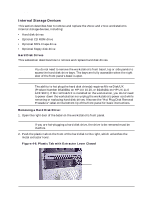 102
102 103
103 104
104 105
105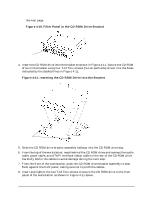 106
106 107
107 108
108 109
109 110
110 111
111 112
112 113
113 114
114 115
115 116
116 117
117 118
118 119
119 120
120 121
121 122
122 123
123 124
124 125
125 126
126 127
127 128
128 129
129 130
130 131
131 132
132 133
133 134
134 135
135 136
136 137
137 138
138 139
139 140
140 141
141 142
142 143
143 144
144 145
145 146
146 147
147 148
148 149
149 150
150 151
151 152
152 153
153 154
154 155
155 156
156 157
157 158
158 159
159 160
160 161
161 162
162 163
163 164
164 165
165 166
166 167
167 168
168 169
169 170
170 171
171 172
172 173
173 174
174 175
175 176
176 177
177 178
178 179
179 180
180 181
181 182
182 183
183 184
184 185
185 186
186 187
187 188
188 189
189 190
190 191
191 192
192 193
193 194
194 195
195 196
196 197
197 198
198 199
199 200
200 201
201 202
202 203
203 204
204 205
205 206
206 207
207 208
208 209
209 210
210 211
211 212
212 213
213 214
214


