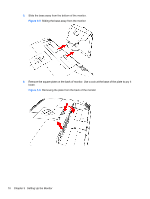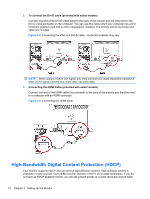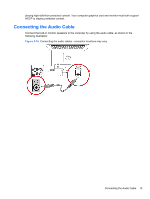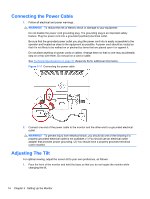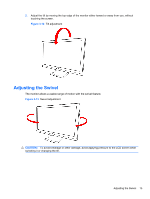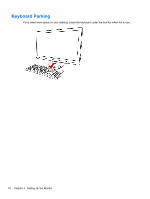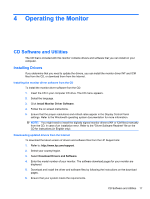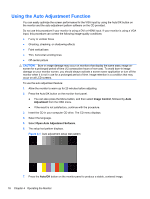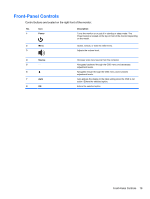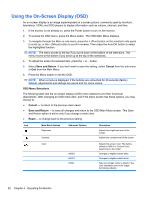HP W2338h HP 2210i/2310i/2510i LCD Monitors - User Guide - Page 21
Adjusting the Swivel, CAUTION
 |
UPC - 884420172529
View all HP W2338h manuals
Add to My Manuals
Save this manual to your list of manuals |
Page 21 highlights
2. Adjust the tilt by moving the top edge of the monitor either toward or away from you, without touching the screen. Figure 3-12 Tilt adjustment Adjusting the Swivel The monitor allows a usable range of motion with the swivel feature. Figure 3-13 Swivel adjustment CAUTION: To avoid breakage or other damage, avoid applying pressure to the LCD screen while swiveling it or changing the tilt. Adjusting the Swivel 15
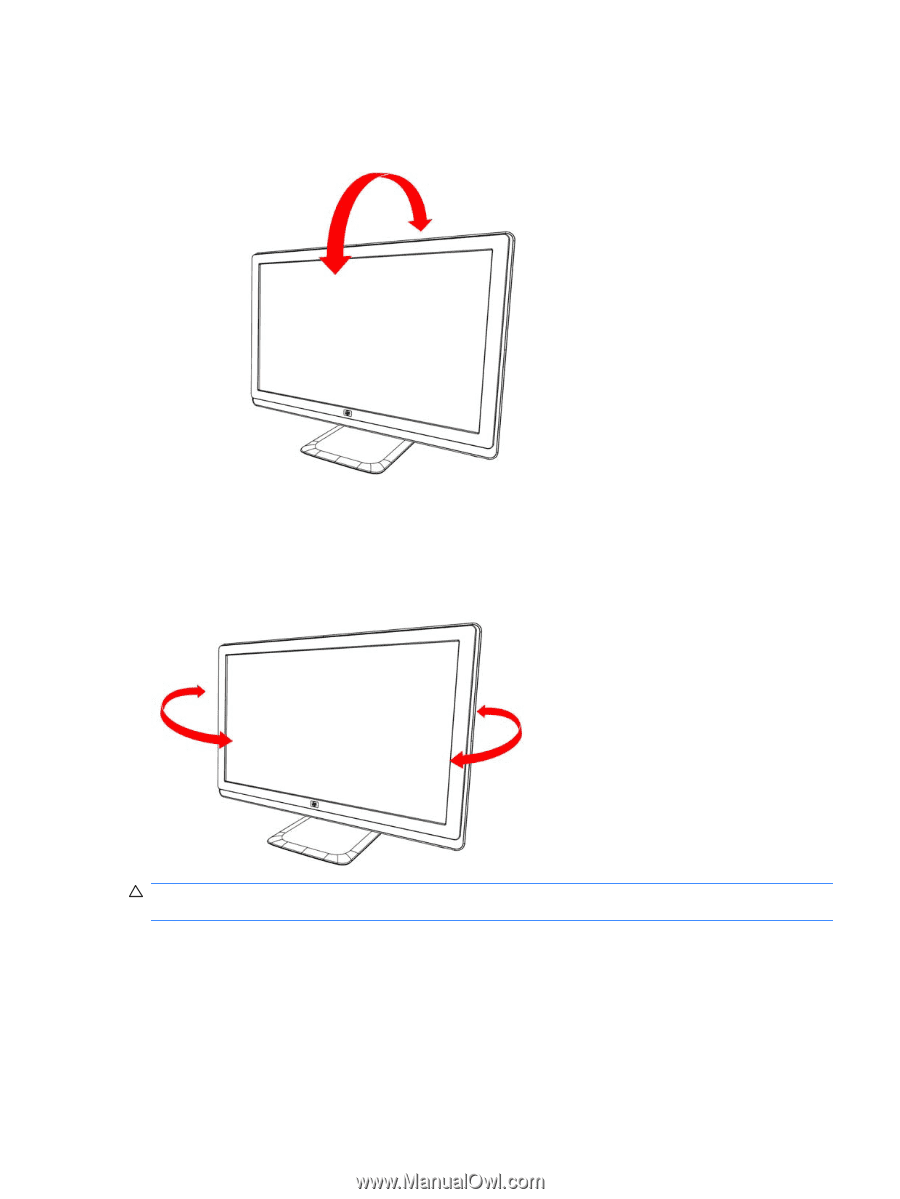
2.
Adjust the tilt by moving the top edge of the monitor either toward or away from you, without
touching the screen.
Figure 3-12
Tilt adjustment
Adjusting the Swivel
The monitor allows a usable range of motion with the swivel feature.
Figure 3-13
Swivel adjustment
CAUTION:
To avoid breakage or other damage, avoid applying pressure to the LCD screen while
swiveling it or changing the tilt.
Adjusting the Swivel
15