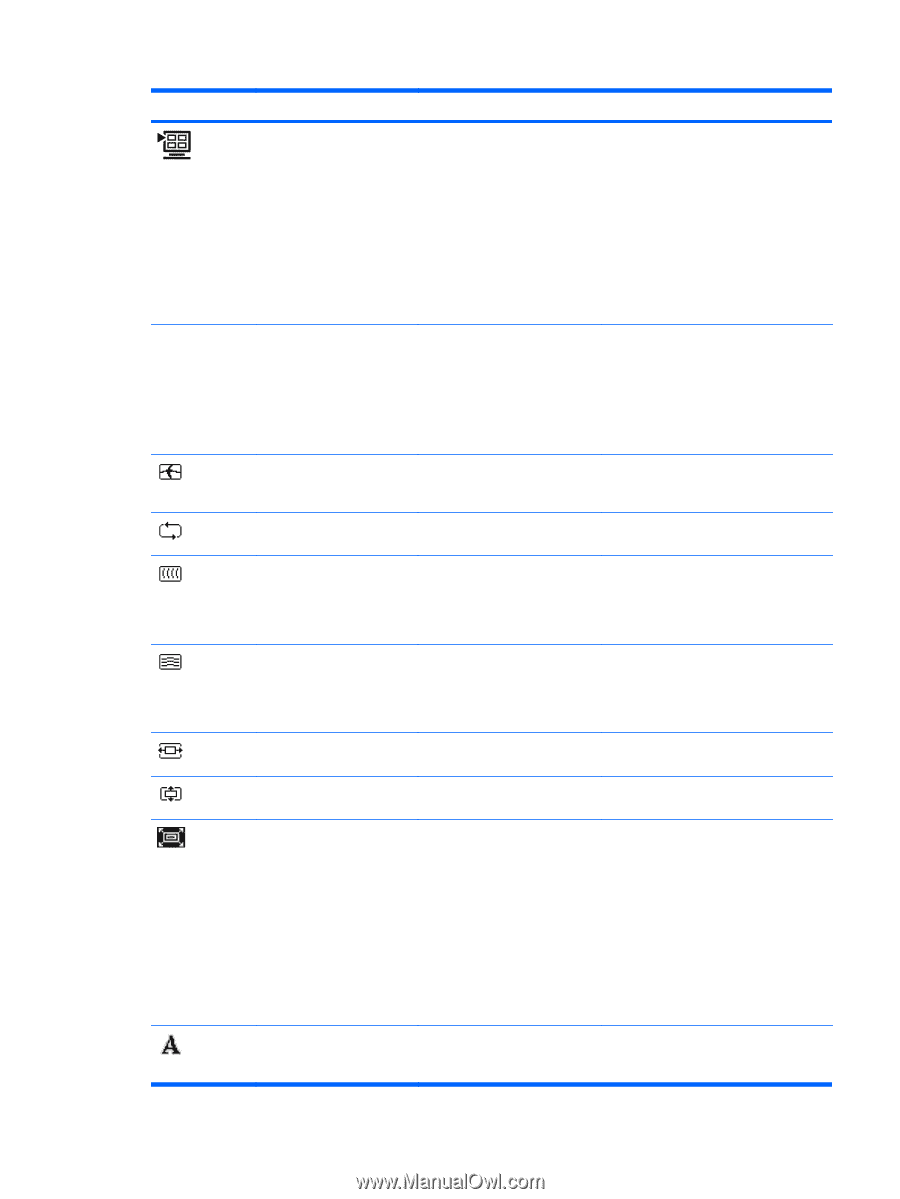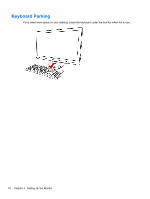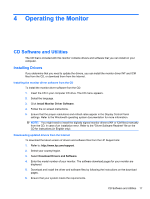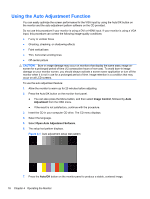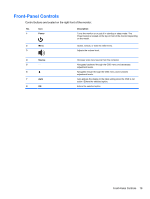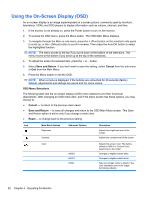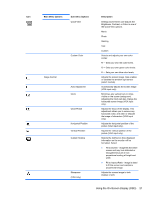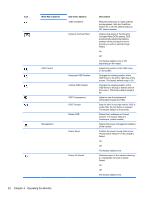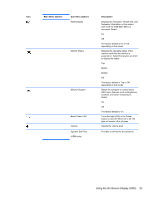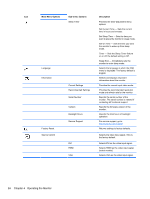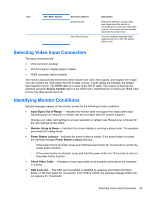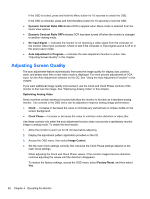HP W2338h HP 2210i/2310i/2510i LCD Monitors - User Guide - Page 27
Main Menu Options, Description, Image Control - gaming
 |
UPC - 884420172529
View all HP W2338h manuals
Add to My Manuals
Save this manual to your list of manuals |
Page 27 highlights
Icon Main Menu Options Sub-menu Options Quick View Custom Color Image Control Auto Adjustment Clock Clock Phase Horizontal Position Vertical Position Custom Scaling Sharpness (VGA only) Description Settings saved when user adjusts the Brightness, Contrast, or Color in one of the Quick View options. Movie Photo Gaming Text Custom Selects and adjusts your own color scales: R - Sets your own red color levels. G - Sets your own green color levels. B - Sets your own blue color levels. Adjusts the screen image. Also enables or disables the ambient light sensor (select models). Automatically adjusts the screen image (VGA input only). Minimizes any vertical bars or strips visible on the screen background. Adjusting the Clock will also change the horizontal screen image (VGA input only). Adjusts the focus of the display. This adjustment allows you to remove any horizontal noise, and clear or sharpen the image of characters (VGA input only). Adjusts the horizontal position of the picture (VGA input only). Adjusts the vertical position of the picture (VGA input only). Selects the method on how displayed information on the monitor will be formatted. Select: ● Fill to Screen - image fills the entire screen and may look distorted or elongated because of nonproportional scaling of height and width. ● Fill to Aspect Ratio - image is sized to fit the screen and maintains proportional image. Adjusts the screen image to look sharper or soft. Using the On-Screen Display (OSD) 21