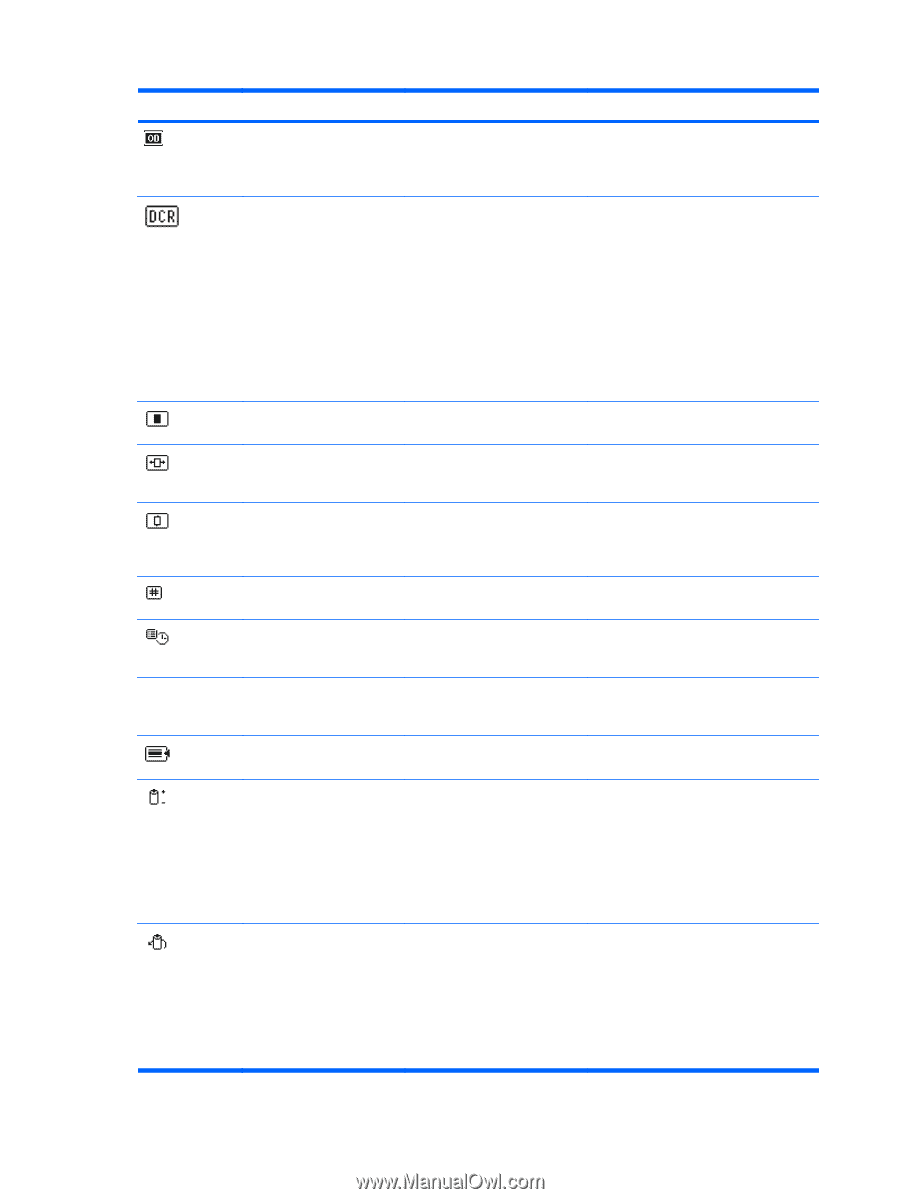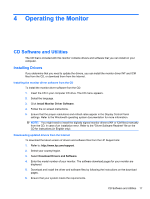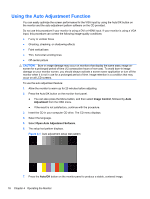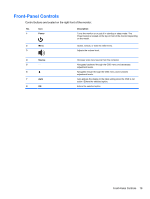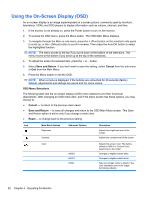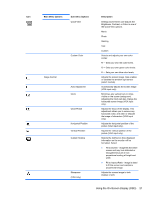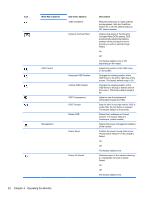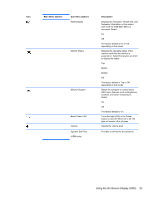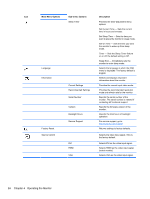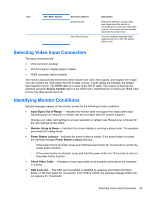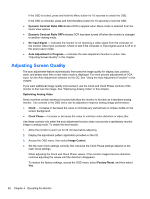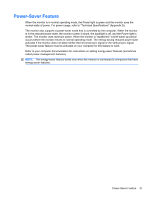HP W2338h HP 2210i/2310i/2510i LCD Monitors - User Guide - Page 28
Operating the Monitor, Contrast Ratio DCR setting. DCR - black screen
 |
UPC - 884420172529
View all HP W2338h manuals
Add to My Manuals
Save this manual to your list of manuals |
Page 28 highlights
Icon Main Menu Options Sub-menu Options Video OverDrive Dynamic Contrast Ratio OSD Control Management Horizontal OSD Position Vertical OSD Position OSD Transparency OSD Timeout Rotate OSD Power Saver Power-On Recall Description Reduces motion blur in video and fast moving games. Sets the OverDrive feature on or off; the default setting is Off. (select models) Displays the status of the Dynamic Contrast Ratio (DCR) setting. DCR automatically adjusts the balance between white and black levels to provide you with an optimal image. Select: On Off The factory default is On or Off, depending on the model. Adjusts the position of the OSD menu on the screen. Changes the viewing position of the OSD menu to the left or right area of the screen. The factory default range is 50. Changes the viewing position of the OSD menu to the top or bottom area of the screen. The factory default range is 50. Adjust to view the background information through the OSD. Sets the time in seconds that the OSD is visible after the last button is pressed. The factory default is 30 seconds. Selects the Landscape or Portrait position. The factory default is Landscape. (select models) Selects the power-management features of the monitor. Enables the power saving feature (see "Power-Saver Feature" in this chapter). Select: On Off The factory default is On. Restores power to the monitor following an unexpected removal of power. Select: On Off The factory default is On. 22 Chapter 4 Operating the Monitor