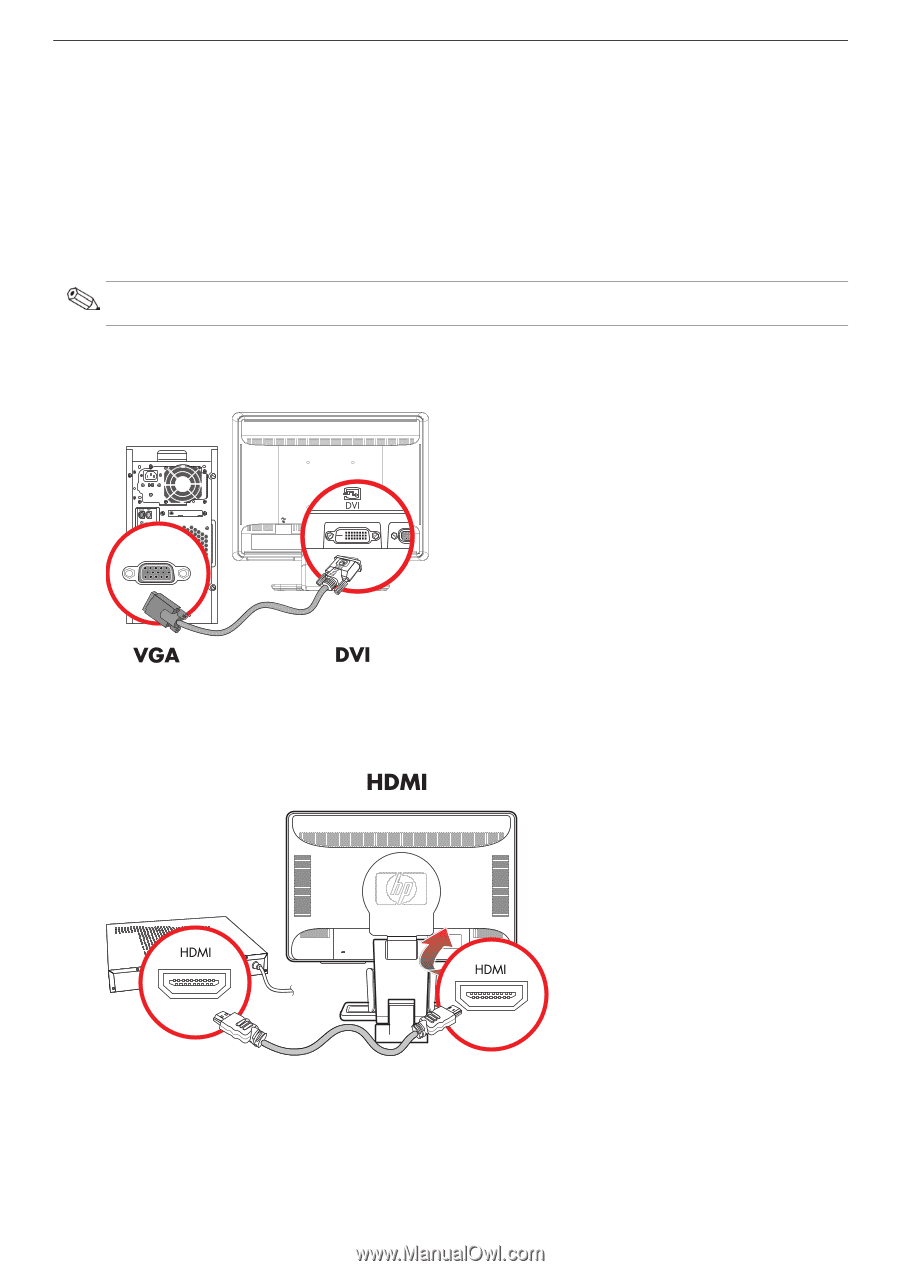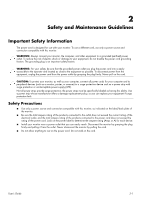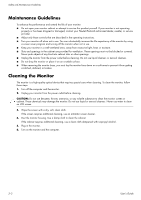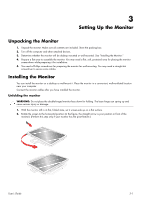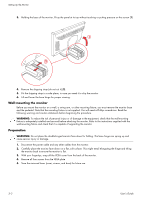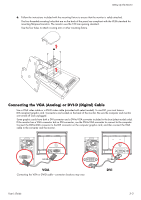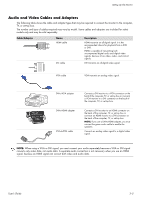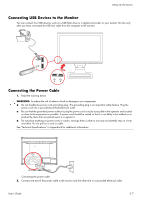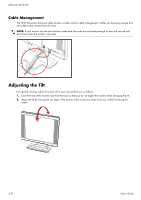HP W2408h User's Guide w2228h, 2229h w2448h, w2448hc, w2558hc LCD Display - Page 16
To connect the VGA cable, Connecting the VGA / DVI-I Cable (Select Models Only) - hdmi
 |
UPC - 883585264841
View all HP W2408h manuals
Add to My Manuals
Save this manual to your list of manuals |
Page 16 highlights
Setting Up the Monitor To connect the VGA cable Connect one end of the VGA video cable to the back of the monitor and the other end to the VGA video connector on the computer. To connect the DVI-D cable Connect one end of the DVI-D video cable to the back of the monitor and the other end to the DVI video connector on the computer. You can use this cable only if your computer has a DVI-compliant graphic card installed. The monitor DVI-D connector and cable are included with select models only. NOTE: If you use a DVI-to-HDMI adapter, you must connect the green audio cable to enable the speakers. The signal from the DVI connector is for video only. Connecting the VGA / DVI-I Cable (Select Models Only) Connect the VGA end of the cable to the back of the computer and connect the DVI-I end of the cable to the monitor. Connecting the HDMI Cable Connect one end of the HDMI cable to the back of the monitor and the other end to any compatible digital audio/video source, such as a set-top box, a DVD player, or a digital television. 3-4 User's Guide