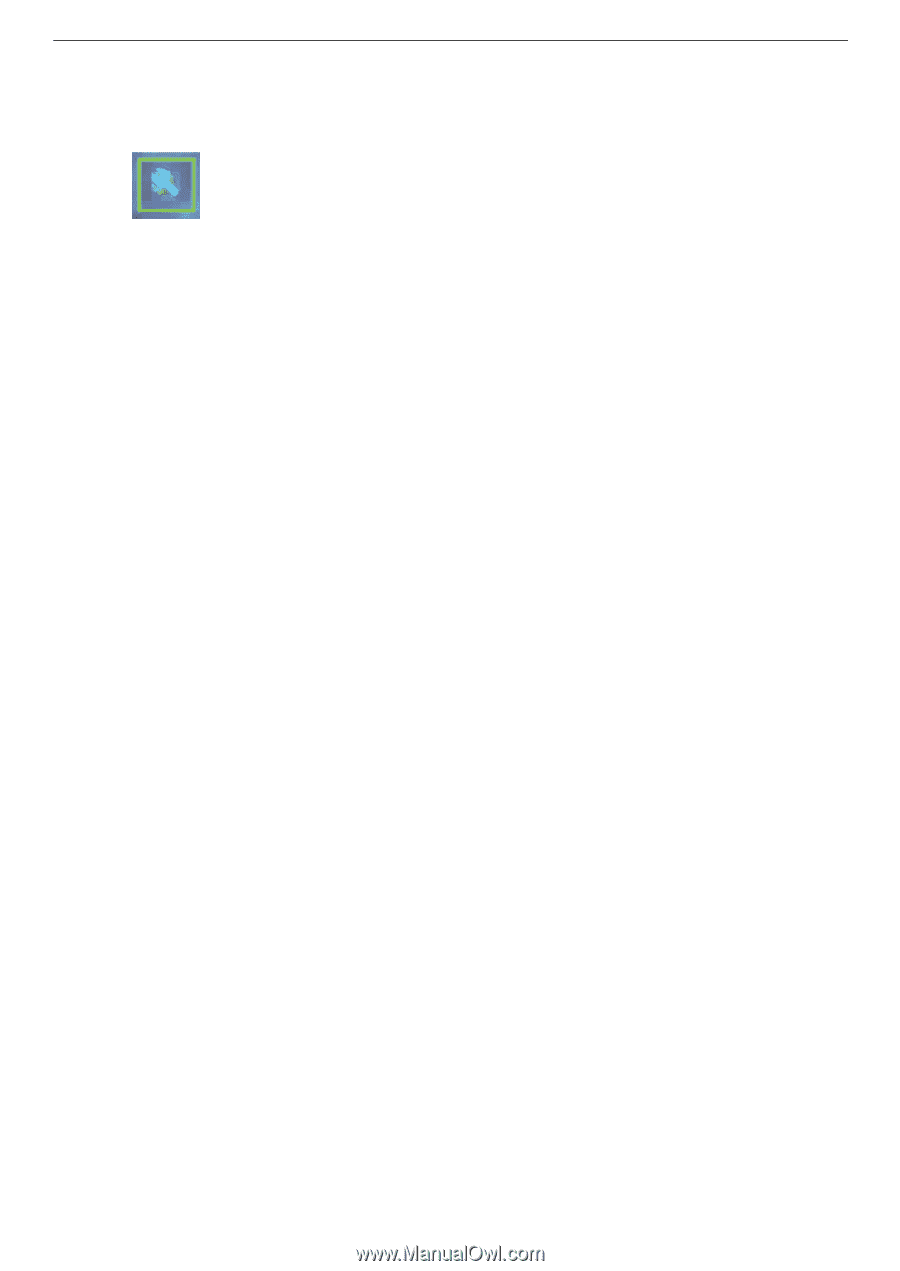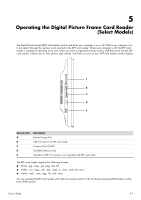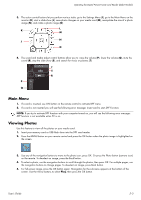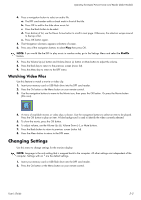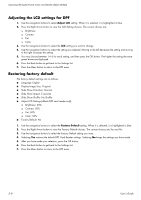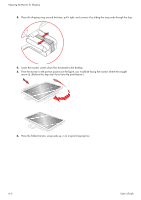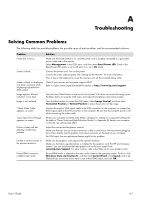HP W2408h User's Guide w2228h, 2229h w2448h, w2448hc, w2558hc LCD Display - Page 42
Changing the language setting, Changing the display image size setting, Language, Display Image Size - new
 |
UPC - 883585264841
View all HP W2408h manuals
Add to My Manuals
Save this manual to your list of manuals |
Page 42 highlights
Operating the Digital Picture Frame Card Reader (Select Models) 3. Use the navigation buttons to move to the Settings icon and then press the OK button. Or press the Setup button on the remote. 4. The Settings Menu shows the current settings. 5. Press a navigation button to select an option you want to change: ❏ Language ❏ Display Image Size ❏ Slideshow Transitions ❏ Slideshow Speed ❏ Slideshow Shuffle ❏ Adjust LCD Color ❏ Factory Default Changing the language setting 1. Use the navigation buttons to select the Language setting. When it is selected, it is highlighted in blue. 2. Press the Right Arrow button to view the selection of languages. The current language selections are: ❏ English* ❏ German ❏ French ❏ Spanish ❏ Portuguese ❏ Italian ❏ Dutch 3. Press the navigation buttons to select the language you want to use. Then press the OK button. All the menu selections will change to the new language you have selected. 4. Press the Left Arrow button or the Back button to get back to the Settings List. 5. Press the Menu button to return to the DPF menu. Changing the display image size setting 1. Use the navigation buttons to select the Display Image Size setting for photos. When it is selected, it is highlighted in blue. 2. Press the Right Arrow button to scroll through the display image choices. The current choices are: ❏ Original* (1:1 scaling) ❏ Zoom (fill to aspect ratio) 3. Select the display image you want and press the OK button. 4. Press the Left Arrow button or the Back button to get back to the Settings List. 5. Press the Menu button to return to the DPF menu. 5-6 User's Guide