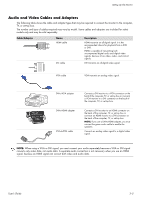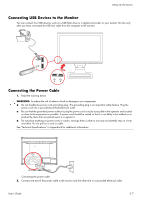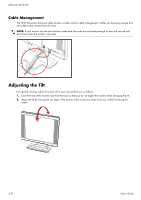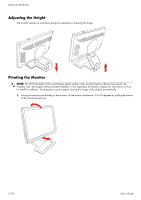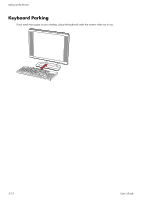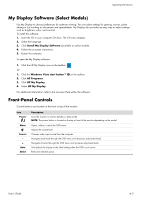HP W2408h User's Guide w2228h, 2229h w2448h, w2448hc, w2558hc LCD Display - Page 22
Adjusting the Height, Pivoting the Monitor - software
 |
UPC - 883585264841
View all HP W2408h manuals
Add to My Manuals
Save this manual to your list of manuals |
Page 22 highlights
Setting Up the Monitor Adjusting the Height The monitor adjusts up and down easily by extending or lowering the hinge. Pivoting the Monitor NOTE: For full functionality of this pivot feature (select models only), the My Display software may need to be installed. See "My Display Software (Select Models)" in the Operating the Monitor chapter for information on how to install this software. Some graphics cards support rotating the image of the display automatically. 1. Facing the monitor and holding its base down, tilt the monitor backward 10 to 30 degrees by pulling the bottom of the screen toward you. 3-10 User's Guide
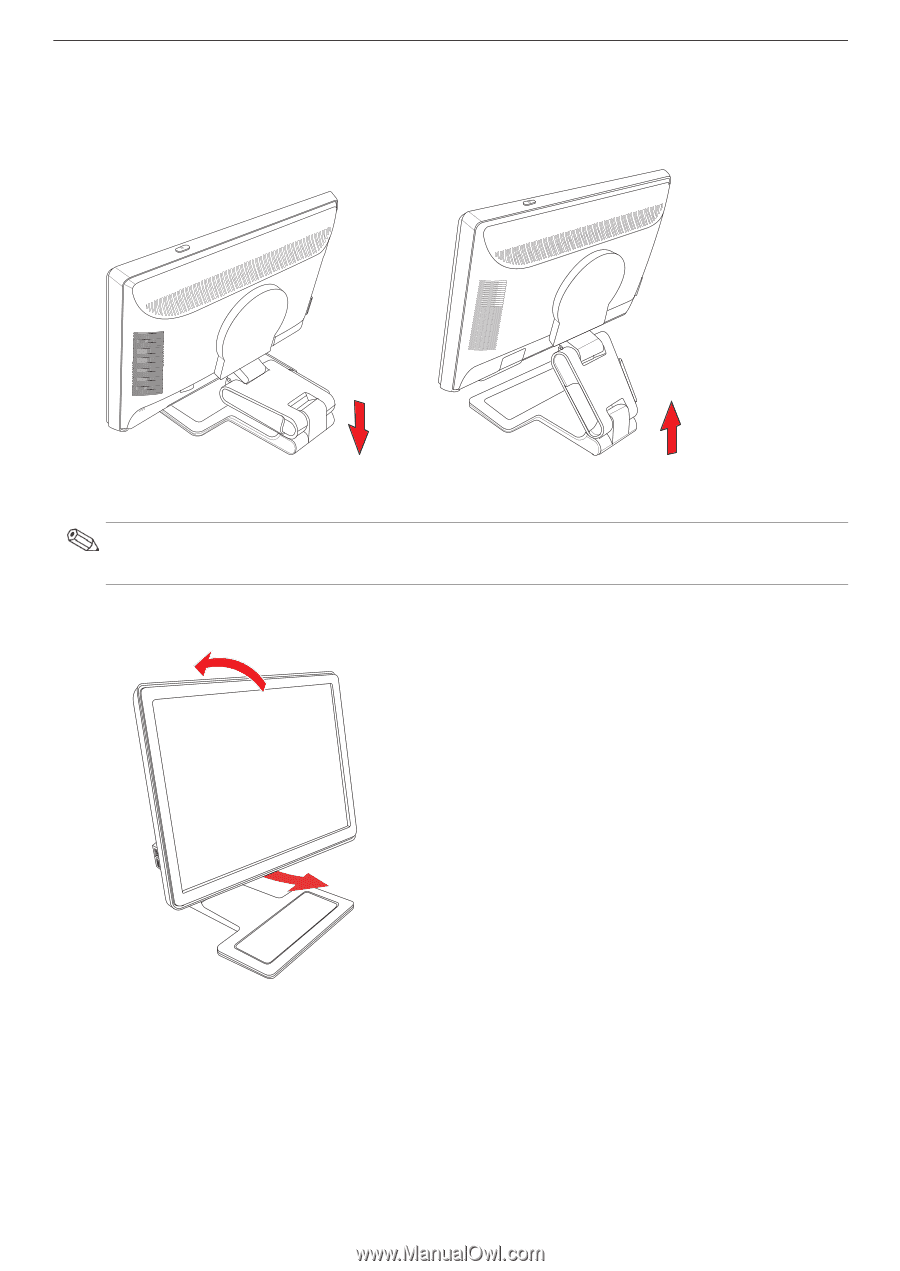
Setting Up the Monitor
3–10
User’s Guide
Adjusting the Height
The monitor adjusts up and down easily by extending or lowering the hinge.
Pivoting the Monitor
1.
Facing the monitor and holding its base down, tilt the monitor backward 10 to 30 degrees by pulling the bottom
of the screen toward you.
NOTE:
For full functionality of this pivot feature (select models only), the My Display software may need to be
installed. See “My Display Software (Select Models)” in the Operating the Monitor chapter for information on how
to install this software. Some graphics cards support rotating the image of the display automatically.