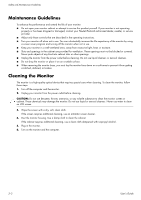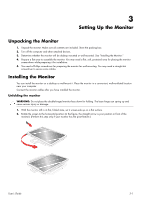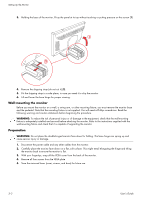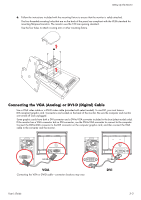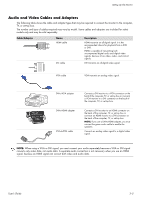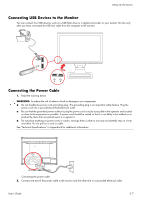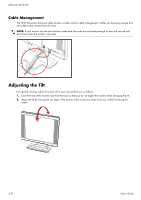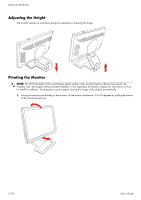HP W2408h User's Guide w2228h, 2229h w2448h, w2448hc, w2558hc LCD Display - Page 17
Audio and Video Cables and Adapters, Cable/Adapter, Description - speakers
 |
UPC - 883585264841
View all HP W2408h manuals
Add to My Manuals
Save this manual to your list of manuals |
Page 17 highlights
Setting Up the Monitor Audio and Video Cables and Adapters The following table shows the cable and adapter types that may be required to connect the monitor to the computer, TV, or set-top box. The number and type of cables required may vary by model. Some cables and adapters are included for select models only and may be sold separately. Cable/Adapter Name HDMI cable DVI cable Description HDMI transmits an all-digital signal. It is the recommended choice for playback from a DVD or DVR. HDMI is capable of transmitting both uncompressed digital audio and digital video signals, because it has video, audio, and control signals. DVI transmits an all-digital video signal. VGA cable VGA transmits an analog video signal. DVI-to-VGA adapter DVI-to-HDMI adapter VGA-to-DVI-I cable Connects a DVI monitor to a VGA connector on the back of the computer, TV, or set-top box or connects a VGA monitor to a DVI connector on the back of the computer, TV, or set-top box. Connects a DVI monitor to an HDMI connector on the back of the computer, TV, or set-top box or connects an HDMI monitor to a DVI connector on the back of the computer, TV, or set-top box. NOTE: If you use a DVI-to-HDMI adapter, you must connect the green audio cable to enable the speakers. Converts an analog video signal to a digital video signal. NOTE: When using a VGA or DVI signal, you must connect your audio separately because a VGA or DVI signal converts only video data, not audio data. A separate audio connection is not necessary when you use an HDMI signal, because an HDMI signal can convert both video and audio data. User's Guide 3-5