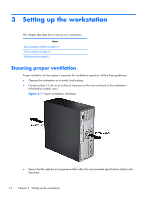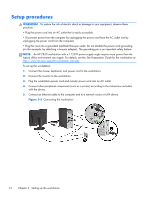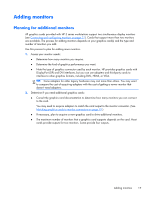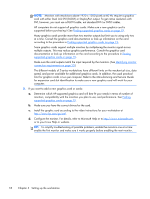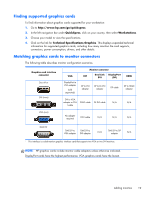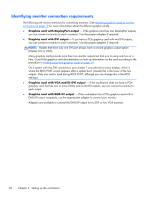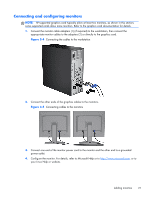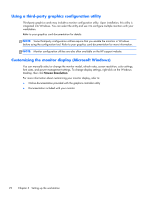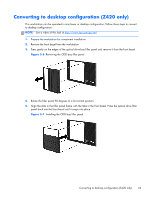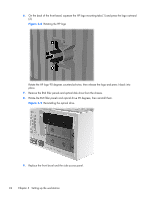HP Z820 HP Z420, Z620, and Z820 Workstation Series User Guide - Page 27
Finding supported graphics cards, Matching graphics cards to monitor connectors, QuickSpecs - workstation specifications
 |
View all HP Z820 manuals
Add to My Manuals
Save this manual to your list of manuals |
Page 27 highlights
Finding supported graphics cards To find information about graphics cards supported for your workstation: 1. Go to http://www.hp.com/go/quickspecs. 2. In the left navigation bar under QuickSpecs, click on your country, then select Workstations. 3. Choose your model to view the specifications. 4. Click on the link for Technical Specifications-Graphics. This displays expanded technical information for supported graphics cards, including how many monitors the card supports, connectors, power consumption, drivers, and other details. Matching graphics cards to monitor connectors The following table describes monitor configuration scenarios. Graphics card interface connector DISPLAYPORT DVI (WHITE) VGA DisplayPort to VGA adapter (sold separately) Monitor connector DVI Dual Link DVI DisplayPort (DP) HDMI DP to DVI adapter DP to DL DVI adapter DP cable DP to HDMI adapter DVI to VGA adapter or DVI- I cable DVI-D cable DL DVI cable N/A N/A VGA (BLUE) No adapter required DVI-I cable N/A N/A N/A DMS-59* DMS-59 to VGA adapter DMS-59 to DVI adapter N/A DMS-59 to DP adapter N/A * This interface is a dual-monitor graphics interface card that supports two VGA or two DVI monitors. NOTE: HP graphics cards include monitor cable adapters unless otherwise indicated. DisplayPort cards have the highest performance; VGA graphics cards have the lowest. Adding monitors 19