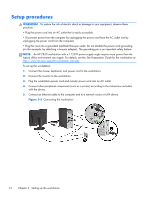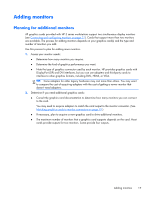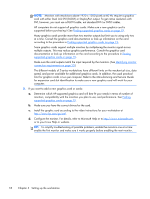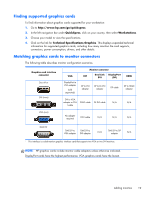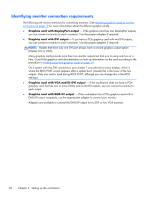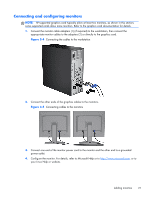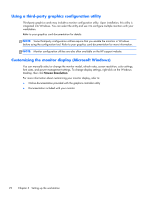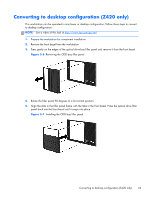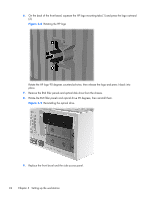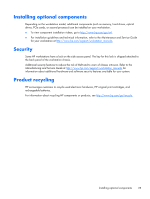HP Z820 HP Z420, Z620, and Z820 Workstation Series User Guide - Page 28
Identifying monitor connection requirements, Display Port or VGA. - bios
 |
View all HP Z820 manuals
Add to My Manuals
Save this manual to your list of manuals |
Page 28 highlights
Identifying monitor connection requirements The following are various scenarios for connecting monitors. (See Matching graphics cards to monitor connectors on page 19 for more information about the different graphic cards): ● Graphics card with DisplayPort output - If the graphics card has four DisplayPort outputs, you can connect a monitor to each connector. Use the proper adapters if required. ● Graphics card with DVI output - If you have a PCIe graphics card with two DVI outputs, you can connect a monitor to each connector. Use the proper adapters if required. NOTE: Models that have only one DVI port always have a second graphics output option (Display Port or VGA). Many graphics cards provide more than two monitor outputs but limit you to using only two at a time. Consult the graphics card documentation or look up information on the card according to the procedure in Finding supported graphics cards on page 19. On a system with two DVI connections, port number 1 provides the primary display, which is where the BIOS POST screen appears after a system boot. (Usually this is the lower of the two outputs. Only one card is used during BIOS POST, although you can change this in the BIOS settings.) ● Graphics card with VGA and DL-DVI output - If the workstation does not have a PCIe graphics card, but has one or more SVGA and/or DL-DVI outputs, you can connect a monitor to each output. ● Graphics card with DMS-59 output - If the workstation has a PCIe graphics card with a DMS-59 output receptacle, use the appropriate adapter to connect your monitor. Adapters are available to connect the DMS-59 output to two DVI or two VGA monitors. 20 Chapter 3 Setting up the workstation