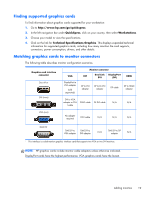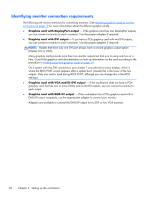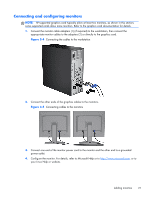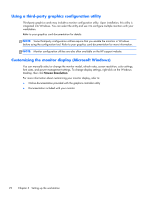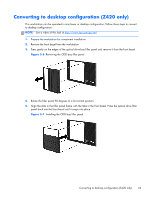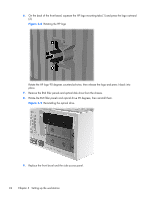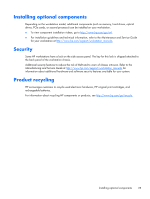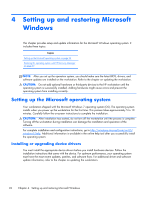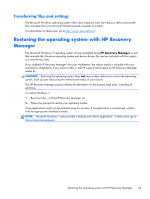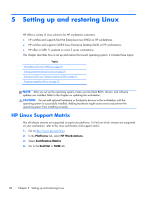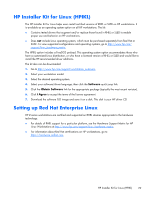HP Z820 HP Z420, Z620, and Z820 Workstation Series User Guide - Page 32
Remove the EMI filler panels and optical disk drive from the chassis.
 |
View all HP Z820 manuals
Add to My Manuals
Save this manual to your list of manuals |
Page 32 highlights
6. On the back of the front bezel, squeeze the HP logo mounting tabs (1) and press the logo outward (2). Figure 3-8 Rotating the HP logo Rotate the HP logo 90 degrees counterclockwise, then release the logo and press it back into place. 7. Remove the EMI filler panels and optical disk drive from the chassis. 8. Rotate the EMI filler panels and optical drive 90 degrees, then reinstall them. Figure 3-9 Reinstalling the optical drive 9. Replace the front bezel and the side access panel. 24 Chapter 3 Setting up the workstation

6.
On the back of the front bezel, squeeze the HP logo mounting tabs (1) and press the logo outward
(2).
Figure 3-8
Rotating the HP logo
Rotate the HP logo 90 degrees counterclockwise, then release the logo and press it back into
place.
7.
Remove the EMI filler panels and optical disk drive from the chassis.
8.
Rotate the EMI filler panels and optical drive 90 degrees, then reinstall them.
Figure 3-9
Reinstalling the optical drive
9.
Replace the front bezel and the side access panel.
24
Chapter 3
Setting up the workstation