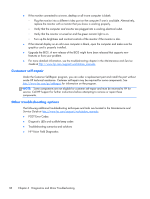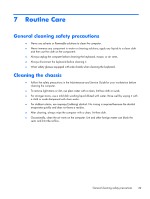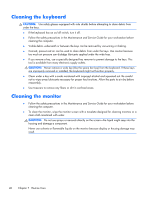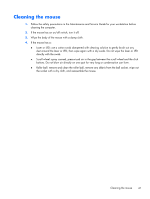HP Z820 HP Z420, Z620, and Z820 Workstation Series User Guide - Page 49
Maintenance and Service Guide, directly with the swab.
 |
View all HP Z820 manuals
Add to My Manuals
Save this manual to your list of manuals |
Page 49 highlights
Cleaning the mouse 1. Follow the safety precautions in the Maintenance and Service Guide for your workstation before cleaning the computer. 2. If the mouse has an on/off switch, turn it off. 3. Wipe the body of the mouse with a damp cloth. 4. If the mouse has a: ● Laser or LED: use a cotton swab dampened with cleaning solution to gently brush out any dust around the laser or LED, then wipe again with a dry swab. Do not wipe the laser or LED directly with the swab. ● Scroll wheel: spray canned, pressurized air in the gap between the scroll wheel and the click buttons. Do not blow air directly on one spot for very long or condensation can form. ● Roller ball: remove and clean the roller ball, remove any debris from the ball socket, wipe out the socket with a dry cloth, and reassemble the mouse. Cleaning the mouse 41