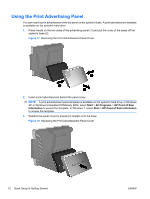HP ap5000 Quick Setup & Getting Started HP ap5000 All-In-One Point of Sale - Page 13
Installing and Customizing the Software, Installing the Windows Operating System, CAUTION, - msr
 |
View all HP ap5000 manuals
Add to My Manuals
Save this manual to your list of manuals |
Page 13 highlights
Installing and Customizing the Software A keyboard (not included) is required during the software unbundling process. A mouse (not included) is recommended. An external optical drive (not included) may also be necessary to perform some tasks. During the unbundling process, you will load the operating system. After the operating system is loaded you will need to calibrate the touch screen, configure the MSR, and configure the two-line customer facing vacuum fluorescent display (VFD). The COM2 port for the VFD is pre-configured for 5 volts from the factory. CAUTION: The keyboard must be connected before turning on power for the first time. CAUTION: Do not add optional hardware or third-party devices to the computer until the operating system is successfully installed. Doing so may cause errors and prevent the operating system from installing properly. Installing the Windows Operating System 1. Connect a PS/2 or USB keyboard to the system. This is required. It is recommended that you also connect a USB mouse to the system. Figure 12 Connecting a Keyboard (not included) ENWW Installing and Customizing the Software 7