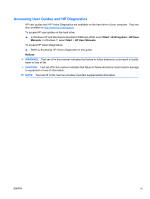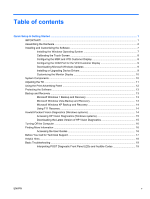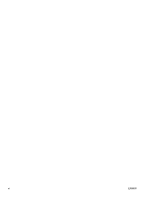HP ap5000 Quick Setup & Getting Started HP ap5000 All-In-One Point of Sale - Page 8
Assembling the Hardware, - power supply
 |
View all HP ap5000 manuals
Add to My Manuals
Save this manual to your list of manuals |
Page 8 highlights
Assembling the Hardware 1. Remove all contents from the box. Figure 2 Kit Contents 2. Connect the power cable to the power supply (if required). a. Tilt the touch screen all the way back to its horizontal position and lay the unit face down on a soft, clean, dry cloth to avoid scratching the touch screen. b. Loosen the thumbscrew that secures the power supply bracket to the bottom of the unit (1), then slide the bracket to the side and lift the bracket off the unit (2). NOTE: The power supply bracket screw is captive, therefore it does not disengage from the bracket when loosened. Figure 3 Removing the Power Supply Bracket 2 Quick Setup & Getting Started ENWW

Assembling the Hardware
1.
Remove all contents from the box.
Figure 2
Kit Contents
2.
Connect the power cable to the power supply (if required).
a.
Tilt the touch screen all the way back to its horizontal position and lay the unit face down on
a soft, clean, dry cloth to avoid scratching the touch screen.
b.
Loosen the thumbscrew that secures the power supply bracket to the bottom of the unit (1),
then slide the bracket to the side and lift the bracket off the unit (2).
NOTE:
The power supply bracket screw is captive, therefore it does not disengage from the
bracket when loosened.
Figure 3
Removing the Power Supply Bracket
2
Quick Setup & Getting Started
ENWW