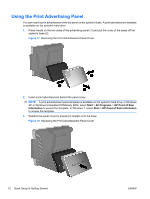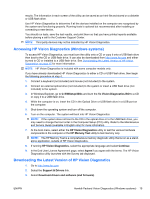HP ap5000 Quick Setup & Getting Started HP ap5000 All-In-One Point of Sale - Page 16
Customizing the Monitor Display, System Components - vfd
 |
View all HP ap5000 manuals
Add to My Manuals
Save this manual to your list of manuals |
Page 16 highlights
Obtain the latest support software, including support software for the operating system from http://www.hp.com/support. Select your country and language, select Download drivers and software (and firmware), enter the model number of the computer, and press Enter. Customizing the Monitor Display If you wish, you can select or change the refresh rates, screen resolution, color settings, font sizes, and power management settings. To do so, right-click on the Windows Desktop, then select Personalize in Windows 7 or Properties in Windows XP or Windows Embedded POSReady 2009 to change display settings. For more information, refer to the online documentation provided with the graphics controller utility or the documentation that came with your monitor. System Components Figure 14 System Components 1 Touch Screen 7 Adjustable Touch Screen Hinge 2 Power LED 8 Print Advertisement Panel 3 Magnetic Stripe Reader 9 Base and Power Supply (MSR) Housing 4 VFD Customer Display 10 Bottom I/O Cover 5 Drive Cover 11 Power Button 6 Adjustable VFD Hinge 12 Side I/O Cover 10 Quick Setup & Getting Started ENWW