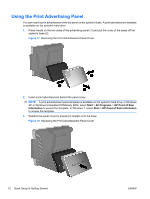HP ap5000 Quick Setup & Getting Started HP ap5000 All-In-One Point of Sale - Page 14
Calibrating the Touch Screen, Configuring the MSR and VFD Customer Display, points calibration, Start
 |
View all HP ap5000 manuals
Add to My Manuals
Save this manual to your list of manuals |
Page 14 highlights
2. Plug the power cord into an electrical outlet (1) and press the power button (2). Figure 13 Connecting and Turning On Power 3. The first time you turn on the computer, the operating system is installed automatically. This process takes about 5 to 10 minutes, depending on which operating system is being installed. Carefully read and follow the instructions on the screen to complete the installation. CAUTION: Once the automatic installation has begun, DO NOT TURN OFF THE COMPUTER UNTIL THE PROCESS IS COMPLETE. Turning off the computer during the installation process may damage the software that runs the computer or prevent its proper installation. NOTE: If the computer shipped with more than one operating system language on the hard drive, the installation process could take up to 60 minutes. Calibrating the Touch Screen After the operating system is installed, you will need to calibrate the touch screen. NOTE: You may want to connect a mouse (not included) to the system for this procedure. 1. Launch the TouchMon utility by right-clicking on the TouchMon icon in the system tray and selecting 4 points calibration or selecting Start > All Programs > HPTouch > HP TouchMon Calibration. 2. When you see a red circle in the corner of the screen, touch the center of the circle with your finger and continue touching it until the progress counter changes to OK. A new red circle will then appear in another corner of the screen. 3. Repeat Step 2 for each corner of the screen. When the process is complete, the utility will close and return you to the Windows desktop. Configuring the MSR and VFD Customer Display To configure the MSR and VFD, refer to the HP Point of Sale Configuration Guide (available in English only). The guide is available on the system's hard drive. In Windows XP or Windows Embedded POSReady 2009, select Start > All Programs > HP Point of Sale Information to access the guide. In Windows 7, select Start > HP Point of Sale Information to access the guide. 8 Quick Setup & Getting Started ENWW