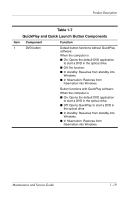HP dv8000 HP Pavilion dv8200 Notebook PC, HP Pavilion dv8000 Notebook PC - Mai - Page 23
Component, Function, Product Description, Maintenance and Service Guide - restore
 |
UPC - 654954100226
View all HP dv8000 manuals
Add to My Manuals
Save this manual to your list of manuals |
Page 23 highlights
Product Description Item 3 4 5 6 7 Table 1-6 Top Components (Continued) Component Function Wireless button Turns the wireless functionality on or off, but does not create a wireless connection. ✎ To establish a wireless connection, a wireless network must already be set up. Power light ■ On: The computer is on. ■ Blinking: The computer is in standby. ■ Off: The computer is off or in hibernation. Power button When the computer is ■ Off, press to turn on the computer. ■ On, press to enter hibernation. ■ In standby, briefly press to exit standby. ■ In hibernation, briefly press to exit hibernation. If the computer has stopped responding and Microsoft® Windows® shutdown procedures cannot be used, press and hold the power button for at least 5 seconds to turn off the computer. Volume down button Decreases system volume. Volume mute button Mutes or restores volume. Volume up button Increases system volume. Maintenance and Service Guide 1-17