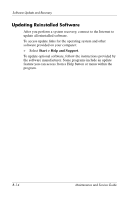HP dv8000 HP Pavilion dv8200 Notebook PC, HP Pavilion dv8000 Notebook PC - Mai - Page 230
Recovering from the Recovery Discs, Recovering from the Partition on the, Hard Drive
 |
UPC - 654954100226
View all HP dv8000 manuals
Add to My Manuals
Save this manual to your list of manuals |
Page 230 highlights
Software Update and Recovery Recovering from the Recovery Discs To restore the system from the recovery discs: 1. Back up all personal files. 2. Insert the first recovery disc into the optical drive and restart the computer. 3. Follow the on-screen instructions. Recovering from the Partition on the Hard Drive You can perform a recovery from the partition on the hard drive from either the Start button or f11. To restore the system from the partition: 1. Access the PC Recovery tool: ❏ To access PC Recovery from the Start button, select Start > All Programs > System Recovery > PC Recovery. ❏ To access PC Recovery from f11, restart the computer and press f11 while the "Press for recovery" message is displayed on the screen. The PC Recovery tool opens. 2. Select PC Recovery and click Next. The computer restarts and the PC Recovery tool opens. 3. Click OK. 4. Follow the on-screen instructions to complete the system recovery. If you want to perform a destructive recovery: ✎ A destructive recovery formats the hard drive and restores the computer to its factory state. Select this option only as a last resort. B-12 Maintenance and Service Guide