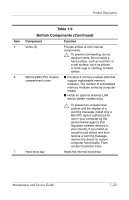HP dv8000 HP Pavilion dv8200 Notebook PC, HP Pavilion dv8000 Notebook PC - Mai - Page 31
Troubleshooting, 2.1 Computer Setup - screen replacement
 |
UPC - 654954100226
View all HP dv8000 manuals
Add to My Manuals
Save this manual to your list of manuals |
Page 31 highlights
2 Troubleshooting Å WARNING: Only authorized technicians trained by HP should repair this equipment. All troubleshooting and repair procedures are detailed to allow only subassembly-/module-level repair. Because of the complexity of the individual boards and subassemblies, do not attempt to make repairs at the component level or modifications to any printed wiring board. Improper repairs can create a safety hazard. Any indication of component replacement or printed wiring board modification may void any warranty or exchange allowances. 2.1 Computer Setup Computer Setup is a system information and customization utility that can be used even when the operating system is not working or will not load. This utility includes settings that are not available in Windows. Using Computer Setup Information and settings in Computer Setup are accessed from the File, Security, Diagnostics, or System Configuration menus: 1. Turn on or restart the computer. Press f10 while the F10 = ROM-Based Setup message is displayed in the lower-left corner of the screen. ❏ To change the language, use the cursor control keys to navigate to the System Configuration menu. ❏ To view navigation information, press f1. ❏ To return to the Computer Setup menu, press esc. Maintenance and Service Guide 2-1