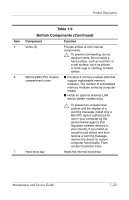HP dv8000 HP Pavilion dv8200 Notebook PC, HP Pavilion dv8000 Notebook PC - Mai - Page 32
Selecting from the File Menu, Table 2-1, File Menu - bios
 |
UPC - 654954100226
View all HP dv8000 manuals
Add to My Manuals
Save this manual to your list of manuals |
Page 32 highlights
Troubleshooting 2. Select the File, Security, Diagnostics, or System Configuration menu. 3. To close Computer Setup and restart the computer: ❏ Select File > Save changes and exit, and then press enter. - or - ❏ Select File > Ignore changes and exit, and then press enter. - or - ❏ Select File > Restore defaults, and then press enter. 4. When you are prompted to confirm your action, press f10. Selecting from the File Menu Select System Information Table 2-1 File Menu To Do This ■ View identification information about the computer, processor, memory and cache size, and system ROM. ■ View BIOS revision, keyboard controller version, and battery pack serial number information. 2-2 Maintenance and Service Guide

2–2
Maintenance and Service Guide
Troubleshooting
2. Select the
File
,
Security
,
Diagnostics
,
or
System Configuration
menu.
3. To close Computer Setup and restart the computer:
❏
Select
File
>
Save changes and exit
,
and then press
enter
.
– or –
❏
Select
File
>
Ignore changes and exit
,
and then
press
enter
.
– or –
❏
Select
File
>
Restore defaults
,
and then press
enter
.
4. When you are prompted to confirm your action, press
f10
.
Selecting from the File Menu
Table 2-1
File Menu
Select
To Do This
System Information
■
View identification information about the
computer, processor, memory and cache size,
and system ROM.
■
View BIOS revision, keyboard controller
version, and battery pack serial number
information.