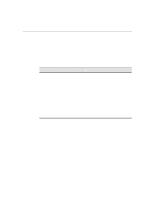HP t1000 T1000/T1010 Series Windows-based Terminal Administrator's Guide - Page 209
Setup, Parallel Flash Download Procedure
 |
View all HP t1000 manuals
Add to My Manuals
Save this manual to your list of manuals |
Page 209 highlights
202 Firmware Upgrades Setup The following equipment may be needed: • IBM-compatible PC with a CD-ROM drive and a parallel port. • Terminal firmware upgrade diskette or CD, or downloaded firmware binary • LapLink or equivalent parallel port communications cable (used only if parallel port is used for downloading). Note For convenience, drive D:\ is used here for the CD drive. You should substitute the appropriate drive letter for your PC. Parallel Flash Download Procedure This procedure includes manual download instructions. The download procedure will not work unless your PC is booted to DOS. 1. Record the terminal's current configuration. Caution All previous settings will be lost. Upgrading the firmware defaults the current configuration to the factory default settings. 2. Turn off the terminal. 3. Connect a parallel LapLink cable from the parallel port of your PC to the parallel port of the terminal. 4. Insert the firmware upgrade CD into your PC. 5. Type D:\ at the DOS prompt to select the drive where the download files exist. Use the dir command to find the files. 6. Perform the following Manual Download procedure."