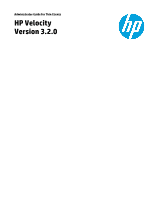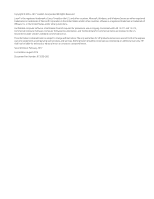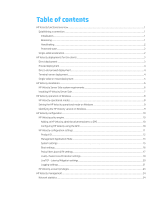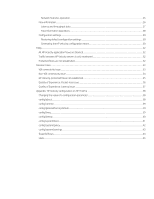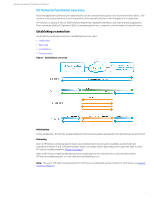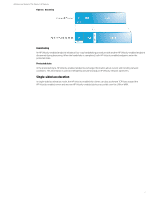HP t505 Administrator Guide 9
HP t505 Manual
 |
View all HP t505 manuals
Add to My Manuals
Save this manual to your list of manuals |
HP t505 manual content summary:
- HP t505 | Administrator Guide 9 - Page 1
Administrator Guide for Thin Clients HP Velocity Version 3.2.0 - HP t505 | Administrator Guide 9 - Page 2
. Confidential computer software. Valid license from HP required for possession, use or copying. Consistent HP products and services are set forth in the express warranty statements accompanying such products and services. Nothing herein should be construed as constituting an additional warranty. HP - HP t505 | Administrator Guide 9 - Page 3
operational mode on Windows 9 Identifying the HP Velocity version on Windows...9 HP Velocity configuration...10 HP Velocity policy engine ...10 Adding an HP Velocity administrative template to a GPO 10 Configuring HP Velocity using the GPO ...10 HP Velocity configuration settings ...11 Product ID - HP t505 | Administrator Guide 9 - Page 4
Flow Information operations ...28 Configuration settings ...29 Restoring default configuration settings ...30 Generating the HP Velocity configuration report 30 FAQs...32 All HP Velocity application flows are blocked...32 Traffic between HP Velocity servers is only monitored 32 Protected flows are - HP t505 | Administrator Guide 9 - Page 5
Administrator Guide for Thin Clients | HP Velocity HP Velocity functional overview Real-time applications interactivity, and an overall reduction in the throughput of an application. HP Velocity is a Quality of Service (QoS) software engine that integrates seamlessly and, when protecting application - HP t505 | Administrator Guide 9 - Page 6
Administrator Guide for Thin Clients | HP Velocity Figure 2: Beaconing Handshaking An HP Velocity-enabled endpoint initiates a four-way handshaking procedure with another HP Velocity-enabled endpoint discovered during beaconing. When the handshake is completed, both HP Velocity-enabled endpoints - HP t505 | Administrator Guide 9 - Page 7
a connection broker as a proxy to access virtual desktops or applications. The virtualization environment supports both direct and proxied connections to virtual desktops and applications. HP thin clients connect to a terminal server. HP thin clients connect to devices on the LAN/WAN that are not - HP t505 | Administrator Guide 9 - Page 8
Administrator Guide for Thin Clients | HP Velocity Proxied deployment In virtualization architectures that require HP thin clients to access virtual desktops via a proxy service provided by a connection broker, HP Velocity Server Side must be installed on the server hosting the connection broker. In - HP t505 | Administrator Guide 9 - Page 9
Administrator Guide for Thin Clients | HP Velocity Single-sided or mixed deployment In a single-sided deployment, where HP thin clients connect to devices on the LAN/WAN that are not HP Velocity-enabled, the thin clients can still accelerate TCP flows toward those devices. The single-sided TCP-flow - HP t505 | Administrator Guide 9 - Page 10
installation This section provides information about installing HP Velocity Server Side and covers the following information: • HP Velocity Server Side system requirements • Installing HP Velocity Server Side Note: HP Velocity is preinstalled on HP thin clients. Updates might be available as an add - HP t505 | Administrator Guide 9 - Page 11
Guide for Thin Clients | HP Velocity Installing HP Velocity Server Side HP Velocity Server Side can be installed as a network driver on the following platforms: • Virtual desktop • Host operating system of Remote Desktop Services or Terminal Services HP Velocity to, or accept the default location - HP t505 | Administrator Guide 9 - Page 12
Guide for Thin Clients | HP Velocity HP Velocity operation on Windows This section covers the following information: • HP Velocity operational modes • Setting the HP Velocity operational mode on Windows • Identifying the HP Velocity version on Windows For information about setting the HP - HP t505 | Administrator Guide 9 - Page 13
be changed only at the following times: • During troubleshooting (to set the operational mode to Off) • After troubleshooting (to set the operational mode to Protect) • To configure single-sided acceleration from thin clients • When instructed by HP Note: Only users with administrator privileges can - HP t505 | Administrator Guide 9 - Page 14
Administrator Guide for Thin Clients | HP Velocity HP Velocity configuration HP Velocity is installed with a default configuration suitable for most deployments. This section provides information about using the HP Velocity policy engine to create a custom configuration on a supported Windows - HP t505 | Administrator Guide 9 - Page 15
Administrator Guide for Thin Clients | HP Velocity Note: HP recommends that HP Velocity settings be changed on all systems in an organizational unit (OU). This ensures that all installations in the OU use the same settings. Note: You must have administrator privileges to configure HP Velocity. For - HP t505 | Administrator Guide 9 - Page 16
Guide for Thin Clients | HP Velocity Product ID The Product ID policy provides parameters (Product ID and Vendor ID) that uniquely identify an HP Enabled • Disabled • Not Configured Default • Server Side: Enabled • Thin Client: Enabled Figure 9: HP Velocity Server Side administrative template- - HP t505 | Administrator Guide 9 - Page 17
application provides a toolset for monitoring and debugging HP Velocity-protected flows, as well as the ability to temporarily override configuration settings. Table 4: Management Application Mode settings Parameter Options Default Advanced Management Application Mode • Enabled • Disabled - HP t505 | Administrator Guide 9 - Page 18
Administrator Guide for Thin Clients | HP Velocity Figure 11: HP Velocity Server Side administrative template-Management Application Mode Figure 12: HP Velocity Thin Client administrative template-Management Application Mode 14 - HP t505 | Administrator Guide 9 - Page 19
Guide for Thin Clients | HP Velocity System settings System settings (Table 5 on page 15) specify the following parameters: • Operational Mode-Set the HP Velocity operational mode. • Single-sided Acceleration-(HP Velocity Thin Client only) Provide client side TCP flow acceleration to a non HP - HP t505 | Administrator Guide 9 - Page 20
Administrator Guide for Thin Clients | HP Velocity Figure 13: HP Velocity Server Side administrative template-System Settings Figure 14: HP Velocity Thin Client administrative template-System Settings Boot settings Boot settings (Table 6 on page 17) specify the following parameters: • Number of - HP t505 | Administrator Guide 9 - Page 21
Administrator Guide for Thin Clients | HP Velocity • Local System Information Collection-Allow the local see Flow information on page 26. Table 6: Boot settings Parameter Options Default Number of Protected Flows Local System Information Collection Remote System Information Collection 64 - HP t505 | Administrator Guide 9 - Page 22
Administrator Guide for Thin Clients | HP Velocity • Whitelist Ports TCP/UDP-The TCP/UDP ports whose application flows HP Velocity will subnet whose application flows HP Velocity will not protect. Table 7: Policy filters (port & IP) settings Parameter Default Evaluation order Blacklist IP 255 - HP t505 | Administrator Guide 9 - Page 23
Administrator Guide for Thin Clients | HP Velocity LiveQ - Packet Loss Protection settings LiveQ outputs the applied to HP Velocity-protected flows. HP Velocity constantly monitors network loss and automatically applies the protection mode required to reduce network loss to the default TLR. The - HP t505 | Administrator Guide 9 - Page 24
Guide for Thin Clients | HP Velocity Figure 17: HP Velocity administrative template-LiveQ - Packet Loss Protection LiveTCP - Latency Mitigation settings As HP Table 9: LiveTCP - Latency Mitigation settings Parameter Options Default Latency Threshold (ms) Congestion Control Acceleration Filters - HP t505 | Administrator Guide 9 - Page 25
Guide for Thin Clients | HP Velocity Figure 18: HP Velocity administrative template-LiveTCP - Latency Mitigation Logging settings HP information, including system information. Table 10: Logging settings Setting Options Default Flow Logging Flow Records • Disabled • Every 5 Seconds • - HP t505 | Administrator Guide 9 - Page 26
Administrator Guide for Thin Clients | HP Velocity Figure 19: HP Velocity administrative template-Logging 22 - HP t505 | Administrator Guide 9 - Page 27
Administrator Guide for Thin Clients | HP Velocity HP Velocity account privileges Table 11 on page 23 and Table 12 on page 23 describe the HP Velocity account privileges. Table 11: Administrator (Windows) and root user (HP ThinPro) account privileges Information Read Write Flow information X - HP t505 | Administrator Guide 9 - Page 28
Administrator Guide for Thin Clients | HP Velocity HP Velocity management The HP Velocity Management application is a Windows-based application that provides HP Velocity administrators with a toolset for monitoring and troubleshooting HP Velocity-protected flows, and for working with configuration - HP t505 | Administrator Guide 9 - Page 29
Guide for Thin Clients | HP Velocity Statistic Packets From Network Packets To Host Bitrate From Host Bitrate To Network Bitrate From Network Bitrate To Host Number of Protected Flows Description Number of IP packets received by HP Velocity from the remote host. Number of IP packets sent by HP HP - HP t505 | Administrator Guide 9 - Page 30
Guide for Thin Clients | HP Velocity Flow information HP Velocity facilitates end-to-end monitoring of network flows and the associated systems by collecting and reporting information on protected endpoints and individual protected flows. HP as defined in the System BIOS. CPU Usage The percentage - HP t505 | Administrator Guide 9 - Page 31
Administrator Guide for Thin Clients | HP Velocity Parameter IPQ LiveTCP LiveQ TLR Encod ing Description Indicates the current IPQ state for a flow: • L: Local flow, a single-sided acceleration from the local end point. • P: Peered flow between two HP Velocity-enabled endpoints without a control - HP t505 | Administrator Guide 9 - Page 32
Administrator Guide for Thin Clients | HP Velocity Figure 23: Latency graph for a protected flow Flow Information operations Table 17: Flow Information operations Operation Logging Interval Save Log Snapshot Flow Records Save - HP t505 | Administrator Guide 9 - Page 33
Note: A system reboot automatically restores all configuration settings modified using the HP Velocity Management application to either the system default values or, if applicable, custom configuration values (see HP Velocity configuration on page 10). This section covers the following information - HP t505 | Administrator Guide 9 - Page 34
Administrator Guide for Thin Clients | HP Velocity Restoring default configuration settings To restore default configuration settings, click the Configuration tab in the HP Velocity Management application, and then click General in the navigation tree. In the General view, click Reset Configuration - HP t505 | Administrator Guide 9 - Page 35
Administrator Guide for Thin Clients | HP Velocity Table 18: Configuration report parameters Parameter Description Driver Configuration Current configuration and internal driver settings of HP Velocity. Local System Metrics Statistics on host system performance. OS Information Operating - HP t505 | Administrator Guide 9 - Page 36
Administrator Guide for Thin Clients | HP Velocity FAQs All HP Velocity application flows are blocked HP Velocity uses the IP ID value 0x0DF4 and the TCP option 0x0100000000000000 in TCP headers. Intrusion Detection Systems (IDS) and firewall systems might require configuration to support HP - HP t505 | Administrator Guide 9 - Page 37
Administrator Guide for Thin Clients | HP Velocity Decision trees This section provides decision trees for troubleshooting the following issues: • VDI connectivity issue • Non-VDI connectivity issue • HP Velocity-protected flows not established • Quality of Experience: Packet-loss issue • Quality of - HP t505 | Administrator Guide 9 - Page 38
Administrator Guide for Thin Clients | HP Velocity Non-VDI connectivity issue 34 - HP t505 | Administrator Guide 9 - Page 39
Administrator Guide for Thin Clients | HP Velocity HP Velocity-protected flows not established 35 - HP t505 | Administrator Guide 9 - Page 40
Administrator Guide for Thin Clients | HP Velocity Quality of Experience: Packet-loss issue 36 - HP t505 | Administrator Guide 9 - Page 41
Administrator Guide for Thin Clients | HP Velocity Quality of Experience: Latency issue 37 - HP t505 | Administrator Guide 9 - Page 42
Administrator Guide for Thin Clients | HP Velocity Appendix: HP Velocity configuration on HP ThinPro HP Velocity provides a default configuration suitable for most deployments. It also provides a configuration interface (/proc) that enables users with root privileges to temporarily modify - HP t505 | Administrator Guide 9 - Page 43
default configuration. Read / Write • Write: Enter the following to reset the system to its default configuration: echo factorydefault > /proc/net/hp parameters are supported: • TargetLossRate: The Target Loss Rate (TLR) that HP Velocity will attempt to achieve for HP Velocity-protected flows - HP t505 | Administrator Guide 9 - Page 44
Guide for Thin Clients | HP Velocity Parameters Table 19: /config/liveq parameters Parameter Value TargetLossRate CongestionAvoidance BandwidthControl • 0.4 = 0.4% • 0.2 = 0.2% • 0.1 = 0.1% • 0.04 = 0.04% • Enabled • Disabled • Default • Low • Medium ProtectionF i lters Any UDP ports Default - HP t505 | Administrator Guide 9 - Page 45
Administrator Guide for Thin Clients | HP Velocity config/system/boot Description The /proc/net/hp-velocity/config/system/boot file specifies the following parameters (Table 21 on page 41): • ProtectedFlows: The number of simultaneously protected flows allowed. Note: If the default Protected Flows - HP t505 | Administrator Guide 9 - Page 46
Administrator Guide for Thin Clients | HP Velocity config/system/policy Description Global policy filters allow /hp-velocity/config/system/policy • Write: Any single value using a string with the format = . Parameters Table 22: /config/policy parameters Parameter Default - HP t505 | Administrator Guide 9 - Page 47
Guide for Thin Clients | HP Velocity config/system/settings Description The /proc/net/hp-velocity/config/system/settings file specifies the following parameters: • OperationalMode: Set the operational mode of HP parameters Parameter Values Default OperationalMode LiveQ-PacketLossProtection - HP t505 | Administrator Guide 9 - Page 48
Administrator Guide for Thin Clients | HP Velocity flowinfo/flows Description The /proc/net/hp-velocity/flowinfo/flows N/A: Packet loss protection is not applicable for this flow. • TLR: The TLR that HP Velocity will attempt to achieve for the protected flow. • Encoding: The encoding level applied - HP t505 | Administrator Guide 9 - Page 49
Administrator Guide for Thin Clients | HP Velocity stats Description The /proc/net/hp-velocity/stats file provides the ability to retrieve the global statistics information. Read / Write • Read: Enter the following to query the statistics details: cat /proc/net/hp-velocity/stats Parameters Table - HP t505 | Administrator Guide 9 - Page 50
Administrator Guide for Thin Clients | HP Velocity 46
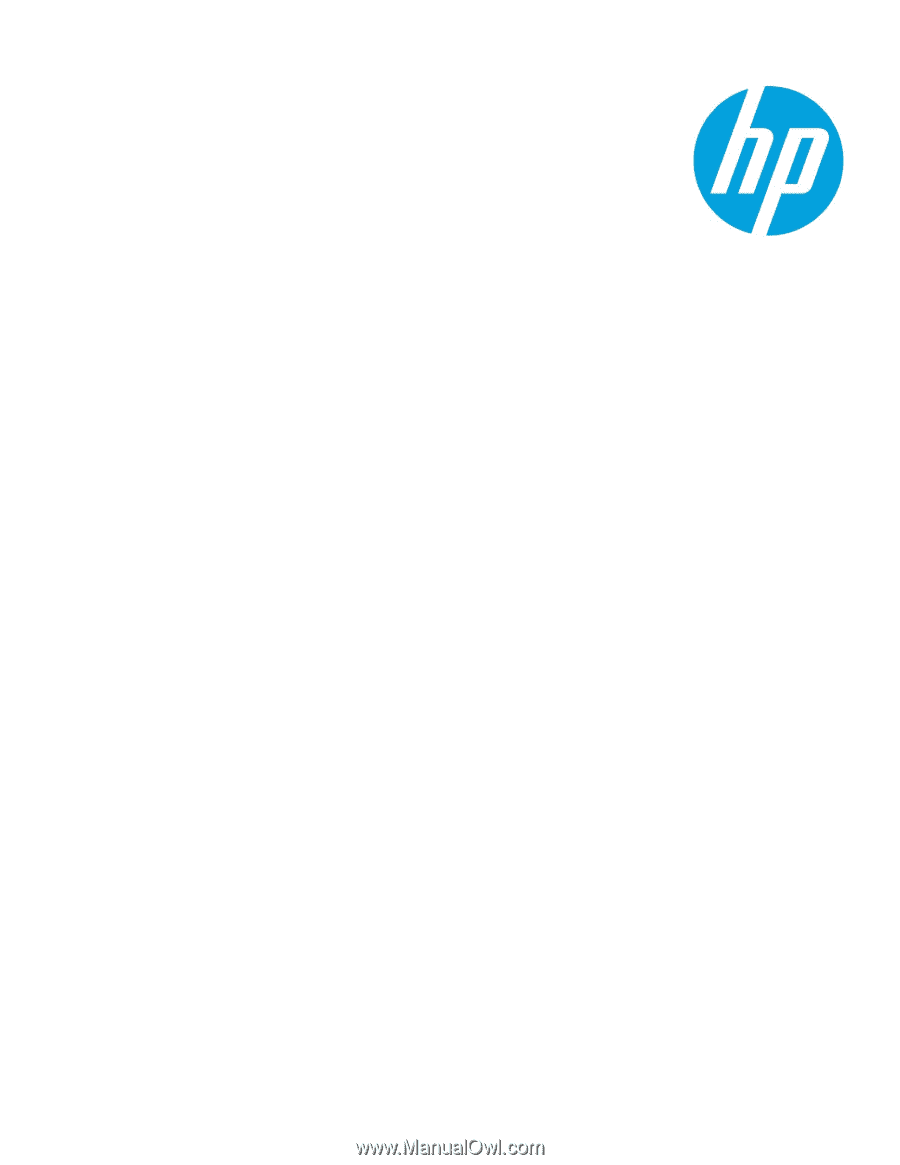
Administrator Guide for Thin Clients
HP Velocity
Version 3.2.0