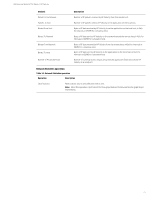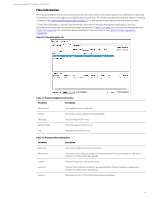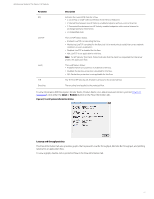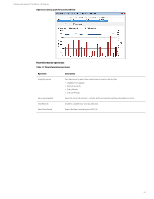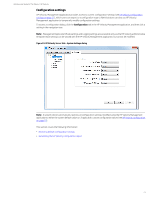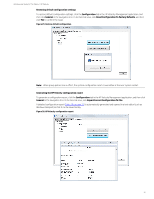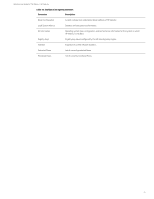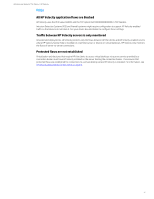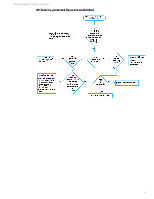HP t505 Administrator Guide 9 - Page 34
Restoring default configuration settings, Generating the HP Velocity configuration report
 |
View all HP t505 manuals
Add to My Manuals
Save this manual to your list of manuals |
Page 34 highlights
Administrator Guide for Thin Clients | HP Velocity Restoring default configuration settings To restore default configuration settings, click the Configuration tab in the HP Velocity Management application, and then click General in the navigation tree. In the General view, click Reset Configuration To Factory Defaults, and then click Yes to confirm the reset. Figure 25: Restore default configuration Note: When group policies are in effect, the system configuration reset is overridden at the next system restart. Generating the HP Velocity configuration report To generate a configuration report, click the Configuration tab in the HP Velocity Management application, and then click General in the navigation tree. In the General view, click Export Current Configuration To File. A detailed configuration report (Table 18 on page 31) is automatically generated and opened in a text editor (such as Windows Notepad) so that it can be saved locally. Figure 26: HP Velocity configuration report 30