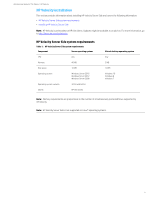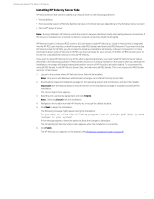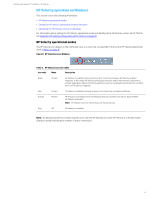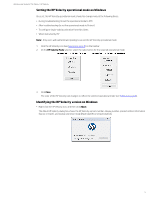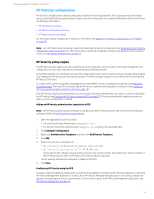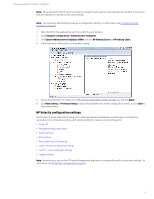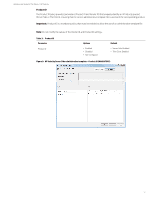HP t505 Administrator Guide 9 - Page 15
HP Velocity configuration settings, Computer Configuration > Administrative Templates
 |
View all HP t505 manuals
Add to My Manuals
Save this manual to your list of manuals |
Page 15 highlights
Administrator Guide for Thin Clients | HP Velocity Note: HP recommends that HP Velocity settings be changed on all systems in an organizational unit (OU). This ensures that all installations in the OU use the same settings. Note: You must have administrator privileges to configure HP Velocity. For information, see HP Velocity account privileges on page 23. 1. Open the GPO in the applicable Group Policy editor (local or domain). 2. Click Computer Configuration > Administrative Templates. 3. Click Classic Administrative Templates (ADM), and click HP Velocity Server or HP Velocity Client. 4. In the Setting list, double-click a configuration setting. 5. Specify the parameters as required (see HP Velocity configuration settings on page 11), and click Apply. 6. Click Next Setting or Previous Setting to access the parameters for another configuration setting, or click Close to close the template. HP Velocity configuration settings The HP Velocity Server Side and HP Velocity Thin Client administrative templates provide access to configuration parameters for the following settings, which can be modified to create a custom configuration: • Product ID • Management Application Mode • System settings • Boot settings • Policy filters (port & IP) settings • LiveQ - Packet Loss Protection settings • LiveTCP - Latency Mitigation settings • Logging settings Note: Administrators can use the HP Velocity Management application to temporarily modify configuration settings. For information, see HP Velocity management on page 24. 11