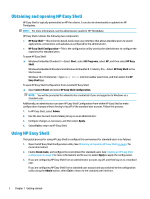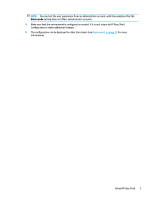HP t505 Administrator Guide 10 - Page 11
User Settings, Advanced, Behavior Settings, Log Off, Restart, Shut down, User Interface
 |
View all HP t505 manuals
Add to My Manuals
Save this manual to your list of manuals |
Page 11 highlights
Customizing the user interface The settings under the User Settings heading let you enable or disable access to specific system settings for standard users. Select the Advanced button for quick access to HP Logon Manager and HP Hotkey Filter. NOTE: For information about HP Logon Manager, see the administrator guide for your operating system. For information about HP Hotkey Filter, see the administrator guide for HP Hotkey Filter. The settings under the Behavior Settings heading let you specify an action to occur when a smart card is removed from the system: Log Off, Restart, or Shut down. The following table describes the settings under the User Interface heading. Setting Display tiles button Display applications Display connections Display StoreFront Display websites Display browser button Display address box Display navigation buttons Display home button Display admin button Display power button Allow lock Allow logoff Description If set to On, the Tiles button is displayed in the top-right corner of the user interface, allowing users to access the configured applications, connections, and websites. NOTE: If the Tiles button is disabled, users will not be able to access the configured applications, connections, or websites. If no applications, connections, or websites are configured, the Tiles button is not displayed even if this setting is enabled. If set to On, the configured applications are available to users in the Tiles panel of the user interface. If set to On, the configured Citrix ICA, RDP, and VMware connections are available to users in the Tiles panel of the user interface. If set to On, the configured Citrix StoreFront connections are available to users in the Tiles panel of the user interface. If set to On, the configured Internet, network, and Citrix Web Interface sites are available to users in the Tiles panel of the user interface. If set to On, the Browser button is displayed in the top-right corner of the user interface, allowing users to access the built-in web browser. If set to On, the address box for the built-in web browser is displayed in the user interface. NOTE: The setting does not apply to the full Internet Explorer browser. If the full Internet Explorer browser is used, the built-in web browser controls are always disabled. If set to On, the navigation buttons for the built-in web browser is displayed in the user interface. NOTE: The setting does not apply to the full Internet Explorer browser. If the full Internet Explorer browser is used, the built-in web browser controls are always disabled. If set to On, the home button is displayed in the top-left corner of the user interface when using the built-in browser or the full Internet Explorer browser in embedded mode (see Adding an Internet, network, or Citrix Web Interface site on page 11). NOTE: The home button is not accessible if the full Internet Explorer browser is full screen but not embedded in the HP Easy Shell user interface. If set to On, the Admin button is displayed in the top-right corner of the user interface, allowing administrators to access HP Easy Shell Configuration. If set to On, the power button is displayed in the top-right corner of the user interface, allowing users to select from the available settings. If set to On, users can lock the computer using the drop-down menu for the power button. If set to On, users can log off the current user account using the drop-down menu for the power button. Customizing the user interface 5