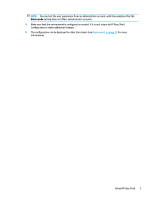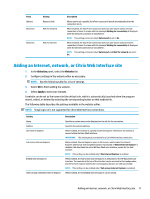HP t505 Administrator Guide 10 - Page 14
Adding a Citrix ICA, RDP, or VMware connection
 |
View all HP t505 manuals
Add to My Manuals
Save this manual to your list of manuals |
Page 14 highlights
Adding a Citrix ICA, RDP, or VMware connection 1. In the Connections panel, select the tile for the connection type you want to add. 2. Configure settings in the connection editor as necessary. NOTE: See Common connection settings on page 8 for descriptions of some basic connection settings that are common to all connection types. For information about RDP file customization, see RDP file customization on page 9. For information about other advanced connection settings that vary by connection type, see the documentation provided by Citrix, Microsoft, or VMware. 3. Select OK to finish adding the connection. 4. Select Apply to save your changes. You can edit or delete a connection by selecting the corresponding button on that connection tile. To assign a failover connection to a profile: 1. In the Connections panel, select the connection profile, and then drag it onto one of your previously created connections. 2. Select Apply to save your changes. NOTE: A failover connnection inherits the primary connection's settings for the Exit action, Persistent, and Auto-launch settings if the primary connection was launched. If the failover connection was launched manually, it follows its own settings for those settings. Common connection settings The following table describes some of the connection settings that are common to the Citrix ICA, RDP, and VMware connection editors. Setting Connection name Hostname Exit action Launch delay Arguments Auto-launch Persistent Wait for network Wait for Internet Description Specifies a custom name to be displayed on the tile for the connection. Specifies the hostname or IP address for the connection. Sets the action to take when the connection is ended (None, Log off, Restart, Shut down). Sets the delay, in seconds, for an auto-launched application. Allows you to specify command-line arguments. When enabled, the connection launches automatically when the user logs on to Windows. When enabled, the connection reconnects automatically when ended. NOTE: This setting can be set only if Exit action is set to None. When enabled, the connection does not auto-launch until a network connection is found. A screen with the message Waiting for connectivity is displayed while the network connection is searched for. NOTE: This setting can be set only if Auto-launch is set to On. When enabled, the connection does not auto-launch until an Internet connection is found. A screen with the message Waiting for connectivity is displayed while the Internet connection is searched for. NOTE: This setting can be set only if Auto-launch and Wait for network are set to On. 8 Chapter 2 Configuration