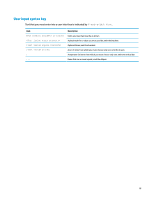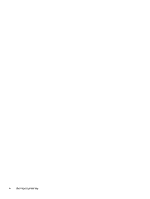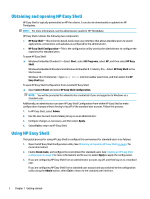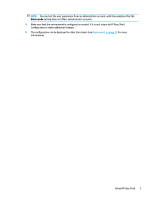HP t505 Administrator Guide 10 - Page 8
Obtaining and opening HP Easy Shell, Using HP Easy Shell
 |
View all HP t505 manuals
Add to My Manuals
Save this manual to your list of manuals |
Page 8 highlights
Obtaining and opening HP Easy Shell HP Easy Shell is typically preinstalled on HP thin clients. It can also be downloaded or updated via HP ThinUpdate. NOTE: For more information, see the administrator guide for HP ThinUpdate. HP Easy Shell contains the following two components: ● HP Easy Shell-This is the tile-based, kiosk-style user interface that allows standard users to launch applications, connections, and websites as configured by the administrator. ● HP Easy Shell Configuration-This is the configuration utility used by the administrator to configure the experience for standard users. To open HP Easy Shell: ▲ Windows Embedded Standard 7-Select Start, select All Programs, select HP, and then select HP Easy Shell. Windows Embedded 8 Standard and Windows Embedded 8.1 Industry Pro-Select HP Easy Shell at the Start screen. Windows 10 IoT Enterprise-Type Easy Shell into the taskbar search box, and then select the HP Easy Shell app. To open HP Easy Shell Configuration from outside HP Easy Shell: ▲ Open Control Panel and select HP Easy Shell Configuration. NOTE: You will be prompted for administrator credentials if you are logged on to Windows as a standard user. Additionally, an administrator can open HP Easy Shell Configuration from within HP Easy Shell to make configuration changes without having to log off of the standard user account. Follow this process: 1. In HP Easy Shell, select Admin. 2. Use the User Account Control dialog to log on as an administrator. 3. Configure changes as necessary, and then select Apply. 4. Select Exit to return to HP Easy Shell. Using HP Easy Shell The typical process for using HP Easy Shell to configure the environment for standard users is as follows: 1. Open the HP Easy Shell Configuration utility (see Obtaining and opening HP Easy Shell on page 2 for more information). 2. Enable Kiosk mode, and configure the environment for standard users (see Creating an HP Easy Shell configuration on page 4 for more information) and be sure to select Apply to apply the configuration. 3. If you are configuring HP Easy Shell from an administrator account, log off, and then log on as a standard user. If you are configuring HP Easy Shell from a standard user account and you switched to the configuration utility using the Admin button, select Exit to return to the standard user interface. 2 Chapter 1 Getting started