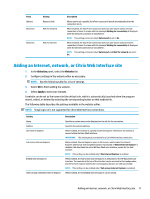HP t505 Administrator Guide 10 - Page 19
Deployment
 |
View all HP t505 manuals
Add to My Manuals
Save this manual to your list of manuals |
Page 19 highlights
3 Deployment This chapter discusses the various methods that can deploy HP Easy Shell to multiple thin clients. The best method depends on your use case and environment. NOTE: All of the following methods discuss using HPDM for deployment. For more specifics on HPDM, see the HP Device Manager Administrator Guide. Deploying a preconfigured thin client image HP Easy Shell can be deployed by configuring it on a thin client image that will be captured and deployed to other thin clients. The most efficient way to deploy an image to multiple thin clients is via HPDM, which has preset templates for capturing and deploying an image. Deploying HP Easy Shell to existing thin client images 1. Configure HP Easy Shell on a single system, and then export the configuration as a registry file, as described in Exporting and deploying an HP Easy Shell configuration on page 13. 2. Copy the registry file to the system running the HPDM Console. 3. Use the HP FTP Software Component Browser to locate the HP Easy Shell package on the HP FTP site, and then generate a _File and Registry template for the package. 4. Add a subtask to the template and import the registry file containing the exported configuration. 5. Deploy the template to the target thin clients. Exporting and deploying an HP Easy Shell configuration An HP Easy Shell configuration can be exported as a Windows registry file so that it can easily be deployed to other thin clients. NOTE: Be sure that HP Easy Shell is being deployed simultaneously or is already installed on each thin client. To export an HP Easy Shell configuration to a registry file: 1. Click the Export button in the lower-left corner of the HP Easy Shell Configuration utility. 2. Select the destination folder, and then enter a name for the configuration. 3. Click Save. NOTE: An HP Easy Shell configuration can also be exported to a registry file by entering the following in an administrator Command Prompt (make sure to include the double quotes around the file path if it contains spaces): hpeasyshell.exe /export ".reg" The registry file can be imported into a _File and Registry template in HPDM. The template can then be used to deploy the configuration to the target thin clients. You can also deploy the exported registry file to other thin clients in either of the following ways: Deploying a preconfigured thin client image 13