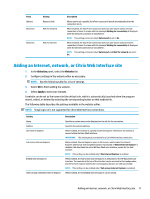HP t505 Administrator Guide 10 - Page 15
Adding a Citrix StoreFront connection
 |
View all HP t505 manuals
Add to My Manuals
Save this manual to your list of manuals |
Page 15 highlights
Creating custom connection error messages Administrators can create custom error messages for when a connection fails. ▲ The registry key HKEY_LOCAL_MACHINE\SOFTWARE\HP\HP Easy Shell\protocols contains subkeys for the default connection protocols: CitrixICA, RDP, and VMware. With the subkey specified, create a string key-value with the name ErrorMessage. For the data, input the text you want to display. For example, to create a custom error message for RDP: HKEY_LOCAL_MACHINE\SOFTWARE\HP\HP Easy Shell\protocols\RDP ErrorMessage=Please contact your administrator. Display username To display the username of the user instead of Admin: ▲ In the registry, create the following string key-value: HKEY_LOCAL_MACHINE\SOFTWARE\HP\HP Easy Shell\UI DisplayUsername=True RDP file customization Adding custom values HP Easy Shell automatically generates the RDP file for the RDP connections that you create. To add custom values to the RDP file, use the Expert tab in the RDP connection editor. The value type can be s (string), i (integer), or b (byte). Using a custom RDP file To use a custom RDP file: 1. On the Basic tab in the RDP connection editor, enable the Custom RDP file option. 2. Specify the RDP file path. Adding a Citrix StoreFront connection NOTE: NetScaler is supported as well. HP Easy Shell supports updating StoreFront and NetScaler passwords after they have expired. 1. In the StoreFront panel, select the StoreFront tile. 2. Select the Select store button to use the wizard. - or - Enter the full path for the StoreFront URL in the Store URL box. A full path should be entered in a format similar to the following: https://samplestorefrontaddress.net/citrix/thinclient. Then, go to step 6. TIP: If you do not include http:// or https:// in the URL, it defaults to https://. 3. Enter the base path for the StoreFront URL. A base path should be entered in a format similar to the following: https://samplestorefrontaddress.net. Then, select Next. Adding a Citrix StoreFront connection 9