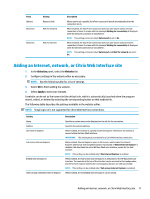HP t505 Administrator Guide 10 - Page 17
Websites, Website, Apply
 |
View all HP t505 manuals
Add to My Manuals
Save this manual to your list of manuals |
Page 17 highlights
Panel Options Behaviors Setting Resource title Wait for network Behaviors Wait for Internet Description Allows you to set a specific StoreFront resource to launch automatically when the connection starts. When enabled, the StoreFront connection does not auto-launch until a network connection is found. A screen with the message Waiting for connectivity is displayed while the network connection is searched for. NOTE: This setting can be set only if Auto-launch is set to On. When enabled, the StoreFront connection does not auto-launch until an Internet connection is found. A screen with the message Waiting for connectivity is displayed while the Internet connection is searched for. NOTE: This setting can be set only if Auto-launch and Wait for network are set to On. Adding an Internet, network, or Citrix Web Interface site 1. In the Websites panel, select the Website tile. 2. Configure settings in the website editor as necessary. NOTE: See the following table for a list of settings. 3. Select OK to finish adding the website. 4. Select Apply to save your changes. A website can be set as the home site (the default site, which is automatically launched when the program starts), edited, or deleted by selecting the corresponding button on that website tile. The following table describes the settings available in the website editor. NOTE: Single sign-on is not supported for Citrix Web Interface connections. Setting Name Address Use Internet Explorer Full-screen Internet Explorer Embed Internet Explorer Allow closing embedded Internet Explorer Description Specifies a custom name to be displayed on the tile for the connection. Specifies the website address. When enabled, the website is opened in Internet Explorer. Otherwise, the website is opened within the Easy Shell interface. IMPORTANT: This setting must be enabled for a Citrix Web Interface connection. When enabled, Internet Explorer opens in full screen, which makes the Internet Explorer address bar and navigation buttons inaccessible. If Embed Internet Explorer is disabled, this also hides the entire HP Easy Shell user interface, except for the task switcher. NOTE: This setting can be enabled only if Use Internet Explorer is enabled. When enabled, the full-screen Internet Explorer is embedded in the HP Easy Shell user interface. The controls at the top of the interface can be accessed in this configuration, but the Internet Explorer address bar and navigation buttons are still inaccessible. NOTE: This setting can be enabled only if Full-screen Internet Explorer is enabled. When enabled, the embedded Internet Explorer can be closed. Adding an Internet, network, or Citrix Web Interface site 11