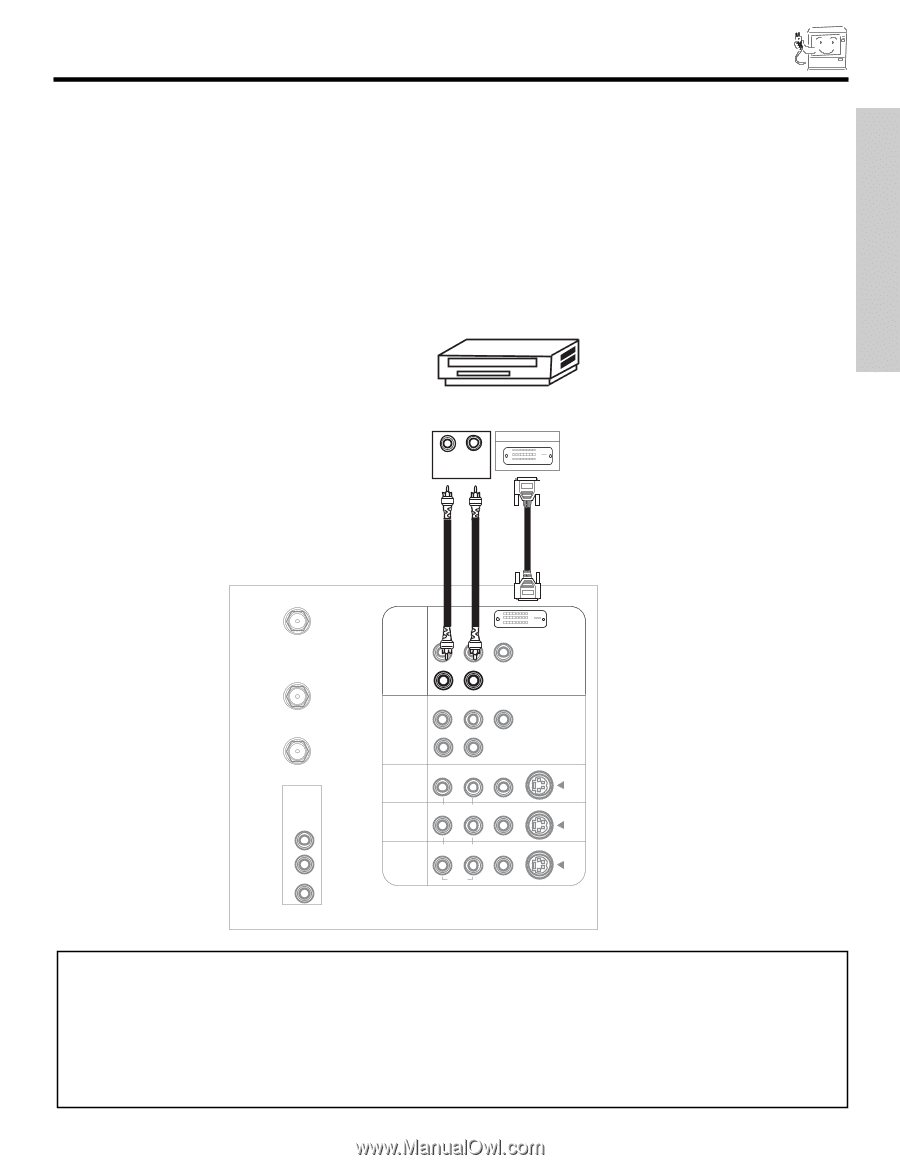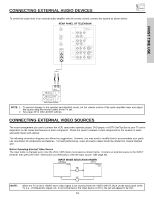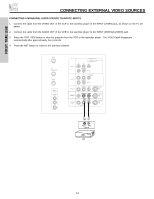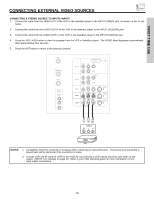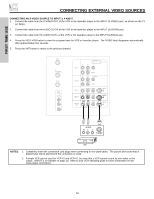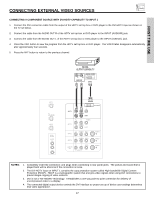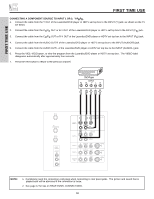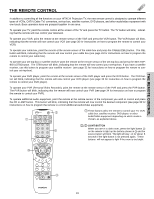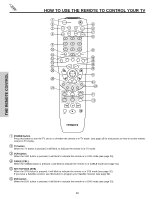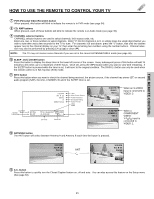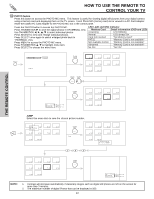Hitachi 51S500 Owners Guide - Page 17
Connecting A Component Source With Dvi-hdtv Capability To Input 1, Notes - hdcp
 |
View all Hitachi 51S500 manuals
Add to My Manuals
Save this manual to your list of manuals |
Page 17 highlights
FIRST TIME USE CONNECTING EXTERNAL VIDEO SOURCES CONNECTING A COMPONENT SOURCE WITH DVI-HDTV CAPABILITY TO INPUT 1 1. Connect the DVI connection cable from the output of the HDTV set top box or DVD player to the DVI-HDTV input as shown on the TV set below. 2. Connect the cable from the AUDIO OUT R of the HDTV set top box or DVD player to the INPUT (AUDIO/R) jack. 3. Connect the cable from the AUDIO OUT L of the HDTV set top box or DVD player to the INPUT (AUDIO/L) jack. 4. Press the VID1 button to view the program from the HDTV set top box or DVD player. The VIDEO label disappears automatically after approximately four seconds. 5. Press the ANT button to return to the previous channel. DIGITAL OUTPUT CAPABILITY LR OUTPUT DIGITAL OUTPUT ANT A TO CONVERTER ANT B AUDIO TO HI-FI CENTER IN L R INPUT 1 INPUT 2 PR PB Y R (MONO)/L AUDIO PR PB Y/VIDEO R (MONO)/L AUDIO INPUT 3 R (MONO)/L VIDEO DVI-HDTV S-VIDEO INPUT 4 R (MONO)/L VIDEO S-VIDEO MONITOR OUT R L VIDEO AUDIO S-VIDEO NOTES: 1. Completely insert the connection cord plugs when connecting to rear panel jacks. The picture and sound that is played back will be abnormal if the connection is loose. 2. The DVI-HDTV input on INPUT 1 contains the copy protection system called High-bandwidth Digital Content Protection (HDCP). HDCP is a cryptographic system that encrypts video signals when using DVI connections to prevent illegal copying of video contents. 3. DVI is not a "NETWORK" technology. It establishes a one-way point-to-point connection for delivery of uncompressed video to a display. 4. The connected digital output device controls the DVI interface so proper set-up of device user settings determines final video appearance. 17