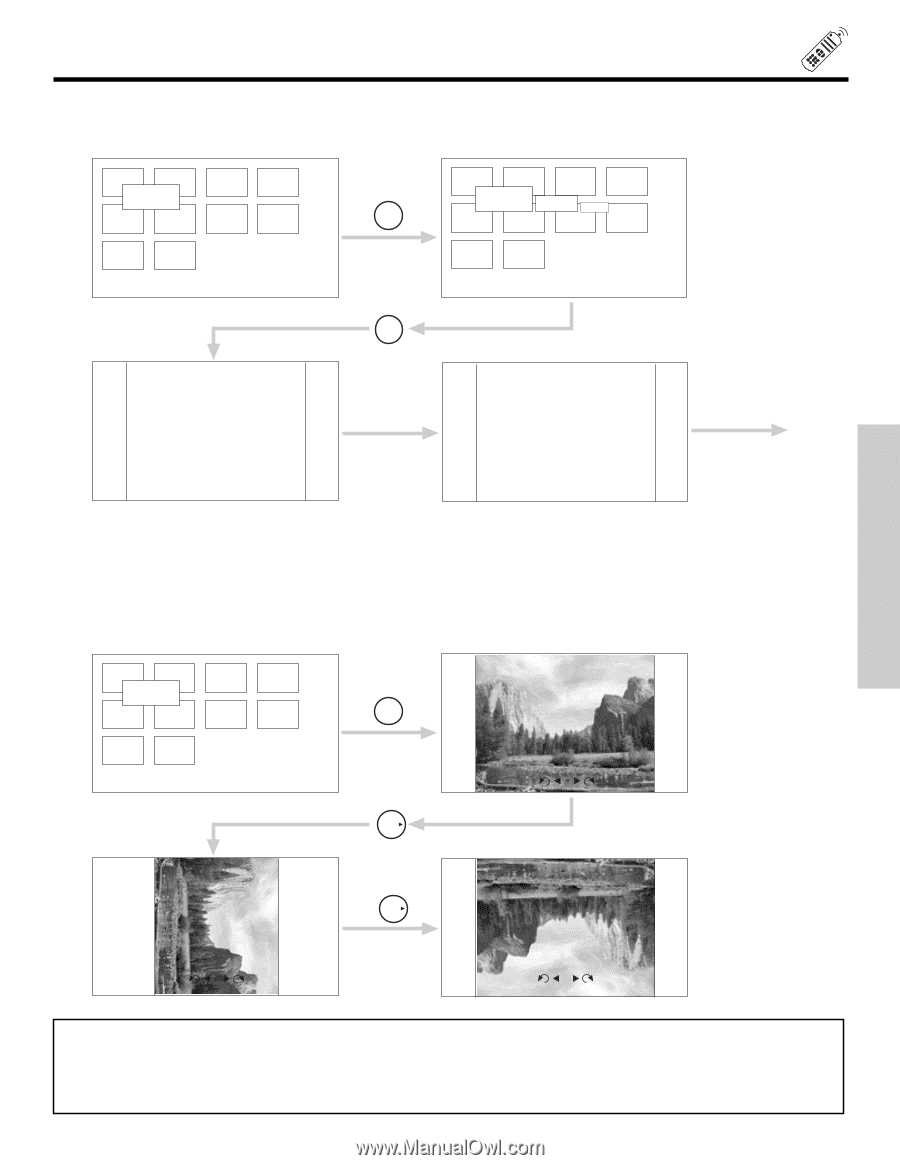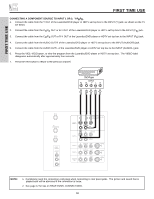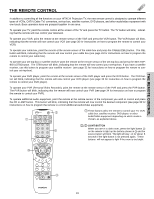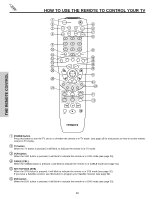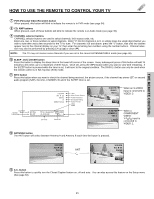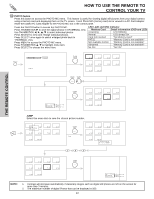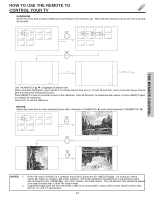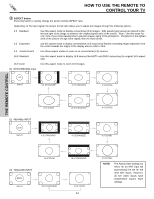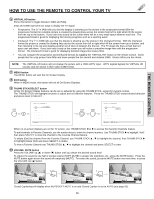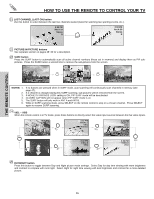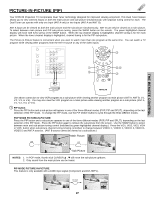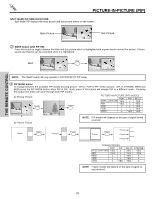Hitachi 51S500 Owners Guide - Page 23
Slideshow, Rotate, Notes - specifications
 |
View all Hitachi 51S500 manuals
Add to My Manuals
Save this manual to your list of manuals |
Page 23 highlights
THE REMOTE CONTROL HOW TO USE THE REMOTE TO CONTROL YOUR TV SLIDESHOW Select this menu item to start a slideshow of the Photos in the memory card. Time interval selections can be set from 5, 10 and 30 seconds. 1/J1u0mp 2/10 Slideshow Rotate 5/10 6/10 3/10 7/10 4/10 8/10 9/10 10/10 THUMB STICK SELECT Slideshow THUMB STICK SELECT 1/J1u0mp 2/10 3/10 Slideshow Rotate Start Interval 5 sec 5/10 6/10 7/10 4/10 8/10 9/10 10/10 5 seconds 5 seconds.. etc. 1/10 2/10 Use THUMBSTICK ̆, ̄ to highlight Slideshow item. While interval is highlighted, press SELECT to change interval time from 5, 10 and 30 seconds. Each press will change interval time from the three mentioned choices. Press SELECT to stop on a chosen picture of the slideshow. After 30 seconds, the slideshow will resume, or press SELECT again to continue the slideshow. Press EXIT to exit the slideshow. ROTATE Select this menu item to rotate selected photos either clockwise (THUMBSTICK ̈) and counterclockwise (THUMBSTICK ̇). 1/J1u0mp 2/10 Slideshow Rotate 5/10 6/10 3/10 7/10 4/10 8/10 9/10 10/10 THUMB STICK SELECT Rotate THUMB STICK 1/10 THUMB STICK 1/10 1/10 NOTES: 1. Photo file names modified on a computer should be 8 characters (Ex. ABCD1234.jpg). 1st character: letters; 2nd to 4th: letters or numbers; 5th to 8th: numbers. Photo files should be first placed on a sub directory name with 8 characters (Ex. 123ABCDE). 1st to 3rd: number; 4th to 8th: letters. The sub directory then should be placed on a main directory with a "dcim" file name format. 2. Supported image types are from VGA (640 x 480) up to UXGA (1600 x 1200); JPEG format should conform with Exif ver. 2.1 and 2.2 specification. 23