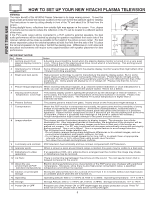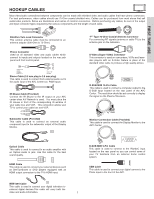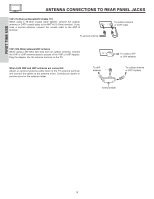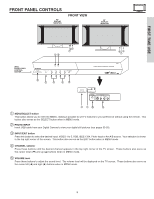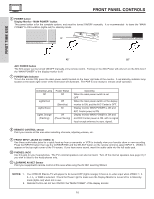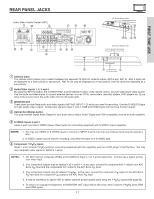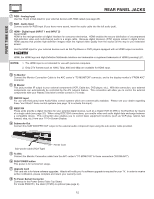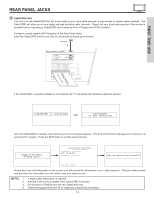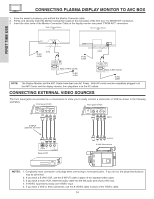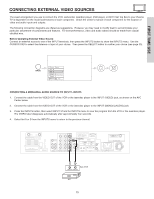Hitachi 55HDT51 Owners Guide - Page 11
Rear Panel Jacks - no picture
 |
View all Hitachi 55HDT51 manuals
Add to My Manuals
Save this manual to your list of manuals |
Page 11 highlights
FIRST TIME USE REAR PANEL JACKS Audio Video Control Center (AVC) ቢ ቯ ቦ ቨቪ ቫ ትታ ብ ቤ ባ ቧ ቭ ቮቩ 42" Monitor Bottom View 55" Monitor Bottom View ቢ Antenna Input The remote control allows you to switch between two separate 75-Ohm RF antenna inputs, ANT A and ANT B. ANT A input can be displayed as a main picture or sub-picture. ANT B can only be displayed as a main picture (ANT B cannot be displayed as a sub-picture). ባ Audio/Video Inputs 1, 2, 3 and 4 By using the INPUTS button, the CURSOR PAD, and the SELECT button of the remote control, you can select each video source. Use the audio and video inputs to connect external devices, such as VCRs, camcorders, laserdisc players, DVD players etc. (if you have mono sound, insert the audio cable into the left audio jack). ቤ MONITOR OUT These jacks provide fixed audio and video signals (ANT A/B, INPUT 1~5) which are used for recording. Use the S-VIDEO Output for high quality video output. Component signal to Input 1 and 2, RGB and HDMI inputs will not have monitor output. ብ Optical Out (Digital Audio) This jack provides Digital Audio Output for your audio device that is Dolby® Digital and PCM compatible, such as an audio amplifier. ቦ S-VIDEO Inputs 3 and 4 Inputs 3 and 4 provide S-VIDEO (Super Video) jacks for connecting equipment with S-VIDEO output capability. NOTES: 1. You may use VIDEO or S-VIDEO inputs to connect to INPUT 3 and 4, but only one of these inputs may be used at a time. 2. S-VIDEO output may be used for recording, only when the input is of S-VIDEO type. ቧ Component: Y-PBPR Inputs Inputs 1 and 2 provide Y-PBPR jacks for connecting equipment with this capability, such as a DVD player or Set Top Box. You may use composite video signal for INPUTS 1 and 2. NOTES: 1. DO NOT connect composite VIDEO and S-VIDEO to Input 3, 4 or 5 at the same time. S-Video has a higher priority over video input. 2. Your component outputs may be labeled Y, B-Y, and R-Y. In this case, connect the components B-Y output to the AVC Box's PB input and the components R-Y output to the AVC Box's PR input. 3. Your component outputs may be labeled Y-CBCR. In this case, connect the component CB output to the AVC Box's PB input and the component CR output to the AVC Box's PR input. 4. It may be necessary to adjust TINT to obtain optimum picture quality when using the Y-PBPR inputs (See page 53). 5. To ensure no copyright infringement, the MONITOR OUT output will be abnormal, when using the Y-PBPR jacks, RGB and HDMI inputs. 11