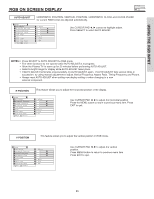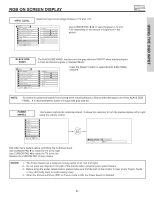Hitachi 55HDT51 Owners Guide - Page 87
Input Level, Black Side, Panel, Power, Swivel, Notes
 |
View all Hitachi 55HDT51 manuals
Add to My Manuals
Save this manual to your list of manuals |
Page 87 highlights
USING THE RGB INPUT RGB ON SCREEN DISPLAY INPUT LEVEL Select the Input Level voltage between 0.7V and 1.0V. Setup Auto Adjust Horizontal Position Vertical Position Horizontal Clock Clock Phase Reset Input Level Black Side Panel Move SEL Select Adjust 0 0 0 0 Reset 0.7V Off Use CURSOR PAD ̇, ̈ to select between 0.7V and 1.0V depending on the amount of brightness in the picture. BLACK SIDE PANEL Setup Auto Adjust Horizontal Position Vertical Position Horizontal Clock Clock Phase Reset Input Level Black Side Panel Move SEL Select The BLACK SIDE PANEL function turns the gray side bars ON/OFF when watching Aspect in Real and Normal signals in Standard Mode. Adjust 0 0 0 0 Reset 0.7V Off Press the SELECT button to select BLACK SIDE PANEL ON/OFF. NOTE: To prevent the plasma phosphor from burning when watching Aspect in Real and Normal signal, turn off the BLACK SIDE PANEL. It is recommended to watch 4:3 signal with gray side bar. POWER SWIVEL This feature controls the motorized stand. It allows the customer to turn the plasma display left or right using the remote control. Video Audio Aspect Chan. Manager Locks Timers Setup Power Swivel Move SEL Sel. Power Swivel Move Unlocked SEL Set Exit OSD menu system before controlling the motorized stand. Use CURSOR PAD ̈ to rotate the TV to the right. Use CURSOR PAD ̇ to rotate the TV to the left. Release the CURSOR PAD to stop rotation. NOTES: 1. The Power Swivel has a maximum turning radius of 30˚ (left and right). 2. Do not place any objects on the path of the monitor when using the power swivel feature. 3. Before using the power swivel feature, please make sure that the path of the monitor is clear of any fingers, hands or any other body parts to avoid causing injury. 4. When the Picture-in-Picture (PIP) or Freeze mode is ON, the Power Swivel is disabled. 87