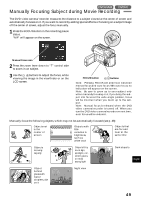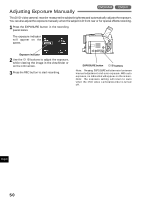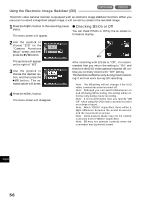Hitachi DZ-MV200A Owners Guide - Page 54
Advanced Techniques
 |
View all Hitachi DZ-MV200A manuals
Add to My Manuals
Save this manual to your list of manuals |
Page 54 highlights
Advanced Techniques This section explains about various settings to further extend the usefulness of this DVD video camera/ recorder. Setting Up Camera Functions Selecting Shooting Mode to Match the Subject (Switching Program AE Mode) This DVD video camera/recorder automatically sets the shutter speed and aperture according to the subject brightness for optimum recording: You can also specify one of six modes depending on the subject conditions, recording environment or purpose of filming. 1 Press the MENU button in the recording pause status. The menu screen will appear. 2 Use the joystick to choose "Program AE" on the "Camera Functions Setup" screen, and then press the button. The options will appear on the right of "Program AE". 3 Use the joystick to choose the desired option, and then press the button: The selected option will be set. You can check the selected AE mode by the onscreen information display. However, nothing will appear in the Auto mode. English Selected AE mode 4 Press the MENU button. The menu screen will disappear. Note: The shooting mode set as above will be stored in memory even if the DVD video camera/ recorder is turned off. MENU button Joystick Auto : The camera/recorder automatically judges the subject and surrounding environment for optimum recording. Sports : Reduces blurring when recording rapidly moving subjects such as in golf or tennis. Portrait : Makes a subject, such as a person or a creature, stand out from a blurred background. Spotlight : Prevents overexposure of subject portrait face, etc. when strong light strikes the subject, as in a wedding or on stage. Sand & Snow : Prevents underexposure of subject portrait face, etc. in a place where reflection of light is intense, such as at the seaside in midsummer or on a ski slope. Low Light : Allows user to record in a dark place even with decreased lighting: However, an after-image will appear with a moving subject. It is recommended that you use the FINE or XTRA record quality mode since noise is likely to occur with Low Light setting. However, note that the Low Light mode cannot be used when the recording quality mode is STD. 54