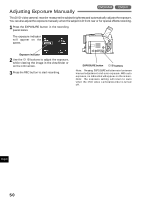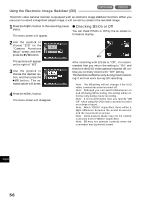Hitachi DZ-MV200A Owners Guide - Page 55
White Balance Auto/Hold
 |
View all Hitachi DZ-MV200A manuals
Add to My Manuals
Save this manual to your list of manuals |
Page 55 highlights
White Balance (Auto/Hold) With this DVD video camera/recorder you can switch the white balance between Auto and Hold. Mode Auto Hold Details of setting On-screen display White balance is always adjusted automatically. no display White balance at the time when "Hold" is WB selected is held. 1 Press the MENU button in the recording pause status. 3 Use the joystick to select "Auto" or "Hold", and then press the button. If White Balance is set to "Hold", "WB" will appear on the screen. The menu screen will appear. 2 Use the joystick to choose "White Bal." on the "Camera Functions Setup" screen, and then press the button. Options will be displayed on the right of "White Bal.". The mark will be attached to the currently selected option. White balance mode 4 Press the MENU button. The menu scree will disappear. The white balance setting will always be "Auto" when the DVD video camera/recorder is turned off. English 55