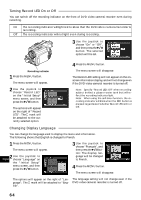Hitachi DZ-MV200A Owners Guide - Page 63
Initial Settings
 |
View all Hitachi DZ-MV200A manuals
Add to My Manuals
Save this manual to your list of manuals |
Page 63 highlights
Initial Settings Switching Operating Sound On or Off This DVD video camera/recorder will emit sound when the power switch is changed over, the REC button is pressed, or other operations are engaged. If you do not need operating sound, you can switch it off. 1 Press the MENU button. The menu screen will appear. 2 Use the joystick to choose "Beep" on the "Initial Setup" menu screen, and then press the button. 3 Use the joystick to choose "On" or "Off", and then press the button. 4 Press the MENU button. The menu screen will disappear. The options will appear on the right of "Beep": The mark will be attached to the currently selected option. Note: The "Beep" setting will not change even if the DVD video camera/recorder is turned off. Setting or Releasing Power Save This DVD video camera/recorder is equipped with power save function. Specify "Power Save: On": If the DVD video camera/recorder is left in the recording pause status without being operated for 5 minutes, it will automatically turn off to prevent the battery from discharging needlessly. 1 Press the MENU button. The menu screen will appear. 2 Use the joystick to choose "Power Save" on the "Initial Setup" menu screen, and then press the button. 3 Use the joystick to choose "On" or "Off", and then press the button. 4 Press the MENU button. The menu screen will disapear. The options will appear on the right of "Power Save": The mark will be attached to the currently selected option. Note: The power save setting information does not appear in the on-screen display, and this setting will not change when the DVD video camera/recorder is turned off. Note: If you want to use up the battery when you have no intention of using the DVD video camera/recorder for a long time, specify "Power Save: Off". Note: To turn the DVD video camera/recorder on English again from automatic off activated by the power save function, set the power switch to "POWER OFF", and then set it to " VIDEO" or " PHOTO". 63