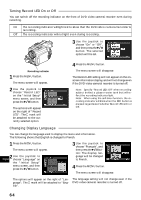Hitachi DZ-MV200A Owners Guide - Page 62
Setting On-Screen Display Output On or Off
 |
View all Hitachi DZ-MV200A manuals
Add to My Manuals
Save this manual to your list of manuals |
Page 62 highlights
Setting On-Screen Display Output On or Off If you connect this DVD video camera/recorder to a TV and operate it while watching the TV screen, you can switch off the on-screen information (displayed in the viewfinder or on the LCD monitor) from the TV screen. (See "Viewing on TV Screen" on page 91) 1 Press the MENU button. The menu screen will appear. 2 Choose "OSD Output" on the "Record Functions Setup" menu screen, and then press the button. The options will appear on the right of "OSD Output": The mark will be attached to the currently selected option. 3 Choose the desired option and press the button. 4 Press the MENU button. The menu screen will disappear. The "OSD Output" setting will not change even if the DVD video camera/recorder is turned off. Note: Even if "Off" is chosen, the on-screen information will appear during playback. See page 53 for playback on-screen information display. Note: Even after the on-screen information is removed from the TV screen, it will still appear in the viewfinder or on the LCD screen. LCD screen or viewfinder English "On" setting TV screen "Off" setting TV screen 62